Is your Sharp TV power light blinking and your screen staying dark? This common issue can be frustrating, but understanding why it happens and how to fix it will save you time, money, and hassle. In this detailed guide, we dive into every aspect of the Sharp TV blinking power light issue—its causes, diagnostic tips, step-by-step solutions, and expert advice to get your TV back on track.
What Does a Blinking Power Light Mean on a Sharp TV?
The blinking power light on your Sharp TV is more than just a flashing LED—it’s a diagnostic signal. Unlike a steady green or red light indicating normal standby or active states, a blinking light often signals an underlying fault or alert.
Why Does Sharp Use a Blinking Power Light?
Manufacturers, including Sharp, program blinking patterns as error codes to help identify hardware or software issues. These blinking sequences can vary in speed and number of flashes, each corresponding to specific problems such as power supply failures, overheating, or firmware malfunctions.
Understanding the significance of your Sharp TV’s blinking power light can pinpoint the cause and prevent unnecessary repairs.
Read Also: Plex on Roku
How to Interpret Sharp TV Power Light Blink Patterns
Sharp TVs generally use the power LED blinking to convey error information through two key variables:
- Blink Frequency: How fast the light blinks (e.g., slow vs. rapid blinking).
- Blink Count: The number of blinks in a sequence before a pause.
While Sharp does not publicly publish detailed error codes like some brands, users have observed patterns such as:
| Blink Pattern | Possible Meaning | Suggested Action |
|---|---|---|
| 2-3 Blinks Slow | Power Board Issue or Capacitor Failure | Check power supply, seek repairs |
| 4-5 Rapid Blinks | Overheating or Cooling Problem | Ensure ventilation, clean vents |
| Continuous Slow Blink | Software or Firmware Problem | Reset or update firmware |
| Random or Irregular Blink | Electrical or Remote Control Issues | Test power source, replace batteries |
Tip: Count the exact blinks and refer to your TV manual or Sharp support for model-specific codes.
Common Causes of Sharp TV Power Light Blinking
Several factors can cause your Sharp TV power light to blink continuously or in a specific pattern:
1. Power Supply Issues
- Faulty power board or damaged capacitors causing voltage instability.
- Loose or damaged power cord or wall outlet issues.
- Voltage fluctuations or power surges.
2. Firmware or Software Malfunctions
- Corrupted TV firmware causing boot loop or startup failure.
- Incomplete or failed software update.
- Software bugs or glitches.
3. Hardware Failures
- Damaged mainboard or T-Con board affecting TV startup.
- Defective capacitors leading to intermittent power.
- Faulty backlight inverter in older Sharp models.
4. Overheating and Cooling Problems
- Blocked air vents restricting heat dissipation.
- Dust accumulation inside TV components.
- Operating TV in a hot or enclosed environment.
5. Remote Control or Power Button Malfunctions
- Stuck power button causing repeated signals.
- Faulty remote sending continuous commands.
6. Electrical Surges or Voltage Fluctuations
- Lightning strikes or unstable power grid leading to hardware damage.
Diagnosing Sharp TV Blinking Power Light Issues
Before rushing to repair or replace your TV, systematically diagnose the problem with these expert steps:
Step 1: Observe the Blink Pattern
- Count the number of blinks in each cycle.
- Note the blink speed and whether it repeats consistently.
Step 2: Check Power Sources
- Confirm the power outlet works by plugging in another device.
- Try a different power cord if possible.
Step 3: Perform a Power Reset
- Unplug the TV from the wall socket.
- Press and hold the power button on the TV for 30 seconds.
- Plug it back in and turn on.
Step 4: Inspect the Remote and Power Button
- Remove remote batteries and see if blinking continues.
- Test the physical power button for sticking or damage.
Step 5: Test for Overheating
- Ensure the TV is in a well-ventilated area.
- Feel if the back of the TV is unusually hot.
Step 6: Attempt Firmware Reset or Update
- Refer to Sharp’s official website for firmware update instructions.
- Use USB or network update methods if the TV powers on.
Step 7: Seek Hardware Diagnosis
- If all above fails, consult a professional technician to test the power board and internal components.
Step-by-Step Fixes for Sharp TV Power Light Blinking
Based on diagnostics, here are detailed fixes tailored to each cause:
Fix 1: Basic Troubleshooting and Power Cycle
- Unplug your TV from the wall outlet.
- Wait 5 minutes to allow capacitors to discharge fully.
- Press and hold the TV power button for 30 seconds to clear residual charge.
- Plug the TV back in and power on.
This can reset temporary glitches.
Fix 2: Check and Replace Power Cords or Outlets
- Use a known working power cord and test the outlet.
- Avoid using extension cords or power strips initially.
- If surges are common, install a surge protector.
Fix 3: Reset TV to Factory Settings
Only if the TV powers on enough to access menus.
- Navigate to Settings > System > Reset.
- Select Factory Reset and confirm.
- Wait for the TV to reboot.
Note: Factory reset deletes all settings and apps.
Fix 4: Firmware Update or Software Repair
- Download the latest firmware from Sharp’s official website.
- Transfer the update via USB to the TV.
- Follow on-screen prompts to update.
This resolves bugs causing blinking power light issues.
Fix 5: Clean and Improve Ventilation
- Turn off and unplug the TV.
- Use compressed air to blow out dust from vents.
- Place the TV in a cooler area with good airflow.
Fix 6: Repair or Replace Faulty Hardware
- If blinking continues, capacitors or the power board might be faulty.
- Capacitors can bulge or leak when damaged.
- Seek a qualified TV technician for hardware replacement.
Preventative Measures to Avoid Future Issues
- Use a high-quality surge protector to shield from voltage spikes.
- Keep the TV clean and free of dust buildup.
- Avoid placing the TV in enclosed or hot environments.
- Update firmware regularly to avoid software glitches.
- Handle the TV carefully to avoid physical damage.
Read Also: Factory Reset Sharp TV
When to Contact Sharp Customer Support
If you have:
- Tried all troubleshooting steps with no success.
- Identified a hardware fault beyond your ability to repair.
- Your TV is still under warranty.
Contact Sharp support via:
- Sharp Official Support Website
- Phone: Check your regional number on Sharp’s website.
- Authorized service centers.
Keep your model number and purchase receipt ready for faster assistance.
Sharp TV Power Light Blinking FAQs
Q: What does a blinking red power light mean on a Sharp TV?
A: It usually indicates a fault detected during startup, often related to the power supply or hardware failure.
Q: Why does my Sharp TV keep blinking and won’t turn on?
A: This typically means the TV is in a protection mode due to hardware faults, overheating, or corrupted software.
Q: How many times does the power light blink before the TV shuts off?
A:Blink counts vary but commonly 2-5 blinks followed by a pause, repeated continuously. Counting blinks can help diagnose specific errors.
Q: Can I fix the blinking light issue myself?
A: Basic resets, checking power supply, and firmware updates are DIY fixes. Hardware issues require professional repair.
Q: How long does it take to update firmware on a Sharp TV?
A: Firmware updates usually take 10–30 minutes depending on the file size and TV model.
Q: Is the blinking power light related to HDMI or other ports?
A: Usually no, but faulty HDMI ports or connected devices can cause startup issues indirectly.
Q: Does unplugging the TV reset the blinking power light?
A: Yes, unplugging and fully powering down can reset temporary glitches causing blinking.
Q: What is the cost of repairing a Sharp TV with power light blinking?
A: Costs vary by issue and region but typical repairs range from $50–$200 depending on parts replaced.
Q: Are there any safety concerns related to this issue?
A: Yes, hardware faults may cause electrical hazards. Avoid opening the TV yourself if unsure.
Q: How do I know if the power board is faulty?
A: Signs include consistent blinking lights, no power, and bulging capacitors visible on inspection.
Conclusion
A blinking power light on your Sharp TV is a clear indicator that something is amiss, whether due to power supply faults, software glitches, overheating, or hardware damage. By carefully diagnosing the blink pattern and following targeted troubleshooting steps—from power resets and firmware updates to professional repairs—you can often resolve the issue without expensive replacements. Regular maintenance and surge protection go a long way in preventing future problems.


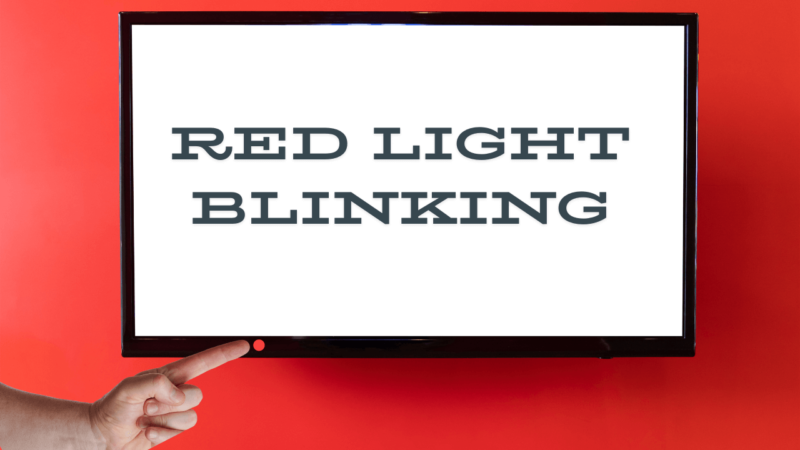
![How to Reset Emerson TV [Step-By-Step 2025 Guide] 7 How-to-Reset-Emerson-TV-[Step-By-Step-2024-Guide]](https://smarttvmaster.com/wp-content/uploads/2024/05/How-to-Reset-Emerson-TV-Step-By-Step-2024-Guide-380x250.png)
![How to Access Paramount Plus On LG TV [2025 Guide] 10 How-to-Access-Paramount-Plus-On-LG-TV-[2024-Guide]](https://smarttvmaster.com/wp-content/uploads/2024/05/How-to-Access-Paramount-Plus-On-LG-TV-2024-Guide-380x250.png)

![How to Log Out Of Your Roku Account on TV [5 Easy Ways] 14 How-to-Log-Out-Of-Your-Roku-Account-on-TV-[ 5-Easy-Ways]](https://smarttvmaster.com/wp-content/uploads/2024/07/How-to-Log-Out-Of-Your-Roku-Account-on-TV-5-Easy-Ways-380x250.png)