Streaming entertainment has never been easier, and one of the most popular combinations today is Hulu on Roku. Whether you’re a longtime Hulu subscriber or new to the streaming world, this guide will walk you through everything you need to know to enjoy Hulu seamlessly on your Roku device.
From installation and subscription plans to troubleshooting and advanced tips, this article covers it all. By the end, you’ll be an expert in maximizing your Hulu experience on Roku, with answers to all common questions and insider tricks for better streaming.
What are Hulu and Roku?
Before diving into the specifics, let’s define what Hulu and Roku are and why they complement each other so well.
What is Hulu?
Hulu is a leading streaming service in the United States, offering a vast library of TV shows, movies, documentaries, and original content. Known for its diverse catalog and flexible subscription options—including Hulu with Live TV—it caters to viewers who want on-demand and live programming in one place.
What is Roku?
Roku is a popular streaming platform that sells a range of hardware devices—streaming sticks, set-top boxes, and Roku TVs—that allow you to access various streaming services over the internet on your television. It’s known for its simplicity, affordability, and broad app ecosystem.
Why Hulu and Roku Are a Perfect Match
Roku’s user-friendly interface, combined with Hulu’s expansive content library, makes streaming easy for all kinds of viewers. Hulu’s dedicated Roku app is optimized for performance, delivering smooth playback and quick navigation.
Read Also: Jailbreak on Roku
Why Use Hulu on Roku?
Here’s why streaming Hulu on Roku is a smart choice:
- Wide Device Compatibility: Hulu supports nearly all Roku devices, including the Streaming Stick, Roku Ultra, and Roku TVs.
- Ease of Use: Installation and navigation are intuitive, with quick access to your favorite content.
- Voice Control: Use Roku’s voice remote to search for Hulu shows or control playback hands-free.
- Affordable Entertainment: Roku devices are budget-friendly, making Hulu streaming accessible to many.
- Live TV Option: Hulu + Live TV via Roku brings your cable channels without the cable.
Compatible Roku Devices for Hulu
Before installing Hulu, make sure your Roku device supports the app. Hulu is compatible with:
- Roku Streaming Stick (all models)
- Roku Ultra
- Roku Express and Express+
- Roku Premiere and Premiere+
- Roku TVs from brands like TCL, Hisense, Sharp, and RCA
- Roku Streambar
Note: Older Roku models might not support the latest Hulu app features or may face performance issues.
Hulu Subscription Plans for Roku Users
Hulu offers several subscription options that work on Roku devices:
| Plan | Price (USD) | Key Features | Roku Compatibility |
|---|---|---|---|
| Hulu (Ad-Supported) | $7.99/month | Access to Hulu’s streaming library with ads | Full support |
| Hulu (No Ads) | $14.99/month | Same library, ad-free streaming | Full support |
| Hulu + Live TV (Ad-Supported) | $69.99/month | Live TV channels + Hulu streaming, with ads | Supported with live features |
| Hulu + Live TV (No Ads) | $82.99/month | Live TV + ad-free streaming | Supported with live features |
Additional Add-Ons (e.g., HBO Max, Showtime) can be purchased and streamed via Hulu on Roku.
How to Install Hulu on Roku: Step-by-Step Guide
Installing Hulu on your Roku device is straightforward:
- Turn on your Roku device and TV.
- Press the Home button on your Roku remote.
- Navigate to ‘Streaming Channels’ on the left menu.
- Search for “Hulu” using the on-screen keyboard or voice search.
- Select the Hulu app from the results.
- Click ‘Add Channel’ to install Hulu on your Roku.
- Open the Hulu app from your home screen.
- Log in with your Hulu credentials or sign up if you don’t have an account.
Tip: If you encounter buffering or lag after installation, check your internet connection or restart your Roku device.
How to Sign Up and Subscribe to Hulu via Roku
You can subscribe to Hulu directly through Roku or via Hulu’s website.
Subscribe via Roku Channel Store
- Open the Hulu channel on Roku.
- Select the option to sign up.
- Choose your subscription plan.
- Add payment details billed through your Roku account.
This method simplifies billing, as charges appear on your Roku statement.
Subscribe via Hulu Website
- Visit hulu.com.
- Choose a plan and create an account.
- Install the Hulu app on Roku and log in with your credentials.
This method allows more payment flexibility and often access to promotional offers.
Navigating the Hulu App on Roku
Once installed, Hulu on Roku offers a clean, user-friendly interface:
- Home Screen: Featured shows, recommendations, and Continue Watching.
- Browse: Categories like Originals, Movies, TV, Kids.
- Search: Voice or text search for quick content discovery.
- My Stuff: Your watchlist and saved favorites.
- Live TV Guide: Available for Hulu Live TV subscribers.
Tips for Smooth Navigation
- Use Roku voice remote to search faster: “Find The Handmaid’s Tale on Hulu.”
- Access playback controls with the remote’s directional buttons.
- Use ‘My Stuff’ to keep your favorite content handy.
Troubleshooting Common Hulu on Roku Issues
1. Hulu Not Loading or Freezing
- Check internet speed (minimum 3 Mbps recommended).
- Restart Roku and Hulu app.
- Clear cache by restarting the Roku device (unplug for 10 seconds).
2. Hulu App Crashing or Not Opening
- Uninstall and reinstall the Hulu app.
- Update Roku software under Settings > System > System update.
- Check for Hulu app updates.
3. Streaming Buffering or Poor Video Quality
- Switch to a wired Ethernet connection if possible.
- Lower the streaming quality in Hulu’s settings.
- Ensure no other devices are hogging bandwidth.
4. Hulu Error Codes on Roku
- Visit Hulu’s official error code page for specific troubleshooting.
- Common fixes include logging out/in, reinstalling app, or resetting Roku.
Hulu Live TV on Roku: Features and Setup
Hulu + Live TV brings cable channels to your Roku with:
- 75+ live channels including ESPN, CNN, FX, and local networks.
- Cloud DVR with 50 hours of storage (upgradeable).
- Multiple simultaneous streams (up to 2, with options to add more).
- On-demand content and original programming.
To set up Hulu Live TV on Roku:
- Subscribe to Hulu + Live TV plan.
- Open Hulu app on Roku and log in.
- Access the Live TV guide from the home screen.
- Customize your channel lineup via the Hulu account portal.
How to Manage and Cancel Your Hulu Subscription on Roku
Managing subscriptions through Roku is convenient:
- Go to Roku Home > Settings > Subscriptions.
- Select Hulu to view plan details.
- To cancel, click Cancel subscription and confirm.
Important: Canceling through Roku stops billing via Roku, but Hulu subscription through the website must be managed separately.
Read Also: Soap2day on Roku
Hulu vs. Other Streaming Services on Roku
| Feature | Hulu | Netflix | Disney+ | Amazon Prime Video |
|---|---|---|---|---|
| Price | From $7.99/month | From $9.99/month | $7.99/month | $14.99/month |
| Live TV Option | Yes (Hulu + Live TV) | No | No | No |
| Content Library | TV Shows + Originals + Movies | Extensive movies & originals | Family + Disney content | Movies, originals, Prime perks |
| Ad-supported Option | Yes | No | No | No |
| Profiles | Yes | Yes | Yes | Yes |
| Offline Downloads | Yes (No Ads plan only) | Yes | Yes | Yes |
Hulu stands out for its combination of live TV and on-demand streaming, especially on Roku’s easy-to-use platform.
Tips and Tricks for Hulu on Roku
- Enable Private Listening: Use Roku’s private listening feature via the Roku mobile app for headphone streaming.
- Use Voice Commands: Save time searching with Roku voice remote commands.
- Customize Profiles: Set up individual profiles for personalized recommendations.
- Watchlist Management: Add shows to ‘My Stuff’ for quick access.
- Adjust Playback Quality: Lower data usage during streaming under Hulu settings.
- Pair External Devices: Use compatible soundbars or HDMI cables for enhanced audio/video quality.
Parental Controls and Profiles on Hulu Roku App
Hulu offers robust parental controls for Roku users:
- Kids Profiles: Limit content to kid-friendly shows and movies.
- PIN Protection: Set a PIN to restrict profile switching or mature content.
- Watch History: Monitor what kids watch and set viewing limits.
Configure parental controls within Hulu’s app settings or online account dashboard.
Hulu on Roku FAQs
Q1: Can I watch Hulu on all Roku devices?
A: Most Roku devices support Hulu, but older models may have limited features or require updates.
Q2: How many devices can stream Hulu simultaneously on Roku?
A: Hulu’s standard plan allows 2 simultaneous streams. Hulu + Live TV also starts with 2 streams, with options to upgrade.
Q3: Why is Hulu buffering on Roku?
A: Buffering often results from slow internet speeds, network congestion, or outdated software.
Q4: Can I download Hulu content on Roku for offline viewing?
A: No, downloading is only supported on mobile devices, not on Roku.
Q5: How do I update the Hulu app on Roku?
A: Roku automatically updates apps. You can also manually check for updates via Settings > System > System Update.
Q6: Is Hulu free with Roku?
A: Hulu is a paid service; however, Roku’s Channel Store sometimes offers free trial periods for Hulu.
Q7: How to fix Hulu error codes on Roku?
A: Restart the app and device, check your internet connection, reinstall Hulu, or visit Hulu’s support page for specific codes.
Conclusion
Streaming Hulu on Roku combines the best of both worlds: a rich, diverse content library and a simple, reliable streaming platform. Whether you want on-demand shows, live TV, or exclusive originals, Hulu on Roku delivers a user-friendly experience backed by flexible subscription plans and powerful features. By following this guide, you’re equipped to install, manage, troubleshoot, and optimize Hulu streaming on your Roku device like a pro. Stay updated with Hulu’s latest features, and enjoy your favorite content without interruption.


![How to Watch Hulu On Roku TV In 2025 [Comprehensive Guide] 1 How-to-Watch-Hulu-On-Roku-TV-In-2024-[Comprehensive-Guide]](https://smarttvmaster.com/wp-content/uploads/2024/07/How-to-Watch-Hulu-On-Roku-TV-In-2024-Comprehensive-Guide-800x450.png)
![What Channel Is Newsmax on Roku [2025 Guide] 14 What-Channel-Is-Newsmax-on-Roku-[2024-Guide]](https://smarttvmaster.com/wp-content/uploads/2024/05/What-Channel-Is-Newsmax-on-Roku-2024-Guide-380x250.png)
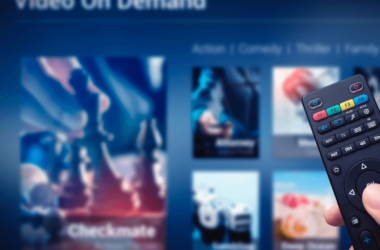
![How to Install FuboTV on LG Smart TV [2025 Guide] 22 How-to-Install-FuboTV-on-LG-Smart-TV-[2024-Guide]](https://smarttvmaster.com/wp-content/uploads/2024/04/How-to-Install-FuboTV-on-LG-Smart-TV-2024-Guide-380x250.png)
