You’re ready for a movie night. You put popcorn in the bowl and get a cozy seat on your sofa. But when you press the power on button on your remote control, you notice that Sharp TV isn’t turning on. Now your movie night is ruined. What’s the issue behind your Sharp TV not turning on? Is there any way to resolve it? Yes. In this detailed article, we’ll share some of the most effective methods for fixing the issue of Sharp TV not turning on. So, let’s explore this further.
Methods To Resolve Sharp TV Won’t Turn On
You no longer need to get frustrated because of Sharp TV malfunctioning. We have added some of the most effective methods to help viewers solve this problem.
Read: Fios TV on Roku
1. Power Cycle Your TV
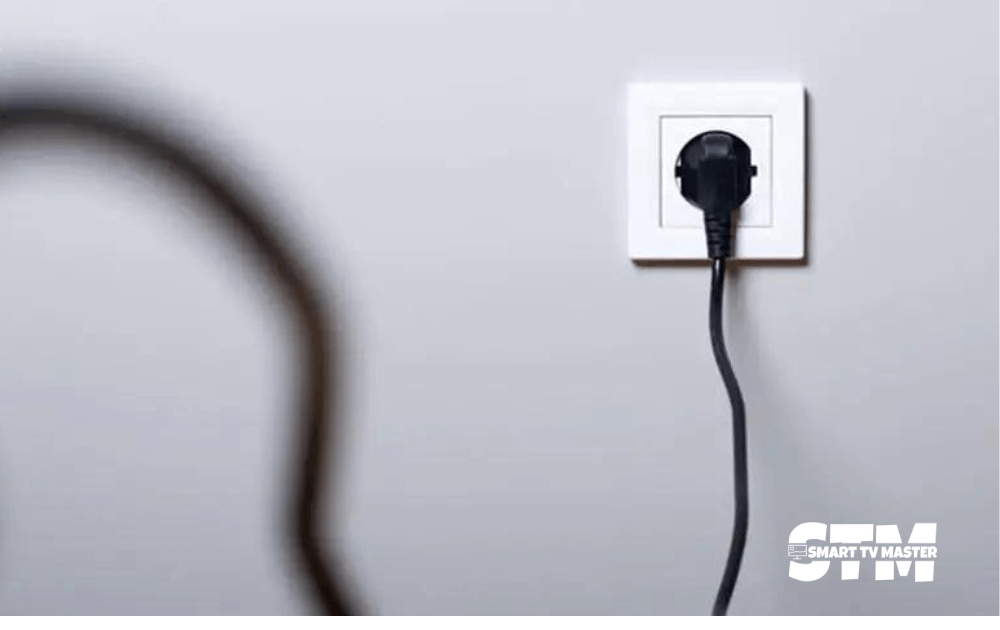
It may look like a simple step, but it can resolve many Sharp TV black Screen issues, including the one discussed in this article. You can clear out issues or glitches with non-permanent memory. Moreover, it also includes resetting the main board without losing any crucial data. Here’s a quick and effective method to reset your Sharp TV.
- Turn off your Sharp TV and unplug it.
- Navigate to the physical power button on Sharp TV and hold it for at least 15 seconds.
- Wait for 2 minutes for residual power to drain the TV capacitors.
- Now, plug your TV back in and switch it on. If you see a red light, this method has been successful.
- Wait for at least 2 minutes before you replug the TV.
Read Also: Local Channels on A Smart TV
2. Unplug HDMI Cables

A poorly seated cable can be another reason your Sharp TV does not turn on. But why is the cable not fully connected?
It can be due to several reasons. Some of them are as below.
- Faulty HDMI cable with knots
- Damaged HDMI ports and pins
- Poor HDMI connection
But how can you check your HDMI cables? Here’s how.
- Turn off your Sharp TV.
- Unplug all HDMI or physical cables that are connected to your TV backside.
- You should use compressed air to clean the contacts of your TV and cable. But if you don’t have compressed air, gently blow on them.
- Now, push back the cables into their respective slots.
- Turn on your TV again.
If the problem persists, you should try using different HDMI ports. Generally, TVs have 3 or sometimes even 4 HDMI ports.
3. Check Your Remote Working
If you notice that your Sharp TV has enough power but won’t turn on, or if you see blue and red lights blinking, then your remote might not be working properly. All you need to do is check its functioning. Here’s how to check it on different remotes.
- IR Remote: Check if you have a good line of sight to your TV.
- RF Remote: Ensure it’s connected to your TV’s local network.
Make sure to check the batteries of your remote. Replace the existing batteries with new ones to improve the remote’s functioning. You can check the batteries of IR remotes with the help of a smartphone camera. Just point the IR transmitter on your remote end at the phone camera. Here, you’ll see the red light appear when you press buttons on the remote.
Read Also: LG TV Channels List
4. Wall Socket Functioning
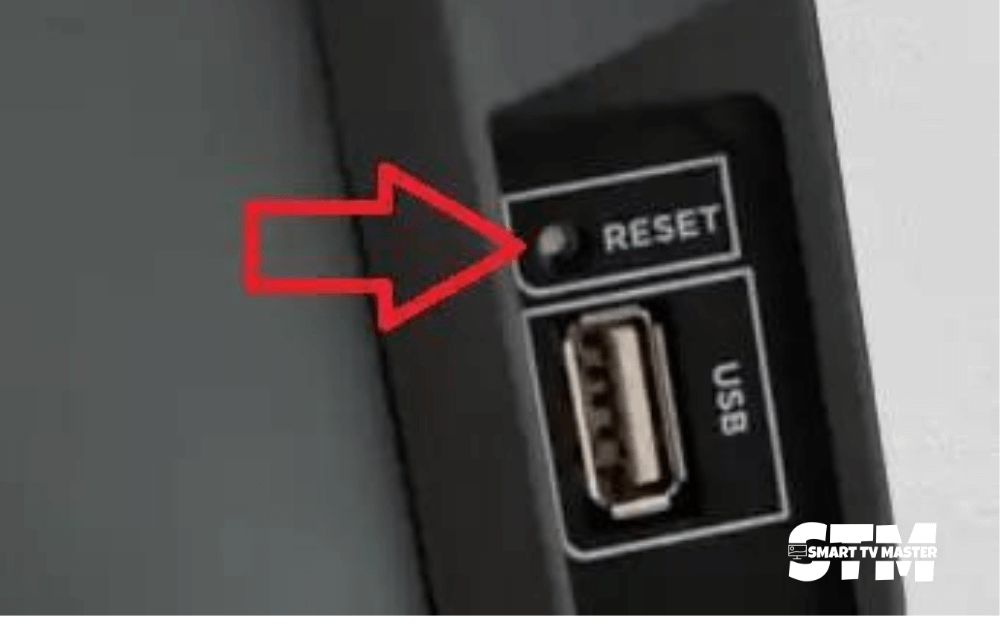
It’s obvious and one of the most common reasons why Sharp TVs won’t turn on. Here the problem isn’t in your TV; it’s a household power issue. So make sure that your wall socket provides enough power without any interruptions. Here are methods you can use to resolve this.
- Remove the plug of your TV from the wall socket.
- It eliminates surge interruptions and smart plugs, allowing you to have a direct line of connection with Sharp TV.
- Now plug in another device that is working properly on another socket. That’s how you can determine whether the issue is in the wall socket or your device TV.
- Remove the other device from the wall socket and plug it into your Sharp TV.
- Turn on your TV with the physical buttons on Sharp TVs. They are usually underneath the Sharp logo.
- Light Shows: If any lights show up, your TV has access to power.
- No Response: Repeat this method with another wall socket to confirm that your household electric supply is the cause of the issue.
5. Analyze Power Cord Damage
If you’ve checked the wall socket, but it’s working fine, check for damage to the power cord. So, how can you check it? Look for any knits and knots in the power cable. These can damage copper wires mechanically and increase their electrical resistance. As a result, heat is generated, which causes damage.
From the exterior, everything may seem fine because of the protective sheath. But the inner parts are damaged, which might cause your Sharp TV to not turn on. In that case, replace your current cable with a new one. Also, check your TV’s power connector. Ensure it’s free from rust, dirt, and dust.
6. Red Light Blinks On
Sometimes, Sharp TVs don’t turn on, but the red light keeps turning on. It’s as if your TV is on standby, and you can’t enjoy movies. If you’re seeing something similar, then the issue might be serious.
- Main board failure
- Backlight failure
You can fix the problem yourself by using replacement tools and parts. Usually, the backlight isn’t the issue, but the voltage inverter or power board is. It means that the backlight is not receiving power properly. To check for the backlight, follow the method mentioned below.
- Turn on your TV by following normal procedure.
- Now get closer to your screen and point the flashlight or phone torch directly towards the screen.
- From your remote control, change the channels or navigate to Menu.
If the backlight works properly, you’ll see faint images on your TV screen. You can fix it by opening your TV and doing it yourself, but that’s not highly recommended, so it’s best to visit a repair shop.
7. Contact Customer Support
If you’ve tried all the methods mentioned in this guide but none works, you should contact Sharp TV customer service for support and warranty. If your TV is one year old, reach out to their team for replacement under warranty.
Here is Sharp TV’s contact information: 1-888-935-8880.
In case your Sharp doesn’t resolve the issue, they may offer a specific discount or offer on a future model. It’s always worth a try and is a must-have for Sharp TV users.
Sharp TV Won’t Turn On FAQs
Q: Why is my Sharp TV Not Turning on Without a Remote?
A: There are some common reasons why your sharp TV not turning on. Here are some issues, like Red Light Blinks On, Analyze Power Cord Damage, Unplug HDMI Cables, Sharp Tv Death Black Screen.
Conclusion
When your Sharp TV shows nothing but a black screen, your streaming experience can be ruined. There are some common reasons behind this issue. You first need to navigate the problem and then perform an effective method to resolve it. Try unplugging your TV for a minute or more and then replugging it until it turns on. If you still have questions about your Sharp TV not turning on, drop them in the comments. Our team of experts is here to assist you and provide an effective solution to level up your TV-watching experience.


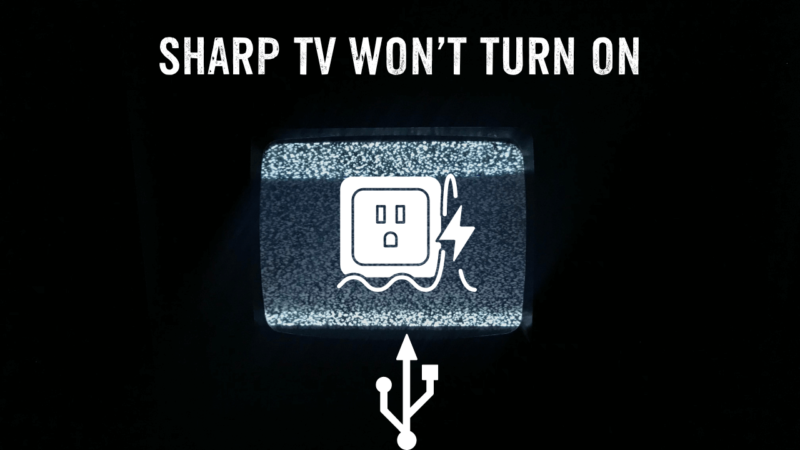
![How to Turn On LG TV Without Remote [5 Easy Methods] 19 Turn on LG TV Without Remote](https://smarttvmaster.com/wp-content/uploads/2024/09/Turn-on-LG-TV-Without-Remote-380x250.png)


