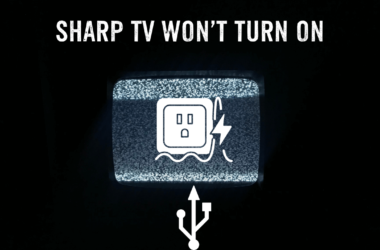If you have a Roku TV, you should know its basic features. One of the most crucial features is turning up the volume. Most users know this feature, but what if you don’t have a remote? How should you turn up volume on Roku? Roku has plenty of features that make streaming and accessing advanced options easy. If your dog chews on your remote often or your new remote isn’t working on Roku, then you should try the methods mentioned in this article. Quick Answer: You should use a remote, basic physical buttons, the Roku Mobile App, or HDMI-CEC. This will allow you to easily turn up the volume according to your preferences.
So keep reading.
How to Turn Up Volume on Roku [5 Easy Methods Available Here]
If you can’t turn up the volume or are having difficulty doing that, here are a few methods you should try. Just follow this guide step-by-step to accomplish it.
1. Your Remote
Firstly, you should start with the basic solution, which is using a remote. You can use the Roku remote to turn up the volume. You can easily do this task if you’re using an older model.
Using Physical Remote = Most Easiest Method To Raise Volume On Roku
Here are some of the features you should know about the Roku remote.
- Increase Volume: Press the Volume Up button.
- Decrease Volume: Press the Volume Down button.
- Mute: Press the Mute button to mute the TV and again press it to unmute.
Generally, it’s recommended to use the remote that comes with the Roku device. But you can change the volume with any remote if you have a non-smart Roku device. You should opt for a universal remote control if you don’t have a basic Roku remote. Pair the universal remote with your Roku TV using pairing codes. Now, hit the Vol+ button on the universal remote to turn up the volume.
2. Roku Mobile App

The Roku Mobile App is available on Google Play and the Apple Store. This means both iOS and Android device users can use this app. With it, you can transform your smartphone into a virtual remote for your Roku smart TV.
This app allows you to browse various channels, install and even remove them from your Roku account, and convert them into a remote through the remote interface. The features are quite limited compared to physical remotes. However, you can still access basic control features. Here’s how.
- Go to Google Play or the App Store and search Roku Mobile App. Click on Install to access this app.
- Now, visit the Home Screen of your smartphone.
- Choose Apps, and from here, click on Roku Mobile Apps.
- Here, you’ll see a joystick in the middle of the menu bar. Tap it.
- Now, you can use the speaker’s icon to adjust the volume according to your liking.

3. HDMI-CEC Compatible Device
Do you have an HDMI-CEC (Consumer Electronics Control) compatible device, such as a soundbar or AV receiver, that’s directly connected to your Roku TV?
Then, you can turn up the Roku TV volume without a physical remote. You only need to find the volume button on the soundbar or AV receiver. Now press this button, and since the device is connected to your Roku TV, the TV’s volume will also be adjusted.
4. Physical Buttons
You can also use your TV to turn up the volume. But how? You can use the physical buttons of Roku TV for this purpose. The device has dedicated buttons to increase and decrease volume, which are Vol+ and Vol-. You can use these buttons for their specific purposes.
You only need to look for these specific physical buttons on your TV. Now press one to raise or decrease the volume. Some Roku models have a unique Master Button. What’s the purpose of this button? Pressing this button for a few seconds will bring up all the options on the screen. After that, you can easily choose and increase the volume settings.
5. Try Voice Control

If you don’t have a remote control, you can use this method. It allows you to adjust the voice settings through voice commands. To do this, you’ll first need an official remote app for Roku. There are no volume buttons, but it has a precise microphone feature. You can do voice search and adjustment and even control it according to your preferences.
Just follow this step-by-step guide to unlock this unique feature of Roku.
- Go to the Play Store or App Store. Now, search for the Roku app and download it.
- Now, launch the app. Some instructions will appear on the screen. Follow them to connect your app to the Roku TV.
- Once the connection between your remote app microphone and TV is established, it’s time to proceed to the next step. Here, you’ll issue voice commands like Turn Volume Up or Turn Volume Down. Roku TV will act on the voice commands and change the volume according to it.
Change Roku Speech Volume
Increasing the volume of Roku TV isn’t enough. There’s another feature in Roku volume settings, which is like a narrator. It is usually enabled by default. So, while navigating the menu section, it’ll talk and guide you.
Here’s what you need to do to change the volume of Roku speech.
- Navigate the Roku Home Screen.

- Now go to Settings. It is usually present on the left part of the Home Screen.
- Visit the Accessibility menu.

- From here, click on the Volume option.

- Choose a setting, such as low, medium, or high, that is convenient for you.

FAQ’s
Q: How can I Volume Turn Up and Down on Roku with the Remote?
A: It is a very simple method pick your physical remote and press the Volume Up button to increase the Volume. If you want to decrease the Volume just again press the down Button on your remote and your volume decreases.
Q: Why my Roku TV Volume is so slow?
A: Don’t worry you can fix this issue within minutes just follow these 5 Simple Steps.
- with your physical Remote
- with Using Voice Command Features
- with the Roku Mobile App
- with the Physical Button on the TV
- with CEC Compatible Device
Conclusion
If you understand the basics, you can use Roku easily. With your TV remote, you can improve your streaming experience by increasing volume, pausing, muting, or fast-forwarding the video. After all, Roku devices are considered to be among the best streaming devices. The best part is that even if you’re not a tech expert, you can still enjoy most of the advanced features of Roku TV. Have you faced any issues while trying these methods? If yes, don’t hesitate to reach out to our team of experts today via email or comments. We will ensure to provide you with the best solution.




![How to Use AirPlay On Roku TV [2024 Guide] 43 How-to-Use-AirPlay-On-Roku-TV-[2024-Guide]](https://smarttvmaster.com/wp-content/uploads/2024/07/How-to-Use-AirPlay-On-Roku-TV-2024-Guide-380x250.png)