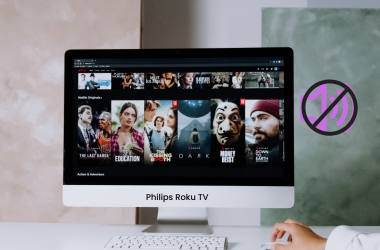When you purchase a Sharp TV, you’ll notice that some apps, such as Hulu, Netflix, etc., are already installed. So, you already have access to some of the basic apps. But what if you want to download more apps? To be more specific, you want to use an app that isn’t pre-installed on your Sharp TV. What should you do then? In this article, we’ll show you exactly how to install different apps on Sharp TV. This will allow you to enjoy your favorite apps and level up the streaming experience on Sharp TV. So, let’s dive in and learn more about it.
Quick Answer: You can install the app directly from the Google Play Store. However, if you don’t find the app on the Play Store, you can use cloud-based app stores. You can also use Chromecast or the Roku Channel Store to install apps.
Methods To Download Apps On Sharp TV
There are several methods to download apps on Sharp smart TVs. In this article, we’ll share only the most effective methods, so you don’t have to waste your time trying methods that are unhelpful.
Google Play Store
![6 Ways to Download Apps on Sharp TV [Comprehensive Guide] 10 update-apps-on-sharp-aquos-tv](http://smarttvmaster.com/wp-content/uploads/2024/06/update-apps-on-sharp-aquos-tv.png)
The ideal method for downloading apps on Sharp TV is through the Google Play Store, but this method can be a bit confusing. Here’s a quick guide on how to do it.
- Turn on your Sharp TV. Sign in with your Google account on the TV. If you don’t have an account, create one by clicking on sign up. Having a Google account is a must to download the apps.
- Now, find the Google Play Store and click on it.
- Go to the Play Store’s search bar and type the name of the app you want to download on Sharp TV.
- After you find the app, select it to begin the installation process. You should tap on the green Install button and then hit the OK button on the remote.
- The download will start right away.
It is the most common way to install apps on Sharp TV. But if your TV doesn’t have a Google Play Store, you should check the other methods mentioned in the article.
Sideload Third-party Apps
![6 Ways to Download Apps on Sharp TV [Comprehensive Guide] 11 apps-on-sharp-tv-not-working](http://smarttvmaster.com/wp-content/uploads/2024/06/apps-on-sharp-tv-not-working.png)
Sometimes, the apps you want to install aren’t available on Sharp TV. What should you do in that case?
Then, you should sideload third-party apps. Just follow this guide to download the apps.
- Go to the Google Play Store on your Sharp TV. Install the Send Files app on the TV app. Note the app and install it on your smartphone as well.
- Search the APK version of the app you want to install and download on your smartphone.
- Check if the app you want to install is compatible with your smartphone.
- When the APK file is installed on the device, click on Send Files to the TV app.
- Open the same app you installed on the TV as well.
- Connect your smartphone and TV to the same internet connection. Click on Send on the mobile app and select the app you want to send to your Sharp TV.
- On your TV, you’ll get an option namely Receive click on it.
- Your smartphone will scan all devices with similar internet connections. Click on your TV for a successful connection.
- TV will now receive the file. Once it’s completed, install the app on your device.
- If the installation isn’t working, check the settings and turn on the option Install From Unknown Sources. That’s all you need to do to sideload apps on your Sharp TV.
VEWD App System
![6 Ways to Download Apps on Sharp TV [Comprehensive Guide] 12 apps-button-on-sharp-tv-remote](http://smarttvmaster.com/wp-content/uploads/2024/06/apps-button-on-sharp-tv-remote.png)
It is a cloud-based app system through which you can get apps directly on the Sharp TV. It helps you get a cloud-based app store to download your favorite apps. Just follow this method step-by-step.
- On your Sharp TV, find the Apps button and press it.
- From here, find the VEWD Apps Store. Select it and press the OK button.
- On the top of the Sharp TV screen, you’ll see a filter option. You can sort the list of apps by category, such as News, Movies, Games, Technology, and more.
- Choose the app you want to download, and press OK from your Sharp TV remote button.
- After that, it will open the chosen app on the Sharp TV screen. With the VEWD Apps System, you can also mark apps as your Favourites.
AppsNOW App System
It is another cloud-based app store that can be used to install apps on your Sharp TV. However, the procedure for this may vary slightly. Here’s the method you should follow.
- Find the Apps button on your Sharp TV remote and press it.
- After pressing it, you’ll see the option AppsNow. Choose that option, and from the button on the remote, press OK.
- On the top of your Sharp TV screen, tap on the filter option. This option allows you to sort all the apps according to their categories, such as Music, Sports, Lifestyle, Gaming, and more.
- From the AppsNow Store, choose the apps you want to install on the Sharp TV.
- To install the app, select the app and then click on OK.
After the installation is completed on the Sharp TV, a checkmark will appear in the upper left corner of the screen. You can now enjoy your favorite apps and level up your streaming experience.
Chromecast
This is another alternative method for adding apps to Sharp TV. You can effectively install apps on your Sharp TV with a third-party app such as Google Chromecast.
To do this, you should connect the streaming device to the TV using the below steps.
- Turn on your phone. Ensure that your smartphone and Chromecast are connected to the same WiFi network.
- Install the Google Home app on your phone.
- Open the app and click on the Plus icon at the top left. From the list of options, select Set Up Device.
- When the Chromecast shows up, a list of available devices will appear on the screen. Click on it and then choose Next.
That’s all. Now, you can add your favorite channels on the Sharp Roku TV. Another benefit of Chromecast is that you can watch your favorite shows and movies anytime from your smartphone.
Roku Channel Store
![6 Ways to Download Apps on Sharp TV [Comprehensive Guide] 13 Apps-on-Sharp-TV](http://smarttvmaster.com/wp-content/uploads/2024/06/Apps-on-Sharp-TV.png)
If you have a Sharp Roku TV and want to install apps, you should visit the Roku Channel Store. Here’s the method you should follow.
- Turn on your Sharp Roku TV and connect it with a stable internet connection.
- Visit the Roku Channel Store by scrolling up and down with your Roku remote.
- Now, navigate the search box and type the name of the app you want to install. Click on Add Channel, and some prompts will appear on the screen. Follow these on-screen prompts and click on OK to proceed.
- After the app is installed, it’ll display on the Home Screen. To launch the app on Sharp TV, tap on Go To Channel.
- You’ll need to sign in or create an account for some apps. Only after that, you’ll be able to access its content.
FAQ’s
Q: Can I download apps on a sharp smart TV?
A: Yes, you can easily download apps on Sharp Smart TV. First, open the menu on your Sharp TV. now go to the app store. after this step search on which app you want to download like HBO Max, Disney Plus, etc.
Q: How can I control the Sharp TV Remote app from my Phone?
A: First download the Sharp TV remote app on your phone but [Android or iPhone] From Playstore & App Store. After downloading install on your phone now easily Sharp TV Apps From your Remote.
Conclusion
Downloading apps on Sharp TV isn’t a complex process. All you need to know is a step-by-step method. The method may vary based on your TV’s model. However, make sure that you’ve got a stable internet connection. That’s how the procedure goes smoothly. Now, you can enjoy apps like Disney Plus, HBO Max, and YouTube on Sharp TV. Do you still have any questions? Drop them in the comments below, and our team of experts will share the best solution with you.


![6 Ways to Download Apps on Sharp TV [Comprehensive Guide] 9 6-Ways-to-Download-Apps-on-Sharp-TV-[Comprehensive-Guide]](https://smarttvmaster.com/wp-content/uploads/2024/06/6-Ways-to-Download-Apps-on-Sharp-TV-Comprehensive-Guide-800x450.png)
![7 Ways to Use (X) Twitter on Roku [2024 Guide] 26 7-Ways-to-Use-(X)-Twitter-on-Roku-[2024-Guide]](https://smarttvmaster.com/wp-content/uploads/2024/08/7-Ways-to-Use-X-Twitter-on-Roku-2024-Guide-380x250.png)

![How to Fix Firestick Remote Draining Batteries [Easy Guide] 30 Firestick Remote Draining Batteries](https://smarttvmaster.com/wp-content/uploads/2024/11/Firestick-Remote-Draining-Batteries-380x250.png)