Imagine you’re watching TV, and it keeps restarting every time you turn it on. It ruins the streaming experience, and users get frustrated because of it. But what are you supposed to do in this situation? Is there any way to get rid of this problem? Most users who opt to purchase a new Roku TV Keeps Restarting issues, but you don’t need to do that. In this guide, we will share some of the most effective solutions to fix this problem. So keep reading to learn how to make watching content on Roku TV an enjoyable experience.
Quick Answer: Sometimes, Roku TV goes into a restart loop, which is extremely annoying. It’s commonly caused by overheating, updates, and errors in the app and channels. First of all, restart your TV, and if it’s too hot, relocate it.
11 Ways To Fix Roku TV Keeps Restarting Issues
Often, users are confused about which method to implement to eliminate the Roku TV restart problem. We understand that, so we have compiled some of the most effective ways to fix the Roku TV restart issue. So, let’s get rid of the restart loop.
1. Roku Overheating
Overheating is one of the most common reasons behind Roku TV restarting. The heat can be due to several reasons, such as placing a TV in a humid environment, poor airflow, etc. When the TV gets hot, it turns off automatically. This restart cools down the Roku TV in return. So here’s what happens:
TV becomes hot → Shuts down→ Cooling process starts → TV turns on again → Becomes excessively hot → Process repeats.
To fix this endless loop of TV restarts, you need to ensure it is placed in a properly ventilated area. Clean the TV and cool it down with a fan. Here are three steps you need to follow.
- Remove your Roku TV plug from the power source.
- Keep it turned off for 10 to 15 minutes so it cools down.
- Use a cloth to clean the unit and remove dust particles.
2. Automatic Update Glitch
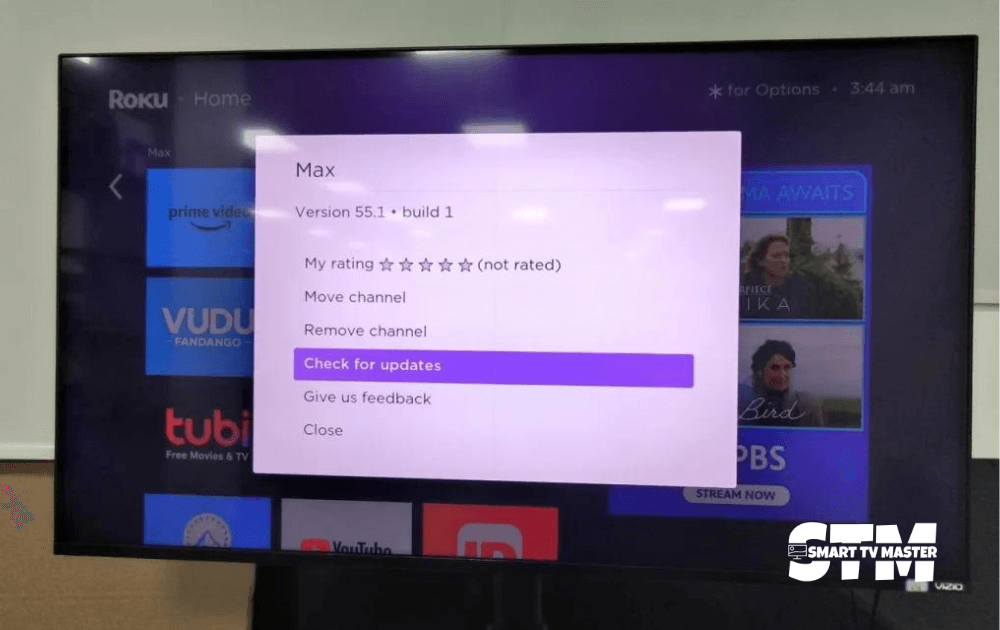
Did you recently update Roku TV? The restarting issue might arise because of the automatic update. To be more precise, this issue occurs when the update is incomplete or fails. You should disable automatic software updates on your Roku TV and address this issue by following these steps.
- On your Roku TV, navigate to the Settings option.
- Now click on System Update and then on Automatic Software Updates
- To turn it off, select Ok.
Now, your Roku TV will not update automatically. But what if you want to update your TV to the latest firmware? Then, follow the manual Roku TV update method.
3. Errors In An App or Channel
If any app or channel on your Roku TV has a bug or software error, it can cause a restarting issue. So, what should you do in this situation? Removing the app from the TV and reinstalling it again is best. Here’s a step-by-step guide you need to follow for this purpose.
- Go to the Home screen of your Roku TV. Locate the app or channel that is causing this issue.
- Locate the star * button on your remote and then tap Remove Channel.
- After successfully removing the channel, restart your Roku TV.
- Go to the Roku Channel Store and download the app or channel again.
- That’s all. Now, the annoying restarting loop for Roku TV will end.
4. Check Network Settings
Are you using the Roku Bandwidth Saver feature? Then this might be the culprit behind Roku TV restarting repeatedly. The purpose of this Saver is to save bandwidth, and for this, it ruins the video quality. Based on data usage it can cause continuous restarts. To turn off Bandwidth Saver you need to follow this method.
- Go to your Roku TV Settings.
- Now click on Network and then on Bandwidth Saver.
- To disable this feature, simply tap Off.
5. Power Supply Problems
You need to make sure that Roku TV is getting enough power. If it fails to do so, your TV will keep restarting. Check the power supply cables that come with your Roku TV. Make sure it is plugged into a functional wall outlet properly. TV users often opt for off-brand USB power adapters or power banks. Do you know why you should avoid them? There’s no in-between because they either don’t provide adequate power supply to TV or do power overload.
6. HDMI Cable Failure
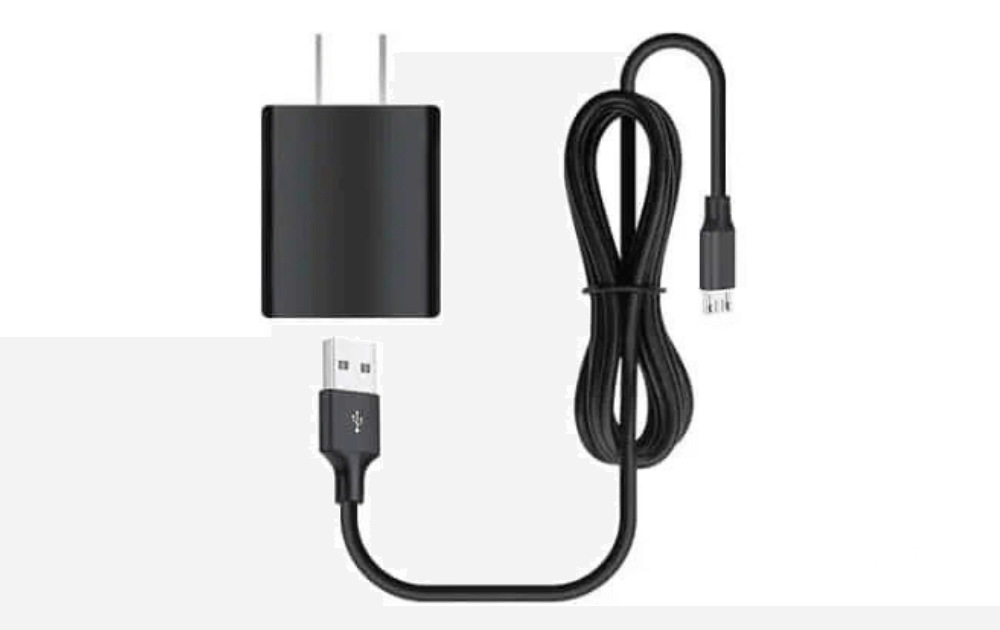
When the HDMI cable is damaged or malfunctioning, the TV may show errors. It can even trigger Roku TV to keep restarting. So, what should you do in this case? It’s best to replace the HDMI cable with a new one or plug your Roku TV into a different HDMI port. This simple method can eliminate the Roku TV’s continuous restarting issue.
7. Remote Control Malfunctions
Check if your remote control is working properly. Is there any blinking green light? Stuck buttons? If you notice issues with your remote control, don’t immediately purchase a new one. Instead, reset the remote and replace the batteries in the battery compartment. But if nothing works, purchasing a new remote for Roku TV is an ideal choice.
8. Full Memory
Your Roku TV can also keep restarting because of full memory. In this case, you need to clear the cache by following these instructions.
- On your Roku remote, press the Home button five times.
- Then, navigate the Rewind button and press it twice.
- Press the Fast Forward button two times.
- Wait at least 15 to 30 seconds. Your Roku TV will restart, and all the cache will be cleared.
9. Perform Factory Reset
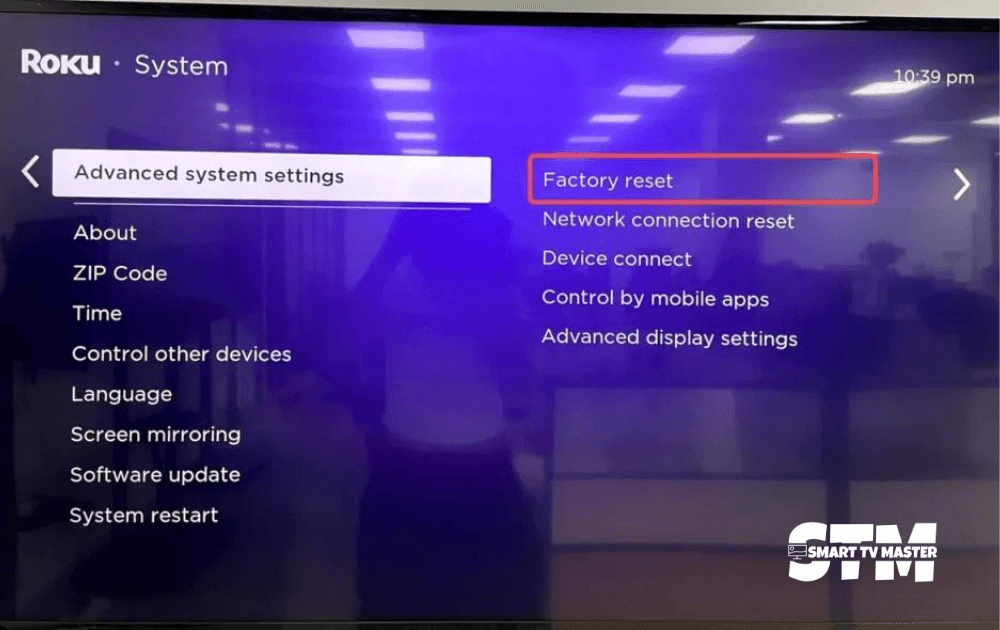
This is another solution, but only try it if none of the methods work. Because all the data will be erased, your TV will be restored to its default settings. You can’t undo it. Here are the steps you need to follow to perform a factory reset on Roku TV.
- Go to Settings of Roku TV.
- Click on System and then tap Advanced System Settings.
- Here, navigate the Factory Reset option and click it.
- Some instructions will appear on the screen. Follow them to complete the factory reset process successfully.
- After reset, the device will restart. You can log in to the accounts and customize the TV according to your liking.
10. Disable Sleep Timer Settings
Sometimes when you turn on specific features, your TV shows errors. A sleep timer is helpful, but it can lead to some issues. So here’s how to disable this feature.
- Go to Settings of Roku TV.
- Click on System and then on Power.
- Turn off the Standby LED option from here and unselect all the boxes.
11. Contact Roku Customer Support
Have you tried all the methods mentioned in this article, but your Roku TV is still restarting? The best solution is to contact Roku’s customer support team. Here are some conditions after which you should consider reaching out to the customer support team:
- Roku TV is under warranty
- Used all the resources
- Tried all the fixes mentioned in this guide
Then provide the customer support team with your Roku TV model and serial number. Then, describe the issue you’re facing in detail to get a relevant solution.
Conclusion
By now, you know some of the most effective methods to say goodbye to the Roku TV restart loop and enjoy your favorite TV shows. If you’ve tried all the methods but nothing seems to work, purchasing a new TV is a good option. Need more guidance about your smart TV? Reach out to our team of experts today. We are here to assist you in improving the streaming experience. Don’t forget to check out our premium guides here.



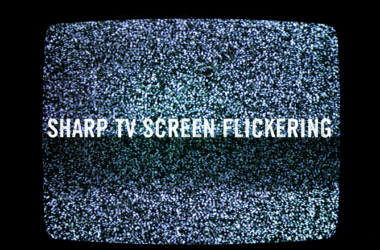
![6 Ways to Download Apps on Sharp TV [Comprehensive Guide] 27 6-Ways-to-Download-Apps-on-Sharp-TV-[Comprehensive-Guide]](https://smarttvmaster.com/wp-content/uploads/2024/06/6-Ways-to-Download-Apps-on-Sharp-TV-Comprehensive-Guide-380x250.png)

![How to Reset Emerson TV [Step-By-Step 2025 Guide] 34 How-to-Reset-Emerson-TV-[Step-By-Step-2024-Guide]](https://smarttvmaster.com/wp-content/uploads/2024/05/How-to-Reset-Emerson-TV-Step-By-Step-2024-Guide-380x250.png)