Emerson TVs have proven themselves to be a reliable and authentic TV brand. All the brand products are top-notch, but that doesn’t mean you can’t run into issues while using them. No matter how good reset Emerson TVs are, sometimes you might face problems that require a reset. You can solve errors like freezing, flickering, poor sound quality, or connection problems by resetting. This indicates that knowing the method to reset TV is of great importance. It’ll help you effectively resolve the issues and optimize the performance.
So, if you’re facing any similar issues, keep reading.
Step-by-Step Guide To Resetting An Emerson TV
There are several methods for resetting the Emerson TV. But in this guide, we’ll share some of the most commonly used and effective methods. Follow them accordingly to reset the TV.
Read: Newsmax on Roku
Using The Remote Control
The first method of resetting Emerson TV is with the help of a remote control. Follow the steps mentioned below for this.
- Power on your TV and ensure the remote control is functional. Remove old batteries from the remote control and replace them with new ones.
- Now, on the remote, find the Menu button and press it so you can access the Settings of the TV Menu. The button is either named Menu or represented by an icon related to Menu.
- With the help of arrow keys on the remote, you can easily navigate through the Menu options. Click on the Setup or System menu. It’s presented under different headings, which may vary according to your TV model.
- Within the System Setup menu, find the option that allows you to reset all the settings to factory default settings. This option is often labeled either as Reset or Restore Default.
- Once you click on the resetting option, a screen appears for confirmation of the action. Follow the on-screen prompts to reset and proceed to the next step. You might have to add a security code or PIN to proceed.
Utilizing Physical Buttons On TV
Another method to reset your Emerson TV is to use the physical buttons on the TV. Here’s what you need to do.
- Firstly, power off your Emerson TV. If it’s on, then use the power off button or remote control to turn it off.
- Now move the TV from the wall. Look closely to locate a small button named Reset on the back or side of the TV. This button is often recessed, so you’ll need a pointed object such as a pen or paperclip to press it.
- Use the pointed object to press and hold the reset button for several seconds. Keep holding it until you notice that the TV power is back on. It is an indication that the process of resetting has started.
- After the TV is powered back on, release the Reset button. The TV will initiate a reset of the factory default settings. Don’t interrupt during the process; ensure the resetting process is completed entirely.
By Powering Off the TV
If the method mentioned above doesn’t work for you, then you should try this method to reset your TV. Follow these steps.
- On your remote, locate the Power button and press it. You can directly power off the TV via the TV panel.
- Now disconnect the power cord from the power source. If the TV is connected to other external devices like a cable box or sound bar, then unplug all of them.
- Unplug your TV for a minimum of five minutes. It is essential because that’s how all the residual power of TV is discharged.
- Once it’s discharged, reconnect the power cord to the outlet. Now, wait for the TV to power up. Otherwise, you can tap the power button on the remote control or the TV panel.
- Now, on-screen instructions will pop up just follow them. The steps may include choosing your preferred language, scanning the channel, and connecting with a WiFi network.
Could I Use Emerson Remote Apps to Reset?
There are a lot of Emerson remote apps that allow users to control several aspects of TV with ease. So you can control your TV through your smartphone. However, it’s important to note that none of these apps are officially supported by Emerson TV and allow factory resets in the app. You might wonder why there is such a huge limitation. Wouldn’t it be easy to do a factory reset using a smartphone?
This limitation is due to security concerns. If you do a factory reset, all the data is erased. That’s why minimizing the means through which you can do accidental or impulsive resets is crucial.
Additional Tips To Reset Emerson TV
There are some important tips that you must remember while performing a reset on your Emerson TV. It’ll ensure you have a smooth experience.
Backup Of Important Settings/Data
Before starting the resetting process, make sure you have a backup of all the important data or settings on the TV. This includes custom picture or sound settings, channel presets, or network configurations. The backup will show you how to easily restore your preferences even after resetting.
Troubleshooting Common Issues
Often, users opt to reset the TV to fix issues such as frozen screens, audio/video problems, or software glitches. If you’ve done the reset yet the issue persists, you must dig deeper to find the root cause. You may need to troubleshoot the problem further or seek assistance from Emerson customer support.
Contacting Emerson Customer Support
If you encounter any further issues or can’t resolve the problem, try to find a solution via Google or check our advanced guide. But if everything goes in vain, don’t hesitate to contact Emerson customer support for assistance. They can provide guidance on troubleshooting specific issues or offer additional support to ensure your TV is functioning properly.
FAQ’S
Q: How Often Should I Reset My Emerson TV?
A: The truth is that there’s no precise time frame for resetting your Emerson TV. You should only do it when it’s extremely necessary. If you’ve encountered an issue and the troubleshooting steps are not helping, then opt for resetting.
Q: What Should I Do If My Emerson TV Freezes After Resetting?
A: If you’re facing the issue of your TV freezing after performing a reset, then unplug it. Unplug it again and then wait for 5 minutes or even more before plugging it. It’ll most probably resolve this issue.
Q: Will Resetting My Emerson TV Delete My Saved Channels?
A: Not at all. Resetting the TV will not lead to the deletion of channels. But still, it is best to do a channel scan once you’re fine resetting. That’s how you can ensure that all the available channels are detected.
Conclusion
Resetting Emerson TV is easy if you know the exact methods. It helps eliminate several issues and take your TV performance to the next level. Just follow the steps mentioned in this article, and you can effectively reset your TV. Remember to have a proper backup so you don’t suffer afterward. If you still have any questions, don’t hesitate to contact us or comment below. We are here to help you in optimizing your Emerson TV experience.


![How to Reset Emerson TV [Step-By-Step 2024 Guide] 1 How-to-Reset-Emerson-TV-[Step-By-Step-2024-Guide]](https://smarttvmaster.com/wp-content/uploads/2024/05/How-to-Reset-Emerson-TV-Step-By-Step-2024-Guide-800x450.png)
![How to Clear Cache on Hisense Roku TV [4 Easy Ways] 14 How-to-Clear-Cache-on-Hisense-Roku-TV-[4-Easy-Ways]](https://smarttvmaster.com/wp-content/uploads/2024/02/How-to-Clear-Cache-on-Hisense-Roku-TV-4-Easy-Ways-1-380x250.png)
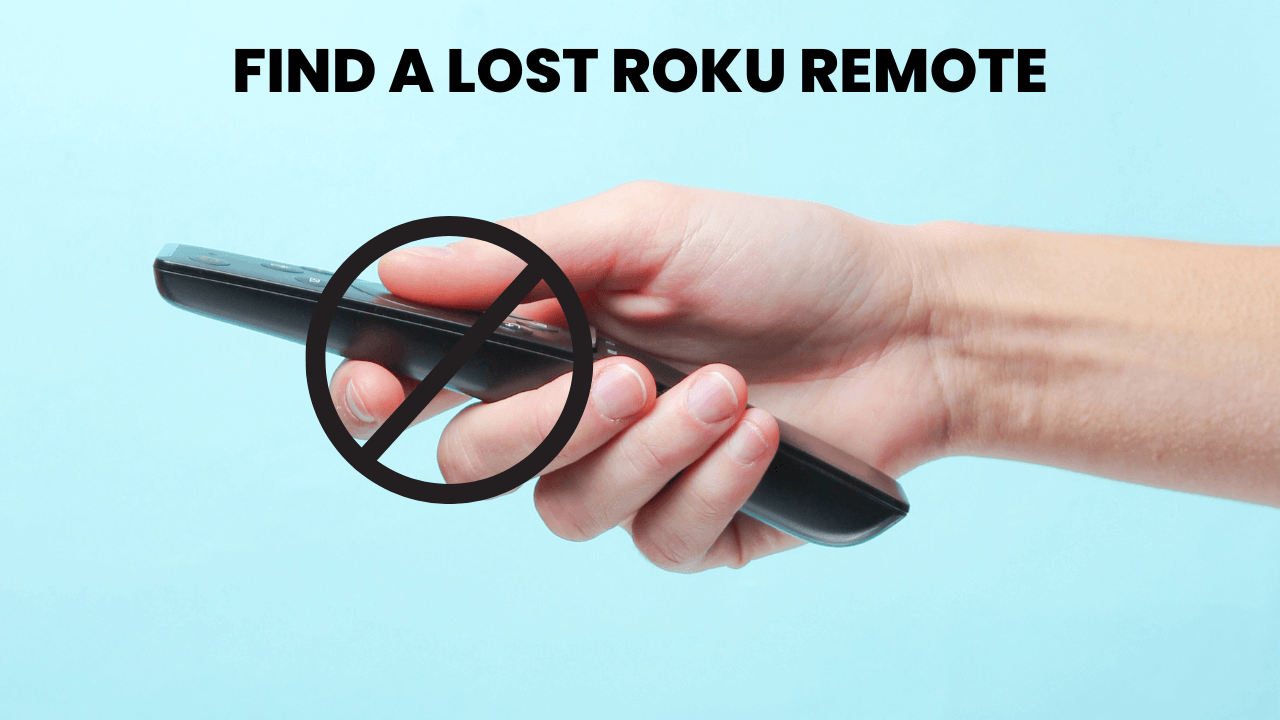
![Why Does My LG TV Keeps Turning Off? [13 Effective Solutions to Fix It] 22 Why-does-My-LG-TV-Keeps-Turning-Off-[13-Effective-Solutions-to-Fix-It]](https://smarttvmaster.com/wp-content/uploads/2024/03/Why-does-My-LG-TV-Keeps-Turning-Off-13-Effective-Solutions-to-Fix-It-380x250.png)
