You want to watch the latest Netflix series everyone’s talking about. So you turn on the TV, but your remote is nowhere to be found. Your remote is lost. What should you do in this situation? It can be extremely frustrating for viewers. But don’t worry—in this article, you’ll learn about some of the effective ways to find lost Roku remote. So let’s dive into it,
Quick Answer: The best way to find a lost Roku remote is to use the Lost Remote Finder feature. You can also change the sound of the remote and designate a specific place for it to avoid similar situations in the future.
Methods To Find Lost Roku Remote
There are three main methods to find your lost Roku remote. Here’s a step-by-step guide on how you can do it.
Read: LG TV Remote Apps
1. Roku Mobile App

If you have a Roku Mobile app, you can easily use it to find a lost Roku remote. Let’s dive deeper into this so simply follow this method.
- Go to the Google Play store or App Store on your Android or iOS device. If you already have this app installed, you can skip the step.
- Connect your phone with the same WiFi network as Roku. Ensure that the internet connection is stable.
- Navigate to the Remote section. You can access the remote section by going to Devices and then selecting the Roku option. You’ll see three dotted options. Click on one of them. Then, go to the Lost Remote section.
- Click on Ping Remote. Once you select this, the remote will start playing a specific sound for about one minute.
Note: If the remote’s batteries are dead, you won’t hear any sound.
2. Remote Finder Button
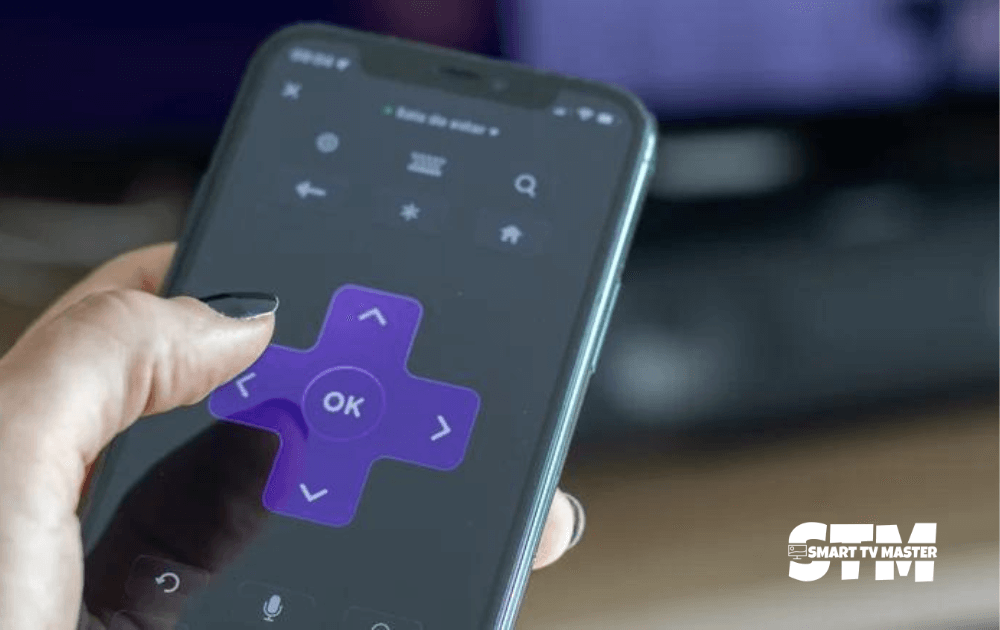
It is an amazing alternative method for finding your lost Roku remote. Here are the instructions you need to follow. Locate the Lost Remote Finder button on your Roku device. It’s generally present on the top or side of your TV. This button is present in many devices, such as Roku Ultra. When you click on this button, the remote will start playing a sound for about 60 seconds. If you’ve pressed the button yet and your remote isn’t making any sound, press the button again until it does.
3. Voice Command with Pro
Do you’ve Roku Voice Remote Pro? Then, you can use it to find lost Roku remotes. Just say in a clear voice that: Roku, where is my remote? When you say this, then the lost Roku remote will play a sound, and that’s how you can easily identify your Roku remote at home. If you’ve followed this method but still no sound is coming, the remote is out of range of on your network.
Method to Change the Lost Remote Sound
If the sound of the Roku remote is low, you may have trouble finding it. That’s why you should change the sound to something loud. But how can you change the sound? When you find your remote, you can change the sound using this method. Here’s a guide you should follow for this purpose.
- Navigate to the Roku remote’s Home button. Press it to be directed to the Home screen. Here, you’ll find the Settings option; click on it.
- Choose Remotes and Devices or Remote. Once you click on it, you’ll see a huge list of Roku devices. Click on your Roku remote control.
- From here, you’ll have to choose Change Remote Finder Sound. Make sure to press OK while you select an option from the list. You’ll get a preview of the chosen sound on your Roku remote.
- Hover over the selected option for a few seconds. The sound will start playing on your TV speaker.
- When you’ve selected one option, tap Ok on the remote control.
That’s all. You’ve successfully changed the sound of the Roku remote according to your liking.
Ways To Prevent Future Loss Of Roku Remote
You found the remote this time. But what if the battery of the remote is dead next time and you can’t find it? That can be an extremely annoying situation. Here are some tips for preventing future loss of Roku remotes.
- Place the remote in a specific spot when you’re not using the remote. It can be a table beside the TV or a tray.
- Attach a better light with your remote holder. So when it’s lost, you can easily spot it.
- Invest in remote holders or caddies. Attach them to either side of your couch or TV stand. It’s a convenient solution to this problem and ensures a consistent place for your remote.
FAQ’s
Q: Which Roku Remotes Are Compatible With Lost Remote Finder Feature?
A: The Lost Remote Finder feature is extremely useful for helping users find their lost remote. However, only a few Roku remotes are compatible with this feature. The two remotes supporting this feature are the Roku Voice Remote Pro and Roku Enhanced Remote. This means these remotes have a specific speaker on the backside.
Q: Why I’m Unable to Find The Roku Remote?
A: Sometimes, you can’t find the Roku remote, no matter what method you use. The most common reason for this is that the remote is out of range from the wireless connection it was previously connected to. The remote’s batteries are often dead, which could be a potential reason for not finding the Roku remote.
Q: Is There A Way to Locate a Roku Remote?
A: Yes. There are many ways to locate your Roku remote. One of the best methods is the Lost Remote Finder feature. To use this feature, ensure your remote has a speaker on the back.
Conclusion
If you don’t have a remote, the streaming experience is completely ruined. However, you can easily solve this problem and find your lost Roku remote by following the methods mentioned in this article. If nothing works, then you should purchase a Roku remote replacement. Because entertainment should keep going without a hitch, want to know more about your Roku TV and remote? Then, could you email us or drop your comment below? Our team of experts is here to assist you with all your smart TV queries


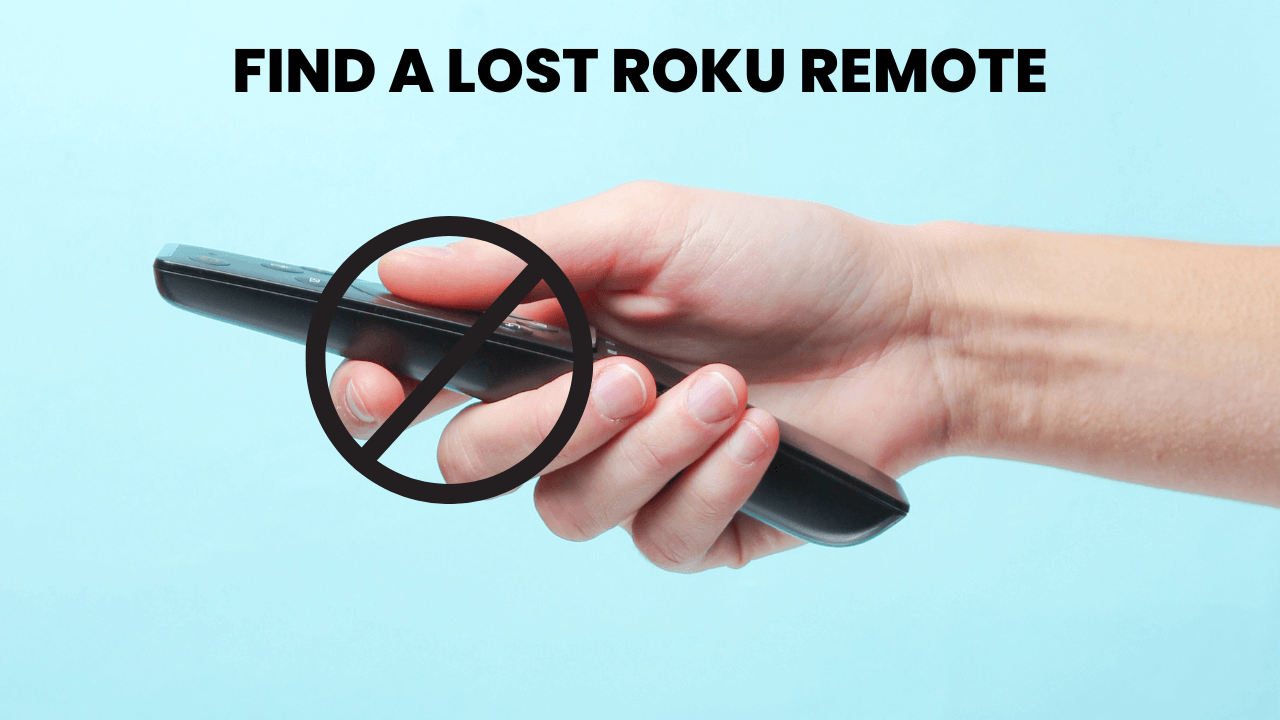

![How To Turn On Sony TV Without Remote [3 Simple Methods] 18 How-To-Turn-On-Sony-TV-Without-Remote-[3-Simple-Methods]](https://smarttvmaster.com/wp-content/uploads/2024/07/How-To-Turn-On-Sony-TV-Without-Remote-3-Simple-Methods-380x250.png)
![How to Reset Hisense TV [In 1 Minute] With & Without Remote 24 How-to-Reset-Hisense-TV-[In-1-Minute]-With-&-Without-Remote](https://smarttvmaster.com/wp-content/uploads/2024/02/How-to-Reset-Hisense-TV-In-1-Minute-With-Without-Remote-380x250.png)
![How to Fix Insignia TV Remote Not Working [9 Easy Fixes] 25 Insignia TV remote Not Working](https://smarttvmaster.com/wp-content/uploads/2024/11/Insignia-TV-remote-Not-Working-380x250.png)