Is your remote not working properly? Tired of annoying connectivity issues and unresponsive buttons? Don’t worry—you’re not alone. Several users face similar issues, and most of them opt to buy a new remote control. But wait. You can usually resolve these problems by simply resetting your remote. In this guide, we’ll walk you through a detailed process to reset Samsung TV Remote and what to do if stubborn issues aren’t going away. So keep reading.
Quick Reading: Insert new batteries in your Samsung TV remote and remove all the obstacles. The method for resetting the TV remote varies accordingly and directly impacts pairing.
When To Reset Samsung TV Remote?
It’s important to understand when it’s the right time to reset your Samsung TV remote. Because you can’t reset the remote at every minor inconvenience, here are some of the malfunctions that are alarming and indicate that it’s time to reset the Samsung TV remote.
- You’ve changed the batteries on the remote, but it’s still not working.
- The red light of the remote keeps blinking even though you’ve replaced the dead batteries.
- You’ve tried all the methods, yet the remote isn’t pairing with the TV.
- After successfully pairing the remote, some buttons aren’t responsive.
- The voice control feature of the remote isn’t working.
Make sure that your remote issue isn’t caused by dead batteries, blocked buttons, dirt in the remote, or pairing issues. If none of those apply, then proceed to reset your Samsung TV remote, as it’ll potentially solve the problem.
Read: Find Lost Roku Remote
Prerequisites To Reset Your Samsung TV Remote
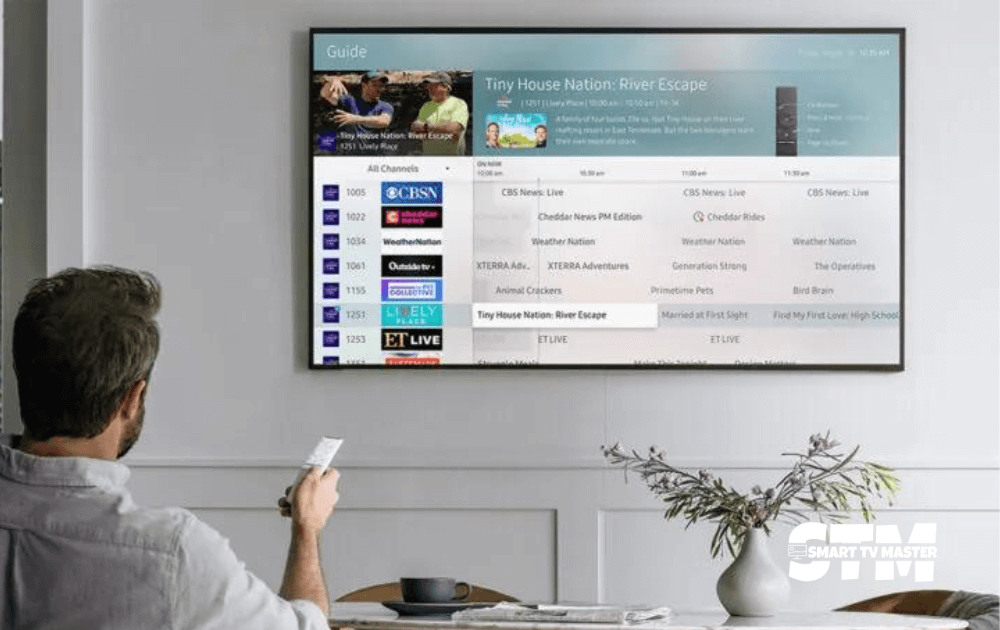
Before you proceed to the resetting process, make sure you follow the prerequisites for resetting the remote, which are listed below.
- Check The Batteries: Inspect the remote’s battery compartment. Open its backside and analyze the batteries carefully. Look for any signs of corrosion or damage.
- Replace the Batteries: Even if the batteries appear fine, it’s best to replace them with new ones. That way, you can eliminate any chances of battery-related issues.
- Remove Obstructions: Check if any objects might be blocking the line of sight between the remote and the TV. Remove all of them for a smooth resetting process.
- Reduce Interference: Turn off or move other electronic devices that might interfere with the remote’s signal.
Method To Reset Samsung TV Remote
If you have an old Samsung TV remote, you should follow this method. Resetting is much easier on an old Samsung TV remote. Let’s see the steps you need to follow for this purpose.
- Open the battery compartment on the backside of the remote. Remove the batteries from the remote. Now, wait for at least three to five minutes.
- Navigate to the Power button and keep pressing it for ten seconds. This will drain all the residual power from the Samsung TV remote.
- Insert batteries in your remote.
Now you can pair the remote with the TV.
Method To Reset Samsung Remote For New Samsung TV
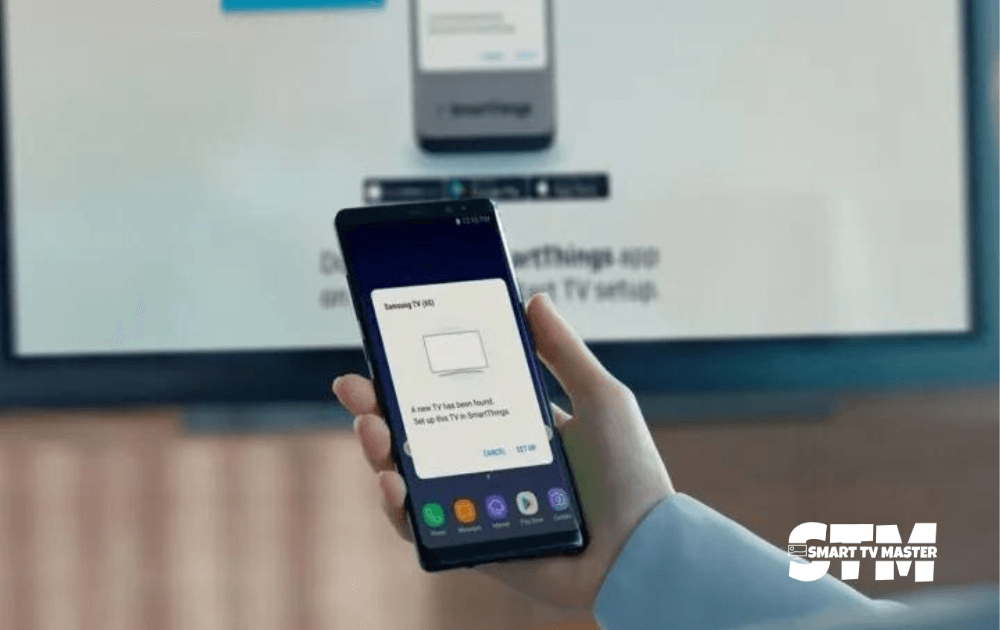
If you have a new Samsung TV, the method for resetting the remote will vary. Follow this step-by-step guide to reset the Samsung remote for your new Samsung TV.
- Navigate the Back and Enter button on your remote. Press both at the same time for ten seconds.
- Direct your remote to the TV.
- Locate the Back and Play/Pause buttons simultaneously for five seconds.
- A pairing notification will appear on the TV. It indicates that you’ve successfully reset the Samsung TV remote.
After a reset check, check whether all the functions are working properly.
What If My Samsung TV Remote Still Doesn’t Work After a Reset?
You’ve performed the remote reset method, but nothing’s happening, and the remote is practically dead. Now what? Is that still a solution to this grave problem? In this case, the ideal solution is to purchase a remote online. However, you’ll have to wait a few days to get full control and access to features. Because you never know how long it’ll take for the remote to be delivered to your home. If you don’t want to purchase a new remote, you should try the Samsung TV remote app. The app is a great alternative to a physical remote.
First, you need to set up the remote app on your smartphone. Then, connect it further with your TV, and you’ll be able to make the streaming experience exciting again. Moreover, in comparison to traditional remotes, the remote apps are not only economical but also easy to use. You also don’t need to worry about replacing the batteries on the remote.
FAQ’s
Q: How Do I Pair My Remote To My TV?
A: First, you need to navigate buttons to pair the remote with the TV or any device you want to control. Locate the Device and Power buttons on your remote and press them simultaneously. Wait until you see that the TV is turned on. Once you notice it, stop pressing both buttons. Direct your remote towards the TV or the device. Tap the remote’s Power button and wait for at least 2 to 5 seconds.
Q: Does the red light on Samsung TV mean it is on or off?
A: If your TV is turned off, the red light will be on. But if the TV is on, the red light will be off. It indicates that the red light is on, so your Samsung TV is on standby.
Q: Why Is My Samsung Remote Blinking Red And Not Working?
A: Check the batteries of your remote control. If the batteries are dead or there are any obstructions, this issue will arise. Open the battery compartment of your remote and replace the dead batteries with new ones. Remove all the obstructions or hindrances that might disrupt remote and TV communication.
Q: Why Is My Samsung TV Not Responding To The Remote?
A: If your remote isn’t responding to signals, check the batteries. That’s the most common culprit behind TV remote issues. Other than that, inspect for any pairing or infrared sensor issues.
Conclusion
Now you’ll understand the complete process of resetting the Samsung TV remote. By following these steps, your remote will start working, and you can enjoy watching your favorite TV series. Want to know more about how to use your TV without a remote? Then don’t miss out on this amazing guide written by a Smart TV expert. If you have any questions, please post them in the comments below. We’ll respond to your query with the best solution possible.



![How to Reset Emerson TV [Step-By-Step 2025 Guide] 15 How-to-Reset-Emerson-TV-[Step-By-Step-2024-Guide]](https://smarttvmaster.com/wp-content/uploads/2024/05/How-to-Reset-Emerson-TV-Step-By-Step-2024-Guide-380x250.png)
![How To Connect Hisense TV To Wi-Fi [Without Remote in 2025] 23 How-To-Connect-Hisense-TV-To-Wi-Fi-[Without-Remote-in-2024]](https://smarttvmaster.com/wp-content/uploads/2024/02/How-To-Connect-Hisense-TV-To-Wi-Fi-Without-Remote-in-2024-1-380x250.png)
![Top 10 Must-Have Apps on Hisense TV in 2025 24 How-to-Download-Apps-on-Hisense-TV-[9-Different-TVs]](https://smarttvmaster.com/wp-content/uploads/2024/02/How-to-Download-Apps-on-Hisense-TV-9-Different-TVs-380x250.png)
![6 Ways to Download Apps on Sharp TV [Comprehensive Guide] 25 6-Ways-to-Download-Apps-on-Sharp-TV-[Comprehensive-Guide]](https://smarttvmaster.com/wp-content/uploads/2024/06/6-Ways-to-Download-Apps-on-Sharp-TV-Comprehensive-Guide-380x250.png)