Experiencing an ONN TV black screen can be incredibly frustrating—especially when you still have sound coming through. It’s like having a conversation with your TV where only one side is speaking. If you’re ready to get back to your favorite shows without the headache of troubleshooting on your own, you’ve come to the right place. In this guide, we’ll dive deep into various methods to resolve this issue. Whether you’re a tech novice or a seasoned gadget guru, our step-by-step instructions and practical tips will help you fix your TV and restore the picture.
How to Fix an Onn TV Black Screen While Sound Still Works
When your TV’s screen goes dark but you can still hear the sound, it’s a sign that the problem might be isolated to the display system. There are several potential fixes, and we’ll discuss them one by one. Each solution is designed to address different underlying causes, so you might have to try a couple before you hit on the one that works for your situation.
Read Also: Ge Roku Remote Not Working
1. Ensure HDMI and Cable Connections Are Secure
Often, the simplest explanation is the correct one. Before you dive into more advanced troubleshooting, check your connections.
- Inspect your HDMI cables: A loose or damaged HDMI cable can result in a black screen. Unplug the HDMI cable from both the TV and your connected device (like a cable box, streaming stick, or gaming console). Reinsert them securely.
- Try a different HDMI port: Sometimes, a specific port on your TV might be faulty. Plug your cable into a different port to see if the issue persists.
- Test with another cable: If you have an extra HDMI cable lying around, swap it out. This simple test can help determine if the cable is the culprit.
- Secure other cables: Don’t forget to check other connections like power cables or component cables if you’re not solely relying on HDMI.
These checks are simple yet effective. In my own experience, a loose HDMI cable was the culprit behind a similar issue with my friend’s TV. A quick unplug and replug solved it instantly!
Read Also: Onn TV Won’t Turn On
2. Update Your Onn TV’s Firmware
![Onn TV Black Screen And No Sound? [6 Quick Fixes] 10 Onn-TV-settings-menu-displaying-firmware-update-options](https://smarttvmaster.com/wp-content/uploads/2025/03/Onn-TV-settings-menu-displaying-firmware-update-options.png)
Outdated firmware can cause compatibility issues that result in a black screen. Manufacturers periodically release updates to address bugs and improve performance.
- Check for updates: Navigate to your TV’s settings menu and look for a section labeled “System Update” or “Firmware Update.”
- Download and install the latest version: If an update is available, follow the on-screen instructions. This process may take a few minutes, so be patient.
- Automatic updates: Some Onn TVs offer an option to update automatically. If you haven’t enabled this feature, consider doing so to avoid similar issues in the future.
Firmware updates not only fix bugs but can also enhance overall performance. Think of it like updating the software on your phone—you get new features and improved stability. For detailed instructions, you might check out our TV Firmware Update Guide or visit reputable sources like CNET’s tech support pages.
3. Power Cycle Your TV for a Quick Reset
![Onn TV Black Screen And No Sound? [6 Quick Fixes] 11 Diagram-of-troubleshooting-steps-for-fixing-an-Onn-TV-black-screen](https://smarttvmaster.com/wp-content/uploads/2025/03/Diagram-of-troubleshooting-steps-for-fixing-an-Onn-TV-black-screen-1.png)
A power cycle is a classic troubleshooting step that often works wonders. Essentially, it’s the digital equivalent of taking a deep breath and starting fresh.
- Step 1: Turn off your Onn TV using the remote or power button.
- Step 2: Unplug the TV from the wall outlet.
- Step 3: Wait for at least 60 seconds (or longer if you can, to let any residual power drain completely).
- Step 4: Plug the TV back in and power it on.
This process helps reset the internal circuits and can resolve temporary glitches that might be causing the black screen. Personally, I’ve found that a quick power cycle can often clear up minor issues that seem insurmountable at first glance.
4. Adjust Backlight and Picture Settings
![Onn TV Black Screen And No Sound? [6 Quick Fixes] 12 Close-up-of-HDMI-cable-connected-to-an-Onn-TV,-ensuring-a-secure-connection](https://smarttvmaster.com/wp-content/uploads/2025/03/Close-up-of-HDMI-cable-connected-to-an-Onn-TV-ensuring-a-secure-connection.png)
If your TV’s picture is barely visible or completely dark while the sound remains, the issue might be with the backlight or picture settings.
- Access the Picture Settings menu: Use your remote to navigate to the “Picture” or “Display” settings.
- Increase the backlight and brightness: Sometimes, the settings might have been inadvertently changed, causing the image to appear very dark.
- Adjust contrast and color settings: Experiment with these values to see if a more balanced picture emerges.
- Reset to default: If you’ve tinkered with settings before and can’t remember what they were, consider using the “Reset Picture Settings” option.
A friend once spent an entire afternoon trying to fix his TV picture, only to discover that the backlight setting was turned all the way down. A simple adjustment made all the difference!
Read Also: Onn Roku TV Remote Setup
5. Perform a Factory Reset on Your Onn TV
![Onn TV Black Screen And No Sound? [6 Quick Fixes] 13 onn-tv-black-screen](https://smarttvmaster.com/wp-content/uploads/2025/03/onn-tv-black-screen.png)
If the above methods don’t work, a factory reset might be necessary. This step should be your last resort, as it will erase all custom settings and return your TV to its original state.
- Backup your settings: If possible, note down your preferred settings or take pictures of your configuration.
- Navigate to the System or Support menu: Look for an option labeled “Factory Reset” or “Reset to Default.”
- Follow the prompts: Confirm that you want to reset your TV. The process may take several minutes, and your TV will restart once it’s completed.
- Reconfigure your TV: After the reset, you’ll need to set up your TV again—this includes reconnecting to Wi-Fi, re-entering your account information, and adjusting picture settings.
While a factory reset might sound intimidating, it’s sometimes the only way to clear out persistent software issues that cause a black screen. Remember, this step is reversible only by reconfiguring everything, so make sure you’re prepared to go through the setup process again.
Read Also: Onn TV Problems
6. Check for Backlight Issues
A particularly stubborn case of onn tv black screen occurs when the backlight itself malfunctions. Even if the TV is receiving a signal, a faulty backlight can prevent the image from being displayed properly.
- Test with a flashlight: Turn on your TV in a dark room and shine a flashlight on the screen at an angle. If you can see faint images, this indicates that the backlight is failing.
- Inspect for physical damage: Look for signs of damage or wear around the edges of the screen where the backlight is typically located.
- Professional repair: If you suspect a backlight issue, it may be time to contact customer support or a professional repair service. Sometimes, replacing the backlight or a related component is the only solution.
Backlight issues can be a bit trickier to diagnose, but using a simple flashlight test can save you from unnecessary replacements. If you’re not comfortable handling hardware diagnostics, don’t hesitate to get professional help.
Onn TV Black Screen FAQs
Q1: Why is my Onn TV displaying a black screen while the sound still works?
A1: The issue could be caused by loose HDMI or cable connections, outdated firmware, temporary glitches (resolved by a power cycle), incorrect picture settings, or even a failing backlight. It’s important to troubleshoot each potential cause step-by-step.
Q2: How can I tell if it’s a backlight issue?
A2: In a dark room, shine a flashlight on your TV screen. If you can see a faint image or shadows, the backlight might be malfunctioning. In this case, a professional repair might be necessary.
Q3: Will a factory reset erase all my settings?
A3: Yes, performing a factory reset will revert your TV back to its original settings. Make sure to back up any important configurations before proceeding.
Q4: What if none of these troubleshooting steps work?
A4: If you’ve tried all the suggested methods and your TV still shows a black screen, it may be a more serious hardware issue. Contact Onn TV customer support or a trusted repair service for further assistance.
Conclusion
Dealing with an onn tv black screen can feel like a mini-crisis, but it’s rarely an unsolvable problem. With this guide, you now have a clear roadmap—from checking your connections to updating firmware, power cycling, adjusting settings, and even performing a factory reset. Each step is designed to be simple enough for most users, yet comprehensive enough to tackle even the trickiest issues.
Recommended:


![Onn TV Black Screen And No Sound? [6 Quick Fixes] 9 Onn-TV-Black-Screen-And-No-Sound-[6-Quick-Fixes]](https://smarttvmaster.com/wp-content/uploads/2025/03/Onn-TV-Black-Screen-And-No-Sound-6-Quick-Fixes.png)
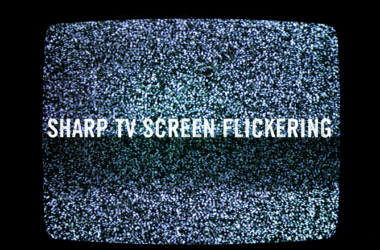

![How to Set Sleep Timer On Samsung TV [Easy Guide] 25 How-to-Set-Up-Sleep-Timer-On-Samsung-TV---STM](https://smarttvmaster.com/wp-content/uploads/2024/04/How-to-Set-Up-Sleep-Timer-On-Samsung-TV-STM-380x250.png)
![3 Ways to Chromecast to LG TV [From Android, iPhone] 26 3-Ways-to-Chromecast-to-LG-TV-[From-Android,-iPhone]](https://smarttvmaster.com/wp-content/uploads/2024/06/3-Ways-to-Chromecast-to-LG-TV-From-Android-iPhone-380x250.png)