Nowadays, people are surrounded by electronic devices, and you might have a separate remote to control each device. But what if you lose the original remote? You try finding it everywhere in your GE universal remote codes but still have no luck. What should you do then? Get a new remote? Not at all. You don’t need to find a replacement for the original remote. Instead, you should opt for universal remotes that can control multiple devices. If you know how to program them and set them up to work with your electronic devices, such as TV, VCR, satellite receiver, cable box, etc., then you don’t have to worry about finding a replacement for the remote.
In this article, you’ll learn about one of the best universal remotes, the General Electric universal remote. We will explain codes, programming methods, how to set it up, and much more. So what are you waiting for?
Let’s get started.
GE Universal Remote Codes for Popular TVs
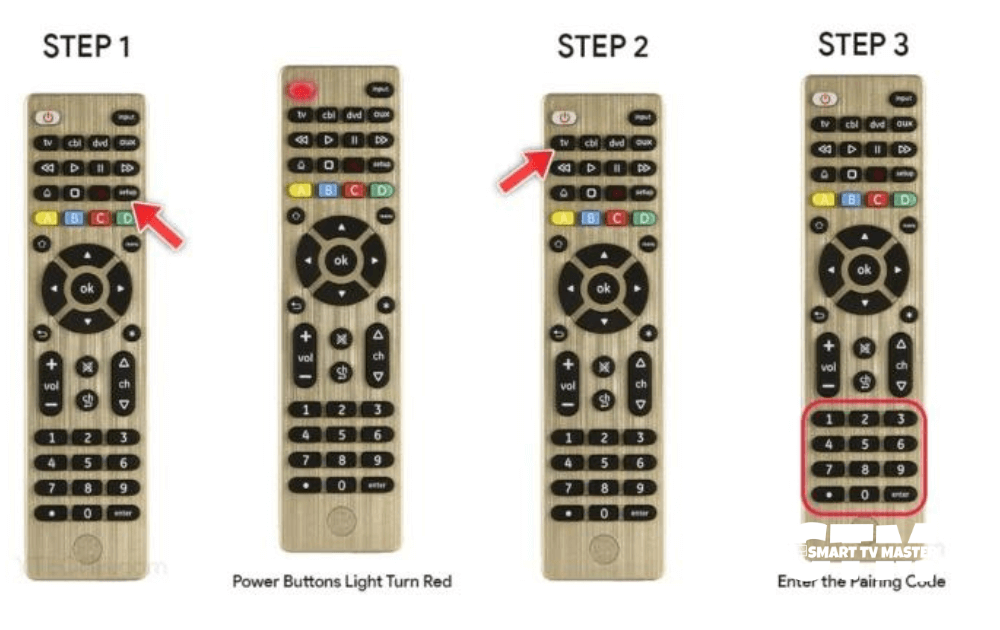
If you’re using TVs from popular brands such as Hisense and Roku, you need to know major remote codes. Here are some of them.
| Popular TV Brands | Remote Code |
| LG | CL3: 0001, 5511, 3001CL4 / CL5: 6021, 0001, 5511CL6: 6021, 5511, 0001, 3001, 1911 |
| Hisense | CL3: 2081, 5331, 2211, 4671CL4: 6161, 1651, 6171, 2081, 5331CL5 / CL6: 6161, 1651, 6251, 6171, 2081 |
| Hisense Roku | CL5: 6251CL6: 6171, 6251 |
| Philips Magnavox | 0681, 0911, 2321, 4791 |
| Sony | CL3: 5321, 4981, 1071, 1641, 1731CL4 / CL5 / CL6: 1071, 5811, 5321 |
| Toshiba | 1311, 5531, 1121, 2691, 0211 |
| Samsung | CL3: 3301, 5471, 5521, 2741, 2961, 3321, 0001, 0101, 0251, 0261, 0331, 0351, 0531, 0571, 0711, 0781CL4 / CL5 / CL6: 5791, 5801 |
| Philips | 0181, 6221, 5741 |
| Sharp | 5341, 6001, 6011, 3191, 5941 |
| Panasonic | 6231, 5821, 5201, 5531, 1571 |
| Philips Roku | 6171 |
| ONN | 5961, 6431, 6171 |
| ONN Roku | 6171 |
| Zenith | 6021, 5281, 1181, 0001, 1781, 0061, 0931, 1031 |
| Pioneer | 0401, 1221, 1981, 0001, 1371, 1511 |
| Akai | 0191, 5891, 5901, 5911, 5921, 6041, 3215, 0331, 4151 |
| TCL | CL3: 2851, 0091, 1421, 1691CL4 / CL5: 6171, 5961, 6031, 5771CL6: 6171, 5961 |
| Vizio | CL3: 5631, 5561, 5611, 1471, 1741, 2021, 2901, 3651, 3741, 3851CL4: 5611, 5631, 5561, 6121, 6131CL6: 5631, 5611, 5561, 6471, 6511 |
| TCL Roku | 6171 |
| Insignia | CL3: 2891, 0371, 2271, 0141CL4: 0921, 2891, 6171, 0371, 2271CL5/CL6: 2891, 0371, 6381 |
| Sylvania | 1381, 2761, 0371, 4761 |
| Apex | 6081, 6101, 0045, 4841, 2521, 0191, 1891, 0425, 0431, 0671 |
| Daewoo | 1561, 0001, 0591, 0721, 0831, 0971, 1221, 1231, 1251, 1431, 1501 |
| Insignia Roku | CL5: 6171, 6381CL6: 6381, 6171 |
| Insignia Fire | 6091 |
Read: CBS Sports on Roku
GE Universal Remote Codes List for Cable Box

If you want to pair the GE Universal remote with a cable box, here are some of the codes you can use, according to the brands. Let’s look at them.
| Brand | Remote Codes |
| DirecTV | 8018, 8021, 8023, 8024, 8028, 8034, 8035, 8039, 8040, 8042, 8043, 8044, 8046, 8063, 8109 |
| Comcast | 8088 |
| Century | 8003, 8016, 8056, 8113 |
| ABC | 8002, 8003, 8014, 8048, 8049 |
| Sky Network | 8029, 8109, 8110, 8111 |
| Dish | 8041, 8045, 8148, 8149 |
| RCA | 8018, 8195, 8213 |
| AT&T | 8088, 8206 |
GE Universal Remote Codes for DVD
The codes for setting up DVDs with GE universal remote are given below.
| Brand | Remote Codes |
| Philips | 6002, 6008, 6019, 6022, 6046, 6084, 6085, 6123, 6134 |
| Sony | 6243, 6244, 6245, 6246, 6473, 6487 |
| Panasonic | 6001, 6002, 6011, 6026, 6090, 6096, 6097, 6103, 6113 |
| Samsung | 6001, 6012, 6032, 6055, 6066, 6129, 6165, 6166 |
| HP | 6486 |
| Mitsubishi | 6003, 6098, 6126, 6485 |
| Bose | 6170 |
| Toshiba | 6123, 6232, 6295, 6301, 6373, 6475, 6515, 6516, 6525, 6542 |
GE Universal Remote Codes for VCR
Want to pair a VCR with a GE universal remote?
Here are the codes you should know.
| VCR Brand | Remote Code |
| Accele 354 | |
| Admiral | 226 |
| Aiko | 252 |
| Adventura | 251 |
| Beaumark | 354 |
| Broksonic | 0256, 0250, 0257, 0310, 0394, 0967 |
| Bell & Howell | 268 |
| Craig | 0245, 0354, 0356, 0248 |
| Curtis Mathes | 0225, 0287, 0227, 0334 |
| Diamond Vision | 896 |
| Dimensia | 225 |
| Funai | 0227, 0456, 0458, 0251 |
| Go-Video | 0354 |
| Harley Davidson | 251 |
| Harman Kardon | 0234 |
| Infinity | 288 |
| Insignia | 245 |
| Jcl | 292 |
| Jensen | 0369, 0303 |
| Klh | 356 |
| Liteon | 1069 |
| Lloyd | 0227, 0251 |
| Marta | 245 |
| Matsushita | 292 |
| Medion | 896 |
| Mei | 292 |
| Nikko | 245 |
| Noblex | 354 |
| Olympus | 292 |
| Polaroid | 949 |
| Portland | 0244 |
| Quarter | 268 |
| Quartz | 268 |
| Randex | 245 |
| Shogun | 354 |
| Tashiko | 245 |
| Tatung | 303 |
| Videosonic | 354 |
| Xr-1000 | 0251 |
| Yamaha | 0234 |
How To Set Up GE Universal Remote

Setting up your GE Universal remote with devices is difficult only if you don’t know the procedure. Generally, there are three primary methods for setting up the universal remote. We will describe each of these methods step-by-step.
Directly Entering Codes Method
- Find the battery compartment of your remote and remove the cover. Find the model number on the label.
- Turn on the device you want to set up with the GE universal remote.
- Keep pressing the Setup button until the indicator light becomes Red. Tap the coordinating device button for devices such as TV, DVD, etc.
- Insert the code of the universal remote. The red indicator light will turn off if the code you entered is accurate.
- Tap on the Power button. The device turning off indicates that you’ve successfully programmed the device with remote control.
Automatic Codes Search Method
- Turn on the device or TV you want to set up.
- For a few seconds, keep pressing the Setup button. When the indicator light turns Red, the button is released.
- Find the coordinating device button, i.e., TV, DVD, or AUX. Tap on it.
- Turn off the device by pressing the Power button. In case of programming a DVD player with a V2, V3, or V4 remote, then choose Play. Wait until the device starts playing.
- When 2 to 3 seconds pass again, press the Power/Play button. The device will power off. However, the command will be sent automatically if you’re using V2, V3, and V4 remotes.
- Tap on the Enter or OK button to search the code. If the inserted code is right, the indicator light will turn off.
Brand Code Search Method
- Power on the device you want to control with your GE universal remote.
- Navigate the GE universal remote manual or check the list below. On this list, you should look for the brand code.
- Press the Device button on the remote that you want to program, such as TV, DVD, etc. Wait until the light turns on and keep pressing the button so the light remains on.
- Navigate to the Power button. Press and hold it until the light turns on. Release both the Power and Device buttons. Make sure that the device’s light is turned on. If it’s off, then repeat the procedure from the start again.
- Now press the brand’s 3- or 4-digit code using the remote’s digital number pad. The device button light on the remote will stay on.
- Keep pressing the Power button until the device is turned off. Your remote control will turn off if you’ve entered the right code.
- On the GE universal remote, press the Stop button. That will save the code on the device, and the light will turn off.
FAQ’s
Q: What Are GE Universal Remote Codes?
A: Here are 3 Simple ways to program GE universal Remote codes on your Vizio TV, Insignia TV, Hisense TV, Sharp TV, and Roku TV.
Q: How to Program GE Universal Remote Codes with & Without a Remote?
A: You can easily use GE universal remote codes with and without codes on your Vizio TV, Insignia TV, Sharp TV, Hisense TV, Roku TV, and Sony TV. With just a Single click on your remote, you can enjoy your show on your TV. We’ll cover a complete guide.
Conclusion
You can use the GE universal remote with or even without codes. However, it’s highly recommended that you set it up using codes. The entire procedure is quick and straightforward. Furthermore, we have added some codes to this guide so you don’t have to surf the entire internet to find a code for the GE universal remote. So get ready to make your entertainment experience more enjoyable and less cluttered. If you have any queries related to the GE universal remote, don’t hesitate to drop them in the comment section. Our team is here to assist you.



![Universal Codes For Hisense TV Remote [Step-By-Step Guide] 19 Universal-Codes-For-Hisense-TV-Remote-[Step-By-Step-Guide]](https://smarttvmaster.com/wp-content/uploads/2024/04/Universal-Codes-For-Hisense-TV-Remote-Step-By-Step-Guide-1-380x250.png)


