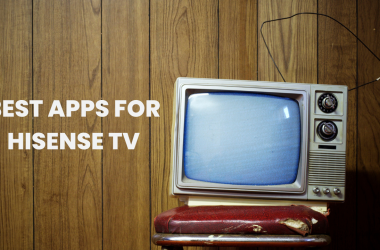Controlling your Hisense TV just got easier, smarter, and more convenient with the Hisense TV Remote App. Whether you’ve misplaced your physical remote or simply want to leverage advanced smart features, this app offers a seamless way to navigate your TV using your smartphone. In this comprehensive guide, we’ll walk you through everything you need to know—from downloading and setup to troubleshooting and pro tips—ensuring you get the most out of your Hisense smart TV experience.
What Is the Hisense TV Remote App?
The Hisense TV Remote App is a smartphone application designed to replicate and enhance the functions of your physical Hisense TV remote control. Available for both Android and iOS devices, the app connects to your TV via Wi-Fi or Bluetooth, allowing you to control the TV’s functions from your phone or tablet. Unlike a traditional remote, it often includes additional features such as keyboard input, voice commands, and quick app access, making TV navigation smoother and more intuitive.
Read Also: Hisense TV Customer Service
Why Use the Hisense TV Remote App?
Convenience and Accessibility
- No need to worry about losing or damaging the physical remote.
- Control your TV from anywhere within your Wi-Fi range.
- Use your smartphone’s keyboard for easier text input during searches or password entries.
Enhanced Features
- Voice command support to quickly find shows, channels, or adjust settings.
- Touchpad functionality for smoother navigation, especially on smart apps.
- Instant access to streaming services like Netflix, YouTube, and more.
Multi-device Control
- Manage multiple Hisense TVs from the same app if you own more than one.
- Control audio and video inputs seamlessly.
Supported Hisense TV Models and Compatibility
The app supports a wide range of Hisense smart TVs, primarily models running on VIDAA OS, Android TV, and Roku TV platforms. To confirm compatibility, check your TV’s user manual or model number on the Hisense official website.
| TV Platform | Supported? | Notes |
|---|---|---|
| VIDAA OS | Yes | Official Hisense app available |
| Android TV | Yes | Use Google TV or Hisense app |
| Roku TV | Partial support | Use Roku mobile app alternatively |
Tip: Some older Hisense TVs may not support the remote app, so verifying your model’s compatibility is crucial.
How Does the Hisense TV Remote App Work?
The app uses Wi-Fi connectivity to communicate with your Hisense TV. Both your smartphone and TV must be connected to the same local network. In some cases, Bluetooth may be used for quicker pairing. Once connected, the app sends control signals mimicking those of a physical remote.
This connection enables features such as:
- Power on/off
- Channel surfing
- Volume adjustment
- Navigation through menus and apps
- Text input via the smartphone keyboard
- Voice commands
Downloading & Installing the Hisense TV Remote App
For Android Users:
- Open Google Play Store.
- Search for “Hisense Remote Now” or “Hisense TV Remote” (official app name may vary by region).
- Tap Install.
- Once installed, open the app and follow the on-screen instructions.
For iOS Users:
- Open the Apple App Store.
- Search for “Hisense Remote Now” or the official remote app.
- Tap Get and authenticate if necessary.
- Open the app after installation to begin setup.
Note: Always download the official app to avoid malware risks. Verify the publisher as “Hisense” or check user reviews.
Step-by-Step Setup Guide
- Connect TV and Phone to the Same Wi-Fi Network:
Ensure your Hisense TV and smartphone are connected to the same Wi-Fi network to allow pairing. - Open the App and Search for Your TV:
The app will scan for available Hisense TVs on the network. Select your TV model from the list. - Pairing and Authorization:
You may be prompted to enter a PIN displayed on your TV screen into the app to confirm the connection. - Start Controlling Your TV:
Once paired, the app interface will display remote control buttons and additional features.
Troubleshooting Setup:
- Restart both TV and smartphone if pairing fails.
- Ensure your TV software is updated to the latest version.
- Disable VPNs or firewalls that may block local network discovery.
Top Features of the Hisense TV Remote App
1. Basic Remote Controls
- Power On/Off
- Volume Up/Down and Mute
- Channel Up/Down
- Menu navigation buttons
2. Smart Navigation
- Touchpad swipe gestures for smooth scrolling
- Keyboard input for easy text entry (searches, passwords)
- Quick access buttons for Netflix, YouTube, Amazon Prime Video, and other popular streaming apps
3. Voice Control Integration
- Microphone button for voice commands
- Support for popular virtual assistants (depending on TV model)
4. Multi-Device Management
- Switch between multiple Hisense TVs if available on the network
5. Input and Source Switching
- Change HDMI inputs, AV, USB, etc., directly from the app
Using Voice Commands with the Hisense Remote App
The voice control feature simplifies searching and navigating by allowing you to speak commands instead of typing or clicking. Supported commands include:
- “Open Netflix”
- “Play Stranger Things”
- “Increase volume”
- “Switch to HDMI 2”
Voice commands depend on your TV’s OS and app version; Android TVs typically offer broader voice assistant support.
Troubleshooting Common Issues
| Issue | Possible Causes | Solutions |
|---|---|---|
| App not connecting to TV | Different Wi-Fi networks | Ensure both devices share the same network |
| TV not detected in the app | Firewall or router blocking communication | Restart router, disable VPNs |
| App crashes or freezes | Outdated app version or phone OS | Update app and phone OS |
| Remote buttons lag or delay | Poor Wi-Fi signal | Improve Wi-Fi signal strength or use Ethernet |
| Voice commands not working | Unsupported TV model or outdated software | Update TV software, check voice feature settings |
How to Update the App and Keep It Secure
- Enable automatic updates on your smartphone for the app.
- Regularly check for software updates on your Hisense TV.
- Only download apps from official stores (Google Play, Apple App Store).
- Review app permissions and disable unnecessary ones to protect privacy.
Read Also: Hisense TV Error Code 014.50
Alternatives to the Official Hisense TV Remote App
If the official app doesn’t work well with your TV model or you want extra functionality, here are some alternatives:
- Roku Mobile App: For Hisense Roku TVs, this app offers remote control and voice commands.
- Android TV Remote Control: Compatible with Hisense Android TV models, offering basic remote functions and keyboard input.
- Third-party Universal Remote Apps: Apps like AnyMote or Peel Smart Remote support multiple TV brands but may have limited compatibility.
Hisense TV Remote App vs. Physical Remote: Which Should You Use?
| Aspect | Hisense TV Remote App | Physical Remote |
|---|---|---|
| Convenience | Always with your phone, no lost remotes | May be misplaced or batteries run out |
| Features | Voice commands, keyboard input, app shortcuts | Standard buttons, no text input |
| Connectivity | Requires Wi-Fi or Bluetooth | Infrared, works without network |
| Battery Dependency | Uses phone battery | Uses remote batteries |
| Ease of Use | Intuitive, may have learning curve | Familiar, physical buttons |
Recommendation: Use both in tandem—app for smart controls and typing, physical remote for quick and offline use.
Expert Tips to Maximize Your Experience
- Keep Your TV Firmware Updated: Latest updates improve app compatibility and fix bugs.
- Use Ethernet for TV When Possible: Reduces Wi-Fi issues affecting app control.
- Enable “Wake on Network” Feature: So your TV can be powered on via the app.
- Customize App Shortcuts: Assign frequently used apps for quick launch.
- Use Voice Search for Faster Navigation: Especially handy for streaming services.
Hisense TV Remote App FAQs
Q: Can I use the Hisense TV Remote App without Wi-Fi?
A: No, the app requires both your TV and smartphone to be connected to the same Wi-Fi network for communication.
Q: Is the Hisense TV Remote App free to use?
A: Yes, the official app is free and available on both Google Play Store and Apple App Store.
Q: What if the app won’t connect to my TV?
A: Check that both devices are on the same network, restart devices, update software, and ensure no firewall or VPN is blocking connectivity.
Q: Which Hisense TV models support the remote app?
A: Most Hisense smart TVs with VIDAA OS, Android TV, and some Roku TVs support the app. Verify your model on Hisense’s official website.
Q: Can multiple phones control one Hisense TV?
A: Yes, multiple devices can pair with the TV using the remote app.
Q: Does the app support volume control for external sound systems?
A: Generally, it controls the TV’s volume output; support for external sound systems depends on your TV’s audio settings.
Q: How do I uninstall the Hisense TV Remote App?
A: On Android, long-press the app icon and select uninstall. On iOS, tap and hold the app icon until it wiggles, then tap the “X.”
Q: Can I use the app for Hisense Roku TVs?
A: You can use the Roku mobile app for better compatibility with Hisense Roku TVs.
Q: How do I reset the pairing between the app and TV?
A: Disconnect in the app settings and restart both devices, then pair again following the setup guide.
Q: Is there an offline mode in the app?
A: No, the app requires network connectivity to function.
Conclusion
The Hisense TV Remote App transforms the way you interact with your Hisense smart TV by offering convenience, advanced features, and seamless control—all from your smartphone. Whether you want to easily navigate apps, type with a full keyboard, or use voice commands, this app is a powerful companion to your physical remote. By following the setup steps and leveraging its rich features, you can enhance your viewing experience while avoiding common remote-related hassles.


![5 Hisense TV Remote App [Complete Step-By-Step Guide] 1 5-Hisense-TV-Remote-App-[Complete-Step-By-Step-Guide]](https://smarttvmaster.com/wp-content/uploads/2024/03/5-Hisense-TV-Remote-App-Complete-Step-By-Step-Guide-800x450.png)
![How to Install Pandora On Hisense TV [All TVs Models] 11 How-to-Install-Pandora-On-Hisense-TV-[ All-TVs-Models]](https://smarttvmaster.com/wp-content/uploads/2024/03/How-to-Install-Pandora-On-Hisense-TV-All-TVs-Models-380x250.png)
![How to Install & Activate Xfinity Stream on Roku [In 2025] 12 How-to-Install-&-Activate-Xfinity-Stream-on-Roku-[In-2024]](https://smarttvmaster.com/wp-content/uploads/2024/05/How-to-Install-Activate-Xfinity-Stream-on-Roku-In-2024-380x250.png)
![How to Install Fox Now on Roku In 2025 [Simple Guide] 13 How-to-Install-Fox-Now-on-Roku-In-2024-[Simple-Guide]](https://smarttvmaster.com/wp-content/uploads/2024/06/How-to-Install-Fox-Now-on-Roku-In-2024-Simple-Guide-380x250.png)