You’re sitting on your living room couch, but suddenly, your LG TV turns on. You didn’t turn it on, and neither did anyone else. Then what happened? It’s like a scene straight out of a horror movie. It can be extremely annoying and pose a great safety hazard, especially if you’re away from home. That’s why it’s more important than ever to fix the problem. Solving this issue can be time-consuming and frustrating, but don’t worry—there are many ways to resolve it.
In this article, we’ll share possible causes behind why your LG TV turns on by itself and step-by-step instructions for troubleshooting issues. With these methods, you can restore your TV to its normal functioning state and eliminate these problems.
So, let’s dive into it.
Methods To Stop Your LG TV Turns On By Itself
There are several reasons why your TV might turn on in the middle of the night, causing this horror scenario. Resolving it as soon as possible is needed. So here are some of the most effective methods to stop your LG TV from turning on itself.
Read: ESPN on Roku
Check LG Simplink HDMI CEC Settings
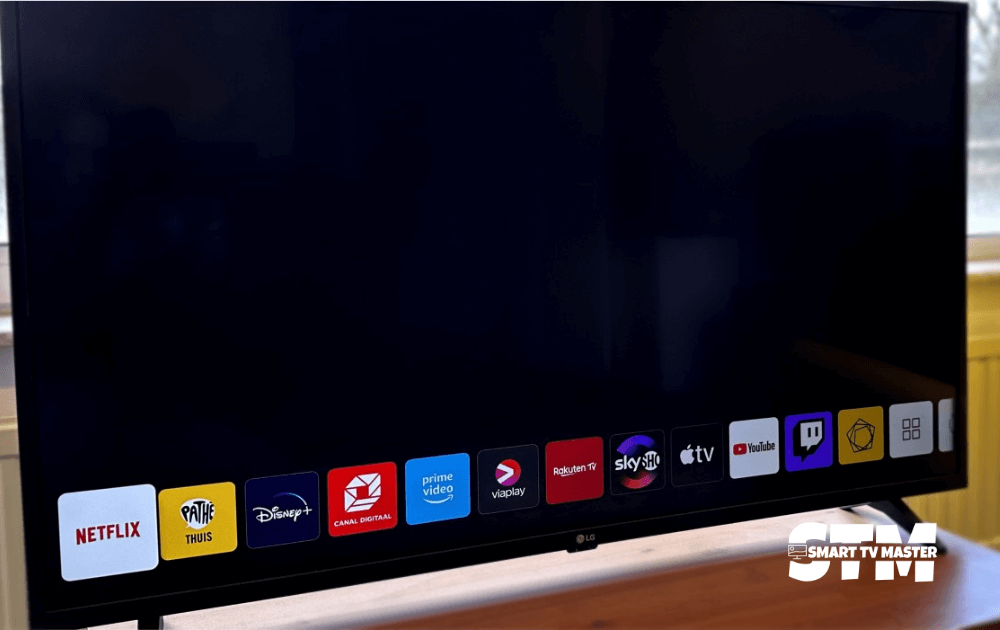
The HDMI-CEC function in LG is referred to as Simplink. Meanwhile, CEC is the acronym used for Consumer Electronics Control. This feature lets users use the LG remote to control other devices, such as a Blu-Ray player or soundbar. So, if you have a TV remote, you can increase or decrease the soundbar volume with the remote.
This feature is helpful in many cases. But sometimes, it sends signals to turn the TV on or off. The soundbar might have an auto shut-down feature to turn your TV on. So, in order to turn off your LG Simplink HDMI CEC settings, follow this method step-by-step.
- Navigate the Gear icon on your remote control and press it.
- Go to All Settings. Now click on Connection.
- Choose SIMPLINK (HDMI-CEC) and then go to Simplink Settings LG TV.
- Now disable SIMPLINK configuration. Most often, the problem is resolved by stopping this feature.
It’s not a permanent solution, but you should try unplugging the HDMI device and then wait a day or two to analyze if the problem persists. Make sure to test one HDMI device at a time.
Power Cycle TV

It can be considered one of the quickest and most effective methods to fix the issue of an LG TV that turns on by itself. Many users have tried this method and eliminated this problem. So here’s how you can power cycle your LG smart TV.
- Unplug the LG TV from the power source. If possible, ensure it’s unplugged for a minute or more.
- While waiting, hold the power button on your TV for 30 minutes. You can skip this step if your TV does not have a power button.
- Now plug the TV back into a power outlet. Now, turn it on.
- After the power cycle, also known as the soft reset, is finished, turn off your LG TV. It will no longer turn on by itself.
Check and Disable the Wake-up Timer
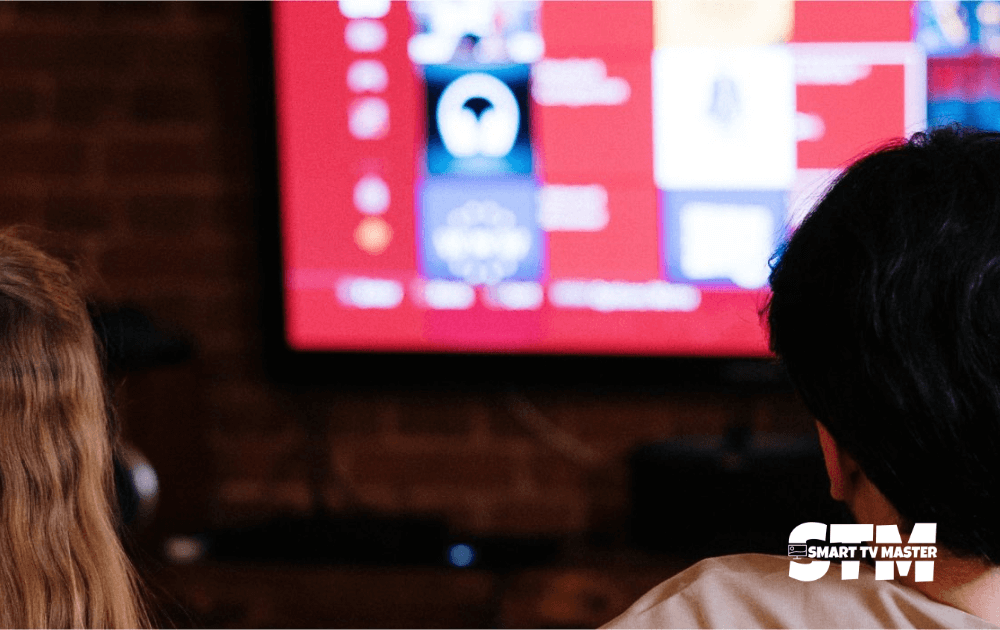
Wake-up times are great for turning on your TV whenever needed. But if you accidentally change it to ON, your TV will turn on itself. That’s why you should check the TV’s settings and check if this timer is turned on. If it’s on, then disable it.
The steps for disabling may vary for different TV models, but generally, this is the method you should follow.
- Go to the Settings and then choose All Settings.
- Click on General and then Time.
- Scroll down and tap on Timers.
- Check if the timer is on. If it’s on, then turn the timer off.
- Choose off for all timers, i.e., Off Time, On Time, Sleep Timer.
Check Power Source & Cables
If your power supply is faulty or there’s a power surge, your TV might turn on by itself. That’s why you should take a closer look at each aspect. Check these, and if there’s any issue, fix it accordingly.
- Check the power cable: Look closely to see if it is fraying or damaged. If it malfunctions, replace it immediately.
- Inspect all loose cables: Sometimes, the issue is just a loose cable. So ensure all the cables are firmly plugged in.
- Analyze power outlet: Plug another device, such as a juicer or charger, into the power outlet and check if it’s working properly.
- Surge protector: If you use a surge protector, unplug the TV cord and directly connect it to the wall outlet. This will test whether your surge protector or extension cord is malfunctioning.
Disable Eco Mode

With Eco Mode, you can save power while using the LG TV. It also has the ability to turn off your TV automatically. There might be a connection with this feature powering on the TV by itself, which is also included in the list of fixes. To turn off Eco Mode, here’s what you should do.
- Navigate the Home key on your LG TV remote and press it.
- Click Settings and then choose General.
- Choose Additional Settings. Now, choose Eco Mode.
- After that, click on Turn Off Eco Mode and Auto Power Off.
After disabling this feature, you might notice that your LG TV will stop turning on itself.
Analyze Your Remote Control
Sometimes, the remote control’s power button is pressed or faulty, and the TV keeps turning on by itself. To ensure the buttons start working properly, you should clean the remote. To do this, follow these steps.
- Check the battery compartment. Now, remove the batteries from the remote control.
- Open the remote. Find the opening that joins the two halves of the remote.
- Now, get a microfiber cloth and put some rubbing alcohol on it. You can also use a Q-tip to wipe your remote.
- Now, air-dry your remote. Put all the things together to join your remote.
Remove The Batteries
Remove the batteries from your remote control to ensure that the issue is caused by the remote. Now, notice closely if your TV still turns on by itself. Replace the old batteries in the remote with new ones. When the remote’s battery is low, it can send random signals to the LG TV, which can cause the TV to turn on by itself.
Disable Your Phone’s Bluetooth
If you’ve granted access to your LG TV to any of the apps on your smartphone, this can also cause this issue. The app may be communicating or sending signals to your TV. A simple way to fix this error is to turn off the Bluetooth Settings on your phone. By doing this, you’ll be able to identify if the issue is persisting because of Bluetooth settings.
Disconnect From WiFi
Often, users connect their LG TVs to Amazon Echo or Alexa devices. So, there’s a possibility your TV might turn on by itself because of the voice commands on these devices. That’s why you should disconnect the Wi-Fi connection from LG TV. It’ll stop the involvement of any app or third-party device that’s turning on the TV.
Do Factory Reset
If you’ve tried all the methods mentioned above but none is effective, you should perform a factory reset. This will erase all the customizations and bugs causing this problem.
Here’s how you can do it.
- Go to the Settings menu. Choose All Settings.
- Now click on Support. Scroll down to select General.
- Now navigate to find Reset to default settings.
- Click on Confirm. Then, enter the password.
- The LG TV will shut down once resetting is finished.
Update Firmware or Software

Your LG TV might need a much-needed update with the latest software. Updating the LG TV is straightforward. Follow these steps to do it.
- Go to All “Settings”.
- Then click on “Software”.
- Now select “Update”.
- Click on “install” and download it.
Conclusion
In a nutshell, LG TVs turning on themselves are a common issue that can be extremely frustrating. However, if you use the right tools and methods, you can easily troubleshoot and fix the problem. If you’re facing this issue, don’t panic. Just follow the troubleshooting steps outlined in this article. If all fails, it’s best to contact LG customer support for further assistance.
Still, have any further questions? Reach out to us via email or comment below. Our team of experts is available 24/7 to assist you. Check out our detailed guides here if you want to unlock your LG TV features.
Related Articles:





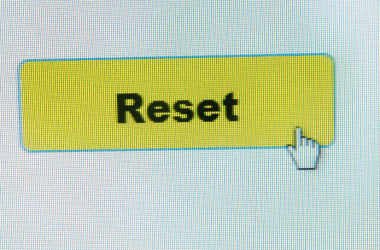
![How Can I Get Local Channels on A Smart TV [2025 Guide] 39 How-Can-I-Get-Local-Channels-on-A-Smart-TV-[2024-Guide]](https://smarttvmaster.com/wp-content/uploads/2024/05/How-Can-I-Get-Local-Channels-on-A-Smart-TV-2024-Guide-380x250.png)