You’re so excited to watch TV because you finally have some time to watch your favorite TV show. You grab popcorn and soft drinks to enjoy the show to the fullest. Now it’s time to turn on the LG TV. But what’s happening? It’s not turning on. What’s the reason behind it? If you’ve encountered issues like this, you’re not alone. Many users face similar issues, and they can be extremely frustrating. That’s why this guide will share all the effective methods to fix this problem. So keep reading.
Quick Answer: LG TV not turning on is an extremely annoying issue. To resolve this, you should check the standby light and the functioning of your remote. Then, analyze all the power cords, reset the remote, and reset your LG TV if nothing works.
Methods To Fix LG TV Won’t Turn On
There can be several reasons why your LG TV doesn’t turn on. But don’t worry—here are some solutions you can implement to fix this problem.
Read: Airplay on Roku
Inspect Standby Light
Whenever your LG TV does not turn on, the first thing you need to check is the standby light. But where can you find it? It’s mostly present on either the bottom center or bottom corners of the TV. It shows that the device is getting power, but it’s turned off. Its color keeps changing depending on your LG TV mode.
- If the light is red, it means that the device is plugged in, but it’s not on.
- Meanwhile, if the green light is on, it shows that the TV is turned on.
But what if your LG TV light is turned off? It means your LG TV is not receiving any power. In that case, you should check the power supply.
Check Your LG TV Remote
You should check your LG TV remote when the issue of the LG TV not turning on arises. First, check if the status LED, which is present in the front part of the TV, is turned on or not. If it’s turned on, it indicates you must check the remote control. Here are some aspects you should check related to your TV’s remote.
- Check if your remote’s battery is properly inserted into the remote control.
- Ensure that the + sign of the battery is connected with the other + sign.
- If you’re using a universal remote, check its configuration. Insert an accurate remote code to pair the LG TV with the remote.
Get New Batteries For Remote
The light of an LG TV plays an important role. If the LED of an LG TV is red, that indicates a connection issue. Check if your remote batteries are weak or need to be replaced. Here’s how to replace the batteries of your remote.
- Open the battery compartment of the remote.
- Remove the old batteries and replace them with new ones.
- Now turn on your LG TV again with the remote.
Analyze Power Connections

Often, the connection of the LG TV is impaired, which causes it to not turn on. First, check if the cables are properly connected to the TV. Here are some key aspects you should check while analyzing the cables.
- Check if the cables are damaged or if there are any cuts in between. If any wire is exposed, replace it with new ones.
- All the cables should be firmly connected to the socket. Sometimes, the cables become loose during cleaning or any other task that directly impacts the TV functionality.
- If you’ve connected the cable but the problem persists, then it’s best to try a different power outlet. Insert the TV cable from the original outlet into the new one.
Note The Ambient Temperature
You might wonder how ambient temperature can prevent LG TVs from turning on. Right? It’s because sometimes some TV components start overheating due to heat. It can cause electronic devices to malfunction and reduce their lifespan. The best thing to do in this regard is to note if there are any heat sources, such as a fireplace or sunlight, then move the TV or these electrical sources farther away.
Tap On the Power Switch
If the LG TV is not turning on, there might be some issues with the remote. But to confirm if the issue arises because of the remote, you should follow this method. Turn on the LG TV using the physical Power button. But where is this switch located?
Here are some of the places where you can find it.
- Navigate the logo of LG TV. Look at the label underneath it.
- Check the backside of the TV. You’ll find the button at the button part on the right-hand side.
If the LG TV turns on with the physical Power button that means your remote isn’t working properly.
Reset Your Remote
If you’ve tried the method mentioned above but the TV is still not working, the issue might be with your remote. You can solve it by performing a reset procedure on your remote. Follow this method.
- Navigate the battery compartment and remove the cover.
- Find the Power button on the remote and hold it for 20 seconds.
- Remove the old batteries and replace them with new ones. Put the panel on the battery compartment.
Remove All Sensors
When the LG TV’s sensors are blocked, the TV won’t turn on. So you should check it because the sensors’ turning on or off feature is due to infrared light rays (IR). In most LG TVs, the sensor is at the bottom of the screen in the right-hand corner. If there are any items or objects obstructing the panel of your LG TV then place it farther away from the TV. Don’t place your hand on the top part where a small bulb is present.
Reset LG TV
If you’ve tried all the methods yet nothing works, you should perform a reset. You can do this manually by following the steps mentioned below.
- Remove all the cables of your TV.
- Now, navigate to the Power button on your LG TV and press it for 20 seconds. It will reset drain capacitors, leading to the reset of the LG TV.
- Make sure that the TV is plugged out for at least 2 minutes.
- After 2 minutes, plug in the cables and turn on the TV using the physical Power button.
Remove the Plug Of the TV
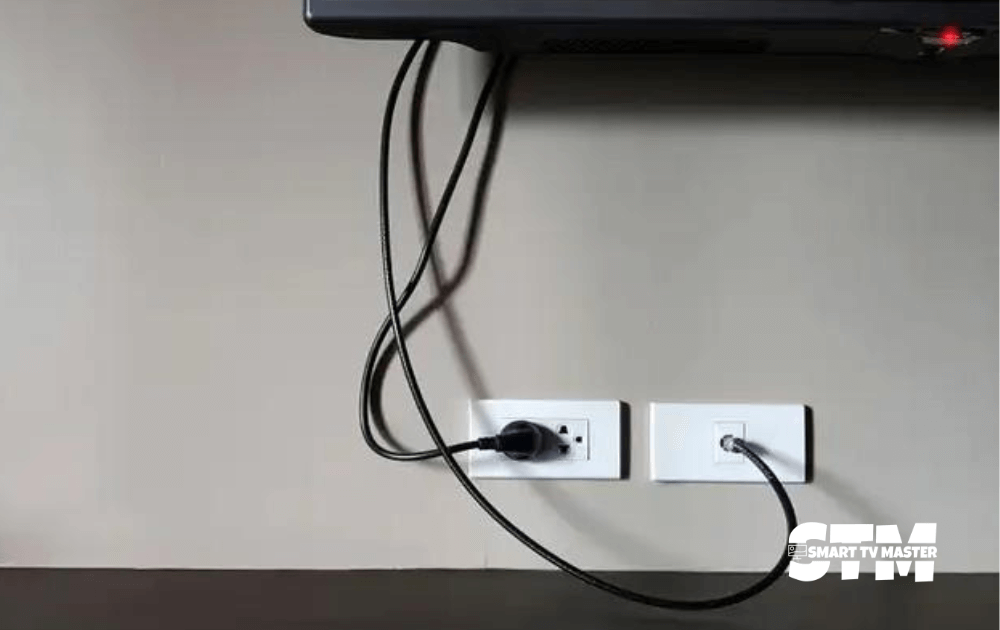
Another solution to getting rid of LG TVs that don’t turn on is to remove the plug. Keep it unplugged for at least 60 minutes or more if needed. But what’s the significance? By unplugging the TV for a long time, you’re basically removing all sorts of internal glitches and erasing all the temporary data from RAM. However, some LG TVs have a power cord on the backside that can be easily detached. To do this, you should follow these steps.
- Remove the plug of the detachable power cord from the TV. Keep it unplugged for 60 minutes.
- After 60 minutes, plug the cord into the TV.
- Now, try turning on the TV with the power button.
Analyze LG TV Backlight

You might think that your TV is turned on but no images are displayed on it, is there any way to confirm this? Yes. You can confirm it with the help of a flashlight. When the TV backlight fails, the display doesn’t show any images. But you can’t see it normally under regular light. You need to do a light test: Shine the light directly on the screen and check if you can see images. Here’s how to do this procedure step-by-step.
- Turn on your TV. Now turn off all the lights and ensure that the room is dark.
- Take a flashlight or use your smartphone torch and flash it towards the screen.
- Hold it firmly at an angle to see images, videos, or the media streaming on the screen. Try changing TV inputs to analyze if the backlight system has failed.
FAQ’s
Q: Why is my LG TV Won’t Turning On?
A: There are some common reasons for your LG TV Black Screen of Death and Won’t be turning on.
- Power Cable Issue.
- Power Cycle Issue.
- Power Button Not Turning on Issue.
- Remote Batteries Issue.
Conclusion
If you’ve read the guide this far, you can easily eliminate this problem. But if nothing works, contact LG TV customer support. Share your LG TV issue in detail, and they’ll provide a better solution. Want to know more about LG TV? Do you have any feedback to share? Then, drop it below in the comment section.


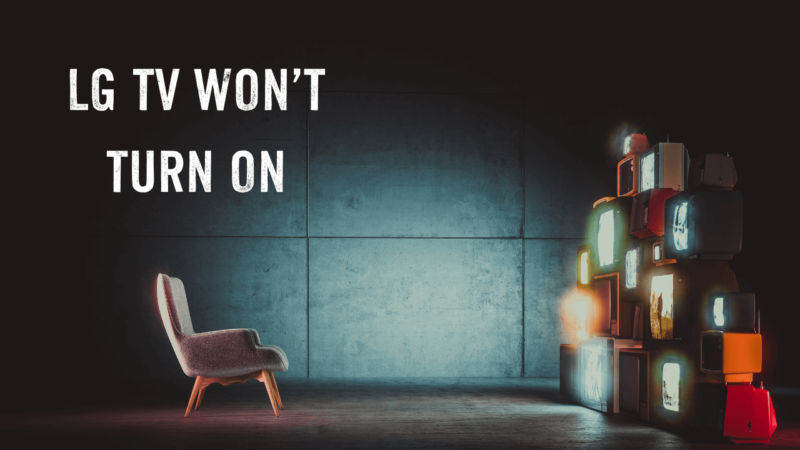


![How to Reset & Restart LG TV With Remote [7 Quick Ways] 31 How-to-Reset-&-Restart-LG-TV-With-Remote-[7-Quick-Ways]](https://smarttvmaster.com/wp-content/uploads/2024/04/How-to-Reset-Restart-LG-TV-With-Remote-7-Quick-Ways-380x250.png)
