Roku devices have revolutionized how we consume entertainment by offering easy access to countless streaming channels. Yet, a common question among Roku users is how to turn up volume on Roku and achieve clear, balanced audio. Whether you’re using a Roku streaming stick, Roku TV, or connecting Roku to external sound systems, mastering volume control is key to a better viewing experience.
In this comprehensive guide, we’ll explore every aspect of Roku volume control—from using the remote and mobile app to fixing common audio issues and enhancing sound quality with advanced settings. This guide is crafted to help both beginners and seasoned users optimize their Roku audio effortlessly.
Understanding Roku Volume Controls
Before diving into how to increase volume, it’s essential to understand how Roku handles sound control across its devices.
Different Roku Devices and Volume Options
- Roku Streaming Stick and Players: These typically rely on your TV’s volume controls because the Roku remote may not have dedicated volume buttons.
- Roku TV: Comes with a Roku remote that usually includes volume buttons synced directly with the TV’s audio system.
- Roku Soundbars: Offer dedicated volume controls integrated with Roku TV for seamless audio management.
Read Also: Troubleshooting Roku Remote
Roku Remote Volume vs TV Volume
Roku remotes can control volume in two ways:
- IR (Infrared) Control: The remote sends signals directly to your TV or soundbar.
- Wi-Fi or Bluetooth Control: Available on enhanced remotes, allowing volume control through the Roku device itself.
Some Roku devices and TVs integrate HDMI-CEC (Consumer Electronics Control), enabling volume syncing across connected devices.
How to Turn Up Volume on Roku Using the Remote
If you have a Roku remote with volume buttons, follow these steps to increase volume:
- Locate the Volume Buttons: Usually on the side of the remote, marked as + (volume up) and – (volume down).
- Press the Volume Up Button: Press once for small increments or hold to increase volume quickly.
- Check TV or Soundbar Volume: Ensure your TV or soundbar volume isn’t muted or turned down low.
Troubleshooting Volume Buttons Not Working
- Replace remote batteries.
- Check for obstructions between remote and TV sensor.
- Reprogram the remote (see Roku support for your specific model).
- Restart your Roku device and TV.
Using the Roku Mobile App to Adjust Volume
Roku offers a free mobile app (available for iOS and Android) that acts as a remote and includes volume controls.
Steps to Use Roku Mobile App for Volume
- Download and install the Roku mobile app.
- Connect your phone to the same Wi-Fi network as your Roku device.
- Open the app, select your Roku device, and tap the remote icon.
- Use the volume slider or buttons to adjust sound.
Pros:
- Convenient if remote is lost.
- Includes a keyboard and voice commands.
Cons:
- Volume control requires compatible Roku devices and TV.
- Occasional latency compared to physical remote.
Adjusting Volume via TV or External Speakers
Sometimes, Roku volume is controlled directly by your TV or external speakers like soundbars or home theater systems.
Using Your TV Remote
- Use the TV remote volume buttons to adjust sound if Roku remote volume controls aren’t working.
- Make sure TV volume isn’t muted or set too low.
Connecting Roku to External Audio Devices
- HDMI ARC: Connect Roku TV or player via HDMI ARC port to compatible soundbars.
- Optical Audio: Use optical cables for digital audio output to surround sound systems.
- Bluetooth Speakers: Some Roku TVs support Bluetooth audio devices for wireless sound.
Ensure you set the TV audio output settings to the correct device under TV settings.
Common Roku Volume Problems and How to Fix Them
Many Roku users encounter volume issues. Here’s how to troubleshoot common problems:
| Problem | Cause | Fix |
|---|---|---|
| Volume too low despite max volume | TV or Roku audio settings misconfigured | Increase volume limiter, check audio mode |
| No sound or muted audio | Mute enabled, bad cable connection | Unmute, check HDMI/optical cables |
| Volume buttons not working | Remote battery dead or unpaired | Replace batteries, re-pair remote |
| Volume lag or delay | Audio sync issue | Adjust audio delay settings in Roku |
Advanced Audio Settings on Roku
Optimizing Roku’s audio settings can significantly improve sound quality and volume control.
Accessing Roku Audio Settings
- Go to Settings > Audio on your Roku device.
- Adjust these options:
| Setting | Purpose |
|---|---|
| Volume Mode | Adjusts overall volume behavior (Normal, Loudness, Night) |
| Audio Passthrough | Enables direct audio to external devices |
| HDMI Audio | Choose PCM, Dolby Digital, or Auto |
| Speech Clarity | Enhances dialogue clarity (on supported devices) |
Using Night Mode and Volume Limiter
- Night Mode: Compresses loud sounds for quiet listening.
- Volume Limiter: Caps maximum volume to prevent loud spikes—disable if you want louder sound.
Voice Commands for Volume Control on Roku
Roku remotes with voice capability and integrations with Alexa, Google Assistant, or Siri let you adjust volume hands-free.
Common Voice Commands
- “Hey Roku, turn up the volume.”
- “Alexa, increase volume on Roku TV.”
- “Hey Google, set Roku volume to 30.”
Make sure your voice assistant is properly linked to Roku for seamless control.
How to Turn Up Volume on Roku Without Remote
If you don’t have your Roku remote, here are alternatives:
- Use the Roku mobile app as a remote with volume controls.
- Use your TV remote if it supports HDMI-CEC control.
- Purchase a universal remote compatible with Roku.
- Connect Bluetooth headphones or speakers for private listening.
Roku Volume Limiter Settings Explained
Some Roku devices include volume limiter settings designed for hearing safety or to avoid sudden loud noises.
- How to Disable:
Navigate to Settings > Accessibility > Volume Limiter and toggle off or adjust the limit.
Disabling volume limiter can allow your Roku volume to increase beyond preset thresholds.
Customizing Volume Settings for Accessibility
Roku offers features to assist those with hearing impairments.
- Closed Captions & Subtitles: For visual cues alongside audio.
- Audio Guide: A spoken narration of on-screen menus.
- Volume Boosting: Available on select Roku models to enhance dialogue.
Troubleshooting Roku Volume Problems
Here’s a quick troubleshooting checklist:
- Restart Roku Device: Unplug and plug back in.
- Check TV Volume & Mute: Ensure TV isn’t muted or too low.
- Replace Remote Batteries: Fresh batteries can resolve unresponsive buttons.
- Test HDMI Cables: Replace faulty or loose HDMI cables.
- Reset Roku Settings: Factory reset as last resort.
Using Third-Party Accessories for Volume Control
Enhance your Roku audio control experience:
- Universal Remotes: Compatible with Roku for volume and channel control.
- Bluetooth Headphones & Speakers: Connect wirelessly for private listening.
- Soundbars & Home Theater Systems: Integrate with Roku for superior sound and remote control syncing.
Best Practices for Optimal Roku Audio
- Keep your Roku firmware updated to the latest version for bug fixes and new features.
- Regularly check and secure HDMI and audio cable connections.
- Position speakers and soundbars properly to avoid audio distortions.
- Adjust audio settings per app as streaming services can have different volume levels.
Read Also: Sharp TV Green Light Flashing
Adjusting Volume for Specific Apps on Roku
Volume can vary between apps like Netflix, Hulu, or YouTube due to different encoding standards.
- Use Roku’s audio settings to normalize sound.
- Some apps provide their own volume or audio settings—check app menus.
Roku TV vs Roku Streaming Stick Volume Controls
| Feature | Roku TV | Roku Streaming Stick |
|---|---|---|
| Remote Volume Buttons | Usually present | Usually absent (uses TV remote) |
| Audio Output Options | Built-in TV speakers, HDMI ARC | TV speakers or external devices |
| Volume Sync | Integrated | Depends on TV |
Knowing your device type helps determine your volume control method.
Turn Up Volume on Roku FAQs
How do I turn up the volume on my Roku TV?
Use the volume up button on your Roku TV remote or your TV remote. You can also use the Roku mobile app for volume control.
Why is the Roku remote volume not working?
Possible causes include dead batteries, remote not paired correctly, or obstructions blocking the signal. Try replacing batteries or re-pairing the remote.
Can I control Roku volume without a remote?
Yes, use the Roku mobile app or a compatible TV remote with HDMI-CEC enabled.
How do I fix no sound on Roku?
Check if the TV or Roku device is muted, verify cable connections, restart devices, and check audio settings.
How do I adjust the volume limiter on Roku?
Go to Settings > Accessibility > Volume Limiter and adjust or disable the limiter.
Does Roku support Bluetooth headphones for volume control?
Some Roku TVs support Bluetooth headphones. When connected, volume control can be adjusted via the remote or headphones.
Why is Roku volume too low even when maxed out?
Volume limiter might be enabled, or the TV/audio device volume is low. Adjust audio settings or disable volume limiter.
How do I use voice commands to change volume on Roku?
Use voice-enabled Roku remote or connect voice assistants like Alexa and Google Assistant to Roku and say commands like “Turn up the volume.”
Can I use my TV remote to control Roku volume?
Yes, if your TV remote is compatible and HDMI-CEC is enabled.
How do I reset volume settings on Roku?
Perform a factory reset under Settings > System > Advanced system settings > Factory reset (note: resets all settings).
Conclusion
Mastering volume control on Roku enhances your streaming experience by delivering clear, crisp audio at your preferred levels. Whether using the Roku remote, mobile app, TV remote, or external audio devices, knowing the right methods and troubleshooting steps ensures you’re never stuck with low or no sound. For persistent issues, updating firmware or contacting Roku support can provide device-specific assistance.



![How To Turn On Sony TV Without Remote [3 Simple Methods] 9 How-To-Turn-On-Sony-TV-Without-Remote-[3-Simple-Methods]](https://smarttvmaster.com/wp-content/uploads/2024/07/How-To-Turn-On-Sony-TV-Without-Remote-3-Simple-Methods-380x250.png)
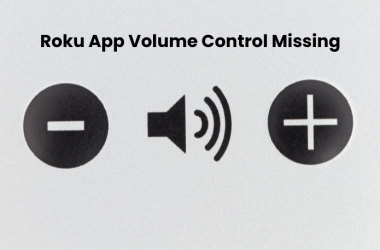
![5 Methods to Watch Twitch On Roku TV [2025 Guide] 14 5-Methods-to-Watch-Twitch-On-Roku-TV-[2024-Guide]](https://smarttvmaster.com/wp-content/uploads/2024/06/5-Methods-to-Watch-Twitch-On-Roku-TV-2024-Guide-380x250.png)
![How To Watch British TV On Roku In 2025 [Complete Guide] 23 How-To-Watch-British-TV-On-Roku-In-2024-[Complete-Guide]](https://smarttvmaster.com/wp-content/uploads/2024/05/How-To-Watch-British-TV-On-Roku-In-2024-Complete-Guide-380x250.png)