Do you have an LG TV? Then you might already know about its many amazing features. You can connect it to the internet, stream a wide variety of content, and cast from your phone and PC. To do all of this, you need to turn on your LG TV with the remote control. But what if you can’t find your remote control? Maybe it’s lost or malfunctioning. In this case, don’t panic—you’ve stumbled on the right article. Here, we’ll discuss the best ways to turn on LG TV without remote. So, let’s dive into it.
Quick Answer: The most common method for turning on an LG TV without a remote is to use the physical Power button on the TV. You can also use remote apps like the LG ThinQ app and the BoostVision app.
Methods To Turn On LG TV Without Remote
Even if you order a remote online, it may take a few days for it to be delivered. In the meantime, what should you do? You should use these effective methods to turn on the LG TV without a remote.
Read: LG Remote to A TV
1. Find the Power Button On the LG TV
Most TVs have a physical Power button below the LG TV logo. You should look at the bottom center or right side of the device. So check your TV and note if there’s a Power button in these places. If you don’t find any button, read your TV manual. It includes all the information about your LG TV, including the position of the physical Power button.
Once you find the button, simply press it, and your LG TV will turn on. You can stream various shows through this method. When you’re done watching, press the TV’s physical Power button again, and it’ll turn off. It’s a quick and effective solution for turning on your LG TV. But in the long run, it’s not a convenient option, as no one wants to keep getting up and pressing the TV’s button. Check out other alternatives mentioned in the article that serve the same purpose.
2. LG ThinQ App
LG Electronics officially released the LG ThinQ app. It allows users to control smart devices such as LG TVs. Install the app on your phone to turn on or off the TV easily.
Here’s a step-by-step guide that you need to follow for this.
- Go to Google Play Store or App Store. Download the LG ThinQ app and properly set it up with your smartphone.
- Connect your phone and LG TV to the internet. Make sure both devices are connected to the same WiFi network.
- Launch the app and then tap on the + icon.
- After that, click on Select a Product and then Home Appliances.
- A list of devices will appear. From here, select your LG TV and insert the verification code. This code will appear on your LG TV. Once. Once everything’s done, click on the Done button.
- Now, go back to the app’s initial page, which is the Home Screen. From here, tap on the Power button to turn on your LG TV.
3.LG TV Remote App By BoostVision
LG ThinQ app is a great alternative to physical remotes. However, it’s somewhat unstable, which can cause problems. What should you do in that case? It’s best to look at some of the replacements. The LG TV remote by BoostVision is an amazing app for controlling your TV using an Android or iOS device. Here are the steps to use this app.
- Go to Google Play Store or App Store. Search this app and then download it.
- Connect your phone and LG TV with the same WiFi network.
- Launch the app and click on the Connection button.
- From the list of devices, click on your LG TV.
- A PIN code will appear on your screen. Enter it into the app and click the OK button to proceed.
- After the pairing is completed, press the Power button on the app to turn on the TV.
4. Google Nest or Displays For Non-Smart TV
If you have a non-smart LG TV, you should try this method. In this method, you give specific voice commands to the LG TV so it will turn on. But how can you do that? You’re using smart devices such as Google Nest or Display devices. Let’s look at how you can do it.
- Connect Chromecast to smart devices such as Google Nest.
- Enable this function after connecting the Chromecast to a device compatible with CEC.
- Now, your TV will connect with the Chromecast feature. Use voice commands to control your TV, such as turning it on or off.
5. Smart Speakers Or Displays
Is your TV configured with Chromecast and smart speaker? Then, you can use this method to turn on the LG TV. The method for connecting varies greatly, so make sure to follow the instructions mentioned in the article. Remember that it only works with LG TVs that have the HDMI-CEC feature. Mostly, the latest models of LG TVs support this feature. Make sure that you have either a normal or ultra Chromecast. Meanwhile, the Google Cast version should be 1.3 or more. Check if your internet connection is stable, as that plays a huge role in this procedure.
Now, let’s look at how to turn Chromecast on with your LG TV.
- Connect the Chromecast to the power socket. For this purpose, you can use a micro-USB or USB-C charger. Avoid connecting Chromecast directly to your LG TV.
- Enable the Chromecast feature and check if the screen is visible on the TV.
- Go to Play Store and install the Google Home app on your smartphone.
- Launch the app and go to Devices. Here, tap on Add New Device and follow the instructions that appear on the screen. Then, return to the Google Home app.
- Click on Continue. A code will appear on your smartphone screen and LG TV. Make sure they are the same, and then tap on Next.
- To confirm the synchronization between devices, navigate to Google Home. Scroll to click on More Settings and then on TVs and Speakers. Choose + and select the device with which you want to pair.
- Some instructions will appear on the screen. Follow them and click on Done when pairing is successful.
When the TV is powered off, Chromecast also turns off. That means it won’t respond to any of your voice commands. So make sure to turn on the CEC function of your LG TV.
Alternatives To Control LG TV Without a Remote
Turning on the LG TV with the ThinQ app and speakers isn’t the only way. You can also use several other devices, such as a keyboard, universal remote, and more.
Here’s a list of these alternatives to easily control LG TVs without a remote.
- Mouse & Keyboard of PC: Connect your PC’s keyboard or mouse firmly with the TV’s USB port. After that, you can control any option or feature of the TV without any hassle.
- Gaming Controller: Turn on the Bluetooth of your gaming controller. Once you do that, connect it to the LG TV so you can use this device to turn on the TV.
- Universal Remote: You can use a universal remote to access several TV features, including turning it on, adjusting the volume, switching channels, etc.
Conclusion
Using the methods mentioned in this article, you can turn on the LG TV and control most of its features. If you have a universal remote control, you can pair it with your TV and operate it seamlessly. Do you still have any questions regarding using your TV without a remote? Then, don’t hesitate to email us or drop your queries in the comment section. Also, share this article with friends so they never have to worry about losing their smart TV remote.


![How to Turn On LG TV Without Remote [5 Easy Methods] 1 Turn on LG TV Without Remote](https://smarttvmaster.com/wp-content/uploads/2024/09/Turn-on-LG-TV-Without-Remote-800x450.png)

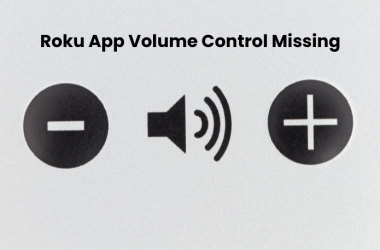
![Hisense TV Remote Not Working? [10 Effective Ways to Fix It] 12 Hisense-TV-Remote-Not-Working-[10-Effective-Ways-to-Fix-It]](https://smarttvmaster.com/wp-content/uploads/2024/03/Hisense-TV-Remote-Not-Working-10-Effective-Ways-to-Fix-It-380x250.png)
