Samsung TVs are considered one of the best TV brands. They ensure that all of these are provided to their users, from features to functionality. That’s why they are among one of the top TV brands. Moreover, they allow you to download many streaming apps, such as Spectrum. It’s a great way to level up your streaming experience. But what if the Spectrum app stops working? You’re trying to make it work, but nothing’s helpful. What should you do? There are several methods for fixing this problem. In this article, we’ll only include the most effective fixes. So, keep reading to learn how to make the Spectrum app work again.
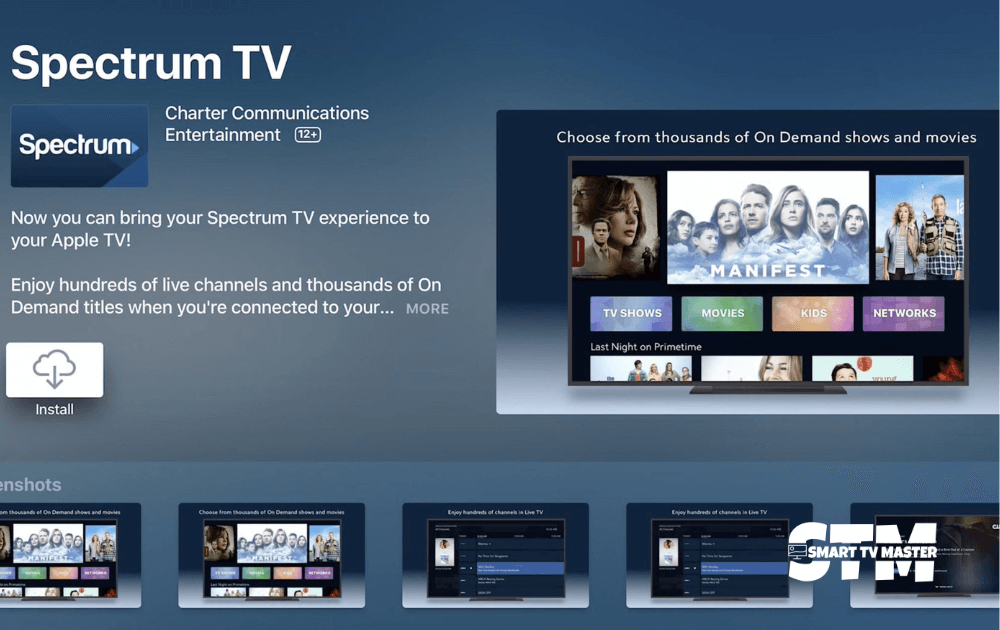
11 Ways To Fix Spectrum App Not Working On Samsung TV
With Spectrum, you can access various live and on-demand shows. If the app is unable to load, it can be extremely frustrating. In this guide, you’ll find effective and straightforward solutions to fix the issue of your Spectrum app not working.
Read: Zee5 on Roku
Check If Samsung TV Is Compatible With Spectrum
Compatibility is the most important thing when using this app. Spectrum is generally compatible with all Samsung Smart TVs made in 2012 or later. They are all powered by Samsung’s Tizen OS. If you’re unsure about your TV model, visit the official website of Samsung TV or check here. But what if your TV was made before 2012?
If so, you should upgrade it or plug in a streaming stick. Most users choose the streaming stick option because it’s affordable and easy to implement. So, if you want to watch Spectrum on your TV, just plug in a Fire TV Stick or a Roku streaming stick. They are user-friendly and support most streaming devices.
Opt For Power Cycling
Generally, TV issues stem from annoying system glitches, bugs, or errors, so you need a way to fix them. The perfect way to resolve them is through power cycling. Users often think restarting the TV only includes powering off and turning it on, but that’s not an effective approach. When you press the power button, your TV goes into Standby mode. So, it won’t reboot and refresh the apps. Instead, follow this method.
Restart the TV Using the Remote
You can easily control the devices if you have a remote nearby. Here’s the method you should follow.
- Power on your TV. Ensure it’s not in standby mode.
- Press the power button on the remote. Your TV will immediately turn off, but keep pressing it until it turns on again.
- Press the Home button. Click on the app that you want to restart. Restarting the app often resolves this issue.
Restart TV Manually
If you don’t have a remote, don’t worry. You can try restarting manually. Remember that this method is not just limited to Samsung TVs. It’s a great approach to restarting TVs of various brands. Here’s what you should do.
- Unplug the power cord of your TV from the power source.
- Now, wait at least two minutes. Plug the TV back and turn it on.
- Press the Home button. Choose the app that you want to restart.
Inspect Your Internet Speed
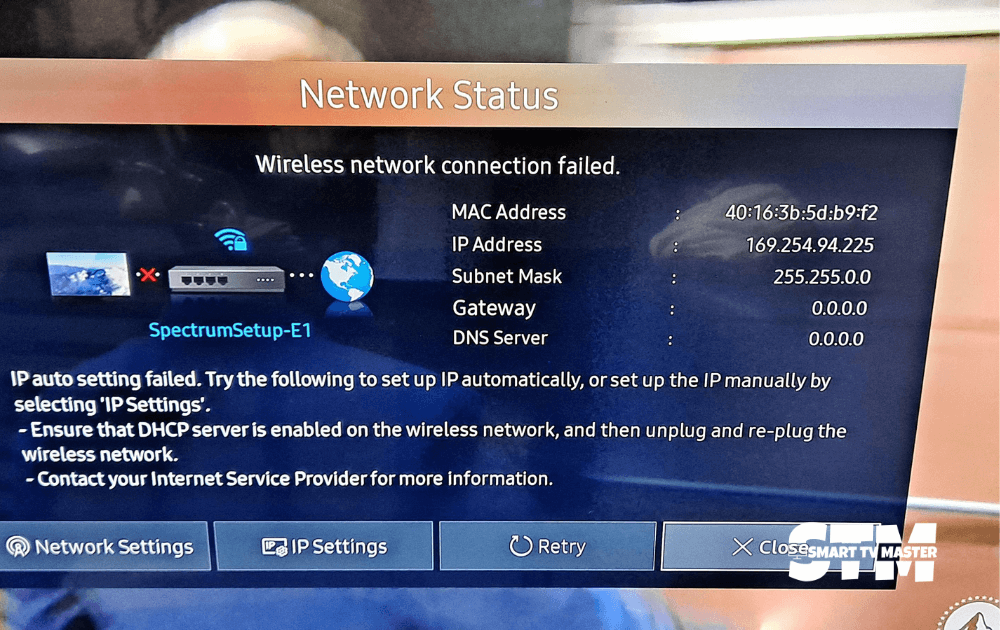
Slow internet completely ruins the streaming experience. It is often the cause of Spectrum app buffering. When the internet speed is slow, it struggles to reach Spectrum’s servers. You can use any online tool to check the speed of the internet via TV or mobile. But if you’re checking through a smartphone, ensure you’re connected to the same WiFi as the TV. The internet should be at least 3-4 Mbps if you want smooth standard streaming. Meanwhile, for HD quality, aim for 5-8 Mbps.
If the internet speed is slow, here’s what you can do.
- Restart the router
- Remove all the sources of interference, like too many walls between the router.
- Reach out to your internet provider. Find the root cause of the issue and see if any upgrade is needed.
Restart Your Router
Usually, the WiFi is so sluggish that you cannot stream anything on TV. So, instead of finding the issue and resolving it one by one, just reboot the entire network. You should reset your network once a month, as it helps keep it in top shape. But before you start this procedure, ensure no one’s using the Wi-Fi. It will cut off all internet access for 10 minutes or more. So here’s the method you should follow.
- Unplug the power cable from the router and modem.
- Now, wait at least 30 seconds.
- Plug all the cables back into their positions.
- Wait 3 minutes or more so the router and modem can boot up.
Now again, try using the Spectrum app on your TV. Rebooting is an amazing method for temporarily enhancing the speed.
Update The Firmware Of Samsung TV
Firmware updates are just like app updates and can solve many issues. Samsung TVs generally update on their own. However, another feature allows you to manually update the firmware whenever needed. So, even if an update is missed, you can manually do it.
Follow this method to update the firmware of your Samsung TV.
- Hold the Home button on the remote control. That’ll open the smart hub.
- Tap on Settings in the smart hub menu.
- Go to the Software Update tab.
- Now select Update Now. Wait until it is downloaded.
- Follow the on-screen instructions and install the update.
After the update, open the Spectrum app again.
Clear Cache Of Spectrum App
In most Samsung TVs, there’s a feature that allows you to clear an app’s cache without reinstalling it. This step is like clearing your browser’s cookies. It can fix several unexpected app issues.
- Hold the Home button on your Samsung TV. Then, the smart hub will open.
- Now click on Settings and choose the Apps tab.
- Go to System Apps and click on the Spectrum app.
- Click on Clear Cache. Then, OK to confirm.
Reinstall the Spectrum App
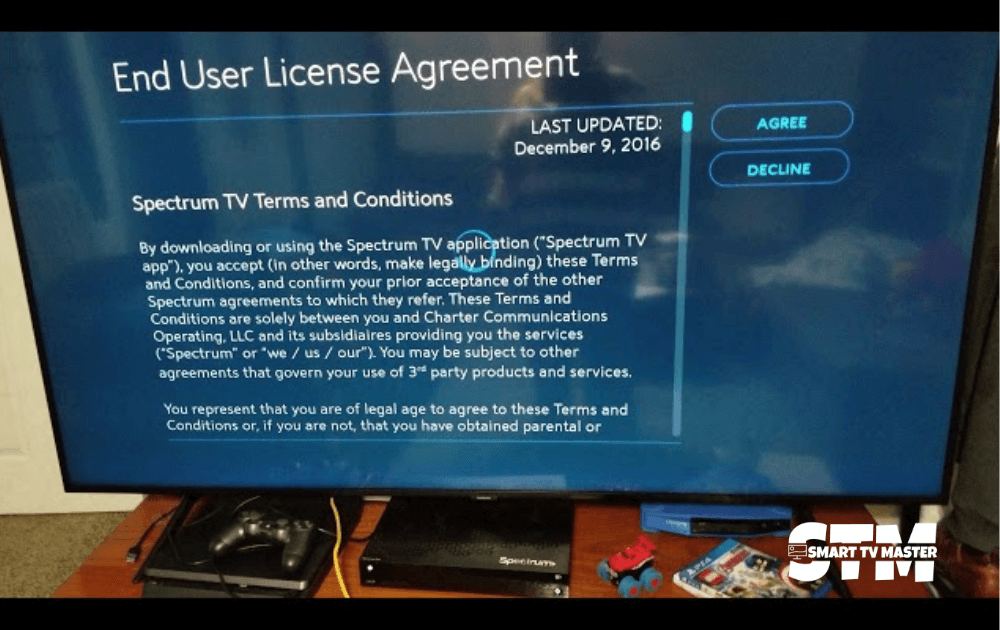
If you’ve cleared the cache but the problem persists, you should reinstall the app. It’s a simple but effective solution. Here’s how to delete the Spectrum app.
- On your remote, navigate the Home button. Click on the Apps option, which will appear on the on-screen menu.
- Go to Settings. Then, find the Spectrum app and choose Delete.
- A pop-up will appear for confirmation. Click on the Delete.
Now, to reinstall the Spectrum, follow this method.
- Hold the Home button on your Samsung remote TV.
- Choose Apps from the on-screen menu. Find the Search icon in the Apps screen.
- In the search box, type Spectrum. Click on the Install button.
- Restart the Spectrum app. Add all login details anew.
Turn Off VPN
If you’re not familiar with Virtual Private Networks, skip this step. If you don’t know this term, you’re most likely not using a VPN. Many video streaming apps and platforms don’t work because of VPN usage. If Spectrum blocks your VPN, then you might lose all the streams. Here’s a quick fix. Just turn off your VPN. Now open Spectrum and check if it’s working now.
Try App On Another Device
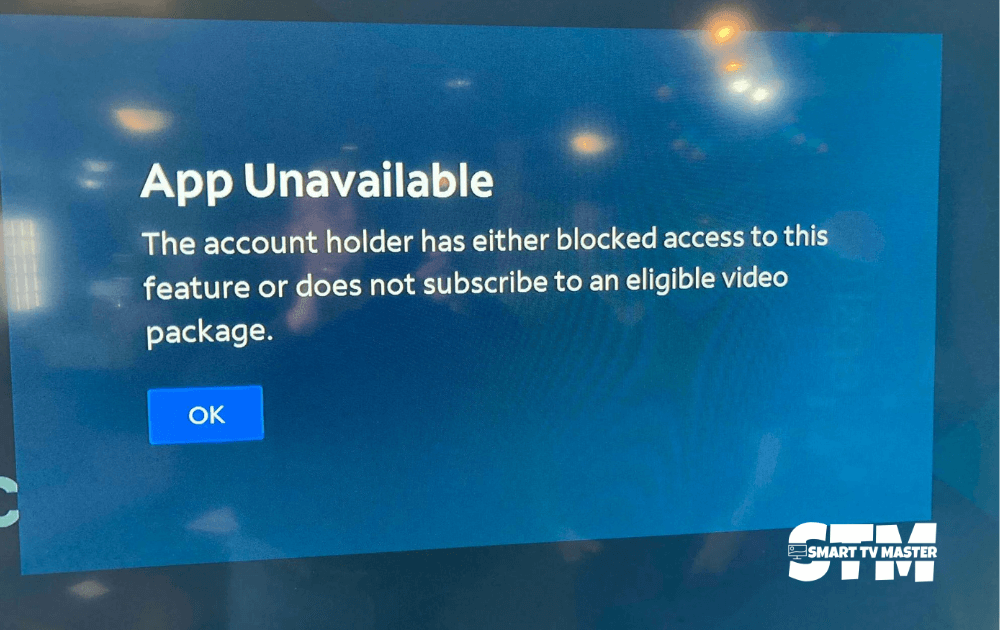
If none of the above methods have resolved this problem, then it’s time to consider some of the last options. Try opening Spectrum on a different device connected to your network. This test can help you understand the root cause of the problem.
Spectrum runs on other gadgets but not on the TV → Contact Samsung support
Spectrum failing on all devices → Issue in your account or Spectrum servers
Check the Server Status Of Spectrum
When the app is down, you might face such issues. To ensure there’s an issue with Spectrum’s server status, go to Downdetector. If no issues or outages are reported on Downdetector, then contact Spectrum support. They can provide the latest updates and feature information regarding the app that might be causing the issue.
Factory Reset Your TV
The final solution to fix this issue is a factory reset. This will erase all settings, including those related to the Spectrum app. Wiping everything offers a fresh start.
So here’s how you can do it.
- In your remote, find the Home button. It’ll open the smart hub.
- Click on the Settings menu. Go to the General tab.
- Choose Reset. Add the relevant pin or enter the default (0000) if a pin is demanded.
- Confirm the process of reset by tapping on OK.
Now open the Spectrum app again. This method generally resolves the firmware or glitches problem that might lead to the Spectrum app not working.
Conclusion
With the increase in the demands of users, it is more important than ever to provide them with different means of streaming and entertainment options. That’s why Samsung TV allows you to download Spectrum and make the movie-watching experience memorable. Running into issues won’t be frustrating as long as you know how to resolve them. If you have any problems with your Samsung TV, don’t hesitate to contact us. Our team of experts is here to assist you and resolve the problem.




![Top 10 Hisense TV Problems [Causes & Effective Solution] 24 Top-10-Hisense-TV-Problems-[Causes-&-Effective-Solution]](https://smarttvmaster.com/wp-content/uploads/2024/03/Top-10-Hisense-TV-Problems-Causes-Effective-Solution-380x250.png)
![How to Solve Vizio TV No Sound Issue [7 Working Method] 28 How-to-Solve-Vizio-TV-No-Sound-Issue-[7-Working-Method]](https://smarttvmaster.com/wp-content/uploads/2024/03/How-to-Solve-Vizio-TV-No-Sound-Issue-7-Working-Method-380x250.png)
![How to Access Paramount Plus On LG TV [2025 Guide] 31 How-to-Access-Paramount-Plus-On-LG-TV-[2024-Guide]](https://smarttvmaster.com/wp-content/uploads/2024/05/How-to-Access-Paramount-Plus-On-LG-TV-2024-Guide-380x250.png)