Every Sony smart TV has a remote that allows you to control various features. But what if the remote that controls the TV stops working? You keep pressing different buttons for hours, but nothing happens. What’s the issue here? Several users have reported that the Sony TV remote not working on tech forums. Resolving this issue is not easy, so we have created this detailed article explaining how to make the Sony TV remote work again. So, let’s dive in.
Quick Answer: Your Sony TV remote might not work because the batteries are dead. It would be best if you also tried rebooting, unplugging external devices, and power cycling the TV. If nothing works, then contact customer support or seek professional help.
Methods To Fix Sony TV Remote Not Working
Every user wants to have an incredible movie-watching experience. However, this can seem impossible due to the Sony TV remote malfunctioning. But don’t worry. In this guide, we have collected some of the most effective and quick methods to fix Sony TV issues that are not working.
Read: Kartina on Roku
1. Reboot
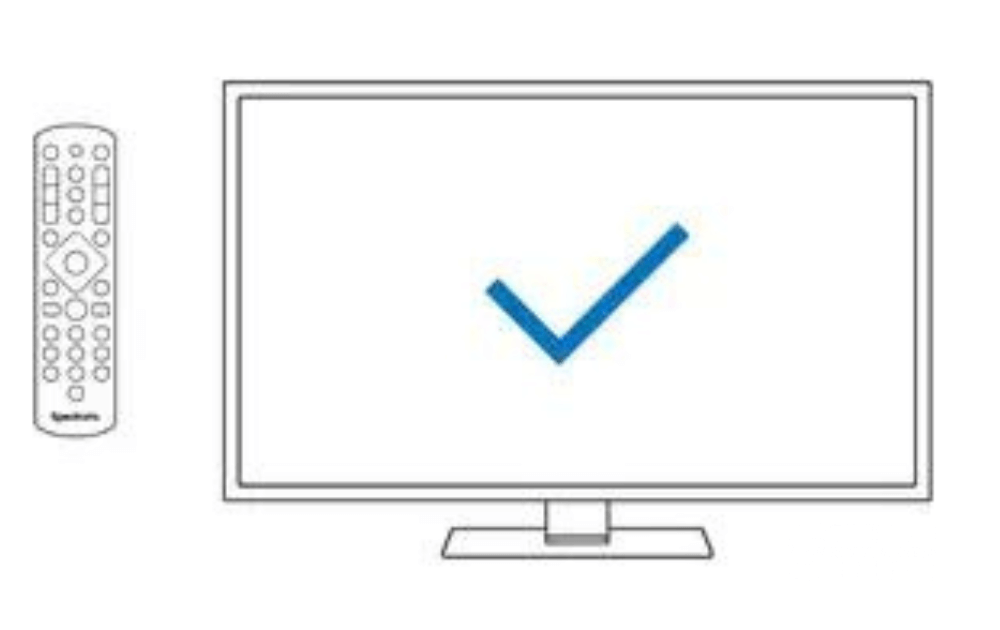
If only some of the buttons of the Sony TV remote aren’t working, it might be due to the boot process. In that case, Sony recommends that users should wait a few seconds until the functions return to normal. If you don’t want to wait, here are the steps you need to follow.
- Remove the batteries from the remote.
- Navigate the Power button and hold it for 15 to 30 seconds.
- Now, insert the batteries back into the remote.
2. Reset Your TV
Sometimes, the remote works fine, but the issue is with the TV. To resolve this issue, you should press the TV’s physical buttons. Press the physical buttons and notice if they are doing tasks such as increasing volume, menu, etc.
If the TV is malfunctioning, it’s best to reset it. Just follow the steps mentioned below, step by step.
- Press the Home button on the remote.
- Navigate to Settings.
- Scroll down to Device Preferences.
- Select Reset.
- Choose Factory Data Reset and confirm your selection.
3. Inspect IR Blaster
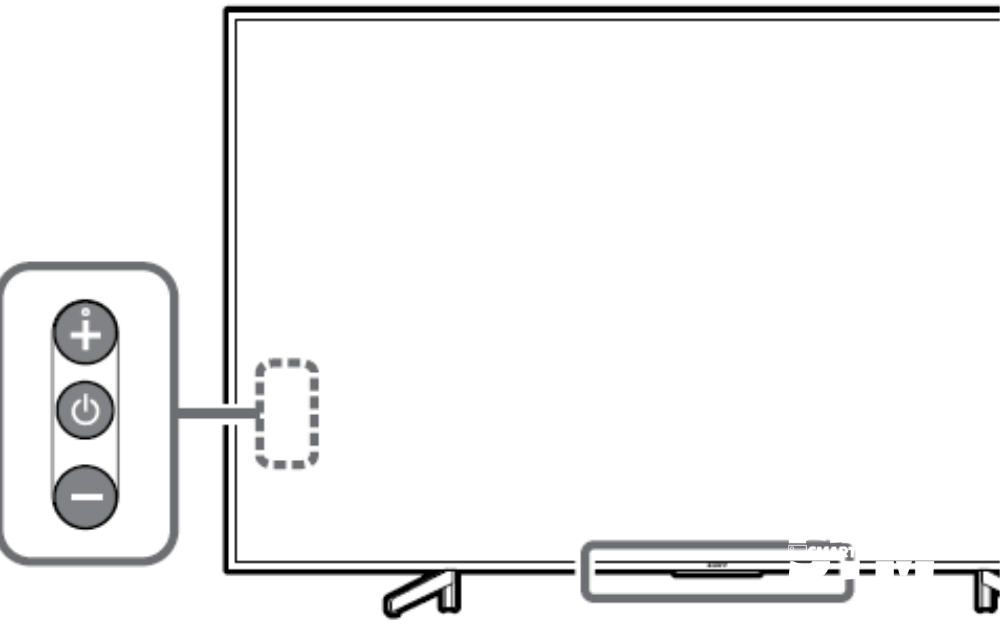
Most remotes have a specific infrared blaster through which all signals are transmitted. By following this method step-by-step, you can easily check if the remote control sends an IR signal.
- Open the camera app on your smartphone.
- Now position the camera so that the end of the remote control with the IR emitter is pointed towards the camera.
- Find the physical Power button on Sony TV and press it.
- If there’s a light on your smartphone, it indicates that the remote is sending IR signals.
4. Clean Batteries
Generally, users ignore this cause and jump straight into getting a new remote. Whenever your TV remote isn’t working, check the batteries. With this seemingly small step, you can eliminate many issues with your remote. Follow the steps mentioned below to clean your remote batteries.
- On the back side of your remote, navigate the battery compartment.
- Please press the button or slide to open it.
- Now, take the cotton bud and clean the compartment.
- Closely examine the batteries.
- Replace the batteries with new ones if needed.
Pro Tip: Ensure that you’re using the right brand of batteries. You can check the user manual to eliminate the chances of mistakes. Even if you’re putting the batteries in the compartment, carefully match the correct polarities of the battery with the remote.
5. Check External Devices
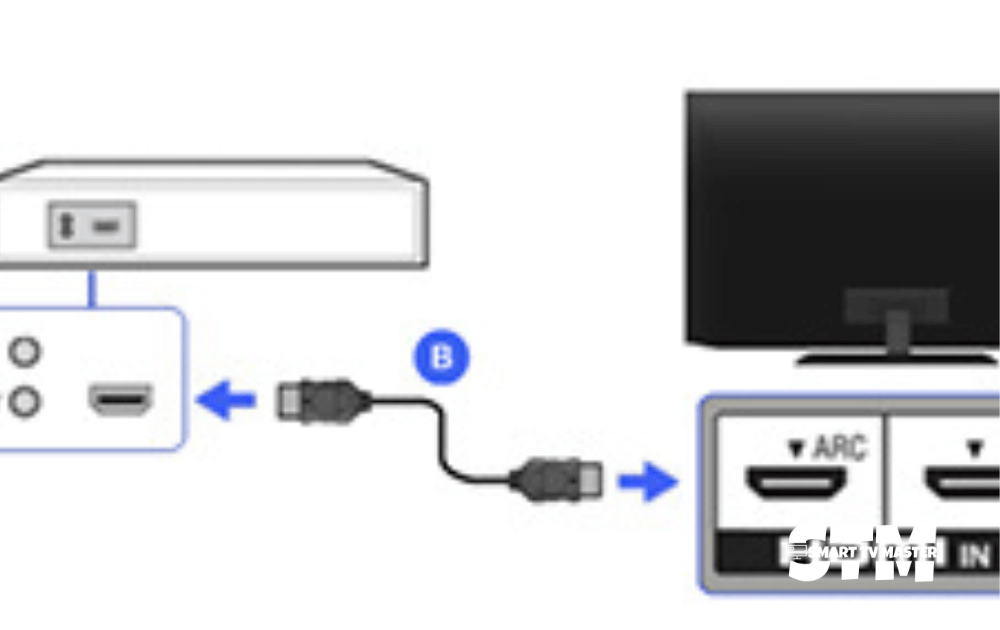
Have you connected an external device with the TV? These devices can be soundbars, consoles, speakers, etc. It can also cause the Sony TV remote to malfunction. But how? They obstruct the TV’s infrared sensor, which the remote uses to communicate with the TV. You should simply unplug all the external devices from the TV, wait for 10 to 20 seconds, and then plug them in again. Now check if your remote is working and the issue is resolved.
Note: Upon finding the obstructing gadget, move it away from the TV or reposition it. This is an effective way to resolve this issue.
6. Use Universal Remote
If you’ve tried all the troubleshooting steps but the remote is still stubborn, you might need to replace it. Many users suggest getting a universal remote instead of an exact replacement for a Sony TV remote. Because they have advanced features and can work with multiple devices, universal remotes are a fantastic choice for remote replacements. There are several brands and styles of universal remotes; you can learn more about them here.
7. Power-Cycle Your TV
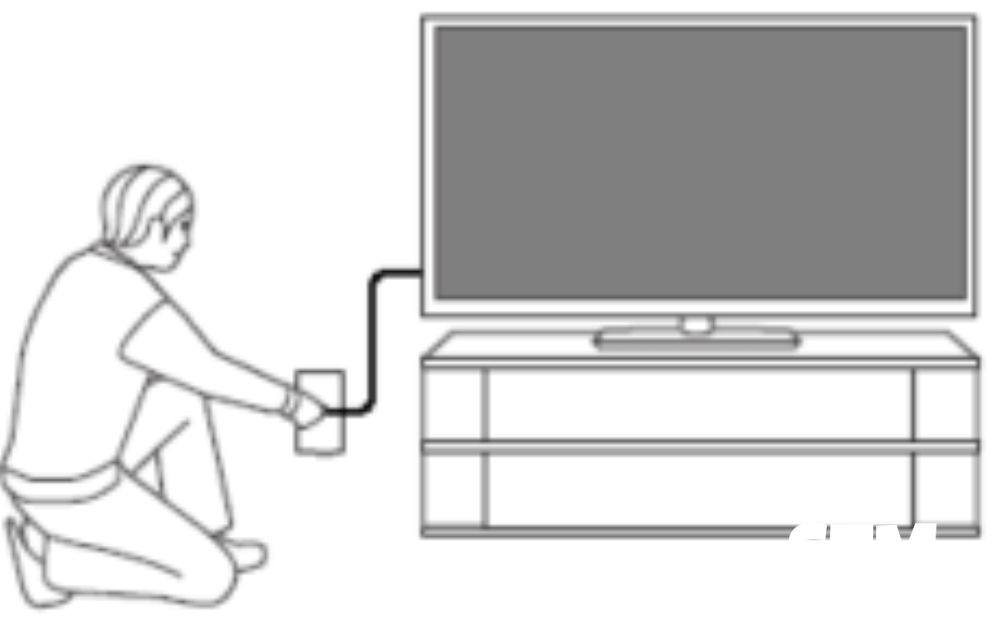
Your TV might be the main culprit instead of the Sony TV remote. That’s why you should opt for power cycling your TV. Here’s a method for doing it.
- Plug the Sony TV into the power outlet.
- Now turn it on directly via the physical Power button on the TV.
- Check the TV’s blinking light. If it’s red, you should perform a power cycle.
Now that you’ve identified that your TV needs to be power cycled, follow these steps.
- Unplug your Sony TV. Keep pressing the Power button for two minutes.
- Plug the TV switch back into the power outlet.
- Turn it on again.
You’ve successfully performed a reset. Check if your remote is working properly now.
8. Re-Pair SONY TV Remote
If your remote was previously working fine but suddenly stopped working, you should follow this method. This will allow you to fix the issue smoothly.
- Before you begin to fix the remote, turn off your Sony TV and unplug the cables from the power source.
- Navigate the battery compartment and remove it from the remote. Press every button on the remote to release any buttons that might be stuck or jammed.
- Replug the TV into the power source. Turn on your TV with the power button on the remote. Make sure to press it for a minimum of 5 seconds. The TV re-pairing process is now completed.
9. Update Software Of TV
If the remote still doesn’t work, try updating your TV software. This can fix any problems hindering your TV remote’s proper functioning. Here’s how to do it easily.
- With the help of TV buttons, you can go to Home Screen.
- Now go to the menu and tap on Settings. From here, click on About and System Software Updates.
- If any updates are available, you’ll find the Update Now option. Click on it to proceed.
After the TV has installed the update, check your remote again to see if it’s functioning well.
10. Expert Help
Sometimes, no matter how many troubleshooting tips you choose, nothing works. In that case, you should drop the idea of DIY and get help from a professional. Contact the Sony TV customer support team via phone or email. Share your remote issues with them in detail. If you have a warranty, then Sony might even replace your remote. Another option is to bring your remote to a repair shop and have them look at it. This may seem like a hassle initially, but it can be extremely time-saving.
FAQ’s
Q: How to reset the Sony TV Remote?
A: Simple ways just change your remote batteries.
Q: How to reset Sony TV?
A: Here are some simple Steps to Reset Your Sony TV. First go to Home, now see the setting option. After clicking the setting option then tap on device preference. And Reset your Sony TV.
Conclusion
If you are having difficulty dealing with poor functioning remote control, you can easily resolve the problem with some troubleshooting steps. This means you no longer have to worry about the remote not working. Do you still have any questions or tips that can be helpful for other readers? Then, drop them in the comment section below. We have also created detailed guides by experts on how to level up your streaming experience on Smart TV. These guides are available for free.




![Why Does My LG TV Keeps Turning Off? [13 Effective Solutions to Fix It] 32 Why-does-My-LG-TV-Keeps-Turning-Off-[13-Effective-Solutions-to-Fix-It]](https://smarttvmaster.com/wp-content/uploads/2024/03/Why-does-My-LG-TV-Keeps-Turning-Off-13-Effective-Solutions-to-Fix-It-380x250.png)

![How to Fix Roku Photo Stream Not Working [6 Methods] 37 How-to-Fix-Roku-Photo-Stream-Not-Working-[6-Methods]](https://smarttvmaster.com/wp-content/uploads/2025/02/How-to-Fix-Roku-Photo-Stream-Not-Working-6-Methods-380x250.png)