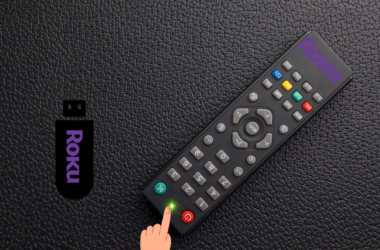Technology is becoming a core part of every invention and device in the world. It’s making lives better, easier, and more interesting. LG TVs know the increasing demands of users, so they keep improving their features. One such feature of LG TV is the Screensavers. But how can you turn on the screensaver? And what if you want to change it? Is there any method to do so? Yes. In this article, we will discuss LG TV Screensaver and how to unlock its advanced features. You’ll also learn how to disable this feature. So make sure to read this article till the end.

What Is A LG TV Screensaver?

A screensaver is basically an image or animation that displays on the screen of your TV when it’s not in use. But what’s even the purpose of a screensaver? It reduces the chances of burn-in when a static image appears on the display for a prolonged period, resulting in a permanent ghost image on the screen. Burn-in was more common in the past when users opted for CRT monitors. Even today, it is widely used as a preventative measure.
Read: Freeform on Roku
How To Turn On Screensaver On Old Model LG TV

The first thing you should do regarding screensavers is turn on this option. The procedure may vary slightly if you have an old version of LG TV. Here’s a step-by-step method for this process.
- On your remote, press the Menu button. Now go to the TV Settings.
- Here, navigate the General Settings menu.
- If your TV has a screen-saver function, you’ll see this option. Turn it on to enable the screensaver on older LG TVs.
How To Set Screensaver On LG Smart TV
To enable screensaver on LG TV on the latest models, you need to follow a different method. Let’s look at each method in detail.
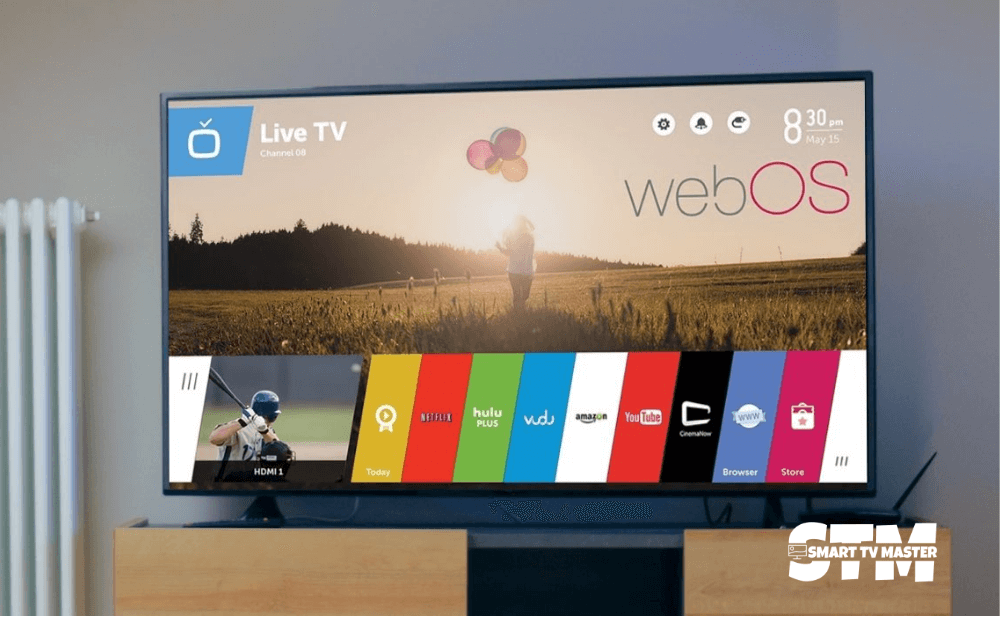
Web OS 4.5 or Later
If you’re running an LG TV running WebOS 4.0 and later, you need to use the Art Gallery app to set up a screensaver. Just follow the steps mentioned below, and you’ll be able to complete the task.
- Turn on the screensaver on your LG TV. To do this, press the Mute button on your remote control at least three times. Now click on the Screen Saver option and enable it.
- Go back to the Home Screen and open the Art Gallery app. You’ll see many options. Click on your desired theme to enable gallery mode.
- Select the Music icon on the screen if you also want to add a theme sound. You can also add unique transitions and speed up the screensaver.
That’s all you need to set the screensaver on your LG TV. Remember to save all the settings. As of now, you can only use images or theme images available on your LG TV by default. There’s no option to customize the photos as background.
WebOS 3.5 & 4.0
If you’re an LG TV user with LG TV WebOS 3.5 & 4.0, don’t follow the method mentioned above. Instead, follow these steps to set your TV as a screensaver.
- Go to the Home Screen of your LG TV. Now, choose the Gallery app and then select the Theme.
- Go to the My Photos section. From here, choose the Theme again so you can preview it.
- Select the image to be set as your TV background.
Using these methods, you can easily make your LG TV background entertaining and interesting. They also maintain the user’s privacy.
How To Change Screensaver On LG TV Without A Remote?

Generally, you need a remote to change the screensaver of your LG TV. But what if you don’t have a remote? How can you change the screensaver, then? The ideal solution for this purpose is to use an LG TV remote app like LG TV Remote Control Plus. You can download this app from the App Store without spending a lot of money. After installing the app, you can control your LG TV. This app has various features, such as:
- Keyboard
- Trackpad
- App launcher
When you have access to these features, then navigation through settings becomes easy. You can select the screensaver you want. Test the LG TV remote app on your TV so you don’t stumble on any issues later.
How To Turn Off LG TV Screensaver
If you’re using LG OLED TVs, you can’t turn off the screensaver. However, if you’re using a non-OLED LG TV, you can easily turn off the screensaver by following this method.
- On your LG TV remote, navigate a gear-shaped icon. Some models have clearly labeled the word Menu under the button.
- Now, scroll down the menu and click on Settings. Tap on General Settings.
- If your TV has a screensaver in its functionality, you’ll see the Screen Saver option here. Scroll through the settings properly until you find this option, then change it from on to off.
FAQ’s
Q: Can I Set The Clock & Weather As A Screensaver On LG TV?
A: Absolutely. You can set the Clock & Weather as a screensaver on your LG TV. To do this, navigate the Settings menu. Now select the All Settings menu. Go to the General System and then Location. Here, choose the weather location and specify your region to add as a screensaver on your LG TV.
Q: Can I Customize My LG TV Home Screen?
A: You can easily customize it by going to the Home screen and then clicking the Menu key. Here, you’ll get access to options such as adding widgets and apps. This method allows you to customize the apps, widgets, and wallpapers on the home screen.
Conclusion
Screensaver is an important feature that protects your LG TV from burn-in and improves the streaming experience. Users often change their screensavers to elevate entertainment and aesthetics and add a touch of relaxation. If you follow the methods mentioned in this article, you can easily change the screensaver on LG TV. There is a wide range of screensaver options available, allowing users to enhance their viewing experience according to their liking. Do you have any more questions? Then contact our team of experts today. We are here to assist you and level up your LG TV viewing experience.



![How to Fix Roku Photo Stream Not Working [6 Methods] 30 How-to-Fix-Roku-Photo-Stream-Not-Working-[6-Methods]](https://smarttvmaster.com/wp-content/uploads/2025/02/How-to-Fix-Roku-Photo-Stream-Not-Working-6-Methods-380x250.png)