Sharp TVs have a wide variety of features. From streaming HD-quality content to connecting to the internet, exceptional advanced features, content share options, and much more are present in Sharp TVs. However, sometimes, there are issues connecting your Sharp TV with Wi-Fi. But what will happen if you cannot connect to Wi-Fi on your Sharp TV? You’ll be unable to access online content, and it will also prevent you from using the Sharp TV’s advanced features. In this article, we’ll discuss some of the most effective troubleshooting steps for Sharp TV Not connecting to Wi-fi issues. So, let’s get started.
Quick Answer: There are multiple ways to resolve this problem. You should first check your router and ensure it’s working properly. If they are in optimum condition, update your TV or power cycle.
Methods To Fix Sharp TV Not Connecting To Wi-Fi
Sharp TV connectivity issues are not only frustrating but also leave a negative impact on users’ streaming experience. Finding the root cause behind this problem can be difficult. We will share some quick and effective fixes that you can implement immediately.
Read: GAC Family on Roku
Check Internet Speed
If you use Wi-Fi on a daily basis but suddenly have Sharp TV not connecting to Wi-Fi issues, then you should check its speed. But first, connect the Wi-Fi with your smartphone or any other electrical gadget.
- If it’s working fine → the issue is in your Sharp TV.
- If it’s not → your Wi-Fi router is probably malfunctioning.
You can run a speed test to get an exact idea of your Wi-Fi speed. If the result is poor, contact your Internet Service Provider. That way, you can resolve the problem quickly.
Reboot The Router

Giving a fresh restart to your router can resolve this problem. But how can you do that? It’s simple. Just reboot the router.
Here’s a quick method to restart your router. Let’s look at the procedure.
- Unplug the router from all the power outlets. Now, wait for a minute or two.
- Now, connect the router to the power source again.
- After that, you’ll notice that the router will automatically restart.
Once you’ve rebooted, try connecting Wi-Fi with your Sharp TV again.
Power Cycle TV

Have you tried rebooting the router but had no luck? Don’t worry. There’s another fix for this problem. It is restarting your TV, also known as Power Cycle. It’ll resolve all the issues your TV might have, which might be due to glitches or bugs.
Here’s how you can do it.
- Power off your Sharp TV. Remove all the plugs of your TV from the power outlet.
- Wait for a minute or two. During this time, all the residual power of the TV will be drained.
- Now it’s time to connect your Sharp TV to the power outlet. Switch on your TV.
- As soon as your TV turns, it will automatically connect with an internet connection. If that doesn’t happen, you should try connecting the Wi-Fi to your Sharp TV and streaming your favorite movies.
Via An Ethernet Cable
If the internet speed is fast, the problem might be with your wireless connection. First, check if you’ve connected Sharp TV to wireless Wi-Fi or a wired connection with an Ethernet cable. If you’ve used an Ethernet cable for some time, replace it with a wireless connection.
Remove All Obstacles
Generally, only one router is present in houses, and the entire internet connection of the home depends on it. In that case, you should set up the router in the same room as your Sharp TV. This will most likely resolve the connectivity problem. That’s how the router’s poor range problem will also be resolved. Make sure no objects are blocking the connection. If you don’t have the convenience to do that, use a Wi-Fi extender or booster.
Inspect The Router
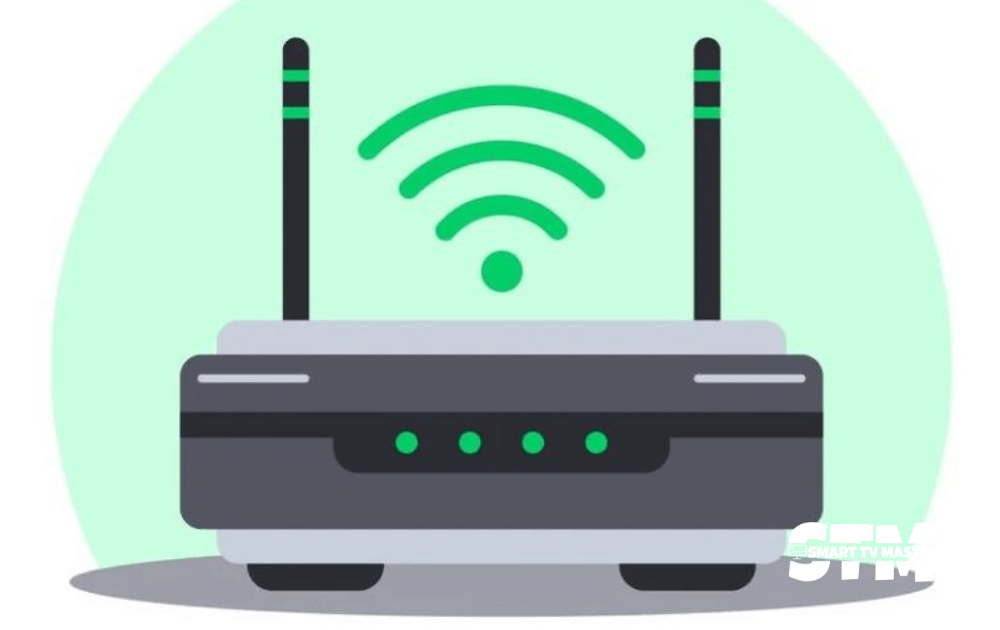
If you’ve been using the router for more than a decade, the issue might not be in your Sharp TV but in the router. It is most probably outdated, and that’s why it is unable to offer high-quality internet. So, what should you do in this situation? You should shop around for new routers. Reach out to your Internet Service Provider or the router company for further details. After buying the router, connect it first to your TV. Make sure you’re connecting to the right Wi-Fi and typing an accurate password.
Update TV Firmware
Is your Sharp TV software updated? If your software is not updated, you might encounter many issues, including a Wi-Fi connectivity problem. You can enable automatic software updates or perform a manual update. It’s recommended that you manually check your Sharp TV software update, especially if you experience an internet connection problem. Here’s a step-by-step guide on how to update your Sharp TV.
- Power on your Sharp TV. On the remote control, navigate the Menu button.
- From here, go to Settings or Setup menu.
- Choose Support or System Update.
- Click on Check for Updates. If there are any available updates, it will appear on the screen.
- Follow the instructions displayed on the screen to download and install it. Once the procedure finishes, the TV will restart.
Check TV DHCP Option
You can eliminate Wi-Fi connectivity issues by changing your Sharp TV Dynamic Host Configuration Protocol. Since Sharp TVs are available on various operating systems, some steps may vary.
- Go to the TV Settings.
- Navigate to Wi-Fi options. Now, below this, you’ll see the Network & Internet menu.
- Choose IP Setup or Network Configuration.
- Here, you get to change the DHCP settings. Turn it to Manual, and type in your IP address in the relevant box.
- From here, you can enable or disable this feature.
Factory Reset Your Sharp TV
Sometimes, the issue doesn’t get resolved easily. That’s why you have to opt for this method, which is resetting your Sharp TV. But remember that resetting all the settings of your TV will return it to its default factory settings. It’s best to note all the settings to easily set up the TV afterward.
Here’s how to do it.
- Power on your Sharp TV.
- On your remote control, navigate the Menu button and press it.
- Now go to Settings. Here, you’ll find the System Reset option.
- Click on it and tap Factory Reset or a similar option.
- Choose Confirm The Reset to proceed to the next step. Now, your TV will return to its original factory settings.
Contact Support Team
If you’ve tried all the methods mentioned in this article, but the Wi-Fi connection issue isn’t resolved. In that case, you should contact Sharp TV’s customer support team. Explain the problem with your device in detail, and they will provide a solution or repair the TV. If your Sharp TV is under active warranty, you can utilize it. Simply claim the warranty, and you can get the damaged part replaced.
Conclusion
If your TV is connected to Wi-Fi, you can access worldwide content with a single click. So, it’s a given that the Wi-Fi connectivity issue can greatly cause annoyance. But not anymore. With our detailed guide, you can easily fix this problem. If you still have any questions, contact us today. Our team of experts is here to assist you with your Smart TV needs. Ready to level up the streaming experience? Check out premium guides written by experts for free here.





![Where is the Hisense TV Power Button [Step-By-Step Guide] 21 Where-is-the-Hisense-TV-Power-Button-[Step-By-Step-Guide]](https://smarttvmaster.com/wp-content/uploads/2024/03/Where-is-the-Hisense-TV-Power-Button-Step-By-Step-Guide-380x250.png)
![How Can I Get Local Channels on A Smart TV [2025 Guide] 22 How-Can-I-Get-Local-Channels-on-A-Smart-TV-[2024-Guide]](https://smarttvmaster.com/wp-content/uploads/2024/05/How-Can-I-Get-Local-Channels-on-A-Smart-TV-2024-Guide-380x250.png)