Although Roku is a reliable and affordable TV brand that is progressing day by day, there are some common issues you may encounter as a Roku user. Assume you are watching a movie and a scene comes where the audio suddenly becomes loud. What will you do? Of course, you will pick up the remote to lower the voice but what if your remote starts showing on Roku Remote green light flashing and does follow your instructions? You will get a headache understanding the problem as a newbie.
Basically, the flashing green light on the remote indicates that it is pairing with your Roku TV. Therefore, when this light is flashing the remote does not operate your Roku TV as it is not paired. This issue can be triggered by several potential reasons that will be discussed in the upcoming section of this article. Other than that I will suggest some potential solutions to fix this problem in a matter of seconds.
Let’s dive deep into it!
Potential Reasons For Roku Remote Green Light Flashing
- Remote batteries drained out completely
- Overload of apps and features opened in the background.
- Remote software overloaded
- External devices and cache files
- Internet connectivity issues
Potential Solutions To Fix The Green Light Flashing on Roku Remote
Replace Your Roku Remote Batteries

Sometimes the batteries in the back compartment of your Roku remote may develop this particular issue. As a result, the remote performs the functions being delayed and does not perform any function or decline any specific command. You can easily overcome this issue by following the given guidelines.
- Hold your Roku Remote and open up the back cover of the remote.
- Check for the battery type (AA or AAA) of your Remote. If you know it already, simply replace it with a new pair.
- Sync in your Remote with your Roku TV now.
- If it still does not work, ‘Reset your Roku Remote’.
Now, retest if the issue is resolved or not. If it is not fixed yet—Don’t worry! Follow the next solution to get fixed.
Power Cycle Your Roku Player

Sometimes you open various apps and games unknowingly that keep on running in the background. It overloads the Roku player and affects its functioning adversely. As a result of this problem, it becomes a difficult task for your Roku remote to sync in with your Roku TV. Here are the steps to resolve this particular error.
- Disconnect the Roku Player from the power socket.
- Put out the batteries from your Roku remote.
- Reconnect the Roku Player to the power socket.
- Put the batteries back into the remote straight after the Roku logo appears on the screen.
- The pairing screen for the remote will be displayed automatically.
- If you don’t find it coming, tap and hold the Pairing key on your remote for at least 3 seconds.
Now, have a look if the green light issue is resolved or not. You try the next solution if this one fails.
Read Also: Hisense TV Remote Not Working
Reset Your Roku Remote

Even after rebooting your Roku Player if the problem persists it indicates that your Roku remote is having some problem. Most likely the software of your Roku remote has saved too many instructions and data which is fueling this issue. Therefore, you have to Reset your Roku remote to overcome this problem. Following is the process to do so.
- Take out the batteries from your Roku remote.
- Disconnect your Roku Player from the power source. Then, give it a rest for 5 to 10 seconds. Now, reconnect it.
- Insert the batteries into their designated area as the Home screen is displayed on your Roku screen.
- You will find a reset button on the backside of your remote. It is usually present below the back cover of the battery compartment and is circular in shape. Tap and hold for almost 5 seconds.
- Your Roku remote will flash a green light indicating it is in pairing mode. The process will be completed when the prompt saying ‘it’s completed’ appears on the Roku screen.
Read ALso: Sharp TV Power Light Blinking
Hard Reset your Roku TV
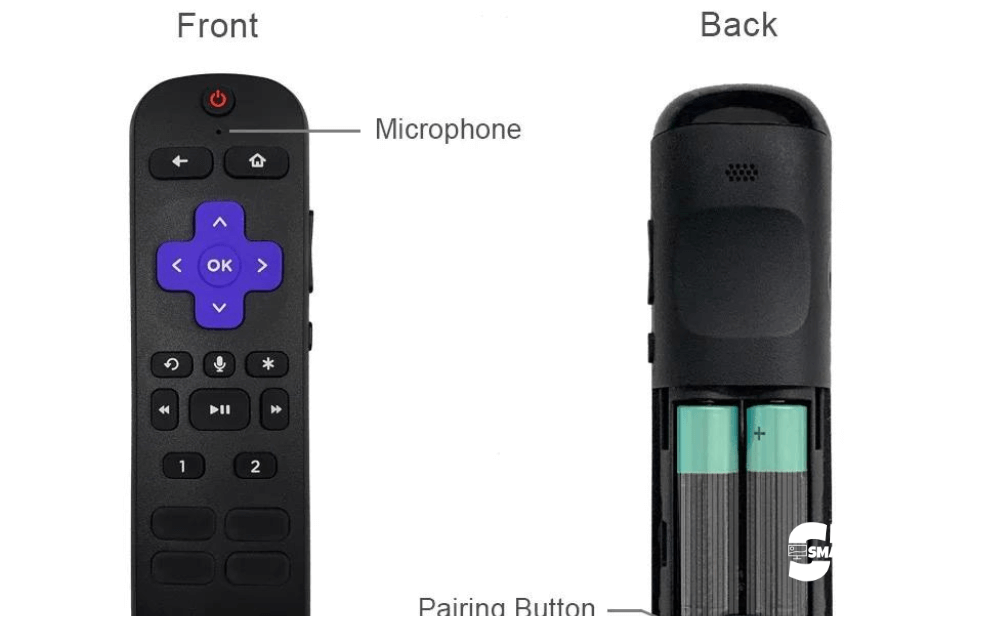
In some situations, your Roku TV gets overloaded due to continuous long hours of streaming or the cache files piled up over time. Due to this, your Roku TV finds difficulty connecting with external devices such as gaming systems, cable boxes, Roku remotes, etc. Before performing this process an important thing to remember is to copy all the necessary data. This is because the hard reset will remove all the existing data and revert the settings to default. You have to act as per the below-mentioned points to get it done.
- Other than the power cable, disconnect all the wires from your Roku TV.
- Locate the Reset button on your Roku TV. In most cases, it is located on the back or bottom of the Roku TV. However, in the latest models, it is like a pinhole and you have to press it using a ballpoint or paperclip.
- After locating the Reset button, press and hold it for almost 20 seconds.
- Keep on holding the Reset button and Disconnect the power cable gradually from the device.
- Set free the Reset button and reconnect all the cables to their designated area.
Most likely you will have issues resolved after this process.
Reboot Your WiFi Router

Sometimes the issue is neither with your Roku TV nor with the remote but with the internet connection. If the internet connection is not strong, it can easily instigate the green light flashing on your Roku remote. It means that the remote is having trouble syncing in with the specific device. To get off this problem you have to soft reset your WiFi router.
- Hold your WiFi router.
- Locate from where the power cable is getting the power.
- Next, unplug it from the power source.
- Give it a rest for 30 seconds and reconnect it.
- Wait for an additional 2 to 3 seconds so that all the devices can reconnect completely.
- After your Roku TV gets the internet connection back, try syncing in your remote with your Roku TV.
If you will see the pairing screen displayed on Roku TV it means that the process has been started. Also, you will get a notification on its completion.
Read Also: Sony TV Blinking Red Light
Get The Roku Mobile App
If your remote is still not pairing with your Roku TV, install the Roku mobile app on your Smartphone. Luckily, this app serves as a virtual remote and you can easily control your Roku TV via this app. Follow the given guidelines to pair this virtual remote with your Roku TV.
- Install the app on the Smartphone and log in to your account.
- Hop to the Settings.
- Select the Remote option.
- Then, click on the Pair Remote option.
Some instructions will appear on the screen and follow them to proceed. You can perform all the functions on your Roku TV via this mobile app.
Roku Remote Green Light Flashing FAQs
Q: Is Hard Reset similar to Factory Reset?
A: Yes, Factory Reset is the other name of the Hard Reset. However, the process is exactly the same. It clears all the cache files removes all the existing data and reverts the settings to default. Therefore, it is suggested that before performing this process make a duplicate of all the necessary data.
Q: Can I use a universal remote instead of a Roku Remote?
A: Yes, if you have one you can try pairing it with your Roku TV. However, if you are thinking of buying one make sure you buy the one that is compatible with your specific Roku model.
Conclusion
In the end, I will say this article consists of all the nitty gritty details regarding the green light flashing on Roku Remote. After reading this article, you can identify the cause of this problem and treat it accordingly. If none of the solutions work for you the best option is to download the Roku app on your Smartphone and use it as your virtual remote as a temporary solution. However, you have to get a new remote for a permanent resort. If you have any doubts in your head, contact us freely. Thank you for your Time and Attention!
Recommended:


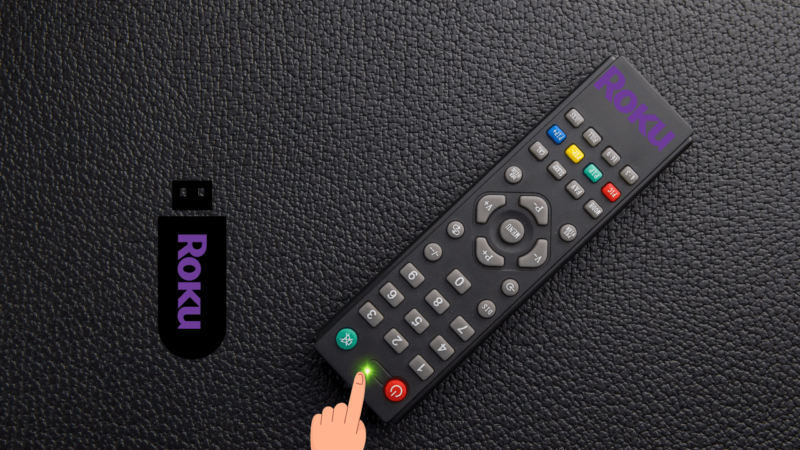
![Where is the Reset Button on Hisense TV [4 Different Ways] 27 Where-is-the-Reset-Button-on-Hisense-TV-[-4-Different-Ways]](https://smarttvmaster.com/wp-content/uploads/2024/02/Where-is-the-Reset-Button-on-Hisense-TV-4-Different-Ways-380x250.png)
![Onn TV Black Screen And No Sound? [6 Quick Fixes] 32 Onn-TV-Black-Screen-And-No-Sound-[6-Quick-Fixes]](https://smarttvmaster.com/wp-content/uploads/2025/03/Onn-TV-Black-Screen-And-No-Sound-6-Quick-Fixes-380x250.png)
![How to Watch Sasta TV on Roku Without Cable [2025 Guide] 37 How-to-Watch-Sasta-TV-on-Roku-Without-Cable-[2024-Guide]](https://smarttvmaster.com/wp-content/uploads/2024/06/How-to-Watch-Sasta-TV-on-Roku-Without-Cable-2024-Guide-380x250.png)
![Update Hisense TV Fast: 9 Simple Methods You Must Try 38 9-Methods-to-Update-Hisense-TV-[Software-&-Firmware-2024]](https://smarttvmaster.com/wp-content/uploads/2024/03/9-Methods-to-Update-Hisense-TV-Software-Firmware-2024-1-380x250.png)