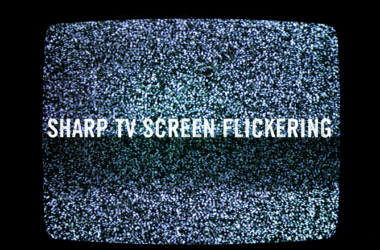How to Reset ONN TV? Can solve a variety of issues, from unresponsiveness to software glitches. Whether you’ve misplaced your remote, your screen isn’t working, or your TV is stuck in photo mode, this guide will help you troubleshoot and reset your ONN TV like a pro.
Reset Your ONN TV Without a Remote
If you’ve lost your remote or it’s not functioning, you can still reset your ONN TV by using the buttons directly on the TV. Here’s how to do it:
- Locate the Power Button: Most ONN TVs have a physical power button located at the bottom or side panel of the TV.
- Hold the Power Button: Press and hold the power button for approximately 20-30 seconds until the TV restarts.
- Complete the Reset: Wait for the TV to boot up completely. This process should reset the TV to its default settings.
This method works well for most models, but if it doesn’t, refer to the next sections for other options.
Read: Onn Roku TV Remote Setup
Reset ONN TV With a Remote
If you have access to the remote, resetting your ONN TV is even easier. Follow these steps:
- Access the Settings Menu: Press the “Home” button on your remote, then navigate to “Settings.”
- Select System and Advanced System Settings: Scroll down and choose these options from the menu.
- Perform a Factory Reset: Under “Advanced System Settings,” select “Factory Reset.” You might be prompted to enter a code, which is usually “0000.”
- Confirm the Reset: Follow the on-screen instructions to complete the process.
Using the remote ensures a smoother reset process while giving you access to advanced options.
Resetting ONN TV With a Black Screen
If your ONN TV’s screen is black and unresponsive, you can try these steps to reset it:
- Unplug and Wait: Disconnect your Smart TV from the power outlet and wait for at least 1-2 minutes.
- Perform a Hard Reset: While the TV is unplugged, press and hold the power button on the TV for 20-30 seconds.
- Plug It Back In: Reconnect the TV to the power outlet and power it on.
Sometimes, this hard reset can resolve black screen issues. However, if the problem persists, you might need to consult a professional.
How to Factory Reset ONN TV
A factory reset wipes all custom settings, apps, and preferences, restoring the TV to its original state. Here’s how to do it:
- Access Factory Reset Options: Go to “Settings” on your TV menu.
- Navigate to Advanced Settings: Select “Advanced System Settings.”
- Choose Factory Reset: Select the factory reset option and confirm the prompt.
- Enter the Code (if necessary): Type in the required reset code, usually “0000.”
Performing a factory reset is ideal for severe issues or preparing the TV for resale.
ONN TV Reset Button Location
The reset button on an ONN TV is often located on the back or bottom of the TV, near the HDMI or USB ports. It’s usually a small pinhole labeled “RESET.” To use it:
- Find the Reset Button: Look for the pinhole marked “RESET.”
- Use a Paperclip or Pin: Insert a paperclip or pin into the hole and hold it down for 10-20 seconds.
- Release the Button: Once the reset is complete, turn on the TV.
This is typically the easiest way to perform a hard reset if the TV is unresponsive.
Resetting a 50-Inch ONN TV
The process for resetting a 50-inch ONN TV is the same as other models. Follow these general steps based on your accessibility to a remote, buttons, or a reset button. Ensure you consult the TV’s manual for anything model-specific.
ONN TV Stuck on Photo Mode
If your ONN TV is displaying photos but not functioning otherwise, it’s likely stuck in “Photo Mode.” Here’s how to resolve it:
- Press the Home Button: Use your remote to access the Home menu.
- Disable Photo Mode: Navigate to “Settings” and disable the photo mode.
- Restart the TV: Perform a power cycle by unplugging and reconnecting the TV.
If you’re unable to exit Photo Mode with the remote, consider a hard reset as described earlier.
My ONN TV Is Stuck in Photo Mode Without a Remote
If you don’t have a remote but need to reset your TV from Photo Mode, follow these steps:
- Use the Power Button: Hold down the TV’s power button for 20-30 seconds to force a reset.
- Access Manual Reset: If the TV doesn’t respond, use the Reset Button method mentioned earlier.
Buying a replacement remote is another option for long-term convenience.
FAQ’s
Q: Can I Reset My ONN TV If It Has No Power?
A: No, the TV must be connected to a power source to be reset. If it doesn’t power on at all, you may need professional repair.
Q: Will a Reset Delete All My Apps?
A: Yes, a factory reset will erase all downloaded apps and custom settings.
Q: What If the Reset Button Doesn’t Work?
A: If the reset button fails, try using the hard reset method or reset through the settings menu with a remote.
Conclusion
Resetting your ONN TV can resolve most common issues, from black screens to being stuck in Photo Mode. Depending on your situation, you can use a remote, the TV’s buttons, or a reset button to perform a soft or factory reset. Always ensure you’ve backed up important settings before a factory reset to save time reconfiguring your device. For a seamless viewing experience, follow these step-by-step instructions to troubleshoot and bring your ONN TV back to optimal performance.
Related Article:


![How to Reset Onn TV Without Remote [2024 Simple Guide] 1 Reset onn TV Without Remote](https://smarttvmaster.com/wp-content/uploads/2024/11/Reset-onn-TV-Without-Remote-800x450.png)
![9 Methods to Fix Hisense TV Not Turning On [Easy Fixes] 12 9-Methods-to-Fix-Hisense-TV-Not-Turning-On-[Easy-Fixes]](https://smarttvmaster.com/wp-content/uploads/2024/03/9-Methods-to-Fix-Hisense-TV-Not-Turning-On-Easy-Fixes-380x250.png)
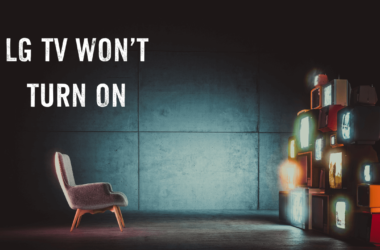
![How to Check Samsung TV Warranty [2024 Perfect Guide] 20 How-to-Check-Samsung-TV-Warranty-[2024-Guide]](https://smarttvmaster.com/wp-content/uploads/2024/06/How-to-Check-Samsung-TV-Warranty-2024-Guide-380x250.png)