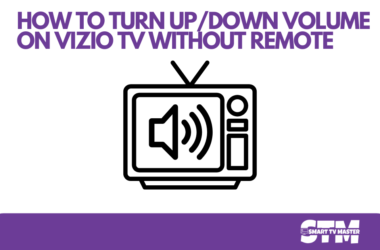How to Fix Onn TV Problems? Onn TVs are known for their affordability and decent performance, making them a popular choice for many households. However, like any electronic device, they aren’t without their quirks. From screen glitches to connectivity issues, Onn TV users may encounter a variety of problems that can disrupt their home entertainment experience.
This blog will walk you through some of the most common Onn TV problems and provide step-by-step methods to fix them. Whether it’s troubleshooting a blank screen or resolving Wi-Fi connectivity issues, we aim to get your TV back up and running in no time. We’ll also address frequently asked questions in case you’re unsure about certain fixes.
Methods to Fix Onn TV Problems
Here’s an organized guide to some of the common problems Onn TV users face and how to resolve them effectively.
Read: Flixtor Alternatives
1. Onn TV Won’t Turn On
If your TV refuses to power up, it can be frustrating. This issue might stem from several causes, including power supply problems or internal hardware faults.
Fixes:
- Ensure the TV is plugged into a functioning power outlet. Test the outlet with another device, such as a lamp, to confirm power availability.
- Perform a power cycle by unplugging the TV, waiting for 30 seconds, and plugging it back in.
- Check if the remote control batteries are dead. Replace them if necessary and attempt to power the TV on again.
- If the TV still doesn’t turn on, the issue might be hardware-related. Contact Onn support or visit a certified service center.
2. Wi-Fi Connectivity Issues
Many Onn TV users rely on Wi-Fi for streaming services like Hulu, Netflix, and YouTube. However, a persistent problem is the TV not connecting to the Wi-Fi network or losing the connection intermittently.
Fixes:
- Confirm that the Wi-Fi network is working properly by connecting another device to it. Restart the router if necessary.
- Check that your TV is within range of the router. Weak signals can cause connection drops. Consider using a Wi-Fi extender for better coverage.
- Forget and reconnect to the Wi-Fi network by going to the TV’s settings. Ensure the password is entered correctly.
- Update the TV’s firmware to the latest version, as software updates often fix connectivity glitches.
3. Blank or Black Screen
A common complaint from users is turning on their Onn TV only to see a blank or black screen. This could be a hardware or a software issue.
Fixes:
- Perform a soft reset by unplugging your TV for at least 60 seconds, then plug it back in.
- Try another HDMI port if an external device, such as a gaming console, is connected.
- Make sure TV input sources (HDMI1, HDMI2, etc.) are selected correctly using your remote.
- If the problem persists, a factory reset might help. Navigate to Settings > System > Factory Reset, but be aware that this will erase all settings and downloaded apps.
4. Audio Issues
Another common problem is distorted, delayed, or non-existent sound from the TV speakers.
Fixes:
- Check if your TV is muted and ensure the volume is turned up.
- Disconnect any connected soundbars or external speakers and test the TV’s built-in speakers.
- Ensure all cables (e.g., HDMI or AUX) are securely connected.
- Update the audio settings by navigating to Settings > Audio > Sound Settings and switching to default sound modes.
- As a last resort, perform a factory reset or contact Onn support for further assistance.
5. Remote Control Not Working
If your Onn TV remote control becomes unresponsive, this can disrupt your access to basic controls like changing channels or adjusting the volume.
Fixes:
- Replace the remote’s batteries and ensure they’re inserted correctly.
- Clean the remote’s sensor, as dirt can affect connectivity.
- Use your smartphone as a temporary remote by downloading the Roku app (if your Onn TV is Roku-enabled).
- Purchase a universal remote or contact Onn for a replacement.
6. App Crashing or Not Loading
Onn TVs are known for their smart features, but app glitches can occur. Apps may crash during streaming or fail to load altogether.
Fixes:
- Update your apps by navigating to Settings > System > Software Update and installing any pending updates.
- Uninstall and reinstall any problematic apps.
- Clear the TV’s cache from the system settings menu to free up memory and improve app performance.
- Perform a factory reset as a last resort to troubleshoot persistent app issues.
7. Picture Quality Problems
Blurry or distorted images can ruin your viewing experience, but they’re often easy to fix.
Fixes:
- Adjust the picture settings by navigating to Settings > Display > Picture Settings and changing the resolution, brightness, contrast, or picture mode as needed.
- Ensure HDMI or AV cables are securely connected, as loose connections can cause signal issues.
- Confirm that streaming platforms are set to the recommended resolution (e.g., 1080p or 4K). High-speed internet is essential for streaming high-quality video.
FAQ’s
Q: Does the Onn TV come with a warranty?
A: Yes, most Onn TVs come with a standard one-year limited warranty. Be sure to keep your purchase receipt and register your product to take advantage of the warranty terms.
Q: Can I install additional apps on my Onn TV?
A: Yes, if your Onn TV is Roku-enabled, you can download additional apps from the Roku Channel Store. This allows access to a variety of streaming services and channels.
Q: How often should I update my TV’s firmware?
A: Regular software updates improve performance and fix known glitches. It’s recommended to check for updates every couple of months or whenever prompted.
Q: Who should I contact for unresolved issues?
A: For persistent problems, you can reach out to Onn customer support. Additionally, certified technicians can often provide expert assistance.
Conclusion
Onn TVs are a great budget-friendly option for home entertainment, but like any tech, they’re not immune to occasional problems. By following the methods above, you can resolve the most common issues yourself, from blank screens to Wi-Fi connectivity troubles. If these steps don’t work, consider reaching out to Onn’s support team for further assistance. Don’t forget to keep your TV’s firmware updated to prevent future issues and enjoy a smoother streaming experience!
Related Article:


![[7 Solutions] to Fix Onn TV Problems - STM 1 Onn TV Problems](https://smarttvmaster.com/wp-content/uploads/2024/11/Onn-TV-Problems-800x450.png)

![How to Airplay Hisense TV from iPhone, Mac [2025 Guide] 8 How-to-Airplay-Hisense-TV-from-iPhone,-Mac-[All-TVs-Model]](https://smarttvmaster.com/wp-content/uploads/2024/03/How-to-Airplay-Hisense-TV-from-iPhone-Mac-All-TVs-Model-380x250.png)
![How to Fix Hisense TV Black Screen Issue [4 Easy Steps] 9 How-to-Fix-Hisense-TV-Black-Screen-Issue-With-[4-Easy-Steps]](https://smarttvmaster.com/wp-content/uploads/2024/02/How-to-Fix-Hisense-TV-Black-Screen-Issue-With-4-Easy-Steps-380x250.png)