If you own an LG TV or are considering buying one, understanding the HDMI port is crucial to unlocking your TV’s full potential. Whether you want to connect a gaming console, streaming device, or sound system, HDMI (High-Definition Multimedia Interface) is the industry standard for transmitting high-quality video and audio signals.
In this guide, we’ll dive deep into everything you need to know about HDMI port on LG TVs — from basic definitions and model-specific specs to advanced features like ARC/eARC, troubleshooting common issues, and optimizing your setup for the best viewing experience.
What Is an HDMI Port?
HDMI stands for High-Definition Multimedia Interface. It is a digital connection standard designed to transmit both uncompressed video and audio from a source device to a display such as your LG TV.
Unlike older analog connections (like RCA or VGA), HDMI carries high-definition video and multi-channel audio over a single cable, making setup simpler and improving overall picture and sound quality.
Read Also: Vizio TV Warranty Check
Why HDMI Ports Matter on LG TVs
HDMI ports are the gateway to connecting nearly every modern entertainment device to your LG TV — from:
- Gaming consoles (PlayStation, Xbox)
- Streaming devices (Roku, Apple TV, Amazon Fire Stick)
- Blu-ray players and DVD players
- Soundbars and home theater receivers
- PCs and laptops
LG TVs are designed with multiple HDMI ports to support these connections simultaneously, giving you flexibility and convenience. Moreover, advanced HDMI features like ARC (Audio Return Channel) and eARC (Enhanced ARC) enable high-quality audio output from your TV to external sound systems without extra cables.
Understanding HDMI Versions: 1.4, 2.0, and 2.1
HDMI has evolved significantly since its inception. The version supported by your LG TV and cables determines what resolutions and features are available.
| HDMI Version | Max Resolution & Refresh Rate | Key Features |
|---|---|---|
| HDMI 1.4 | 4K @ 30Hz, 1080p @ 120Hz | Supports 3D video, ARC |
| HDMI 2.0 | 4K @ 60Hz | HDR10, higher bandwidth, improved color depth |
| HDMI 2.1 | 4K @ 120Hz, 8K @ 60Hz | Dynamic HDR, eARC, VRR, ALLM (gaming features) |
Why this matters: For the latest LG OLED and NanoCell TVs, HDMI 2.1 ports unlock gaming and cinematic features like 4K at 120fps and ultra-low latency. Older LG models might only support HDMI 2.0 or earlier.
How Many HDMI Ports Does an LG TV Have?
The number of HDMI ports on LG TVs varies by model and size but generally ranges from 2 to 4 ports.
- Entry-level LG TVs: Usually 2 HDMI ports
- Mid-range LG TVs: Typically 3 HDMI ports
- High-end LG OLED and NanoCell TVs: Up to 4 HDMI ports
Check your model’s specifications to confirm. For example, the LG C1 OLED TV has 4 HDMI 2.1 ports
Where Are HDMI Ports Located on LG TVs?
On LG TVs, HDMI ports are usually placed on the back panel or side panel, depending on the design:
- Back panel: Ideal for permanent connections, hidden from view
- Side panel: Convenient for frequently changing devices like game consoles or streaming sticks
Look for labels like HDMI1, HDMI2, HDMI ARC, or eARC next to each port for easy identification.
Types of HDMI Ports on LG TVs: Standard, ARC, and eARC
LG TVs feature several HDMI port types:
1. Standard HDMI Ports
Transmit video and audio signals normally between devices.
2. HDMI ARC (Audio Return Channel)
Allows audio from the TV to be sent back to an external sound system or soundbar through the same HDMI cable, eliminating the need for extra audio cables.
3. HDMI eARC (Enhanced Audio Return Channel)
Supports higher bandwidth audio formats like Dolby Atmos and DTS:X, providing superior sound quality on compatible LG TVs and audio equipment.
Tip: Only specific HDMI ports support ARC/eARC; check your TV’s manual or labeling.
Step-by-Step Guide: How to Connect Devices via HDMI to LG TV
- Locate the HDMI port(s) on your LG TV.
- Plug one end of the HDMI cable into the device (e.g., gaming console).
- Insert the other end into an available HDMI port on the TV.
- Turn on the LG TV and the connected device.
- Press the Input or Source button on the LG remote.
- Select the HDMI port number that corresponds to your connected device.
- Wait for the TV to detect the signal — you should see the device’s output on the screen.
Using HDMI ARC and eARC on LG TVs
What Are ARC and eARC?
- ARC (Audio Return Channel): Enables the TV to send audio to external speakers through the HDMI cable, simplifying connections.
- eARC (Enhanced Audio Return Channel): An upgraded version of ARC supporting high-bitrate audio formats.
How to Set Up ARC/eARC on LG TVs:
- Connect your soundbar or AV receiver to the LG TV’s HDMI port labeled ARC or eARC.
- On your LG TV, go to Settings > Sound > Sound Out.
- Select HDMI ARC or eARC.
- Enable SimpLink (LG’s HDMI-CEC) to control devices with one remote.
- Adjust audio settings on your external device as needed.
Best HDMI Cables for LG TVs: What You Need to Know
Cable Types:
- Standard HDMI Cable: Suitable for 1080p and lower resolutions.
- High-Speed HDMI Cable: Supports 4K @ 60Hz and HDR (recommended for most LG TVs).
- Ultra High-Speed HDMI Cable: Necessary for HDMI 2.1 features like 4K @ 120Hz and 8K support.
Choosing the Right Cable:
- Match cable version to your LG TV HDMI port version (2.0 or 2.1).
- Keep cable length under 15 feet for best performance.
- Look for certified cables (HDMI.org certification).
Managing Multiple HDMI Devices on Your LG TV
If you have multiple HDMI devices:
- Use the Input or Source button on your LG remote to switch between connected devices.
- Label HDMI inputs in your LG TV menu for easy identification.
- If HDMI ports are limited, consider an HDMI switch to connect multiple devices to one port.
- Keep devices organized and powered off when not in use to reduce wear.
Read Also: Restart Hisense TV
HDMI Settings and Features on LG TVs
Accessing HDMI Settings:
- Navigate to Settings > General > HDMI Settings or Sound > Sound Out.
Key Settings:
- SimpLink (HDMI-CEC): Allows control of connected devices with one remote.
- HDMI Ultra HD Deep Color: Enables enhanced color and HDR for compatible ports.
- Input Labeling: Rename HDMI inputs to device names.
Firmware Updates and Their Impact on HDMI Performance
LG regularly releases firmware updates that can:
- Improve HDMI compatibility with new devices.
- Fix bugs related to HDMI detection or signal issues.
- Enable new HDMI features (e.g., HDMI 2.1 functions).
How to update:
Go to Settings > All Settings > Support > Software Update, and select Check for updates.
Common HDMI Problems on LG TVs and How to Fix Them
| Issue | Cause | Fix |
|---|---|---|
| HDMI port not working | Loose cable, faulty port | Re-seat cable, try another port, test with another device |
| No signal on HDMI input | Wrong input selected | Select correct HDMI input on TV |
| Flickering or intermittent signal | Poor cable, interference | Replace cable, avoid long cables, use shielded cables |
| Audio not coming through HDMI | Incorrect audio output setting | Enable HDMI ARC/eARC, check TV and soundbar settings |
| HDMI device not detected | Outdated firmware | Update LG TV firmware |
Advanced Tips for Optimizing HDMI Experience on LG TVs
- Use Ultra High-Speed HDMI cables for future-proofing your setup.
- Enable HDMI Ultra HD Deep Color for richer visuals.
- Use SimpLink to control all devices with one remote.
- Regularly check LG’s website for firmware updates.
- Avoid frequent plugging/unplugging to prolong HDMI port life.
HDMI Port on LG TV FAQs
Q: How many HDMI ports does an LG TV usually have?
A: Most LG TVs have 2 to 4 HDMI ports depending on the model.
Q: Can I use any HDMI cable with my LG TV?
A: You should use cables matching the HDMI version of your TV and device for optimal performance.
Q: What is the difference between HDMI ARC and eARC on LG TVs?
A: eARC supports higher-quality audio formats and greater bandwidth than ARC.
Q: How do I fix “HDMI no signal” on my LG TV?
A: Ensure the correct input is selected, the cable is secure, and test with another cable/device.
Q: Why is my LG TV HDMI port not working?
A: Causes include loose cables, damaged ports, or outdated firmware. Try switching ports or updating firmware.
Q: Can I connect multiple devices to one HDMI port?
A: Not directly; you need an HDMI switch to connect multiple devices to one port.
Q: Does LG TV support HDMI 2.1 for gaming?
A: Many newer LG models, especially OLEDs, support HDMI 2.1 for features like 4K at 120Hz.
Q: How do I enable HDMI-CEC (SimpLink) on LG TV?
A: Go to Settings > General > SimpLink and toggle it on.
Q: What to do if audio is not coming through HDMI on LG TV?
A: Check HDMI ARC/eARC settings, sound output selection, and cable quality.
Q: How can I check the HDMI version on my LG TV?
A: Refer to your LG TV’s manual or official specifications online.
Conclusion
HDMI ports are the lifeline of modern LG TVs, enabling seamless connectivity with a vast array of devices. Understanding the nuances of HDMI versions, port types, and LG-specific features like ARC and eARC empowers you to optimize your home entertainment setup. By using the right cables, keeping firmware updated, and applying simple troubleshooting techniques, you can enjoy crystal-clear video and immersive audio with minimal hassle.



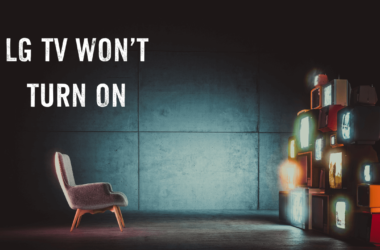
![How to Use AirPlay On Roku TV [2024 Guide] 15 How-to-Use-AirPlay-On-Roku-TV-[2024-Guide]](https://smarttvmaster.com/wp-content/uploads/2024/07/How-to-Use-AirPlay-On-Roku-TV-2024-Guide-380x250.png)

![2 Methods to Connect Airpods to Roku TV [Easy Guide] 24 2-Methods-to-Connect-Airpods-to-Roku-TV-[Easy-Guide]](https://smarttvmaster.com/wp-content/uploads/2024/07/2-Methods-to-Connect-Airpods-to-Roku-TV-Easy-Guide-380x250.png)