How to Factory Reset Vizio TV Without Remote? Sometimes, you may need to reset your Vizio TV to fix performance issues or restore its original settings. Whether you’re troubleshooting a glitch, resolving software issues, or preparing to sell or return your TV, factory resets can be the solution. This guide will walk you through all the ways you can reset your Vizio TV—whether you have the remote handy or not.
How to Reset Vizio TV Without a Remote
Lost your remote? Don’t worry. You can still reset your Vizio TV without it by using the physical buttons located on the Smart TV itself. Here’s how:
- Locate the Power and Volume Down buttons on the back or side of your Vizio TV.
- Hold both buttons simultaneously for about 15-20 seconds.
- Wait for the on-screen message prompt. Once it appears, press and hold the Input button for another 10 seconds.
- Follow the on-screen instructions, and your TV will be reset to its factory settings.
Without a remote, it might seem inconvenient, but this method works for most Vizio TV models.
Read: Vizio Remote Codes
How to Restart Vizio TV With a Remote
If you have the remote, performing a factory reset is even easier. Here’s what to do:
- Press the Menu button on your Vizio remote.
- Go to System and select Reset & Admin.
- Choose Reset TV to Factory Defaults.
- Enter your TV’s PIN code (default is 0000 if you haven’t changed it).
- Confirm the reset and the TV will power cycle and restore to its original settings.
Using the remote provides easy access to the reset options, making it a quicker solution.
How to Reset Vizio TV With One Button
For some Vizio TVs, resetting with just one button is possible. This technique is typically found on certain models with a single reset button:
- Locate the Reset button on the back of your TV. (It’s usually a small, recessed button.)
- Press and hold the Reset button using a paperclip or pin for about 15-30 seconds.
- Once the TV powers off and restarts, the reset is complete.
This one-step approach simplifies the process further, especially when you don’t have access to a remote.
How to Factory Reset Vizio TV With a Black Screen
If your TV screen has gone black, resetting becomes slightly more challenging but is still possible:
- Locate the Power and Volume Down buttons on your TV.
- Hold both buttons for about 15 seconds until the TV powers off, then back on.
- Follow the audio instructions (if available), as visual instructions won’t be an option.
- If the issue persists, try unplugging the TV for 5–10 minutes and plugging it back in before attempting the reset again.
A black screen is usually due to software malfunctions or hardware issues. Resetting may solve the software problems, but if the display remains black, consider contacting Vizio support.
How to Reset Vizio TV Without PIN
Forgot your PIN or never change it? The factory PIN code for Vizio TVs is set to 0000 by default. If this doesn’t work, you can still reset your TV:
- Access the Reset & Admin section from the Menu using your remote.
- Choose Reset TV to Factory Defaults.
- When prompted, enter 0000 as the PIN.
If you’ve customized your PIN and forgotten it, you may need to contact Vizio support to reset your access.
How to Factory Reset Vizio D-Series TV
To reset a Vizio D-Series TV, follow these simple steps:
- Press the Menu button on your remote.
- Navigate to System, then choose Reset & Admin.
- Select Reset TV to Factory Defaults.
- Enter your PIN (default is 0000).
- Confirm, and the D-Series TV will reset to its original settings.
This process applies specifically to Vizio D-Series TVs, ensuring easy reset steps for this popular model line.
How to Soft Reset Vizio TV Without a Remote
If you only need to restart your TV to resolve minor glitches or freezing, a soft reset can do the trick. You can do this without a remote:
- Unplug the TV from the power source.
- Hold the Power button on the TV for 30 seconds while unplugged.
- Plug the TV back into the power outlet and turn it on.
A soft reset is quicker than a factory reset and resolves most temporary performance issues.
Why Do I Have to Reboot My Vizio TV?
Frequent reboots often indicate software issues, bugs, or performance problems. Here are common reasons why rebooting may be necessary:
- Software Bugs: Regular use can occasionally lead to minor glitches that impact performance.
- Firmware Updates: Sometimes, after updates, a reset helps apply changes properly.
- Performance Lags: If your TV is slow or freezes, restarting can provide a clean slate.
- Preparations for Selling/Returning: If transferring ownership, a factory reset ensures no personal information is stored.
Rebooting, whether soft or factory reset, often resolves issues and restores your TV’s functionality.
FAQ’s
Q: Does a factory reset delete all my apps?
A: Yes, a factory reset will remove all apps, login details, and custom settings. Your TV will return to its original state as it was out of the box.
Q: Can I undo a factory reset on my Vizio TV?
A: No, a factory reset cannot be undone. Once completed, all data and settings are permanently erased.
Q: What should I do if resetting doesn’t resolve my issue?
A: If a factory reset doesn’t resolve your problem, contact Vizio support for further assistance. The problem may be hardware-related.
Q: How often should I reset my Vizio TV?
A: You should only reset your TV when troubleshooting significant issues or preparing to sell or return it. Regular resets are unnecessary for normal operation.
Conclusion
Resetting your Vizio TV doesn’t have to be frustrating. Whether you’re fixing a black screen, addressing software issues, or simply starting fresh, these methods make it easy to restore your TV quickly. From using a remote to navigating without one, the process is straightforward and manageable for any owner. Still, troubleshooting or have questions about your specific model? Visit Vizio’s support site or consult your user manual. Keep your TV experience seamless by mastering these reset techniques.
Related Article:


![How to Hard & Soft Factory Reset Vizio TV [2025 Guide] 1 Factory Reset Vizio TV](https://smarttvmaster.com/wp-content/uploads/2024/11/Factory-Reset-Vizio-TV-800x450.png)
![6 Ways to Download Apps on Sharp TV [Comprehensive Guide] 7 6-Ways-to-Download-Apps-on-Sharp-TV-[Comprehensive-Guide]](https://smarttvmaster.com/wp-content/uploads/2024/06/6-Ways-to-Download-Apps-on-Sharp-TV-Comprehensive-Guide-380x250.png)
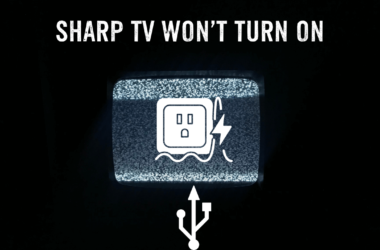
![Vizio TV Warranty Check & Claims [2025 Guide] 14 Vizio-TV-Warranty-Check-&-Claims-[2024-Guide]](https://smarttvmaster.com/wp-content/uploads/2024/05/Vizio-TV-Warranty-Check-Claims-2024-Guide-380x250.png)
![Hisense TV Customer Service [5 Different Steps to Contact] 16 hisense-tv-cusotmer-service](https://smarttvmaster.com/wp-content/uploads/2024/03/hisense-tv-cusotmer-service-1-380x250.png)