Roku TV allows you to access various premium and free content. One such channel that can level up entertainment is Netflix. You might have used Netflix on a smartphone, but most users don’t know how to access Netflix on Roku TV. In this guide, we will dive deeper and learn different methods to get Netflix on Roku. So stop watching your favorite Netflix series on your smartphone—it’s time to level up and enjoy streaming on the big screen. Keep reading to know more about it.
Quick Answer: You need to install the Netflix channel from the Roku Channel Store. Once you’re done, move to the next step, which is signing in to your premium Netflix account using credentials. If none of the methods works, use screencast or Airplay features to enhance the movie-watching experience.
Methods To Get Netflix On Roku TV
Getting Netflix on a Roku device is easy, but you need to know about some prerequisites that will streamline the procedure. That way, you can save time and get Netflix on Roku.
- Stable internet connection
- Premium Netflix account
- Roku account
Now that you know the prerequisites, let’s look at different methods to access Netflix on Roku.
Read: Twitter on Roku
Sign In & Watch Netflix On Roku
You must sign in to access Netflix and play your favorite shows. After doing that, you’ll be able to enjoy shows. But remember, you will need a premium Netflix account to sign in. Here are the steps you need to follow for accessing Netflix on a Roku device.
- On your Roku remote, navigate to the Home button and press it. Now, use the arrow keys to find the Netflix channel.
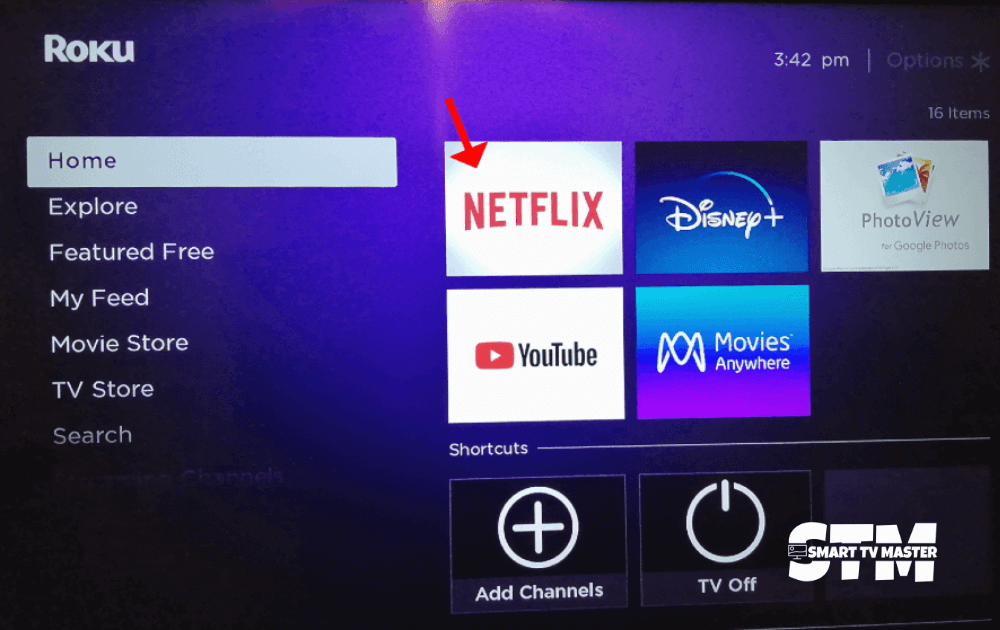
- The Sign In button is highlighted at the bottom of the screen. Use your phone to scan the QR code, which will direct you to a web page. You can also try another method: basically type the URL that’s showing on the TV into the web browser of a smartphone or computer.
- Your Netflix account and Roku device will be linked through this QR code.
- To log in from the Roku TV, select Sign In With Remote. Now type your credentials, which include your email address and password. Insert the code appearing on the TV and click on Continue.
- Now, it may say to log in to Netflix again. If not, then click on Start Watching.
- After following all the steps, you can exit Netflix from your phone or PC. Keep logged in on your Roku TV to enjoy watching Netflix shows.
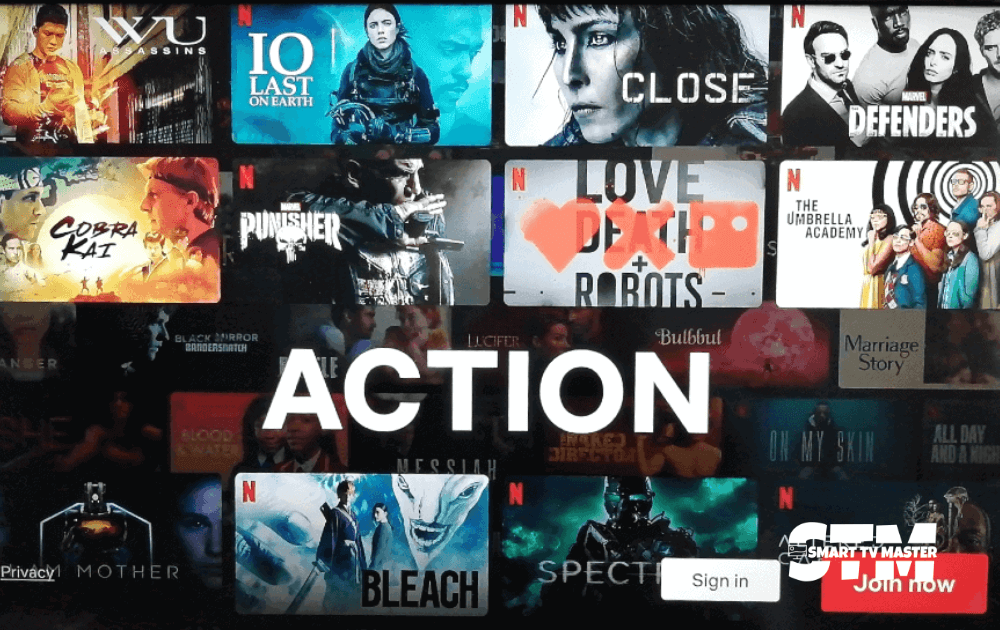
Play Video On Netflix
After you’ve installed the channel from the Roku Channel Store and signed in, you need to move to the next step. Follow the instructions step-by-step to use Netflix on your Roku device.
- On your remote control, navigate the Home button. During this step, ensure you’re operating from the Home screen.
- Press the OK button on the remote. Now, choose the Netflix channel through the arrow keys. To open Netflix, press the Ok button.
- If you’re a new user and don’t have a Netflix account, then tap Join Now. However, if you have an account, tap on Sign In and Ok.
- Netflix has a special feature that allows users to create profiles for different people. It’s an incredible feature if your children also use this channel. You can create a new profile for the Roku device or use the old one.
- Now it’s time to select the show, series, movies, or content you want to stream on your Roku device. Scroll through all Netflix categories using the left and right arrow keys.
- After finalizing the content you want to watch, press the Ok button, and it will display details of the show. Click on Play and then press the Ok button to enjoy content on the Roku device.
- If you want to browse for specific content, then press the Left arrow button on the remote. From here, click on Search and then Ok. You can check several categories through this menu, such as TV programs, films, documentaries, etc.
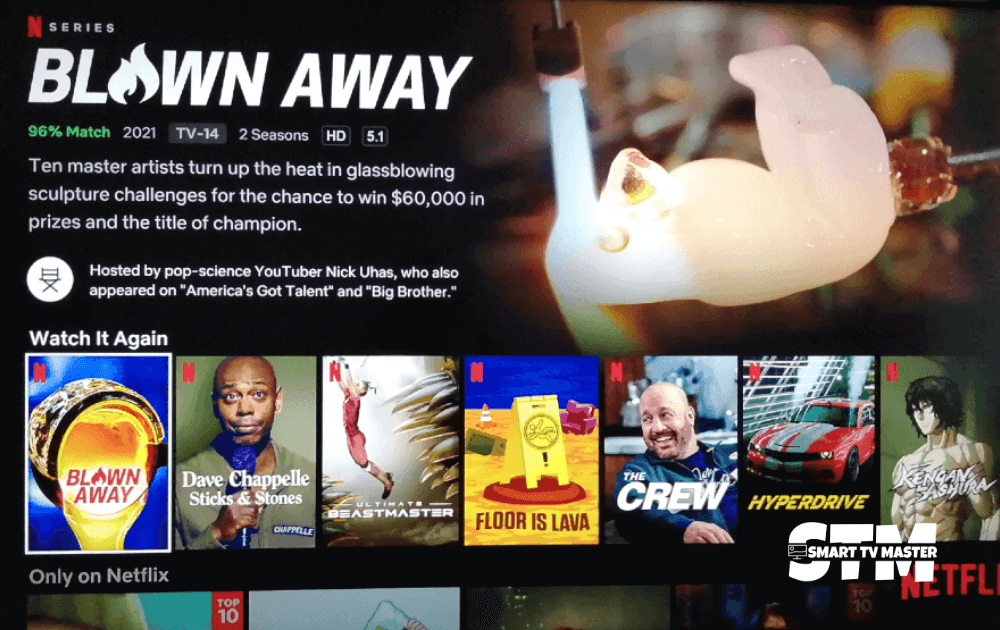
Use Cast/Airplay Feature
If the above-mentioned method is not working for you, don’t worry—there’s another way to access Netflix on Roku. You can do it wirelessly by accessing the casting icon on your phone or tablet. However, the method for launching the device may vary greatly. So here’s a quick guide on how to do it.
On Android:
- Add a Netflix channel on your Roku device.
- Now, open the Netflix app on your smartphone.
- In your phone’s Netflix app, navigate to the casting icon and click it.
- Now, a list of devices will appear. From here, choose your Roku device.
- Your Netflix app will automatically start playing on the Roku device. That’s how you can stream your favorite shows on TV.
On Mac:
- Add a Netflix channel on your Roku for free.
- On your Apple device, launch the Netflix app.
- In the Netflix app, locate the AirPlay video icon
- From the AirPlay menu, click on your Roku device. Once you do that, Netflix will automatically start playing on your Roku device.
FAQ’s
Q: Does Netflix Pay To Be On Roku?
A: Not at all. You just need a premium Netflix subscription and then download the app from the Roku Channel Store. Don’t fall into any scams that state you need to pay Roku separately for Netflix.
Q: Can You Watch YouTube On Roku For Free?
A: Absolutely. You don’t need to pay to watch YouTube on Roku. However, if you want to remove annoying ads from videos, you should opt for a premium subscription of YouTube.
Conclusion
It’s not easy to access Netflix on a Roku device, but with the methods mentioned in this article, you can enjoy your favorite Netflix shows on Roku’s big screen. Are you still facing any issues while addressing Netflix on Roku? If yes, don’t hesitate to contact us or comment below. Our team of experts is available to assist you with all queries related to Smart TVs. We have also created detailed guides on how to improve your TV-watching experience. Click here to access them for free.





![What Channel Is ESPN on Roku In 2025 [Step-By-Step Guide] 26 What-Channel-Is-ESPN-on-Roku-In-2024-[Step-By-Step-Guide]](https://smarttvmaster.com/wp-content/uploads/2024/04/What-Channel-Is-ESPN-on-Roku-In-2024-Step-By-Step-Guide-380x250.png)
![What Channel Is MTV On Roku [2025 Guide] - STM 34 What-Channel-Is-MTV-On-Roku-[2024-Guide]---STM](https://smarttvmaster.com/wp-content/uploads/2024/05/What-Channel-Is-MTV-On-Roku-2024-Guide-STM-380x250.png)