No doubt, globalization has revolutionized the world and boosted the economy as well as the trade industry. Many people live in America, Russia, Canada and to grab new opportunities despite having their roots in other countries, their homeland. However, sometimes the weekends become hectic especially when you are alone, your family is not with you. In such a situation, you feel an urge to watch some native shows to feel at home. If you are going through a similar situation and don’t know how to cope with it, Don’t stress!
Kartina on Roku TV is a popular broadcasting network in the USA that allows you to enjoy Russian, German, and English content. Fortunately, it rules out the requirement of having a cable or satellite subscription. It is natively available on the Roku Channel Store.
Moreover, you can enjoy more than 80,000 on-demand Russian movies and 200+ Live TV channels in your mother language. Other than that, you can stream Kartina TV simultaneously on three different devices. Last but not least, you can stream all this content in full HD video quality. So, just do not think a lot and install the Kartina app from the Roku Channel Store and enjoy streaming your homeland content.
Let’s have a closer look at it!
Subscription Plans
Kartina TV offers two main subscription plans to its users. They are listed below.
- Monthly Plan: It costs €16.50 every month.
- Annual Plan: It charges €165 every year.
Kartina TV also provides a free trial period of 7 days upon your subscription. You can get the latest subscription details by tapping on the given link (https://www.kartina.tv/en).
Features of Kartina TV
- Kartina TV enables its users to enjoy its Live streaming via any internet service connection.
- You can archive your favorite content on Kartina TV for two weeks and enjoy all the Live and other video content in high-quality resolution.
- Kartina TV can be streamed on a variety of devices including Apple TV, Android TV and Devices, Roku TV and Devices, iOS Devices, etc.
- If you want to pay in dollars, you can enjoy the monthly subscription for $18 monthly. While for the annual subscription, you have to pay $180 yearly.
How To Install Kartina on Roku TV
After buying any of the subscription plans suggested above, now it’s time to install the app on your Roku TV. As this app is already available on the Roku Channel Store, the installation process becomes even more easier and simple. Here are the steps to get it done.
- Power on your Roku TV and navigate to the Home screen by tapping on the Home key on your remote.
- From there, hop to the left side window and click on the Streaming Channels option.
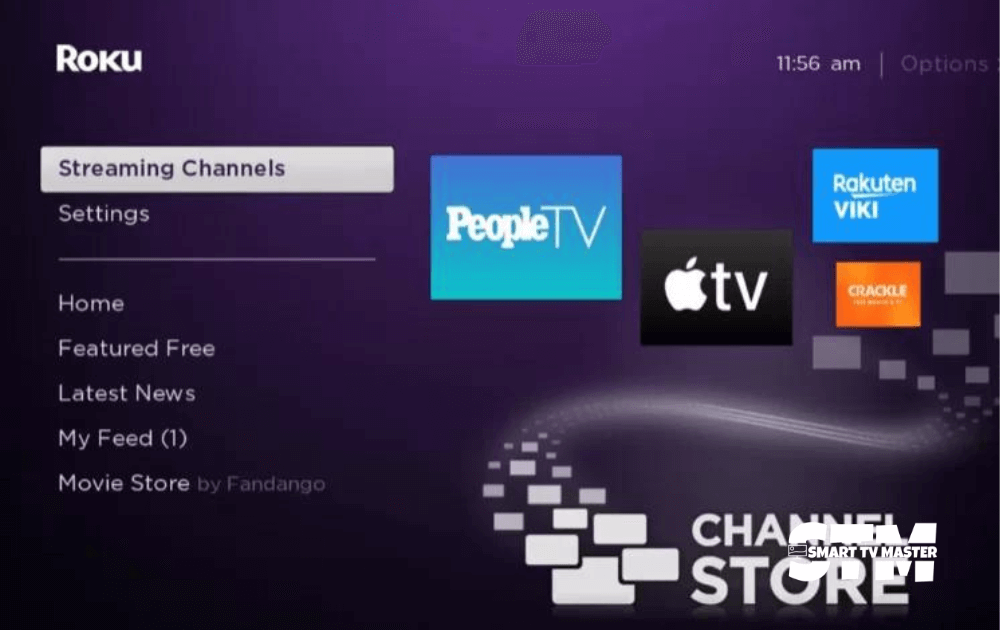
- Next, tap on the Search Channels option and type Kartina TV in the Search field to locate the app.
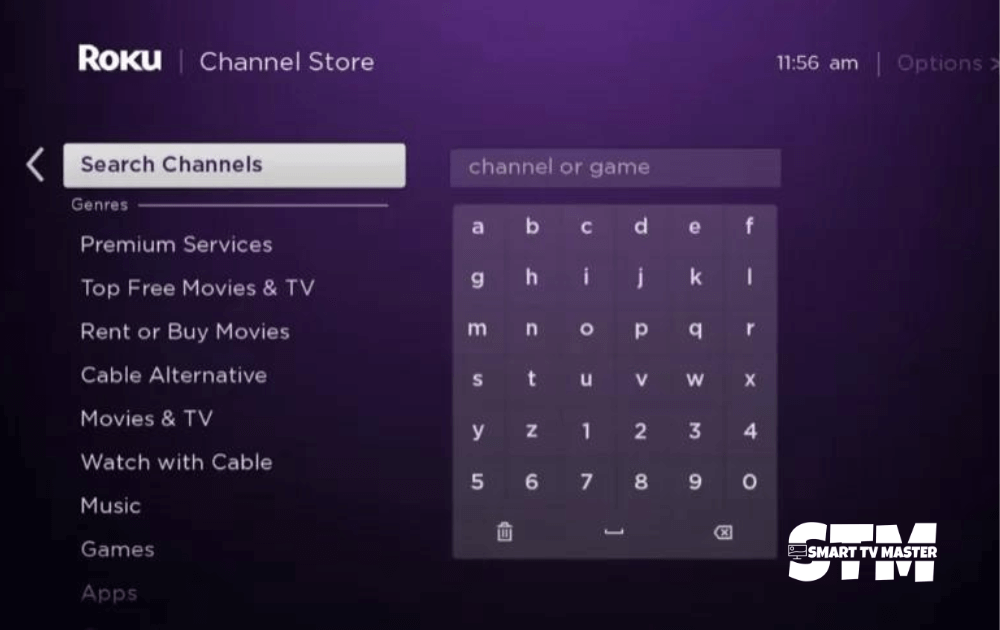
- Pick the desired app from the Search Results.
- Then, select the Add Channel option to begin the installation process.
- After the completion of the installation process, tap on the OK button from the prompt that appears on your Roku screen.
- After that, launch the recently installed app by tapping on the Go to Channel option.
- Then, tap on the Sign in or Login option.
- Enter your account credentials to log in to the Kartina app.
- Once your account is verified successfully, you can enjoy Kartina TV on Roku.
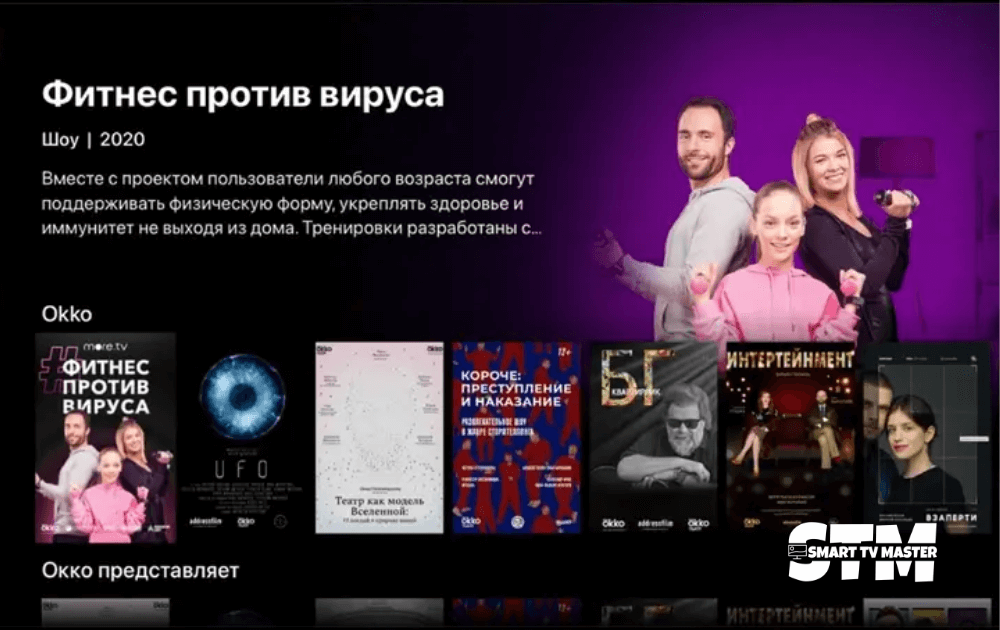
Read Also: NFLBite On Roku
How To Install Kartina on Roku TV Via Website
If you don’t want to download the Kartina app on your Roku TV, you can get it by visiting the official website of Roku using your PC or Smartphone.
- Using your PC or Smartphone browse to the official website of Roku Channel Store. You can use the given link to do so (https://channelstore.roku.com/en-gb/browse).
- Next, Sign into your Roku account by providing valid account details.
- Then, type the name of the required app (Kartina) in the Search bar and locate it.
- Pick the required app from the available list of devices.
- It will direct you to the info page of the specific app. From there, tap on the Add Channel option right below the app ratings.
- You will get the app displayed on your Roku TV within a day. In case you want to get it immediately, update your Roku TV.
Read Also: Clear Cache on Hisense Roku TV
How To Launch the Kartina App on Your Roku TV Installed Via Website
If you have downloaded the Kartina app through the website, launch it on your Roku TV by following the given guidelines.
- In order to move towards the recently installed app, press the Right arrow key on your remote.
- Choose the Kartina app by moving the selection box to the specific app and tap on the OK button on your remote just in the middle of the arrow keys.
- This step will launch the Kartina app on your Roku TV.
- Lastly, you have to log in by providing valid account details and enjoy streaming your favorite content.
Read Also: Hisense TVs So Cheap
Kartina on Roku TV FAQs
Q: Can you suggest any alternative to stream Russian content?
A: Yes, DivanTV is another popular streaming platform to enjoy Russian content specifically.
Q: What should I do if Kartina TV does not function properly on my Roku device?
A: This issue can be triggered due to several reasons but you can try the below-mentioned solutions to fix the issue.
- Restart your Roku TV to refresh all the functions of your Roku TV.
- Uninstall the Kartina app and reinstall it after some time.
- Clear the cache on your Roku TV.
- Reactivate the Kartina app if needed.
Conclusion
To summarize, the Kartina app is a good choice for streaming Russian, English, and German content. It is most commonly known and praised for its Russian content. If you are a TV lover who keeps on trying different entertainment content or belongs to a specific area, you should try Kartina once. I have devised this article using very simple and interactive language so that it will benefit most of the readers. If face any difficulty or have any queries you can contact us freely. Highly Pleased to have your Attention and Time!
Recommended:



![How to Stream NFLBite On Roku [From IOS, Android, PC] 19 How-to-Stream-NFLBite-On-Roku-[From-IOS,-Android,-PC]](https://smarttvmaster.com/wp-content/uploads/2024/05/How-to-Stream-NFLBite-On-Roku-From-IOS-Android-PC-380x250.png)
![What Channel Is TBS On DirecTV [2025 Guide] 25 What-Channel-Is-TBS-On-DirecTV-[2024-Guide]---STM](https://smarttvmaster.com/wp-content/uploads/2024/03/What-Channel-Is-TBS-On-DirecTV-2024-Guide-STM-380x250.png)

![What Channel Is Telemundo on Roku [2025 Guide] 39 What-Channel-Is-Telemundo-on-Roku-[2024-Guide]](https://smarttvmaster.com/wp-content/uploads/2024/05/What-Channel-Is-Telemundo-on-Roku-2024-Guide-380x250.png)