Do you want to watch a movie and check character information on Google? Are you tired of constantly switching between your TV and other devices? Not anymore. The features of the Split Screen on LG TV allow you to multitask easily. This article will explain different aspects of split-screening and how to enable it on your LG TV. All this and much more will level up your streaming experience. So read this article till the end. Let’s dive in.
What Is Split Screen?
It’s a function that allows users to divide the TV screen into two or more sections, allowing them to display multiple content sources at a time. Suppose you want to watch anime on one side of the TV. But on the other hand, you want to browse the internet and look for character names, etc. You can easily do this with the help of a split-screen. With this feature, you no longer need to switch to different tabs. You can do all of this on just one screen. In general, it’s a great way to multitask and browse the internet.
You can easily enable this feature on your LG TV. You can use the split-screen feature if your LG TV runs on WebOS 3.0 or later versions. However, you might not see this feature on some older LG TVs.
Read: SoundClound on Roku
Things To Remember For LG TV Split Screen

You can’t just press some buttons, and then the split screen function will be activated on your LG TV. That’s the major reason why most users cannot activate this feature. You need the necessary equipment and setup for split-screen. So, if you want to take maximum advantage of this feature, you should remember these things.
- You must have a device that supports split-screen. This device could be a set-top box, gaming console, or streaming device.
- Make sure you have a good internet connection to stream content. Simply activate the internet connection on your LG TV to enjoy streaming in real time. Your TV and device should be connected to the same WiFi connection.
- Check the model of your LG TV and ensure it’s compatible with split-screen functionality.
If you don’t know how to check the model of your TV, simply check the user manual. If you don’t have a manual or can’t find one, go to the manufacturer’s website and check the information regarding this feature and compressibility with LG TVs.
Read Also: Plex on Roku
How To Enable LG TV Split-screen Setup

Now that you’ve confirmed all details and requirements regarding split-screen function, it’s time to finally see how to enable this feature on your LG TV. Remember, the split-screen process may vary according to your TV model and device. However, here are some general steps you should take:
- Power on your LG TV. Turn on the device that you want to split-screen with as well.
- On your LG TV remote control, find the Home button and press it. It’ll open the Home menu.
- Go to the Input icon and click on the device you want to split-screen with.
- Press the OK button from your remote. Now, the device menu will appear.
- Choose the Split Screen option, which is in the device menu.
- You can select the content sources you wish to display on the split-screen.
- Now, just adjust the size of your screen. Select the layout according to your preferences.
Read Also: Onn Universal Remote Codes
Troubleshooting Common Split Screen on LG TV Issues
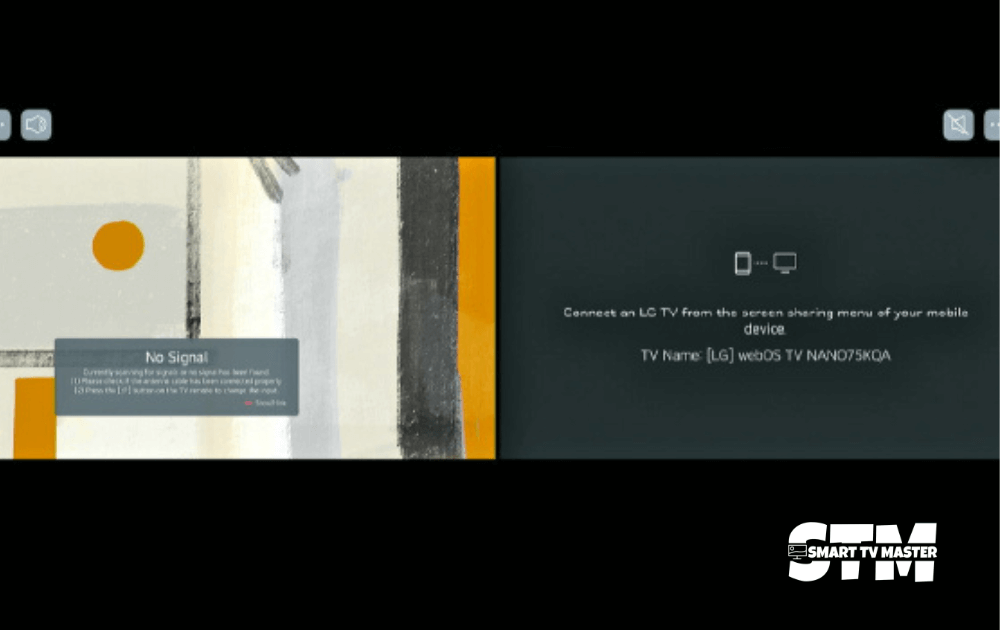
Entering into split-screen mode on LG TVs is relatively easy and straightforward. However, you might run into some issues while using this feature. So here are some of the common issues users face and how you can get rid of them.
Split-screen Mode Is Not Working
Sometimes, activating the split-screen feature in your LG TV can be difficult. The reason is that your TV model doesn’t support the specific feature. Check your settings to ensure you’ve not disabled this feature.
One Screen Is Not Working
If one of the screens is not working, freezing, or showing errors, you should check the input settings and cables. Ensure that they are connected properly and not damaged. Then, check if the correct input is selected for each screen.
Screen Size Is Too Small
It can be extremely annoying if you use the split-screen feature but the screen size is too small. To resolve this, you should adjust the size of the screen size. There are three methods.
- To adjust the size of the screen in split-screen mode, navigate to the Screen Split menu and click on Screen Size. You can increase or decrease the screen size according to your preference.
- Go to Settings and then increase the size of each screen according to your liking.
- Try the zoom feature. Enlarge the content on each screen with this.
Read Also: Codes For Hisense TV
Split Screen On LG TV FAQs
Q: Do All LG TVs Have Split-Screen?
A: No. Not all LG TV models support split-screen features. To use this feature, you should check your TV’s compatibility. Check your TV’s user guide for more details.
Q: What Is WebOS On My LG TV?
A: WebOS is a Linux-based operating system owned by LG. It’s for smart devices, particularly smart TVs. It runs on LG TVs and a wide variety of other LG devices, including refrigerators, projectors, and digital signage.
Q: How Do I Switch Between Split Screen Apps On My LG TV?
A: You can use the remote control to navigate between the active split-screen LG TV windows. Some models support quick switching using dedicated buttons.
Q: Will Using Split Screen Mode Affect the Picture Quality On My LG TV?
A: No. The split-screen mode doesn’t negatively impact the picture quality as long as the TV’s resolution and settings are properly configured. However, some users may note slight differences in performance depending on the content being displayed.
Conclusion
Technological advancements have made the split-screen screen feature amazing for LG TV users. It allows users to maximize the utility of their devices. Whether watching movies while browsing the web, keeping up with multiple social media feeds, or engaging in collaborative activities, split-screen mode opens up a world of possibilities for users. That’s why you should know how to fully utilize this feature and use split screen mode to enhance your entertainment and productivity experiences. Still have any questions? Drop your question in the comment box.




![How Do You Turn Off Voice on Roku [5 Quick Methods] 20 How-Do-You-Turn-Off-Voice-on-Roku-[5-Quick-Methods]](https://smarttvmaster.com/wp-content/uploads/2024/03/How-Do-You-Turn-Off-Voice-on-Roku-5-Quick-Methods-380x250.png)

![How to Turn Off Bluetooth on Hisense TV [2025 Guide] 30 How-to-Turn-Off-Bluetooth-on-Hisense-TV-[2024-Guide]](https://smarttvmaster.com/wp-content/uploads/2024/03/How-to-Turn-Off-Bluetooth-on-Hisense-TV-2024-Guide-380x250.png)