If you own a Roku streaming device or Roku TV, you’ve likely encountered the frustrating issue of audio being out of sync with the video. This common problem—often called lip sync delay or audio lag—can severely disrupt your viewing experience, making dialogue and sound effects seem disconnected from the on-screen action.
This guide dives deep into why Roku audio out of sync happens, how to diagnose the root causes, and most importantly, how to fix it effectively. Whether you’re using a Roku Streaming Stick, Roku Ultra, Roku Smart TV, or connecting external sound systems like soundbars or Bluetooth headphones, this article covers it all. By the end, you’ll have a clear understanding of how Roku handles audio, the common culprits behind sync issues, and actionable steps to restore perfect harmony between sound and picture.
What Does “Roku Audio Out Of Sync” Mean?
Simply put, audio out of sync means that the sound you hear does not match the video on screen. You may notice:
- Voices are delayed or come too early relative to the speaker’s lip movements.
- Sound effects like footsteps or background noises lag behind the corresponding visuals.
- The audio and video seem disconnected, causing a jarring experience.
On Roku devices, this usually manifests as a slight delay ranging from milliseconds to several seconds, impacting streaming apps, live TV, or even local media playback.
Read Also: Universal Remote Without Codes
Why Does Audio Sync Issues Occur on Roku?
Roku processes video and audio through multiple layers — from streaming app decoding, HDMI transmission, TV audio processing, to output devices like soundbars or headphones. Any delay in this chain can cause audio-video mismatch.
Common reasons include:
- HDMI Cable or Port Issues: Poor quality or faulty HDMI cables and ports can introduce lag.
- Audio Processing on TV or Receiver: TVs or AV receivers sometimes delay audio due to internal processing.
- Software/Firmware Bugs: Outdated Roku OS or TV firmware can trigger audio delays.
- External Audio Devices: Soundbars, Bluetooth headphones, or AV receivers can have inherent latency.
- Streaming App Latency: Some apps handle audio and video streams differently, causing sync problems.
- Network Speed & Streaming Quality: Poor internet connection can affect buffering and timing.
How Roku Handles Audio and Video
Understanding Roku’s audio-video pipeline is key to troubleshooting.
- Roku devices decode audio and video streams separately.
- Video is sent via HDMI to your TV.
- Audio is either sent via HDMI or extracted and sent to external devices.
- If external audio devices are connected, additional processing and syncing happen.
- Roku software attempts to keep audio and video in sync, but mismatches can arise due to delays at any stage.
Signs Your Roku Has Audio Sync Issues
- Dialogue Lag: Voices don’t match lip movements.
- Sound Effects Delay: Background noises or effects are noticeably late.
- Audio Leads Video: Sometimes audio plays before video.
- Consistent Delay: Delay happens across multiple streaming apps.
- Random Delay: Delay appears sporadically or only with specific content.
Step-by-Step Guide: Diagnosing Roku Audio Out Of Sync
- Test with Multiple Apps: Does the delay occur on Netflix, Hulu, and YouTube? If yes, likely device-related.
- Try Different Content: Is delay specific to certain videos or live streams?
- Change HDMI Ports and Cables: Swap cables and ports to rule out hardware issues.
- Test Without External Devices: Connect Roku directly to TV speakers to isolate external audio.
- Use Headphones or Bluetooth: Check if wireless audio has delay.
- Check Network Speed: Slow internet can cause buffering and timing problems.
- Review Roku and TV Settings: Look for audio output modes, delay adjustments, and firmware versions.
Common Causes & Fixes for Roku Audio Out Of Sync
1. HDMI Connection Problems
- Cause: Loose, damaged, or low-quality HDMI cables can cause audio delay.
- Fix:
- Use certified High-Speed HDMI cables.
- Ensure cables are securely connected.
- Try switching HDMI ports on your TV.
- Replace old or worn cables.
2. TV or Receiver Audio Processing Delay
- Cause: TVs and AV receivers apply audio enhancements or surround sound processing, which introduces lag.
- Fix:
- Disable audio processing features like surround sound, DTS, or Dolby Atmos on your TV or receiver.
- Set TV audio output to PCM or Stereo instead of Bitstream.
- Use “Pass-through” mode if available.
- Check your soundbar or receiver’s audio delay settings and adjust accordingly.
3. Outdated Roku Firmware or TV Software
- Cause: Bugs in outdated software can create sync issues.
- Fix:
- Update your Roku device: Settings > System > System Update > Check Now.
- Update your TV’s firmware via manufacturer website or TV settings.
4. Streaming App Issues
- Cause: Some streaming apps may handle audio and video streams differently.
- Fix:
- Clear app cache (if possible).
- Update apps through Roku Channel Store.
- Reinstall problematic apps.
5. External Soundbar or Bluetooth Device Lag
- Cause: Wireless audio devices introduce inherent latency.
- Fix:
- Use wired connections if possible.
- Check for audio delay or lip sync settings on your soundbar or headphones.
- Use Roku’s built-in audio delay adjustment if supported.
6. Network Speed and Streaming Quality
- Cause: Slow or inconsistent internet can cause buffering, leading to audio lag.
- Fix:
- Run speed tests.
- Use wired Ethernet instead of Wi-Fi if possible.
- Close other bandwidth-heavy applications/devices.
How to Use Roku’s Audio Settings to Correct Sync Issues
While Roku doesn’t offer a dedicated audio delay adjustment for all devices, newer Roku models and TVs may have some options:
- Access Audio Settings:
Settings > Audio > Audio Mode - Try toggling between Auto, PCM Stereo, or Dolby Digital.
- For Roku TVs, check if there is a Lip Sync or Audio Delay setting under Advanced Audio Settings.
- Adjust the settings and test video playback.
Fixing Audio Sync Issues Based on Roku Device Type
Roku Streaming Stick & Roku Ultra
- Update Roku firmware regularly.
- Use high-quality HDMI cables.
- Connect directly to TV HDMI port, avoid AV receivers when possible.
- Check Roku audio settings for PCM or stereo modes.
Roku Smart TVs
- Adjust TV audio settings to reduce processing delay.
- Disable sound enhancements or surround sound.
- Try different audio output options.
- Update TV firmware regularly.
Roku with Soundbars or AV Receivers
- Use HDMI ARC or eARC ports for better audio-video sync.
- Adjust delay settings on your external audio devices.
- Use optical audio if HDMI ARC is not available.
- Minimize audio processing effects.
Troubleshooting Audio Out Of Sync with Popular Streaming Apps
Netflix
- Sign out and sign back in.
- Check for app updates.
- Restart Roku device.
- Adjust audio output settings on Roku.
Hulu
- Clear cache via app or reinstall.
- Test different shows to isolate issue.
- Check Roku firmware.
Amazon Prime Video
- Update app.
- Restart Roku.
- Check audio settings in app.
YouTube
- Clear app data.
- Test live vs. recorded videos.
- Update Roku OS.
Using Roku with Wireless Headphones or Bluetooth Devices
Wireless audio introduces latency due to transmission time.
- Use Roku’s Private Listening feature via the Roku app or headphones.
- Minimize distance between device and headphones.
- Ensure headphones firmware is updated.
- Switch to wired headphones for zero lag.
Impact of Network Speed and Streaming Quality
Buffering or slow internet affects stream timing:
- Minimum 5 Mbps recommended for HD.
- Wired connections preferred over Wi-Fi.
- Use speed testing apps like Speedtest.net.
When to Contact Roku Support or Replace Equipment
If after all fixes audio sync issues persist:
- Contact Roku support for device diagnostics.
- Test Roku on a different TV.
- Consider replacing old or faulty Roku device.
- If TV or external audio system is old, consider upgrades.
Preventative Tips to Avoid Audio Out Of Sync Issues on Roku
- Keep Roku and TV firmware updated.
- Use high-quality, short HDMI cables.
- Connect devices directly when possible.
- Avoid heavy audio processing settings.
- Regularly reboot streaming devices and routers.
Read Also: LG TV WiFi Turned Off
Audio Sync vs. Lip Sync: What’s the Difference?
Both terms are often used interchangeably but lip sync problems are a subset of audio sync issues.
- Audio Sync: General term for audio-video timing match.
- Lip Sync: Specifically refers to mismatch between lip movements and spoken dialogue.
Alternative Solutions: Using External Audio Sync Devices
Useful if soundbar or AV receiver lacks built-in sync adjustment.
- HDMI Audio Delay Boxes: Hardware that delays audio signal to match video.
- Audio Extractors: Separate audio from HDMI for external processing.
Roku Audio Out Of Sync FAQs
1. Why is the audio out of sync only on Roku and not on other devices?
Because each device processes audio and video differently. Roku may handle buffering or audio decoding differently, causing sync issues that don’t appear on other devices.
2. How can I manually adjust audio delay on Roku?
Most Roku devices don’t have direct audio delay controls. Adjust settings on your TV, soundbar, or AV receiver instead.
3. Is audio delay fixed by resetting the Roku device?
Resetting can clear bugs and cache causing sync issues. It’s a good first troubleshooting step.
4. Does changing HDMI cables help with audio sync issues?
Yes, faulty or low-quality HDMI cables can cause delay. Using certified high-speed cables often fixes the problem.
5. Can Roku’s audio sync issues be caused by streaming apps?
Yes, some apps may handle audio-video streams differently, leading to sync problems.
6. How to fix audio sync when using a soundbar with Roku?
Use HDMI ARC/eARC, adjust soundbar delay settings, and disable extra audio processing.
7. Why is Bluetooth audio delayed on Roku?
Bluetooth transmission has inherent latency; wired connections reduce delay.
8. Is there a Roku update that fixes audio sync?
Roku periodically releases firmware updates addressing audio-video sync improvements.
9. How to check if audio sync is a Roku device issue or TV issue?
Test Roku on a different TV or use another device on the same TV to isolate the cause.
10. Can network speed cause audio lag on Roku?
Yes, slow internet causes buffering and timing issues affecting sync.
Conclusion
Audio out of sync on Roku devices can be caused by multiple factors — hardware, software, settings, or external devices. With systematic troubleshooting and the tips outlined above, most users can restore perfect audio-video sync, ensuring an immersive streaming experience. Remember to keep your Roku and connected devices updated, use quality cables, and fine-tune audio settings on your TV or sound system for the best results.





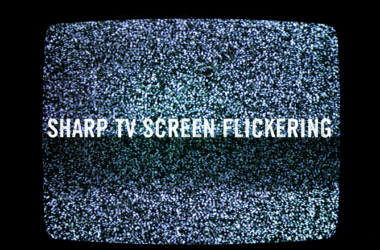
![[7 Effective Fixes] For Sharp TV Black Screen Issue 15 [7-Effective-Fixes ]-For-Sharp-TV-Black-Screen-Issue](https://smarttvmaster.com/wp-content/uploads/2024/05/7-Effective-Fixes-For-Sharp-TV-Black-Screen-Issue-380x250.png)