When your Hisense TV’s power button stops working or behaves oddly, it can disrupt your entire viewing experience. Whether you’re struggling to find the power button’s exact location, facing issues like a stuck or unresponsive button, or simply want to understand how to fix or replace it, this guide covers everything you need to know. In this comprehensive article, we will explore the Hisense TV power button’s design across models, common problems and their fixes, troubleshooting tips, and replacement guides.
What is the Hisense TV Power Button?
The power button on a Hisense TV is a physical or capacitive switch designed to manually turn the television on or off. While most users rely on the remote control, the power button remains an essential hardware component that offers direct control when needed, such as during remote malfunction or initial setup.
Why is the Power Button Important?
- Provides a reliable way to power on/off the TV
- Acts as a reset trigger for certain troubleshooting scenarios
- Offers manual control if the remote is lost or the batteries die
Read Also: Hisense TV Not Turning On
Where is the Hisense TV Power Button Located?
The location of the Hisense TV power button varies depending on the model and series but generally can be found in one of the following places:
- Bottom Center: Underneath the front bezel in the center
- Side Panel: Left or right side of the TV frame
- Back Panel: Lower back corner or near the inputs
- Behind the TV: Hidden to maintain sleek design, sometimes requiring a reach behind
Model-Specific Locations
| Hisense Model Series | Power Button Location | Notes |
|---|---|---|
| Hisense H8 Series | Bottom center under the frame | Easily accessible |
| Hisense H9 Series | Back lower left corner | May require reaching behind |
| Hisense Roku TVs | Side panel (left or right) | Flat touch capacitive button |
| Hisense U7 Series | Side edge near input ports | May be a tactile button |
If you’re unsure, consult your TV’s manual or Hisense’s official support website to confirm your specific model’s power button location.
Common Problems with Hisense TV Power Button
Understanding the frequent issues related to the power button can help you quickly diagnose and resolve problems:
1. Power Button Not Responding
- Pressing the button yields no TV power on/off reaction
- Could be due to hardware failure or internal connection issues
2. Power Button Stuck or Jammed
- Button physically stuck in pressed or unpressed position
- Often caused by dirt, debris, or wear and tear
3. Physical Damage to the Button
- Cracked or broken button surface
- Loose or wobbly button mechanism
4. TV Powers On But Screen Remains Black
- Button registers power on but screen stays off
- Could be unrelated to the button, related to display or firmware issues
5. Intermittent Power On/Off Behavior
- TV powers off randomly or fails to turn on consistently
- May indicate button short circuit or electrical faults
How to Use the Hisense TV Power Button Correctly
Basic Steps to Turn Your Hisense TV On and Off Manually
- Locate the power button on your TV model (see previous section).
- Press the power button firmly once to turn the TV on.
- Press the power button again to turn the TV off.
Pro tip: Avoid holding the power button for more than 5 seconds to prevent hard resets unless instructed by support.
Power Button vs Remote Control
- The remote is the primary control for everyday use.
- The physical power button is a backup option when the remote is unavailable or unresponsive.
- The power button can also be used for resetting the TV in some troubleshooting steps.
Troubleshooting Hisense TV Power Button Issues
If your Hisense TV power button is not working as expected, follow this step-by-step troubleshooting:
Step 1: Check the Power Source
- Verify the TV is properly plugged into a working outlet.
- Try a different power outlet or power strip to rule out power supply issues.
Step 2: Inspect the Power Button
- Look for physical damage, dirt, or debris around the button.
- Clean the area gently with a soft cloth or compressed air.
Step 3: Power Cycle the TV
- Unplug the TV from the power source.
- Wait for 1-2 minutes.
- Plug it back in and try using the power button again.
Step 4: Test Using Remote Control
- Attempt to power on/off the TV using the remote.
- If the remote works but the button doesn’t, the issue is hardware-related.
Step 5: Reset the TV (If Applicable)
- Use the power button or remote to initiate a soft reset if your model supports it.
Fixing a Stuck or Unresponsive Power Button
Cleaning the Power Button
- Turn off and unplug your TV.
- Use a soft, dry cloth or cotton swab to clean around the button edges.
- Avoid using liquids unless absolutely necessary—if so, use isopropyl alcohol sparingly.
DIY Repair Tips
- Gently press and release the button multiple times to free a stuck mechanism.
- Use a small tool like a toothpick to clear dirt trapped around the button (be gentle).
- For capacitive buttons, ensure the surface is clean and dry.
When to Seek Professional Repair
- If the button is physically damaged or still unresponsive after cleaning.
- Avoid opening the TV yourself unless you are experienced, as it may void warranty or cause further damage.
Controlling Power via Hisense TV Remote
Turning TV On/Off Using Remote
- Simply press the Power button on your Hisense remote control.
- If unresponsive, check remote batteries or try remote re-pairing if applicable.
Universal Remote Programming
- Most universal remotes can be programmed to operate Hisense TVs, including power functions.
- Refer to your universal remote manual for programming codes specific to Hisense TVs.
Troubleshooting Remote Power Button Issues
- Replace batteries with fresh ones.
- Ensure no obstruction between remote and TV IR sensor.
- Reset or re-pair the remote as per instructions.
Power Button and Smart TV Features
Impact on Smart Functions
- The physical power button typically performs the same on/off function as the remote without affecting smart apps.
- Some models may require a full boot-up cycle when powered on manually.
Voice Assistant & App Controls
- Many Hisense smart TVs support voice assistants (Google Assistant, Alexa) and smartphone apps to control power remotely.
- These methods provide alternative ways to power on/off without the button.
Energy Saving Modes
- Power button usage may wake the TV from sleep or power-saving mode instantly.
Replacing Your Hisense TV Power Button
When to Replace the Power Button
- If the button is physically broken, unresponsive after troubleshooting, or causing power issues.
Finding Replacement Parts
- Purchase official or compatible Hisense replacement buttons online or through authorized service centers.
Step-by-Step Replacement Guide
- Unplug the TV and place it on a flat surface.
- Remove the back panel screws carefully (use appropriate tools).
- Locate the power button assembly on the circuit board.
- Disconnect the button connector or desolder the faulty button if needed.
- Replace with the new button and reconnect.
- Reassemble the TV and test the button.
Cost & Time
- Replacement costs range from $15-$50 depending on model and service.
- DIY replacements may take 30-60 minutes; professional repair is recommended for non-experts.
Read Also: Onn Universal Remote Codes
Warranty and Support for Hisense TV Power Issues
- Hisense TVs generally come with a 1-year manufacturer warranty covering hardware defects including power button malfunctions.
- Check your warranty status and Hisense customer support for repair or replacement options.
- Avoid unauthorized repairs during warranty period to prevent voiding coverage.
Preventive Maintenance Tips
- Keep the TV and button area clean from dust and grime.
- Avoid pressing the power button repeatedly or forcefully.
- Use the remote control as primary power on/off method to reduce wear.
- Protect the TV from moisture and direct sunlight.
Hisense TV Power Button FAQs
Q1: Why is my Hisense TV power button not working?
A: It may be stuck, physically damaged, or suffering internal connection issues. Try cleaning or resetting the TV, and if unresolved, consider professional repair.
Q2: Can I power on my Hisense TV without the power button?
A: Yes, use the remote control, voice assistant, or mobile app to power the TV on and off.
Q3: How do I reset my Hisense TV if the power button is broken?
A: Unplug the TV for 1-2 minutes and plug it back in; this performs a power cycle reset.
Q4: Is it safe to press the power button repeatedly if the TV doesn’t turn on?
A: No, avoid repeated pressing as it can damage the button or internal circuits.
Q5: How long does it take to replace a Hisense TV power button?
A: A professional replacement usually takes under an hour; DIY time varies with skill level.
Q6: Where can I get a replacement power button for my Hisense TV?
A: Purchase from authorized Hisense service centers or reputable online parts sellers.
Q7: Does the warranty cover power button repairs?
A: Typically yes, if the damage is due to manufacturing defects and within warranty period.
Q8: Can firmware updates fix power button issues?
A: Firmware updates generally do not fix hardware button problems but can resolve power-related software glitches.
Conclusion
The Hisense TV power button is a vital component for manual control, but issues like unresponsiveness or damage can disrupt your viewing experience. This guide has equipped you with the knowledge to locate the button, troubleshoot common problems, safely clean or repair it, and understand when replacement or professional help is necessary. By following the preventive maintenance tips and using remote or smart controls where possible, you can extend your TV’s lifespan and avoid power button complications.


![Where is the Hisense TV Power Button [Step-By-Step Guide] 1 Where-is-the-Hisense-TV-Power-Button-[Step-By-Step-Guide]](https://smarttvmaster.com/wp-content/uploads/2024/03/Where-is-the-Hisense-TV-Power-Button-Step-By-Step-Guide-800x450.png)
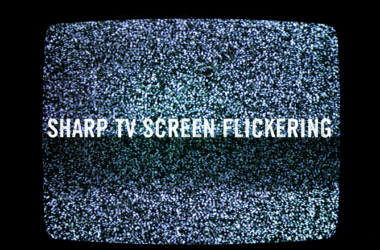
![Where is the Reset Button on Hisense TV [4 Different Ways] 8 Where-is-the-Reset-Button-on-Hisense-TV-[-4-Different-Ways]](https://smarttvmaster.com/wp-content/uploads/2024/02/Where-is-the-Reset-Button-on-Hisense-TV-4-Different-Ways-380x250.png)

![How to Turn on AirPlay on Vizio TV [2025 Step-By-Step Guide] 23 How-to-Turn-on-AirPlay-on-Vizio-TV-[2024-Step-By-Step-Guide]](https://smarttvmaster.com/wp-content/uploads/2024/04/How-to-Turn-on-AirPlay-on-Vizio-TV-2024-Step-By-Step-Guide-380x250.png)