Losing or misplacing your Vizio TV remote—or having it simply stop working—can be frustrating, especially when all you want to do is turn up the volume. Fortunately, you don’t need to panic or rush to buy a replacement immediately. This comprehensive guide will walk you through multiple easy, effective ways to Turn Up Volume On Vizio TV Without Remote.
Whether you prefer using physical TV buttons, your smartphone, universal remotes, or voice commands, you’ll find detailed steps, troubleshooting tips, and expert insights here. By the end of this article, you’ll have several proven methods at your fingertips to take control of your Vizio TV volume anytime, anywhere.
1. Understanding Vizio TV Controls: What Are Your Options Without a Remote?
Before diving into specific solutions, it’s important to understand the kinds of controls available on your Vizio TV and the technologies involved. Vizio TVs generally offer:
- Physical buttons on the TV itself: Usually located on the side, bottom, or back panel. These control power, volume, input, and menu navigation.
- SmartCast mobile app: Vizio’s official app that connects to your TV over Wi-Fi, allowing you to use your smartphone as a remote.
- Universal remote compatibility: Many third-party remotes can be programmed to operate your TV, including volume control.
- HDMI-CEC (Consumer Electronics Control): This feature allows control signals, including volume, to be sent via HDMI cables to/from connected devices such as soundbars, gaming consoles, or streaming boxes.
- Voice assistants: Google Assistant, Amazon Alexa, and Apple Siri can sometimes be configured to control Vizio TVs.
Knowing these options helps you decide which solution fits your situation best.
Read Also: Change Roku Account On TV
2. Using the Physical Buttons to Adjust Volume on Your Vizio TV
Where Are the Volume Buttons?
Most Vizio TVs have a small control panel with buttons including Power, Volume Up (+), Volume Down (-), and Input/Menu. Depending on your model, these buttons can be:
- On the back edge, near the bottom right or left corner.
- On the side panel, often behind the front bezel.
- Sometimes underneath the front panel, requiring a light touch to locate.
How to Turn Up Volume Using Buttons
- Locate the Volume Up (+) button on your TV.
- Press the button repeatedly to increase the volume incrementally.
- Hold the button down for a continuous volume increase.
Limitations of Physical Buttons
- The buttons might be hard to find or small, especially on slim TVs.
- Physical buttons often don’t allow fine control like the remote (no quick mute/unmute).
- Some models have a joystick-type control that requires navigation through menus.
3. Control Vizio TV Volume With the SmartCast Mobile App
Vizio’s SmartCast app is a convenient way to transform your smartphone into a remote control for your TV.
How to Use the SmartCast App for Volume Control
Step 1: Download and Install the App
- Available on iOS App Store and Google Play Store.
Step 2: Connect Your Phone to the Same Wi-Fi Network as Your Vizio TV
- Ensure both devices are on the same wireless network for proper connectivity.
Step 3: Pair the App With Your Vizio TV
- Open the app and follow the prompts to find and connect to your TV.
- You may need to enter a code displayed on the TV.
Step 4: Use Volume Controls in the App
- Once connected, use the app interface to raise or lower the volume just like the original remote.
Benefits
- No need for physical remote.
- Allows for full control: volume, input switching, and navigation.
Common Issues & Fixes
- TV and phone not on the same Wi-Fi network? Connect both to the same network.
- App doesn’t detect TV? Restart both devices and retry.
- Firmware outdated? Update TV firmware via SmartCast settings.
4. Programming a Universal Remote to Control Vizio TV Volume
Universal remotes are a great fallback when the original remote is lost.
Choosing a Compatible Universal Remote
- Look for models supporting Vizio TVs.
- Some remotes have pre-programmed Vizio codes; others require manual input.
Programming Steps
- Turn on your Vizio TV manually.
- Press and hold the Setup button on the universal remote until the LED blinks.
- Enter the Vizio code (e.g., 1758, 0371, or 0860 – check your remote manual).
- Point the remote at the TV and test volume control.
- Repeat with alternative codes if the first fails.
Advantages
- Full functionality including volume control.
- Affordable and widely available.
Disadvantages
- Setup may be tricky for beginners.
- May lack some advanced features of original remote.
5. Leveraging HDMI-CEC to Control Volume Through Other Devices
What is HDMI-CEC?
Consumer Electronics Control (CEC) is a feature that enables devices connected via HDMI cables to control each other to some extent.
How HDMI-CEC Helps with Volume Control
- If you have a soundbar, AV receiver, or streaming device (like Roku, Fire TV, or Xbox) connected via HDMI, you might be able to control the TV volume using that device’s remote.
How to Enable HDMI-CEC on Vizio TV
- Open your Vizio TV’s Settings menu.
- Navigate to System > CEC or HDMI Control.
- Toggle HDMI-CEC to On.
Using HDMI-CEC to Control Volume
- Use the connected device’s remote volume buttons; this will adjust the TV or connected soundbar volume depending on your audio setup.
Note
Not all HDMI devices support full volume control via CEC. Check your external device manual.
6. Using External Sound Systems to Manage TV Volume
If your Vizio TV is connected to an external soundbar or home theater system, you can often control volume with those remotes.
Steps to Use External Sound System for Volume
- Ensure the TV audio output is set to external speakers (usually via Settings > Audio > TV Speakers > Off).
- Use your soundbar or AV receiver remote to raise or lower the volume.
- Some soundbars allow volume control through HDMI-CEC or Bluetooth.
Benefits
- Often better sound quality than TV speakers.
- Multiple volume control options without TV remote.
7. Controlling Volume With Voice Assistants on Vizio TV
Modern Vizio TVs support voice control through integrations with Google Assistant, Amazon Alexa, or Apple HomeKit.
Setting Up Voice Control
- Connect your TV to Wi-Fi and ensure it’s linked with your voice assistant device.
- Use the respective app to link your Vizio TV account (usually via SmartCast).
Commands to Turn Up Volume
- “Hey Google, turn up the volume on my Vizio TV.”
- “Alexa, increase volume on Vizio TV.”
- “Hey Siri, raise volume on my TV.”
Limitations
- Requires smart home setup and compatible devices.
- Voice recognition can occasionally misinterpret commands.
8. Troubleshooting Common Volume Control Issues Without Remote
TV Buttons Not Responding?
- Ensure TV is powered on.
- Check for dirt or physical damage on buttons.
- Try unplugging and powering on after 30 seconds (power reset).
SmartCast App Not Connecting?
- Verify both devices are on the same Wi-Fi.
- Restart your router, TV, and phone.
- Update TV firmware and app version.
HDMI-CEC Not Working?
- Confirm HDMI-CEC is enabled on all devices.
- Use high-speed HDMI cables supporting CEC.
- Reboot connected devices.
Read Also: Sharp TV Screen Flickering
9. How to Buy and Pair a Replacement Remote for Your Vizio TV
Official Vizio Replacement Remotes
- Available from Vizio’s website or authorized dealers.
- Compatible with your TV model number (check model under TV settings or label).
Third-Party Remotes
- Cheaper but may lack some features.
- Buy from reputable sellers and check compatibility.
Pairing a Replacement Remote
- Usually plug-and-play for Vizio TVs.
- Follow pairing instructions if remote requires syncing.
- Test volume and power buttons immediately.
10. DIY Remote Alternatives and Preventive Tips
Using IR Blaster Apps
- Some Android phones come with IR blasters and apps that mimic remotes.
- Download apps like AnyMote or Peel Smart Remote.
Using Keyboard or Mouse (For SmartCast TVs)
- Connect via USB or Bluetooth and use keyboard shortcuts for volume.
Preventing Remote Loss
- Keep remotes in designated spots.
- Use remote holders or wall mounts.
- Use smartphone apps as backup remotes.
Turn Up Volume On Vizio TV Without Remote FAQs
Q1: How can I turn up the volume on my Vizio TV without a remote?
A: You can use the physical volume buttons on your TV, the SmartCast app on your smartphone, a universal remote, HDMI-CEC with other devices, or external sound system remotes.
Q2: Where are the volume buttons located on a Vizio TV?
A: Typically on the back, side, or underside of the TV, near the bottom corners.
Q3: Can I control my Vizio TV volume with a smartphone app?
A: Yes. The official Vizio SmartCast app allows full remote control, including volume adjustment.
Q4: What if my Vizio TV physical buttons are broken?
A: Try using the SmartCast app, a universal remote, or voice control. Otherwise, contact Vizio support for repair.
Q5: How do I pair a universal remote with my Vizio TV to control volume?
A: Use the remote’s setup function, enter Vizio’s code, and test volume buttons. Codes can be found in the universal remote manual.
Q6: Does Vizio TV support voice commands for volume control?
A: Many models do via Google Assistant, Amazon Alexa, and Apple HomeKit after setup.
Q7: How can I fix volume control problems on my Vizio TV without a remote?
A: Check physical buttons, restart the TV, verify SmartCast connection, and ensure HDMI-CEC is enabled if using other devices.
Q8: Can I use HDMI-CEC to adjust Vizio TV volume from another device?
A: Yes, if HDMI-CEC is enabled on your TV and connected devices, volume control commands can pass through.
Q9: Are there any free apps to control Vizio TV volume?
A: The official Vizio SmartCast app is free for iOS and Android.
Q10: How do I buy a replacement remote for my Vizio TV?
A: Purchase from Vizio’s official website, authorized retailers, or reputable third-party sellers, ensuring compatibility with your TV model.
Conclusion
Losing your Vizio TV remote doesn’t have to mean losing control over your viewing experience. Whether you use the physical buttons, the SmartCast app, universal remotes, HDMI-CEC devices, or voice assistants, there’s always a reliable way to turn up your Vizio TV volume without the original remote. By understanding the available options and troubleshooting effectively, you can enjoy uninterrupted entertainment with crystal-clear sound


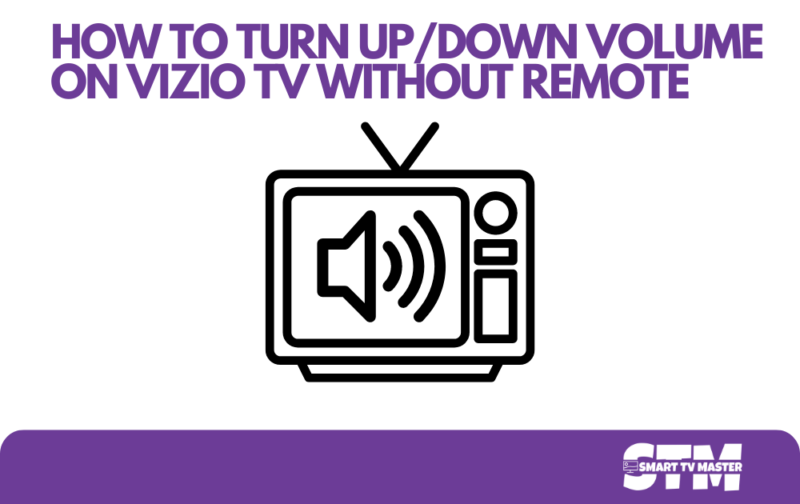
![How to Reset Onn TV Without Remote [2025 Simple Guide] 7 Reset onn TV Without Remote](https://smarttvmaster.com/wp-content/uploads/2024/11/Reset-onn-TV-Without-Remote-380x250.png)
![How to Check Samsung TV Warranty [2025 Perfect Guide] 11 How-to-Check-Samsung-TV-Warranty-[2024-Guide]](https://smarttvmaster.com/wp-content/uploads/2024/06/How-to-Check-Samsung-TV-Warranty-2024-Guide-380x250.png)
![Does Sharp TV Have Bluetooth? How Do I Know? [2025 Guide] 12 Does-Sharp-TV-Have-Bluetooth-How-Do-I-Know-[2024-Guide]](https://smarttvmaster.com/wp-content/uploads/2024/07/Does-Sharp-TV-Have-Bluetooth-How-Do-I-Know-2024-Guide-380x250.png)
