Roku streaming devices are celebrated for their simplicity and versatility, but sometimes, an unexpected feature — like the Voice Guide — can disrupt your viewing experience. If your Roku keeps talking to you or you want to disable the voice feature entirely, you’re in the right place.
This comprehensive guide will walk you through everything you need to know about turn off voice on Roku, disabling the Voice Guide, muting voice search, and customizing your Roku for a quieter, more personalized experience.
What Is the Roku Voice Guide?
The Roku Voice Guide is an accessibility feature designed to read aloud on-screen text and interface elements. It acts as a screen reader, narrating menus, selections, and alerts to assist users with visual impairments.
This feature is enabled by default on some Roku devices or can be accidentally activated via the remote. The Voice Guide uses a clear, robotic voice to describe everything happening on the screen.
Primary benefits include:
- Helping visually impaired users navigate Roku menus.
- Reading text for users who prefer audio assistance.
However, for many users, the Voice Guide may become annoying or disruptive — especially when it’s accidentally enabled or when you want a silent experience.
Read Also: Vizio TV No Sound
Why Disable Voice Guide on Roku?
Common reasons to turn off the voice on Roku include:
- Accidental activation: Pressing the shortcut buttons on your remote can turn Voice Guide on unexpectedly.
- Annoying narration: The constant voice reading every menu item can be distracting.
- Audio conflicts: Voice Guide audio may interfere with the shows or movies you’re watching.
- Preference for silence: Not everyone requires audio guidance, especially in quiet environments.
- Voice search confusion: Some users mistake Voice Guide for voice search features.
Disabling it restores your Roku to a standard silent mode, enhancing your streaming experience.
Step-by-Step: How to Turn Off Voice Guide on Roku
There are several ways to disable the Voice Guide, depending on your device and preference.
Method 1: Use the Roku Remote Shortcut
The easiest way to toggle Voice Guide is via a button shortcut on your Roku remote:
- Press the Mute button + Volume Up button simultaneously for 5 seconds.
You’ll hear a confirmation tone and the Voice Guide will turn off (or on, if toggling).
Note: On some Roku remotes, the mute button is labeled as a speaker icon.
Method 2: Through Roku Settings Menu
If the shortcut doesn’t work or you prefer menu navigation:
- Press the Home button on your Roku remote.
- Scroll to and select Settings.
- Choose Accessibility.
- Select Voice Guide.
- Toggle the Voice Guide to Off.
Method 3: Using the Roku Mobile App
You can also disable Voice Guide using the Roku mobile app:
- Open the Roku mobile app on your smartphone.
- Connect to your Roku device.
- Use the remote feature inside the app.
- Navigate to Settings > Accessibility > Voice Guide.
- Toggle Voice Guide off.
Turning Off Voice Guide on Different Roku Devices
Voice Guide is a universal feature, but interfaces may differ slightly:
- Roku Streaming Stick: Use remote shortcut or settings menu.
- Roku Express: Similar steps as Streaming Stick.
- Roku Ultra: Often has the same shortcut but check remote layout.
- Roku TV Models: Voice Guide is found under accessibility settings in the TV menu.
Always refer to your specific Roku device manual for tailored instructions.
How to Turn Off Voice Search on Roku
It’s important to distinguish between Voice Guide and Voice Search:
- Voice Guide: Screen reader that narrates on-screen text.
- Voice Search: Feature that lets you search content using voice commands via your remote.
If you want to disable voice search:
- Navigate to Settings > Voice or Privacy on your Roku.
- Look for options to disable Voice commands or Voice search.
- Toggle off voice search if available.
Note: Disabling voice search will stop the Roku remote from responding to voice commands but won’t affect Voice Guide narration.
Adjusting Voice Guide Volume or Muting It
If you want to keep Voice Guide enabled but reduce its intrusiveness:
- Go to Settings > Accessibility > Voice Guide Volume.
- Adjust volume levels or mute Voice Guide temporarily.
- Alternatively, use the mute button to silence Voice Guide during navigation.
This allows selective use of Voice Guide without constant audio.
Troubleshooting: Voice Guide Won’t Turn Off?
If Voice Guide remains active despite attempts to disable:
- Restart your Roku device: Unplug it for 10 seconds and plug it back in.
- Check for software updates: Go to Settings > System > System update.
- Factory reset your Roku (see section below).
- Try different methods: Use both remote shortcut and settings menu.
- Remote malfunction: Test if the remote buttons are stuck or faulty.
If problems persist, contact Roku Support for personalized help.
Disabling Closed Captioning and Subtitles
Often, users confuse voice narration with subtitles or captions. To turn off closed captions:
- Press the Star (*) button on your Roku remote while watching content.
- Select Closed captions.
- Choose Off.
Or,
- Go to Settings > Accessibility > Captions mode.
- Turn captions off.
This removes text overlays but doesn’t affect Voice Guide.
Roku Accessibility Settings Overview
Roku offers several accessibility features besides Voice Guide:
- Screen reader (Voice Guide).
- Closed captions and subtitles.
- High contrast mode.
- Audio guide customization.
Access all via:
- Settings > Accessibility
Explore these to tailor your Roku experience.
Preventing Accidental Activation of Voice Guide
Many users accidentally turn on Voice Guide via the remote shortcut.
To avoid this:
- Avoid pressing Mute + Volume Up buttons simultaneously.
- Keep your remote buttons clean and functional.
- Educate family members or guests on how to disable Voice Guide.
- Use Roku mobile app remote to bypass physical buttons.
How to Turn Off Voice Guide Without a Remote
If you lost your remote or it’s malfunctioning:
- Use the Roku mobile app remote to access settings and disable Voice Guide.
- Some Roku TVs allow button navigation on the TV itself.
- Use voice control devices (like Alexa or Google Assistant) linked to Roku for commands.
- Consider purchasing a replacement Roku remote.
Read Also: Sleep Timer on Hisense TV
Factory Resetting Roku to Fix Voice Guide Issues
As a last resort, a factory reset will restore Roku to default settings, removing Voice Guide activations:
- Go to Settings > System > Advanced system settings > Factory reset.
- Follow on-screen instructions.
- Set up Roku again, avoiding Voice Guide activation.
Warning: Factory reset erases all settings and accounts.
Turn Off Voice on Roku FAQs
Q1: How do I turn off the voice on Roku?
A: Press Mute + Volume Up on the remote for 5 seconds or disable Voice Guide in Settings > Accessibility.
Q2: Why is Roku talking to me?
A: Voice Guide (screen reader) is enabled, narrating on-screen text.
Q3: How do I disable voice search on Roku?
A: Go to Settings > Privacy or Voice and toggle off Voice Search or Voice commands.
Q4: Can I mute Voice Guide without turning it off?
A: Yes, adjust Voice Guide volume in Settings > Accessibility or use the mute button temporarily.
Q5: Why does my Roku keep turning on Voice Guide?
A: It may be accidentally activated by remote shortcut or software glitch; check for stuck buttons or update firmware.
Q6: How to turn off captions and voice guide separately?
A: Captions off in Settings > Accessibility > Captions, Voice Guide off in Settings > Accessibility > Voice Guide.
Q7: Can I disable Voice Guide permanently?
A: Yes, toggle Voice Guide off in accessibility settings. Avoid pressing the shortcut to prevent reactivation.
Conclusion
The Roku Voice Guide is a valuable accessibility tool, but for many, disabling it improves the viewing experience significantly. Whether by remote shortcut, settings menu, or mobile app, turning off voice on Roku is straightforward once you know where to look.


![How Do You Turn Off Voice on Roku [5 Quick Methods] 1 How-Do-You-Turn-Off-Voice-on-Roku-[5-Quick-Methods]](https://smarttvmaster.com/wp-content/uploads/2024/03/How-Do-You-Turn-Off-Voice-on-Roku-5-Quick-Methods-800x450.png)

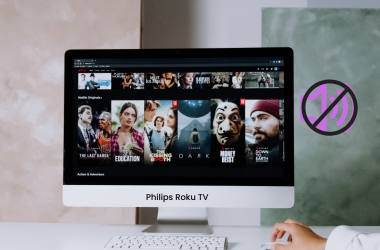
![Onn TV Black Screen And No Sound? [6 Quick Fixes] 13 Onn-TV-Black-Screen-And-No-Sound-[6-Quick-Fixes]](https://smarttvmaster.com/wp-content/uploads/2025/03/Onn-TV-Black-Screen-And-No-Sound-6-Quick-Fixes-380x250.png)
![7 Ways to Use (X) Twitter on Roku [2025 Guide] 14 7-Ways-to-Use-(X)-Twitter-on-Roku-[2024-Guide]](https://smarttvmaster.com/wp-content/uploads/2024/08/7-Ways-to-Use-X-Twitter-on-Roku-2024-Guide-380x250.png)