If you own a Sharp TV and notice your screen flickering—whether intermittently or constantly—it can be frustrating and detract from your viewing experience. Screen flickering on a Sharp TV may range from subtle brightness fluctuations to full-on rapid blinking, signaling an underlying issue that demands attention.
This article dives deep into the causes of Sharp TV screen flickering, guides you through effective troubleshooting steps, and helps you decide when to seek professional repair or consider replacement. With expert insights, detailed explanations, and practical solutions, this guide aims to make your Sharp TV screen flicker problem a thing of the past.
What is Screen Flickering on Sharp TVs?
Screen flickering is a visual disturbance where the TV image repeatedly brightens and dims or blinks on and off rapidly. It may affect the entire screen or parts of it, often noticeable during specific activities like switching inputs, streaming video, or adjusting volume.
On Sharp TVs, which come in various models like LED, LCD, and OLED variants, flickering can stem from many different causes, from simple cable issues to complex internal hardware malfunctions.
Read Also: Does Sharp TV Have Bluetooth
Why Does My Sharp TV Screen Flicker?
Understanding why flickering happens is crucial for proper diagnosis. Common reasons include:
- Loose or faulty cables (HDMI, AV)
- Power supply inconsistencies
- Outdated or corrupted firmware/software
- Backlight or inverter problems
- Overheating
- Electrical interference
- Display panel damage
We’ll explore each in depth below.
Common Causes of Sharp TV Screen Flickering
1. Loose or Damaged Cables
The most common and easiest-to-fix reason for flickering is a loose or damaged HDMI or AV cable. Poor connections can cause intermittent signal loss, leading to flickering.
2. Power Supply Issues
Sharp TVs rely on stable power input. Voltage fluctuations or a failing power supply board can cause the screen to flicker or dim randomly.
3. Firmware or Software Glitches
Outdated or corrupted software can cause display issues, including flickering. Firmware updates often fix bugs related to display and compatibility.
4. Backlight or Inverter Faults
In LED/LCD Sharp TVs, the backlight or inverter may fail. This typically causes flickering or uneven brightness.
5. Overheating Components
TVs generate heat, and inadequate ventilation can cause components to overheat, leading to flickering or temporary shutdowns.
6. Electrical Interference
Nearby devices or wiring issues can induce interference, causing screen flicker.
7. Faulty Display Panel or Hardware Defects
A damaged LCD panel or internal hardware failure requires professional repair or replacement.
Diagnosing Sharp TV Screen Flickering Issues
Before rushing to repairs, it’s important to systematically diagnose the issue. Here’s how:
Step 1: Check External Connections
- Ensure all cables (HDMI, power) are securely connected.
- Try replacing HDMI or AV cables with known working ones.
- Test different HDMI ports on your Sharp TV.
Step 2: Isolate the Source
- Disconnect all external devices (gaming consoles, cable boxes).
- See if flickering persists on the TV’s built-in apps or channels.
Step 3: Reset TV Settings
- Perform a factory reset on your Sharp TV to rule out software issues.
Step 4: Update Firmware
- Check for available Sharp TV software updates and install.
Step 5: Environmental Check
- Move electronic devices that might cause interference away from the TV.
- Ensure the TV is well-ventilated to prevent overheating.
Step 6: Professional Diagnostics
- If flickering persists, hardware repair may be necessary.
How to Fix Sharp TV Screen Flickering: Step-by-Step Guide
Here are practical, actionable solutions that you can try:
1. Secure and Replace Cables
- Tighten HDMI and power cables.
- Replace old or damaged cables with certified high-speed HDMI cables.
- Use cable management to avoid strain.
2. Power Cycle the TV
- Turn off the TV and unplug it from the power source.
- Wait 5-10 minutes to allow internal components to reset.
- Plug back and power on.
3. Adjust Picture and Refresh Rate Settings
- Navigate to TV settings > Picture > Advanced.
- Change the refresh rate (e.g., 60Hz to 50Hz) if available.
- Disable motion smoothing or dynamic contrast which can sometimes cause flicker.
4. Update Sharp TV Firmware
- Go to settings > System > Software Update.
- Follow on-screen instructions to update to the latest firmware.
5. Perform Factory Reset
- Settings > System > Reset > Factory Reset.
- This will erase all personal settings but can fix software glitches.
6. Reduce Electrical Interference
- Move wireless routers, cordless phones, or microwave ovens away.
- Plug the TV into a dedicated power outlet with a surge protector.
7. Check TV Ventilation
- Ensure vents are not blocked.
- Avoid placing the TV inside closed cabinets.
Advanced Fixes: When to Consider Hardware Repair
If none of the above work, hardware might be the cause.
Backlight/Inverter Repair
- LED backlights degrade or fail, causing flickering.
- Repair or replacement requires professional service.
Power Supply Board Replacement
- Faulty capacitors or circuits in the power supply can cause unstable voltage, leading to flickering.
Display Panel Replacement
- Physical damage or manufacturing defects may require full screen replacement.
Sharp TV Models Most Affected by Flickering Issues
While flickering can happen on any model, some Sharp TVs reported with higher flickering complaints include:
- Sharp AQUOS Series (LED models)
- Sharp LED Smart TVs (various sizes)
- Older Sharp LCD models (2014-2017 era)
Model-specific fixes might vary slightly, so always check your user manual or Sharp support for tailored guidance.
Read Also: Sling TV On Roku
Should I Repair or Replace My Sharp TV?
When to Repair:
- If the repair cost is less than 50% of a new TV.
- If the TV is relatively new (less than 5 years old).
- If flickering is caused by replaceable parts like cables, backlight, or power supply.
When to Replace:
- If the screen is physically damaged.
- Repair cost is prohibitive.
- TV is outdated or no longer supported by firmware updates.
Preventing Sharp TV Screen Flickering: Best Practices
- Use high-quality cables and secure connections.
- Update firmware regularly.
- Use surge protectors to protect against power surges.
- Maintain good ventilation around the TV.
- Keep electronic devices causing interference away.
- Avoid frequent power cycling; use the remote to turn off the TV.
FAQs
Q: Why is my Sharp TV screen flickering only when using HDMI?
A: This usually indicates a faulty HDMI cable or port. Try swapping cables or ports to isolate the problem.
Q: Does updating firmware fix flickering on Sharp TVs?
A: Yes, firmware updates can fix bugs causing flickering, especially after a recent update or if the TV software is outdated.
Q: Can a power surge cause TV screen flickering?
A: Yes. Voltage fluctuations or power surges can damage internal components or cause instability leading to flicker.
Q: How do I know if flickering is due to a hardware issue?
A: If flickering persists after cable replacement, firmware update, and reset, hardware issues like backlight failure are likely.
Q: Is flickering covered under Sharp TV warranty?
A: Warranty coverage varies by model and region. Check your warranty terms; hardware defects often are covered, but physical damage is usually not.
Q: Can external devices cause Sharp TV flickering?
A: Yes. Poorly grounded devices or interference from connected gadgets can cause screen flicker.
Q: How often should I update my Sharp TV firmware?
A: Check for updates every 3-6 months or when experiencing issues.
Q: What cables are best to prevent flickering?
Q: Certified high-speed HDMI cables with Ethernet and good shielding are recommended.
Q: Can poor Wi-Fi signal affect screen flickering?
A: No. Poor Wi-Fi affects streaming quality but does not cause physical screen flicker.
Q: How do I fix flickering on a Sharp LED TV specifically?
A: Check backlight and inverter components, update firmware, and ensure proper cable connections.
Conclusion
Sharp TV screen flickering can be a minor annoyance or a sign of serious hardware problems. By following this comprehensive guide—from checking cables to advanced repairs—you can identify and resolve flickering efficiently. Regular maintenance, timely firmware updates, and proper care can also prevent flicker issues, ensuring your Sharp TV delivers a clear, stable picture for years to come.


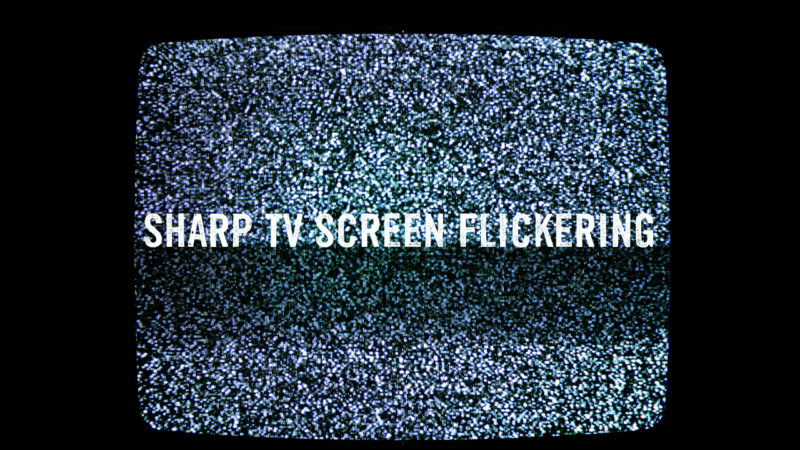
![How to Hard & Soft Factory Reset Vizio TV [2025 Guide] 7 Factory Reset Vizio TV](https://smarttvmaster.com/wp-content/uploads/2024/11/Factory-Reset-Vizio-TV-380x250.png)
![How to Get Roku Warner Media Charge [2025 Perfect Guide] 8 How-to-Get-Roku-Warner-Media-Charge-[2024-Perfect-Guide]](https://smarttvmaster.com/wp-content/uploads/2024/06/How-to-Get-Roku-Warner-Media-Charge-2024-Perfect-Guide-380x250.png)
![How To Turn On Sony TV Without Remote [3 Simple Methods] 11 How-To-Turn-On-Sony-TV-Without-Remote-[3-Simple-Methods]](https://smarttvmaster.com/wp-content/uploads/2024/07/How-To-Turn-On-Sony-TV-Without-Remote-3-Simple-Methods-380x250.png)
![9 Methods to Fix Hisense TV Not Turning On [Easy Fixes] 12 9-Methods-to-Fix-Hisense-TV-Not-Turning-On-[Easy-Fixes]](https://smarttvmaster.com/wp-content/uploads/2024/03/9-Methods-to-Fix-Hisense-TV-Not-Turning-On-Easy-Fixes-380x250.png)