If your Sharp TV green light flashing, it can be a perplexing and frustrating experience. This blinking indicator light usually signals that something isn’t quite right with your television — but what exactly does it mean, and how can you fix it? Whether you notice the green light flashing repeatedly without the TV turning on or it blinks intermittently during use, this guide will help you understand the root causes and walk you through reliable, expert troubleshooting steps.
What Does the Green Light Flashing on a Sharp TV Mean?
The green indicator light on your Sharp TV typically signals power and operational status. When this light flashes or blinks, it usually indicates the TV is encountering an error or entering a protective mode to avoid damage. Unlike a steady green light that means the TV is on and functioning normally, a flashing green light acts as a diagnostic signal.
Common interpretations of a flashing green light on Sharp TVs include:
- Power supply or electrical issues
- Hardware malfunctions or failures
- Firmware or software errors
- Remote control or signal interference
- Overheating protection activation
Understanding what your TV’s flashing green light is communicating can save you time and prevent further damage.
Read ALso: Acorn TV on Roku
Understanding Sharp TV Indicator Lights
Sharp TVs use a variety of status lights to help users and technicians diagnose problems without opening the unit. These indicator lights commonly include:
| Light Color | Meaning | Typical Behavior |
|---|---|---|
| Green | TV is powered on and running | Steady = normal operation |
| Green | Power/operational status warning | Flashing = error or standby |
| Red | Standby mode | Steady = standby |
| Red | Error or fault | Flashing = serious issue |
Each TV model may use these lights slightly differently. Often, the pattern and frequency of the flashing green light can be decoded as an error code—much like a computer’s beep codes.
Pro Tip: Check your Sharp TV’s manual or support website to find model-specific indicator light codes. This can reveal whether the flashing corresponds to a power supply fault, motherboard failure, or other specific issue.
Common Causes of Sharp TV Green Light Flashing
Several factors can cause the green light on your Sharp TV to blink or flash repeatedly:
1. Power Supply Problems
Power fluctuations, unstable current, or faulty power boards are the most common reasons behind a flashing green light. If the TV’s power supply can’t stabilize, the green light will flash as the TV tries to reset or protect itself.
2. Firmware or Software Glitches
Outdated or corrupted TV firmware can cause erratic behavior, including indicator light flashing. In some cases, the TV may enter a loop trying to reboot or update itself, causing the green light to blink.
3. Hardware Malfunctions
Failing internal components—such as the power board, mainboard, or capacitors—can cause the TV to enter error mode, reflected by a flashing green light.
4. Remote Control or Signal Issues
Sometimes interference from the remote or blocked IR sensors can make the TV misinterpret signals, triggering the green light to blink.
5. Overheating and Thermal Protection
If the TV overheats due to poor ventilation or hardware stress, it may flash the green light and shut down to protect itself.
How to Diagnose the Green Light Flashing Issue
Observe the Flashing Pattern
- Count the blinks: Some Sharp TVs flash a specific number of times to indicate particular errors. For example, 3 flashes may indicate a power supply problem, while 5 flashes could mean a motherboard fault.
- Note the timing: Are the flashes rapid or spaced out? Rapid blinking often signals urgent errors.
Check for On-Screen Error Messages
- If your TV briefly shows an error message or fails to display a picture but the green light flashes, note the exact message.
Consult the User Manual or Support Resources
- Sharp’s official website often lists indicator light codes or troubleshooting steps specific to your model.
Try Basic Diagnostics
- Test if the TV responds to the remote or buttons on the set.
- Disconnect external devices (HDMI, USB) to rule out faulty peripherals causing errors.
Step-by-Step Troubleshooting for Sharp TV Green Light Flashing
Follow these systematic steps to resolve the flashing green light problem on your Sharp TV:
1. Power Cycle the TV
- Unplug the TV from power.
- Press and hold the power button on the TV (not the remote) for 20 seconds to discharge residual power.
- Wait 2 minutes and plug it back in.
- Turn on the TV and observe if the green light still flashes.
2. Check Power Cord and Outlet
- Ensure the power cord is firmly connected and undamaged.
- Try a different power outlet or use a surge protector.
- Avoid extension cords as they can cause power fluctuations.
3. Reset the TV to Factory Settings
- Use the TV menu if accessible or press the reset button (refer to your manual).
- Resetting clears software glitches causing indicator issues.
4. Update Firmware/Software
- Check for the latest Sharp TV firmware online.
- Update via USB or network settings following Sharp’s instructions.
5. Inspect for Overheating
- Ensure the TV has proper ventilation and isn’t near heat sources.
- Clean dust from vents gently with a soft brush.
6. Test Remote Control
- Replace batteries.
- Remove obstacles between remote and TV.
- Use the TV’s physical buttons to test if the remote is causing issues.
7. Disconnect External Devices
- Unplug HDMI, USB drives, or soundbars that may cause startup conflicts.
8. Perform a TV Self-Diagnosis (If Available)
- Some Sharp TVs have built-in diagnostics accessible from the settings menu.
Advanced Troubleshooting Techniques
If the above steps don’t fix the issue, consider:
Opening the TV for Internal Inspection (Only if Experienced)
- Check capacitors on the power board for bulging or leaking.
- Inspect for visible damage or loose cables.
When to Contact Sharp Support or a Professional Technician
- If the TV remains unresponsive after resets and updates.
- If you notice physical damage inside.
- If flashing patterns correspond to critical hardware failures.
Firmware Updates and Their Role in Indicator Light Issues
Firmware bugs or outdated software can trigger a blinking green light by causing boot loops or communication failures between TV components.
- How to check firmware version: Navigate TV Settings > About or System Info.
- How to update: Download the latest Sharp firmware from the official site and follow the USB update instructions.
- Regular updates improve stability and may fix indicator light glitches.
Preventative Measures to Avoid Green Light Flashing Problems
- Always use a high-quality surge protector.
- Keep your TV firmware updated.
- Ensure the TV has adequate ventilation and avoid covering vents.
- Handle remote controls carefully to avoid signal interference.
- Avoid plugging too many devices into the same power outlet as your TV.
When Is Green Light Flashing a Sign of Serious Hardware Failure?
If the green light flashes repeatedly even after trying all software fixes and resets, it likely indicates:
- Faulty power supply board
- Defective mainboard or logic board
- Failing capacitors or power components
Repair costs can range from $80 to $300 depending on the issue and TV model. If your TV is out of warranty, consider cost vs replacement carefully.
Read Also: Are Sharp TVs Good
Sharp TV Models Known for Green Light Flashing Issues
While the green light flashing issue can occur on many models, the following Sharp TVs have had more reported cases:
- Sharp LC-40LB481U
- Sharp AQUOS LC-60LE650U
- Sharp LC-50LE650U
- Sharp LC-55LE661U
Always check your specific model’s manual and support forums for tailored advice.
Sharp TV Green Light Flashing FAQs
Why is my Sharp TV’s green light flashing but no picture?
This usually indicates a power or hardware fault preventing the TV from booting properly. Try power cycling and firmware updates.
How many times does the green light flash on a Sharp TV before it shuts off?
The flash count varies by model and error. Consult your manual—common patterns range from 3 to 10 flashes indicating different faults.
Can I fix a flashing green light on my Sharp TV myself?
Yes, many power cycling, resetting, and firmware updates can be done at home. For hardware repairs, professional help is advised.
Does a flashing green light mean my TV is broken?
Not necessarily. It signals an error but doesn’t always mean irreparable damage. Diagnosing the cause is key.
How do I reset a Sharp TV that has a flashing green light?
Unplug the TV, hold the power button for 20 seconds, wait a few minutes, then plug it back in and turn it on.
Why does the green light flash after I turn off my Sharp TV?
Some models flash briefly as part of the shutdown sequence or standby mode. Persistent flashing indicates issues.
Is flashing green light related to power issues?
Often yes, especially if caused by unstable electricity or power board failures.
Will updating the firmware fix the green light flashing problem?
If the flashing is due to software bugs, yes. Firmware updates can resolve many stability issues.
How do I contact Sharp support for this issue?
Visit Sharp Support and use the contact form or call their helpline.
Is the green light flashing issue covered under warranty?
If your TV is within warranty and the issue is hardware-related, Sharp typically covers repairs. Check warranty terms.
Conclusion
A flashing green light on your Sharp TV is an important diagnostic signal. While often related to power or software glitches, it can also indicate hardware faults requiring professional repair. Following the troubleshooting steps above will help you identify and fix the issue quickly.
Remember: Regular maintenance, proper ventilation, stable power supply, and timely firmware updates are key to preventing these problems. If all else fails, don’t hesitate to reach out to Sharp customer support or authorized technicians to safeguard your investment.



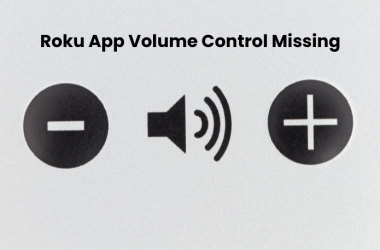
![How to Fix Hisense TV Black Screen Issue [4 Easy Steps] 11 How-to-Fix-Hisense-TV-Black-Screen-Issue-With-[4-Easy-Steps]](https://smarttvmaster.com/wp-content/uploads/2024/02/How-to-Fix-Hisense-TV-Black-Screen-Issue-With-4-Easy-Steps-380x250.png)
![Vizio TV Warranty Check & Claims [2025 Guide] 14 Vizio-TV-Warranty-Check-&-Claims-[2024-Guide]](https://smarttvmaster.com/wp-content/uploads/2024/05/Vizio-TV-Warranty-Check-Claims-2024-Guide-380x250.png)
![Where is the Samsung TV Power Button [2025 Guide] 15 Where-is-the-Samsung-TV-Power-Button-[2024-Guide]](https://smarttvmaster.com/wp-content/uploads/2024/04/Where-is-the-Samsung-TV-Power-Button-2024-Guide-380x250.png)