If you are a fan of Asian media content and want to stream it on your Roku TV, you have landed at the right place. Sasta TV on Roku is a popular app that features movies and TV shows from Asian countries. However, the catch here is that Sasta TV is not available on the Roku Channel Store and is only compatible with the Kodi app.
The only way to stream it on Roku TV is by screen mirroring the Kodi app incorporating Sasta TV as an add-on. In this article, I will guide you through the ways to activate the Kodi app and set Sasta TV as an add-on on your Roku TV. Also, I will let you know the methods to screen mirror the Kodi app via various digital devices.
Let’s hop into it!
Process To Subscribe to Sasta TV
- Open the browser and visit the official website of Sasta TV. You can use the provided link to do so (https://sastatv.com/)
- From the Home screen, Select the Pricing Tab.
- Choose any of the available subscription plans according to your budget and preferences. Then, tap on the Subscription Now button.
- Click on the Next option.
- Lastly, hit the Subscribe and Pay button.
Once you pay the subscription charges, you receive a confirmation email along with the login details. After that, you can easily stream Sasta TV on your Roku device.
Read: Sony TV Won’t Turn On
How To Watch Sasta TV on Roku Via Kodi
After completing the download process now it is turn to activate and set up Kodi TV. In this way, you would be able to stream Sasta TV without any barriers. Following are the steps to set up the Kodi app.
- Open the Kodi app and tap on the Settings option.
- From the Settings panel, click on the File Manager option.
- Next, hit on the Add Source option.
- Enter the URL (https://sastatv.com.repos) after hitting the None option. Then tap on the OK button.
- It will ask you to enter a name for the media source and type repos in the respective field. Then tap on the OK button.
- Return to the Home screen of the Kodi app.
- Click on the Enter add-on browser button highlighted in the blue box.
- Scroll down to the Install from Zip file option and click on it.
- A message will pop up on your screen, hit the Settings option.
- Choose the Unknown Sources option.
- Click on the Yes box from the window that appears on your screen.
- Next, hit the Install from Zip files option.
- Locate your file with the name you saved it (repos) from the available list.
- Locate the repository.sastatv.addons.zip option and tap on it. Then, hit on the OK button.
- It will install the Sasta TV as an add-on to the Kodi app.
- Move ahead to the Install from the repository option.
- Select the Sasta TV repository option.
- Scroll down to the video add-ons option.
- You will find the Install button in the lower right corner, select the Sasta TV, and hit on the Install button.
- Get back to the main menu.
- Pick Sasta TV from the Video add-ons section.
- Type your password and username in the required field to proceed.
- Now, press the OK button.
- From the video add-ons section pick the Sasta TV once again.
How To Screen Mirror Sasta TV on Roku Via Different Devices
In order to mirror your screen on Roku TV it is very important to enable the screen mirroring feature on it. Follow the below steps to enable this option.
- Hop to the Settings menu.
- Click on the System option.
- Scroll down to Screen Mirroring and tap on it.
- Then, hit the Screen Mirroring mode.
- Finally, select the Always Allow option.
Screen Mirror Via Android Devices
- Connect your Android device with the internet network with which your Roku TV is connected.
- Move to the Play Store and download the Kodi app.
- Add the Sasta TV add-on to it after opening the Kodi app on your device.
- Pick any of your favorite content from the Sasta TV and play it on the Kodi app.
- Pull down the notification bar and tap on the Cast icon.
![How to Watch Sasta TV on Roku Without Cable [2025 Guide] 10 Sasta-TV-on-Roku](http://smarttvmaster.com/wp-content/uploads/2024/06/Sasta-TV-on-Roku.png)
- Now, choose your particular Roku TV from the available list of devices.
- Right after this step, your Android device’s screen will be shared on your Roku TV. Enjoy streaming your favorite content!
Screen Mirroring Through Windows PC
- Open the Microsoft Store and download the Kodi app on your PC.
- Next, set up the Sasta TV on the Kodi app following the process explained earlier.
- Click on the Window + K keys at the same time once the installation is done.
![How to Watch Sasta TV on Roku Without Cable [2025 Guide] 11 can-you-watch-tv-on-roku-tv](http://smarttvmaster.com/wp-content/uploads/2024/06/can-you-watch-tv-on-roku-tv.png)
- Pick your Roku TV from the displayed list of nearby devices.
- Your PC’s screen will appear on your Roku TV.
Screen Mirroring With iOS Devices
- Ensure that you have enabled the AirPlay feature on your Roku TV before proceeding.
- Connect your iOS Device and your Roku TV with an identical and stable internet network.
- Next, hop to the downloading page of Kodi (https://kodi.tv/download/ios/)and install the app on your iOS device.
- After launching the Kodi app successfully add Sasta TV to it.
- Pick any of the programs you want to stream and play it.
- Move towards the Control Center and press the screen mirroring icon.
![How to Watch Sasta TV on Roku Without Cable [2025 Guide] 12 how-to-install-sasta-tv-on-roku](http://smarttvmaster.com/wp-content/uploads/2024/06/how-to-install-sasta-tv-on-roku.png)
- Choose your Roku TV from the available list of devices.
- Enter the passcode to share your screen via the Airplay feature of your iOS device.
- Right after that, your iOS device’s screen will be displayed on your Roku TV. Have Fun with Sasta TV content!
Screen Mirroring Using Mac PC
- Connect your Mac PC with the internet network to which your Roku TV is already connected.
- Open any Browser available on your Mac PC and visit the Download page of the Kodi app to get it on your device.
- Follow the on-screen prompts to download the installer file of Kodi on your Mac PC.
- Next, Add the Sasta TV to the Kodi app and set up the app successfully.
- After the completion of the download process. Locate the Menu bar and tap on the Control Center icon.
- Press on the Screen Mirroring icon.
![How to Watch Sasta TV on Roku Without Cable [2025 Guide] 13 can-you-get-friendly-tv-on-roku](http://smarttvmaster.com/wp-content/uploads/2024/06/can-you-get-friendly-tv-on-roku.png)
- Now, choose your particular Roku device from the list of nearby devices.
- At the end! You will find the screen shared on your Roku TV. Enjoy watching your favorite shows!
FAQ’s
Q: Can I stream Sasta TV for free?
A: No, the reason perhaps is that Sasta TV is a paid subscription-based streaming service. Thus, you have to purchase any of its subscription plans to enjoy its amazing content.
Q: How can I stream Sasta TV on Roku?
A: As the Sasta TV app is not available on the Roku Channel Store, you cannot enjoy it directly. However, you can watch the content of Sasta TV on your Roku device via screen mirroring.
Conclusion
This article includes all the information regarding the Sasta TV streaming service. Although it is not directly available on the Roku Channel Store, you can stream it via the Kodi app through Screen Mirroring. This app is an ideal option to lift your entertainment game with Asian content. So what is stopping you? Download the Kodi app now and incorporate Sasta TV as an add-on to enjoy its content. If you face any difficulty during the download or setup process, you can contact us freely. Thanks for your Time and Attention!


![How to Watch Sasta TV on Roku Without Cable [2025 Guide] 9 How-to-Watch-Sasta-TV-on-Roku-Without-Cable-[2024-Guide]](https://smarttvmaster.com/wp-content/uploads/2024/06/How-to-Watch-Sasta-TV-on-Roku-Without-Cable-2024-Guide-800x450.png)
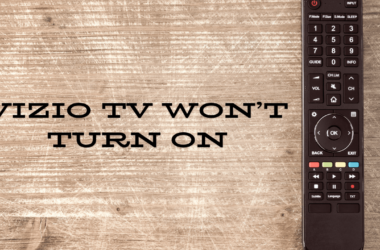
![Roku App Not Finding Device? [ 9 Possible Solutions ] 32 Roku-App-Not-Finding-Device-[ 9-Possible-Solutions-]](https://smarttvmaster.com/wp-content/uploads/2024/07/Roku-App-Not-Finding-Device-9-Possible-Solutions--380x250.png)

![5 Methods to Watch Twitch On Roku TV [2025 Guide] 34 5-Methods-to-Watch-Twitch-On-Roku-TV-[2024-Guide]](https://smarttvmaster.com/wp-content/uploads/2024/06/5-Methods-to-Watch-Twitch-On-Roku-TV-2024-Guide-380x250.png)