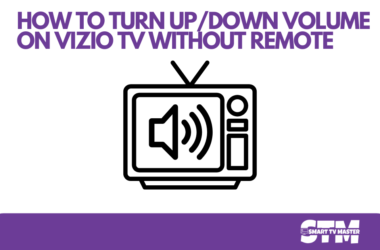Roku TV uses the latest technology to provide users an exceptional streaming experience. However, sometimes you might face some annoying issues. The most common reason is why my Roku TV so slow. It can be extremely frustrating and can ruin the movie-watching experience. There are different methods for fixing this issue. We will discuss in detail all the solutions you can use to eliminate your Roku TV’s slow speed. So keep reading to make your Roku TV as fast as Flash.
Quick Answer: Restart your Roku TV and check if the remote functions properly. Often, due to an unstable internet connection, Roku TV performs slowly. Other than that, do a factory reset, remove unnecessary apps, and clear all caches.
Methods To Fix Roku TV So Slow Issue
The slow speed of Roku TV not only wastes a lot of time but also frustrates users. We have compiled some of the most effective solutions to fix this problem.
Read: Roku Private Channels
Restart Your Device
The first solution you should implement to solve this problem is restarting your Roku TV. This can resolve many errors and bugs that might be causing the issue. Here’s how to restart Roku TV with the power cable.
- Remove the plug of your Roku TV from the power outlet.
- Now, wait for 2 to 3 minutes.
- Replug the cable in the socket again. After that, restart your Roku TV.
Don’t want to use the method mentioned above? Then, here’s another way to restart your Roku TV using a remote controller. Follow these steps.
- On your remote control, navigate the Home button.
- Go to Settings and then click on System.
- Select the System Restart option. Now restart your TV, and your painfully slow Roku TV will most probably be fast.
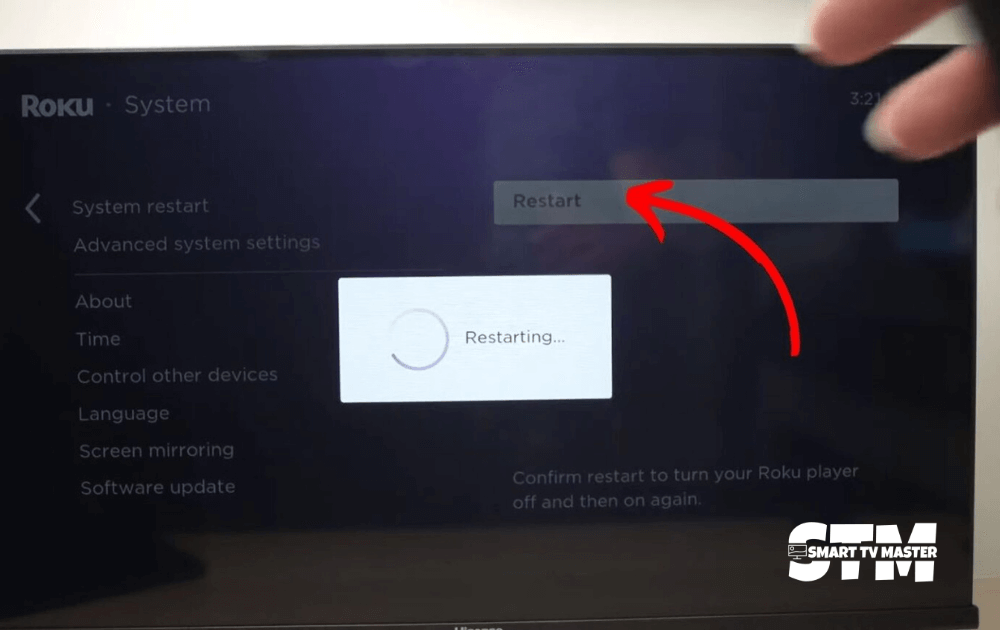
Inspect Your Internet Connection
Sometimes, due to an unstable internet connection, Roku TV becomes slow. As a result, some apps may take forever to load. That’s why you should check the internet connection.
Here’s the most effective way to check the internet connection.
- Turn on your Roku TV. Press the Home button on the remote control.
- Go to Settings and then click on Network.
- Select About, and from here, you can check the signal strength of your Wi-Fi. It also allows you to see speed, connection, and many other aspects of your Wi-Fi.
- To test connectivity, click on Check Connection. Now, wait for a few minutes.
- If it shows excellent or good results, that indicates your internet connection is strong. But if the opposite happens, and it shows poor or bad results, the internet will be unstable.
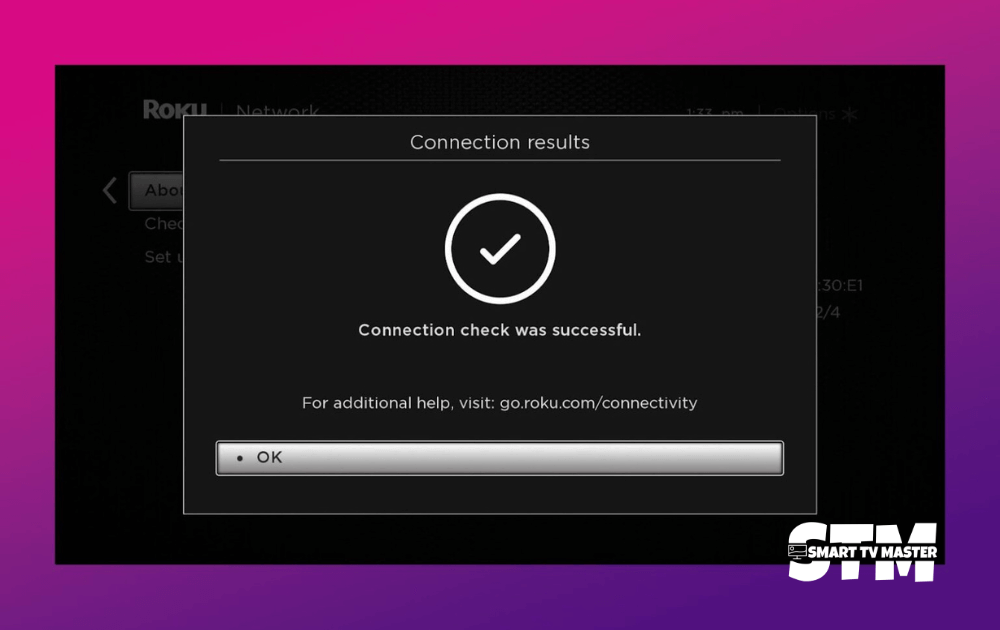
Replace Roku Remote Batteries
The issue isn’t always in the TV itself but instead in external things connected with it, and the Roku remote is one of them. When the batteries don’t have enough power, they are unable to send proper signals to the Roku TV, which impacts its performance. That’s why you should replace the Roku remote batteries with new ones.
Delete Unnecessary Apps/Channels
Are there too many unused apps or channels on your Roku TV? Then, it might be the culprit behind the slow Roku TV. Unused apps or channels consume a lot of data storage space and negatively impact Roku TV performance. You should remove any unused apps or channels from your Roku TV.
Here’s a quick step-by-step method to do it.
- Press the Home button on the remote to go to the home screen.
- Click on the unused app on the screen. Then, locate the star (*) button on the remote and press it.
- Select the Remove Channel button and then tap on Ok for confirmation.
- Follow this method to remove all the unused apps and channels one by one.
- Now, remove your Roku TV’s power cable from the power outlet. Wait for 60 seconds before replugging it.
- Check if during the restart your Roku TV’s slow error has been fixed successfully.
Update Roku TV To Latest Firmware
If the Roku TV’s OS software is outdated, you might experience slow speed. So, how can you fix it? You need to check for updates to Roku TV. Follow these instructions to update your Roku TV.
- Power on your TV and connect it with a stable internet connection.
- Press the Home button on your remote control.
- Now scroll down to click on Settings, which is on the menu on the left side.
- Click on System and then System Update.
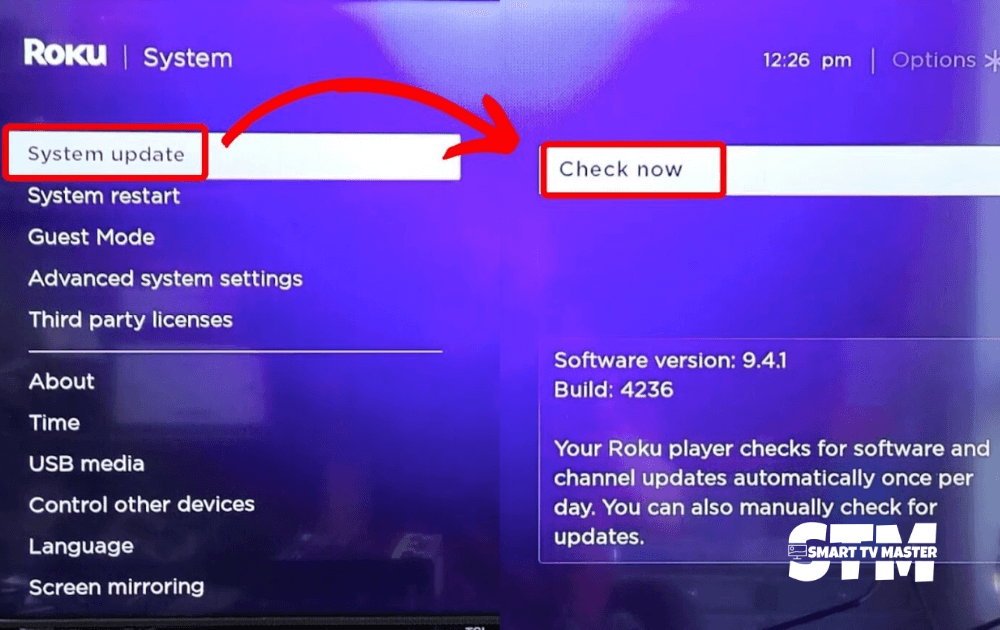
- Choose Check Now. Your Roku TV will check for available updates.
- If an update is available, the TV will start downloading and installing it automatically. This procedure may take some time.
- After the update is finished, your Roku TV will restart automatically.
Clear All The Cache
Another alternative way to fix your Roku TV’s slowness is to clear the cache. Follow these steps to clear the cache.
- Go to the Homepage of your Roku TV.
- Press the Home button five times.
- Now locate the Up button and press it one time.
- Press the Rewind button two times and the Fast Forward button twice as well.
The entire procedure may take a minute or two. After that, you can clear the cache and restart your Roku TV. This will most probably resolve the issue.
Factory Reset Your Roku TV
You can also try the factory reset method, but it should be your last resort. Do you know why? Because it erases all the information, data, and customizations, you’ll need to log in and do everything from scratch.
Here’s how to factory reset your Roku TV.
- Turn on your Roku TV.
- Go to Settings and then click on System.
- Navigate Advanced System Settings and then choose Factory Reset.
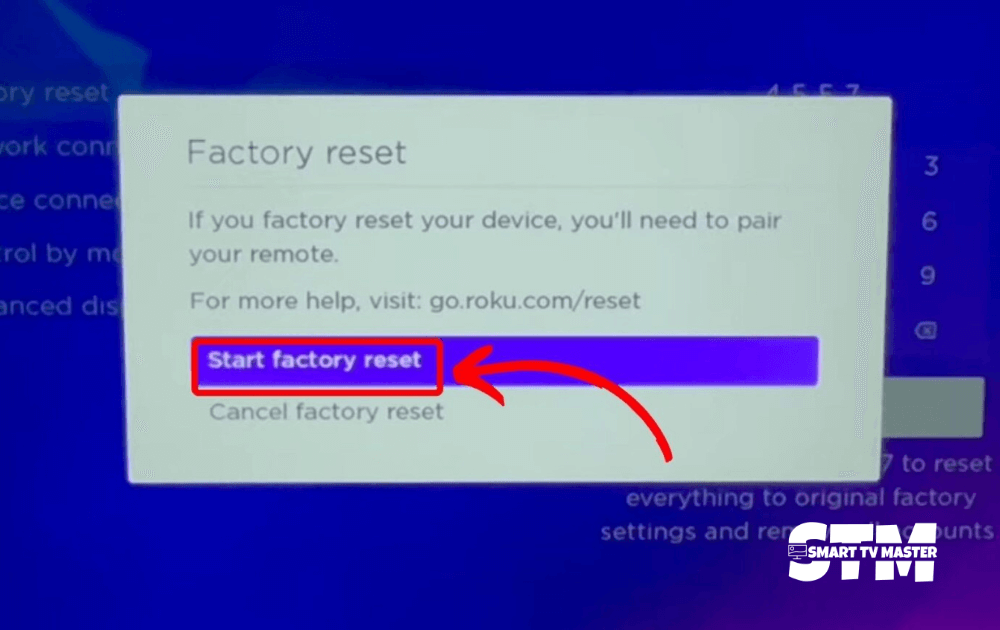
- After the reset process is completed, set up your Roku TV.
- Connect your Wi-Fi connection to Roku TV and install the apps you desire. It’ll eliminate the slow Roku TV problem.
Reach Out To Sharp TV Customer Care
Have you tried all the methods mentioned in the list, but your Roku TV is still too slow? Then, it’s time to contact Sharp TV’s customer support team or visit a nearby service center. But make sure you’re visiting only authorized service centers, as they can easily fix Roku TV’s hardware and software issues. Does your Roku TV have an active warranty? Then, you can claim a warranty and replace any damaged hardware components.
Conclusion
Now you have all the solutions for solving Roku TV’s slow problem. If you follow the methods properly, you can get rid of laggy Roku TV and improve its performance. Do you’ve any other solutions or suggestions that might help others? Then, don’t hesitate to drop them in the comment section. If you have any further queries, contact us today via email. Our team of experts is here to assist you and improve your smart TV-watching experience. We’ve also created detailed smart TV guides. Access them here for free, and don’t forget to share them with your friends.



![How to Fix Hisense TV Black Screen Issue [4 Easy Steps] 23 How-to-Fix-Hisense-TV-Black-Screen-Issue-With-[4-Easy-Steps]](https://smarttvmaster.com/wp-content/uploads/2024/02/How-to-Fix-Hisense-TV-Black-Screen-Issue-With-4-Easy-Steps-380x250.png)