Screensavers are no longer just relics of old computer monitors; they have evolved to play an important role in modern smart TVs, including LG TVs powered by the advanced webOS platform. Whether you’re seeking to protect your OLED panel from burn-in, showcase personal photos, or simply add an aesthetic touch to your living room, LG TV screensavers offer an array of practical and creative uses.
This comprehensive guide dives deep into everything you need to know about LG TV screensavers — from setting them up, customizing with personal media, troubleshooting issues, to understanding how they contribute to your TV’s longevity. Read on to unlock the full potential of your LG TV screensaver.
What Is a Screensaver on LG TVs?
A screensaver is a display program that activates after your TV has been idle for a set amount of time. On LG TVs, screensavers serve to:
- Prevent screen burn-in, especially on OLED models where static images can cause permanent marks.
- Provide dynamic or static visuals like slideshows, nature scenes, or branded animations.
- Enhance energy efficiency by dimming or changing screen output during inactivity.
- Offer personalization by allowing users to display personal photos or install custom apps.
Read Also: Freeform on Roku
How Do Screensavers Work on LG TVs?
LG smart TVs use the webOS operating system, which integrates built-in screensaver functionality. When the TV detects inactivity for a preset period (usually 10–15 minutes), it triggers the screensaver.
The system allows:
- Default screensavers — pre-installed by LG with various styles.
- User-customized screensavers — using personal photos or third-party apps.
- Automatic activation and deactivation — turning off when you resume viewing or interacting.
Default Screensavers Available on LG TVs
Most LG TVs come loaded with several default screensaver options such as:
- Nature Scenes: Dynamic visuals like beaches, forests, or underwater scenes.
- Clock Displays: Digital clocks with customizable formats.
- Abstract Designs: Moving shapes and color patterns.
These can be previewed and selected via the TV’s settings menu under Screen Saver options.
How to Set Up and Customize Screensavers on LG TVs
Step-by-Step Guide to Enable and Change Screensavers
- Open the Settings menu on your LG TV (gear icon).
- Navigate to General > Screen Saver.
- Select Screen Saver Style to choose from available default options.
- Adjust Idle Time — the delay before the screensaver activates (e.g., 5, 10, or 15 minutes).
- Enable or disable the screensaver toggle.
- Exit the menu — your settings save automatically.
Customization Options
Some LG models allow:
- Adjusting slideshow speeds.
- Selecting specific photos or albums if using personal media.
- Choosing display modes (fit to screen, zoom, etc.).
Using Personal Photos as Screensavers on LG TVs
One popular feature is transforming your LG TV into a giant digital photo frame. Here’s how:
How to Use Your Photos:
- Via USB Drive:
- Transfer photos (JPEG, PNG) to a USB stick.
- Plug into the LG TV’s USB port.
- Go to Settings > Screen Saver > Use Photos from USB.
- Select your folder or album to display.
- Via Cloud Services or LG ThinQ App:
Some newer LG TVs support syncing photos from cloud accounts or the LG ThinQ app for wireless photo screensavers.
File Format and Resolution Tips
- Supported formats: JPEG, PNG, BMP.
- Recommended resolution: Match your TV’s native resolution (e.g., 4K for OLED 65”) for best clarity.
- Avoid very large file sizes to prevent loading delays.
Downloading and Installing Third-Party Screensavers on LG TVs
LG’s Content Store offers apps that extend screensaver options:
- Browse the Content Store > Apps for screensaver or wallpaper apps.
- Popular apps include Daily Art, Relaxing Scenes, and Weather Visualizers.
- Download and install apps, then configure their screensaver settings.
Tip: Some third-party apps may offer dynamic weather updates or news alongside visual backgrounds.
Troubleshooting Common LG TV Screensaver Issues
Screensaver Not Activating?
- Check if Screen Saver is enabled in settings.
- Ensure Idle Time is set correctly (not too long).
- Disable any connected devices (like HDMI inputs) that might override inactivity detection.
- Restart your TV.
Screensaver Freezes or Glitches?
- Update your TV firmware (Settings > All Settings > Support > Software Update).
- Reset the screensaver settings to default.
- Factory reset the TV if the issue persists.
Screensaver Keeps Turning Off Unexpectedly?
- Check power-saving settings; some modes may conflict.
- Make sure motion sensors or external remotes aren’t accidentally waking the TV.
How to Disable Screensavers on LG TVs
If you prefer no screensaver:
- Go to Settings > General > Screen Saver.
- Toggle the Screen Saver off.
Disabling screensavers can slightly increase power consumption but might be preferred in some scenarios.
Energy-Saving Benefits of Screensavers on LG TVs
While sleep mode saves more power by turning the TV off, screensavers help:
- Reduce image retention and burn-in on OLED screens by cycling images and preventing static display.
- Lower energy use by dimming the display or reducing pixel activity during idle times.
- Keep the screen active for apps or ambient modes without showing static images.
Screensaver vs. Sleep Mode: What’s the Difference?
| Feature | Screensaver | Sleep Mode |
|---|---|---|
| Activates after idle | Yes (shows images or animations) | Yes (powers off or standby) |
| Power consumption | Low, but display remains active | Minimal, TV mostly off |
| Prevents burn-in | Yes, by moving images or changing visuals | N/A, TV off prevents burn-in |
| Use cases | Aesthetic display or photo frame | Save maximum power during inactivity |
LG TV Screensaver Features by Model Type
- OLED Models: Include advanced burn-in prevention screensavers with smooth animations.
- LED/LCD Models: Standard screensavers, sometimes with fewer customization options.
- Older Models: May have limited or no screensaver settings.
Always check your model’s manual or LG’s official site for model-specific features.
Read Also: NFLBite On Roku
How to Update LG TV to Access New Screensavers
Keeping your TV’s firmware updated unlocks:
- New screensaver styles and features.
- Bug fixes improving screensaver reliability.
Steps to Update Firmware:
- Go to Settings > All Settings > Support > Software Update.
- Choose Check for updates.
- Download and install if available.
- Restart your TV.
Using Screensavers for Smart Home Integration
LG’s ThinQ ecosystem enables:
- Displaying smart home info or notifications on screensaver screens.
- Integrating with voice assistants (Google Assistant, Alexa) for customized ambient displays.
Creative Uses for LG TV Screensavers
- Digital Photo Frame: Show off family photos or vacation snaps.
- Ambient Art Display: Choose artistic or calming scenes for relaxation.
- Event Mode: Use vibrant or themed screensavers during parties or holidays.
Best Practices for Using LG TV Screensavers
- Avoid static images for extended periods to prevent burn-in.
- Use slideshow or animated screensavers where possible.
- Adjust idle time to balance convenience and screen safety.
- Regularly update your TV software.
LG TV Screensaver Alternatives
If LG’s options don’t suffice:
- Use external streaming devices (Roku, Chromecast) with custom screensavers.
- Connect a PC or media server with personalized ambient display apps.
Comparing LG TV Screensavers with Other Brands
| Feature | LG TVs | Samsung TVs | Sony TVs | TCL TVs |
|---|---|---|---|---|
| Built-in screensavers | Yes, webOS-based | Yes, Tizen OS | Yes, Android TV | Yes, Roku TV or Google TV |
| Personal photo support | USB, cloud, ThinQ app | USB, Samsung Cloud | USB, Google Photos | USB, external devices |
| Animated options | Multiple | Limited | Moderate | Moderate |
| App store options | LG Content Store | Samsung Apps Store | Google Play Store | Roku Channel Store |
| Burn-in prevention | Advanced on OLED models | Advanced | Moderate | Basic |
LG TV Screensaver FAQs
Q: What triggers the screensaver on LG TVs?
A: Typically, 10–15 minutes of inactivity triggers the screensaver.
Q: Can I use videos as screensavers on LG TVs?
A: LG TVs primarily support photos and built-in animations, not videos as screensavers.
Q: How do I set a custom time for the screensaver?
A: Go to Settings > General > Screen Saver > Idle Time, then select your preferred delay.
Q: Are there LG TVs without screensavers?
A: Older LG TV models may lack screensaver functionality.
Q: Can screensavers damage my LG TV?
A: Properly used screensavers help prevent damage like burn-in rather than cause it.
Q: How do I fix a stuck screensaver?
A: Restart the TV and check for firmware updates.
Q: Do LG TVs support animated screensavers?
A: Yes, many LG models include animated or dynamic screensaver options.
Q: Can I change the screensaver background?
A: You can select from presets or use personal photos.
Q: Can I schedule screensaver activation on LG TV?
A: Activation is based on inactivity; no manual scheduling is available.
Q: How do I update screensavers on my LG TV?
A: Keep your TV firmware updated and download new apps from the LG Content Store.
Conclusion
LG TV screensavers are a versatile feature that protects your investment, personalizes your viewing environment, and enhances energy efficiency. From default serene scenes to dynamic personal photo displays and third-party apps, mastering LG TV screensaver settings elevates your TV experience. Regularly updating your LG TV, exploring customizations, and understanding screensaver functionality will ensure your TV stays beautiful and functional for years.



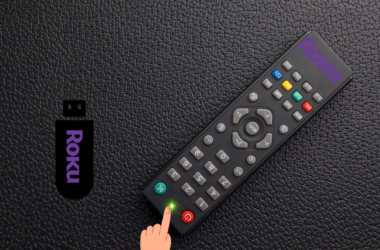
![How to Log Out Of Your Roku Account on TV [5 Easy Ways] 15 How-to-Log-Out-Of-Your-Roku-Account-on-TV-[ 5-Easy-Ways]](https://smarttvmaster.com/wp-content/uploads/2024/07/How-to-Log-Out-Of-Your-Roku-Account-on-TV-5-Easy-Ways-380x250.png)
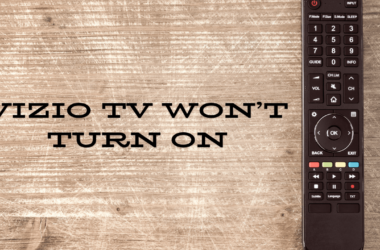
![Ge Roku Remote Not Working | How to Fix [7 Easy Methods] 25 Ge-Roku-Remote-Not-Working -How-to-Fix-[7-Easy-Methods]](https://smarttvmaster.com/wp-content/uploads/2025/03/Ge-Roku-Remote-Not-Working-How-to-Fix-7-Easy-Methods-380x250.png)