Streaming has revolutionized how we consume television content, and Roku TV stands out as one of the most popular streaming platforms worldwide. If you’re an Optimum subscriber or considering the service, this guide is your one-stop resource for everything you need to know about Optimum on Roku TV. From setup instructions to advanced features, troubleshooting tips, and subscription details, we cover it all in detail to help you maximize your viewing experience.
What is Optimum and Roku TV?
Optimum is a prominent cable and internet service provider in the United States, offering a wide range of entertainment options, including live TV, On Demand content, and DVR capabilities. Their streaming app allows subscribers to access their Optimum TV service on various devices, including smart TVs, mobile devices, and streaming players.
Roku TV, on the other hand, is a smart TV platform known for its user-friendly interface and vast app ecosystem. Roku combines streaming apps, live TV, and a simple remote control, making it a favorite among cord-cutters and traditional TV viewers alike.
Combining Optimum with Roku TV means you can enjoy your Optimum subscription with the convenience and flexibility of streaming directly through your Roku-enabled smart TV or device.
Read Also: Roku TV So Slow
Why Watch Optimum on Roku TV?
There are several reasons to watch Optimum on Roku:
- Convenience: Access all your Optimum content without the need for a cable box.
- Portability: Stream on any Roku-enabled device.
- User-friendly interface: Roku’s simple navigation enhances your viewing experience.
- Multi-device access: Switch easily between Roku, smartphones, tablets, and computers.
- Cost-effective: Avoid cable rental fees by using the Roku platform.
With Optimum on Roku TV, you gain greater control over your content, channel lineup, and viewing schedule.
Optimum Streaming Options on Roku
The Optimum Roku app offers:
- Live TV Streaming: Watch real-time broadcasts of your subscribed channels.
- On Demand Library: Access movies, shows, and specials whenever you want.
- Cloud DVR: Record live TV to watch later, directly on your Roku device.
- Parental Controls: Manage content access for kids.
The app supports a variety of channel packages depending on your subscription, including popular networks like ESPN, CNN, HGTV, and more.
How to Get Optimum on Roku TV: Step-by-Step
Follow these steps to install and activate Optimum on your Roku TV:
- Power on your Roku TV and connect to the internet
- Press the Home button on your Roku remote
- Navigate to ‘Streaming Channels’ (Roku Channel Store)
- Use the Search function to find “Optimum”
- Select the Optimum app and click ‘Add Channel’
- Once installed, open the Optimum app
- Sign in with your Optimum username and password
- Follow on-screen prompts to activate your device (may require visiting optimum.net/activate on a web browser)
- Start streaming live TV, On Demand content, or your DVR recordings
Tip: Keep your Optimum subscription active and verify your account details before activating.
System Requirements and Compatibility
To ensure smooth streaming of Optimum on Roku TV, check these requirements:
- Compatible Roku devices include Roku Streaming Stick, Roku Express, Roku Ultra, and most Roku TV models.
- Roku OS version should be up to date; Optimum app may require Roku OS 9.0 or later.
- Minimum internet speed of 5 Mbps for SD streaming, 25 Mbps for 4K UHD content.
- Stable Wi-Fi or Ethernet connection is recommended.
If your Roku device is outdated, consider updating or upgrading for optimal performance.
Navigating Live TV and On Demand Content
Live TV
- Access live channels via the ‘Live TV’ tab in the Optimum app.
- Use the channel guide to browse and select shows.
- Customize favorites for quick access.
On Demand
- Visit the ‘On Demand’ section for movies, series, and specials.
- Use the search function to find specific titles.
- Filter by genre, popularity, or newest releases.
Cloud DVR
- Record your favorite shows directly through the app.
- Manage recordings in the ‘My DVR’ section.
- Playback anytime, anywhere on your Roku device.
Features of the Optimum App on Roku
The Optimum Roku app boasts several features enhancing your streaming experience:
- High-definition streaming with up to 4K support on compatible content and devices.
- User Profiles: Personalize viewing preferences.
- Picture-in-Picture: Watch two programs simultaneously (on select Roku models).
- Closed Captioning and Accessibility options.
- Auto Resume: Continue watching from where you left off.
- Multi-language support.
The interface is intuitive and regularly updated to introduce new features and improve stability.
Troubleshooting Common Optimum Roku Issues
Optimum App Not Working on Roku
- Restart your Roku device.
- Check for app updates or reinstall the Optimum app.
- Verify internet connection strength.
Buffering or Lagging
- Ensure minimum internet speed of 5 Mbps.
- Close other apps or devices using bandwidth.
- Connect Roku via Ethernet for stable streaming.
Login or Activation Problems
- Double-check your Optimum account credentials.
- Visit the activation URL and enter the correct code.
- Contact Optimum customer support if issues persist.
App Crashing or Freezing
- Clear Roku cache by restarting the device.
- Remove and reinstall the app.
- Update Roku OS firmware.
Optimum Subscription Plans and Pricing
Optimum offers various packages tailored to different needs:
| Plan Name | Channels Included | Price Range | Features |
|---|---|---|---|
| Optimum TV | 220+ Channels | Starting at $54.99/month | Live TV, DVR, On Demand |
| Optimum Core | 200+ Channels | Starting at $84.99/month | Premium channels included |
| Optimum Ultimate | 300+ Channels | Starting at $104.99/month | All features + premium add-ons |
Note: Pricing may vary by region and promotions.
Bundles with internet or phone services often provide discounts. Roku users should check if Optimum offers special Roku-specific deals.
Comparing Optimum on Roku vs. Other Devices
| Feature | Optimum on Roku | Optimum on Apple TV | Optimum on Fire Stick |
|---|---|---|---|
| User Interface | Simple, intuitive | Sleek, polished | Functional |
| App Stability | High | High | Moderate |
| Voice Control | Roku Voice Remote | Siri | Alexa |
| Device Cost | Affordable Roku TVs | Higher-cost Apple TVs | Affordable Fire Sticks |
| Updates & Support | Frequent | Frequent | Less frequent |
Roku offers an excellent balance of affordability, usability, and app support, making it a preferred choice for many Optimum subscribers.
Optimizing Your Streaming Experience
Tips for Best Performance
- Use wired Ethernet connection instead of Wi-Fi for reliability.
- Close background apps or devices consuming bandwidth.
- Update Roku OS and Optimum app regularly.
- Restart Roku device weekly to clear cache.
- Use recommended internet speeds for your video quality.
Recommended Internet Speeds
| Video Quality | Recommended Speed |
|---|---|
| Standard Definition (SD) | 3-5 Mbps |
| High Definition (HD) | 5-10 Mbps |
| 4K Ultra HD | 25 Mbps+ |
Parental Controls and Security
Protect your family’s viewing with Optimum’s parental controls:
- Restrict content by ratings.
- Lock specific channels or programs.
- Manage profiles with custom restrictions.
Roku also offers system-level PIN protection to restrict app access.
Read Also: Fox Now on Roku
Using Voice Commands with Roku and Optimum
Roku devices support voice commands through:
- Roku Voice Remote: Search shows, change channels, launch apps.
- Amazon Alexa & Google Assistant: Voice control via compatible smart home devices.
Example voice commands:
- “Hey Roku, open Optimum app.”
- “Show me ESPN on Optimum.”
- “Record next episode of [Show Name].”
Optimum On Roku FAQs
Is Optimum available on all Roku devices?
Optimum is available on most Roku streaming devices and Roku TVs with Roku OS 9.0 or later. Some older devices may not support the app.
Can I watch Optimum live TV without a cable subscription?
No, you need an active Optimum TV subscription to access live TV on Roku.
How many devices can stream Optimum simultaneously?
Optimum allows streaming on up to three devices at the same time per account.
Why does the Optimum app keep buffering on Roku?
Buffering often indicates insufficient internet speed or network congestion. Using a wired connection or upgrading your internet plan can help.
How do I reset the Optimum app on Roku?
You can reset by uninstalling and reinstalling the app or restarting your Roku device.
Does Optimum on Roku support 4K streaming?
Yes, if your Roku device and TV support 4K and the content is available in 4K.
Can I record shows with Optimum DVR on Roku?
Yes, cloud DVR functionality is integrated within the app for compatible plans.
Is there a free trial available for Optimum on Roku?
Optimum occasionally offers free trial promotions; check their official site or app for current offers.
How do I update billing information for Optimum on Roku?
Billing updates must be done via the Optimum website or customer service, not directly through the Roku app.
Conclusion
Watching Optimum on Roku TV combines the convenience of Roku’s intuitive streaming platform with Optimum’s rich TV content. Whether you want live TV, On Demand shows, or cloud DVR, the Optimum Roku app offers a seamless viewing experience backed by strong app features and flexibility.
With proper setup, a reliable internet connection, and knowledge of available features, you can enjoy your favorite content with ease. This guide equips you with all you need — from installation to troubleshooting — making your Optimum on Roku journey smooth and enjoyable.


![How to Watch Optimum On Roku TV [3 Ways to Access] 1 hAFUBAAAAAAAAAAAAAAAAAAAAAAAAAAAAAAAAAAAAAAAAAAAAAAAAAAAAAAAAALwGsYoAAaRlbhAAAAAASUVORK5CYII=](https://smarttvmaster.com/wp-content/uploads/2024/09/How-to-Watch-Optimum-On-Roku-TV-3-Ways-to-Access-800x450.png)
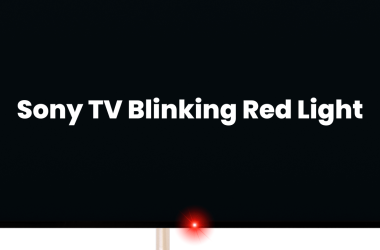
![How to Watch WE TV on Roku Without Cable [2025 Guide] 18 How-to-Watch-WE-TV-on-Roku-Without-Cable-[2024-Guide]](https://smarttvmaster.com/wp-content/uploads/2024/05/How-to-Watch-WE-TV-on-Roku-Without-Cable-2024-Guide-380x250.png)
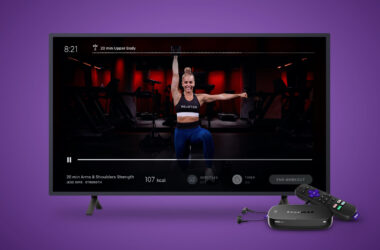
![How to Watch 9Anime on Roku [4 Easy Channels] 20 9Anime on Roku](https://smarttvmaster.com/wp-content/uploads/2024/11/9Anime-on-Roku-380x250.png)