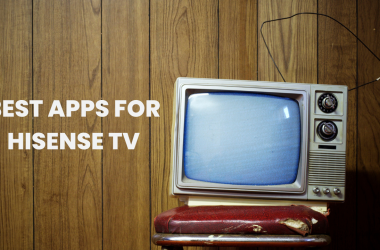How to Install & Update Stremio on Firestick? Streaming has revolutionized the way we enjoy entertainment, and there’s no denying the popularity of streaming devices like Amazon Firestick. But what if you could take your streaming experience up a notch? Enter Stremio. Known for its seamless content aggregation and user-friendly interface, Stremio is the go-to app for movie buffs and TV series enthusiasts.
This post walks Firestick users through everything they need to know about Stremio—from installation to troubleshooting and updates. Whether you’re entirely new to Stremio or need help fixing an issue, we’ve got you covered.
Stremio on Firestick for Free
One of Stremio’s standout qualities is that it’s free to use! Yes, you read that right—Stremio does not require any subscription fees, making it an excellent option for budget-conscious Firestick users. Simply download the app, set up an account, and access an extensive library of movies, TV shows, web channels, and live streams.
Yet, it’s worth noting that while Stremio itself is free, some services or plugins (especially third-party add-ons) may require subscriptions or fees. Make sure you evaluate all plugins to stay within your budget while unlocking endless streaming potential.
Read: Ge Universal Remote
Stremio on Firestick Not Working
Experiencing trouble with Stremio on Firestick? Here are a few common issues and quick fixes to get things back on track Smart TV Master.
- Issue: Slow or Buffering Streams.
- Solution: Check your internet connection. Poor connectivity is the most common culprit for buffering issues. If possible, connect your Firestick to a faster Wi-Fi network. Clearing the app cache under Firestick Settings can also help.
- Issue: App Crashing or Freezing
- Solution: Ensure your Stremio app is updated to the latest version. Navigate to Settings > Applications > Manage Installed Applications > Stremio to check for updates. If the app continues to crash, uninstall and reinstall it.
- Issue: Add-Ons Not Loading
- Solution: Ensure you’ve properly configured the add-ons in the Stremio app. Occasionally, server outages from third-party add-ons may also cause this, so wait a few hours and retry.
How to Install Stremio on Firestick 4K
Installing Stremio on Firestick 4K is simple and can be completed in just a few steps. Here’s what to do:
- Enable Apps From Unknown Sources
- From your Firestick home screen, select Settings > My Fire TV > Developer Options.
- Enable the option that says Apps from Unknown Sources.
- Download Downloader App
- Go to the Amazon App Store and search for the “Downloader” app.
- Install the Downloader app on your Firestick—it’ll help you sideload Stremio easily.
- Install Stremio
- Open Downloader and enter the following URL into the address bar: `https://www.stremio.com/downloads`. Click Go.
- Choose the APK file for Android devices and download it.
- Once downloaded, click Install and then Open when complete.
Stremio Firestick Downloader Code
Here’s a pro tip for an even faster installation process via Downloader. Instead of typing in Stremio’s lengthy URL, you can use its specific Downloader code! Enter 234284 (example code—verify current availability from Stremio’s official channels) in the Downloader app, and it’ll automatically fetch the Stremio APK for installation.
How to Update Stremio on Firestick
Keeping your app updated ensures a better experience. Here’s how to stay current with Stremio on Firestick.
- Manual Update Option
- Navigate to the Stremio website using the Downloader app.
- Download the latest APK file and follow the same installation process as before. It’ll overwrite your existing app without removing data.
- Automatic Update Option (if enabled)
- Stremio often automatically pushes updates depending on your app settings. Open the app and monitor for update prompts before streaming.
Stremio App Not Installed on Firestick?
If you receive the error “App Not Installed” during installation, here are quick solutions to fix this issue:
- Clear Firestick Cache
- Go to Settings > Applications > Manage Installed Applications > Downloader, then clear cache and data. Re-attempt the installation.
- Check Storage Space
- Ensure your Firestick has enough storage. If it doesn’t, uninstall unused apps or use a connected external drive to free up space.
- Use the Correct APK File
- Double-check that you are downloading the Android ARM APK version from Stremio’s official site for compatibility with Firestick hardware.
- Restart Installation
- Fully restart your Firestick from Settings and try the installation process again.
FAQ’s
Q1. Is Stremio Safe to Use on Firestick?
A: Yes, Stremio is safe to use when downloaded from the official website. Always exercise caution when using third-party add-ons, ensuring they are from reliable sources.
Q2. Can I Stream Live TV Channels on Stremio?
A: Absolutely! Stremio allows users to stream live TV using specific plugins or add-ons tailored for this purpose.
Q3. Is an Amazon Firestick 4K Required for Using Stremio?
A: No. Stremio works seamlessly on all newer Firestick models. However, the Firestick 4K offers a better streaming experience due to its improved hardware capabilities.
Q4. Do I Need a VPN to Use Stremio?
A: While not mandatory, using a VPN is recommended, especially if you’re installing third-party add-ons that may have regional restrictions. A VPN helps secure your online activity and maintains your privacy.
Q5. Are There Subscription Options for Stremio?
A: Stremio is free to use. However, some premium plugins or partnered services might charge a subscription for enhanced features. Always double-check individual add-on costs.
Conclusion
Stremio on Firestick offers an all-in-one solution for accessing an extensive library of entertainment. Whether it’s troubleshooting concerns or ensuring smooth installations, this guide makes your streaming setup stress-free. Still have questions? Start exploring Stremio today and elevate your Firestick experience to a whole new level!
Related Article:


![How to Install & Update Stremio on Firestick [2025 Guide] 1 stremio on firestick](https://smarttvmaster.com/wp-content/uploads/2024/11/stremio-on-firestick-800x450.png)

![How to Install & Activate Xfinity Stream on Roku [In 2025] 16 How-to-Install-&-Activate-Xfinity-Stream-on-Roku-[In-2024]](https://smarttvmaster.com/wp-content/uploads/2024/05/How-to-Install-Activate-Xfinity-Stream-on-Roku-In-2024-380x250.png)
![How to Add & Activate NFL on Samsung TV [In 2025] 17 How-to-Add-&-Activate-NFL-on-Samsung-TV-[In-2024]](https://smarttvmaster.com/wp-content/uploads/2024/03/How-to-Add-Activate-NFL-on-Samsung-TV-In-2024-380x250.png)