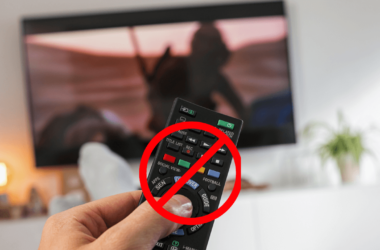The TV streaming experience heavily depends on your remote control. Even to turn on your TV, you’ll need a remote. But what if your remote’s Power button isn’t working? Or maybe the remote is not turning on your TV? Then what should you do? This guide will discuss how to turn on Sony TV without remote. So, let’s dive into it.
Quick Answer: You should check if the Sony TV cables are firmly plugged in. To turn on the TV, you should press the physical Power buttons. You can also opt to use the Google TV app or connect with a game console.
Methods To Turn On Sony TV Without Remote
If you press the Power button on the remote but your Sony TV doesn’t work, don’t worry. You can still use some methods to turn it on.
Locate Power Button
![How To Turn On Sony TV Without Remote [3 Simple Methods] 6 Turn-On-Sony-TV-Without-Remote](http://smarttvmaster.com/wp-content/uploads/2024/07/Turn-On-Sony-TV-Without-Remote.png)
Like every other TV brand, Sony TVs also include a Power button. This button lets you turn your TV on or off at your convenience. So, if you’re wondering how to turn on your Sony TV, the most effective and easiest way is to use the physical Power buttons on the TV. For this, you should check your Sony TV and navigate to the button marked with the Power icon. Remember that the location of the Power button varies according to the model of your Sony TV, but it’s best to check the backside or bottom of the TV for the Power button. Are you still having issues navigating the power button on the TV?
Then, read the manual for your Sony TV model. After navigating to the Power button, press it for at least 5 seconds. This will wake your television, and it’s a convenient method for turning on Sony TV.
Use the Google TV App
![How To Turn On Sony TV Without Remote [3 Simple Methods] 7 how-to-turn-wifi-on-sony-tv-without-remote](http://smarttvmaster.com/wp-content/uploads/2024/07/how-to-turn-wifi-on-sony-tv-without-remote.png)
The Power button method isn’t very practical because you’ll have to get up every time you need to turn on or off the TV. In that case, you should use the Google TV app. This app is an IR-based remote through which you can control the TV. You can download the app from the app store on iOS devices and the Google Play store on Android devices. Follow this step-by-step method to use the Google TV app to control your Sony TV and turn it on.
- Go to the Play Store or App Store and type Google TV app. From the search results, click on the official app and install it for free.
- Connect your device and Sony TV with the same WiFi network.
- Open the app and click on the Remote icon.
- At the top of the screen, you’ll see the Scanning option. Click on it.
- A list of devices will appear. Select your Sony TV from the list. Follow the instructions to pair your device with the Sony TV.
- That’s all. You can control the Sony TV using the Google TV app. Just tap on turn on so your TV starts working.
Connect With the Game Console
Another alternative method of turning on the Sony TV is connecting it to the gaming console. But you might wonder what sort of gaming console? Gaming consoles such as PlayStation 4, Nintendo Switch, or Xbox One can be used for turning on Sony TV. If you have a similar gaming console, you can power on your TV without using a remote.
Here are the steps you need to follow for this purpose.
- Use an HDMI cable to connect one end to the game console and the other to the Sony TV.
- Once you set up a connection, go to Settings and then click on System Settings.
- Turn on the HDMI Device Link option.
- When you turn on your PS4, your Sony TV will automatically turn on.
That’s how you can use PS4 to turn on the Sony TV. Want to get the same results by using a Nintendo Switch?
Then, follow the instructions given below.
- Connect the game console with the Sony TV. For this purpose, you can use a dock.
- Go to Settings and then select the System Settings option.
- Click on the option Match TV Power State from here and turn it on.
- Turn on your Nintendo Switch so your Sony TV will also turn on.
You can also connect the Sony TV to the Xbox One and then turn on your TV. But how?
Here’s how to do it.
- Turn on your Xbox One.
- Go to the Settings and then click on TV.
- From here, select the OneGuide option.
- Select the Device Control option. A list of devices will appear. Click on the name of your Sony TV.
- Choose the Automatic option.
- Hold the three B buttons and choose the Xbox One option, which turns my devices on and off.
- So when you turn on your Xbox One, the Sony TV will also turn on. Even if you turn it off, the Sony TV will also turn it off.
Basic Troubleshooting Tips
Generally, all these methods are smooth to follow, but users often encounter annoying issues. So, let’s discuss some of the common issues you may encounter when turning on your Sony TV without a remote and how you can resolve them.
- Check the Power Source: Ensure your Sony TV cables are firmly plugged in. Then, check if the outlet is working properly by plugging in another electronic device.
- Inspect the Buttons: If you’re pressing the TV’s physical Power button but it isn’t working, it might be damaged. In that case, you should use the app or a universal remote.
- Reset Your TV: If you’ve tried all the methods and nothing works, unplug your TV for a few minutes. It’ll drain all the residual power after a while and plug it back in to perform a soft reset.
Pro Tip: If you have some super specific issues, it’s best to check the user manual. It covers all the basic, general, and model-specific Sony TV issues in depth.
Conclusion
The physical remote isn’t the only way to control your Sony TV. The latest models of Sony TV have a unique and sleek design, which is why they rely on remote control. But the good news is that losing the remote doesn’t mean you won’t be able to stream content on the TV. Follow the methods mentioned in the guide and level up your Sony TV streaming experience. Have you ever lost a remote control? Or maybe you used your Sony TV without a remote? Then, share your experience in the comment below. If you still have any questions, don’t hesitate to reach out to our team of experts.


![How To Turn On Sony TV Without Remote [3 Simple Methods] 5 How-To-Turn-On-Sony-TV-Without-Remote-[3-Simple-Methods]](https://smarttvmaster.com/wp-content/uploads/2024/07/How-To-Turn-On-Sony-TV-Without-Remote-3-Simple-Methods-800x450.png)
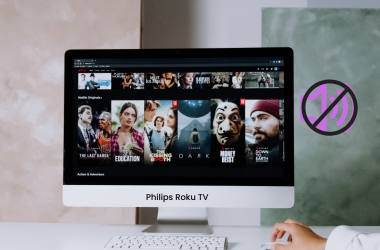
![How To Watch British TV On Roku In 2025 [Complete Guide] 24 How-To-Watch-British-TV-On-Roku-In-2024-[Complete-Guide]](https://smarttvmaster.com/wp-content/uploads/2024/05/How-To-Watch-British-TV-On-Roku-In-2024-Complete-Guide-380x250.png)