Tired of boring and low-quality audio experience on Roku TV. Then, you should try connecting AirPods with Roku TV. But what if your Roku TV doesn’t have Bluetooth? Can you still connect AirPods to Roku TV? Yes. You can still connect it via the Roku mobile app. In this article, you’ll learn how to connect AirPods to Roku TV and level up your streaming experience. So, let’s dive into it.
Quick Answer: Check if your Roku device is compatible with the AirPods. There are two primary methods of connecting AirPods with Roku: Bluetooth and the Roku Mobile app. You can choose either of these at your convenience.
Methods To Pair AirPods To Roku TV
The first thing you need to check when pairing AirPods to Roku TV is the compatibility of your device. You should make sure that the device supports Bluetooth. There are several methods for pairing AirPods to Roku TV.
Here’s a list of Roku devices that support Bluetooth.
| Roku Devices That Support Bluetooth | |
| Roku Streambar SE | Roku Smart Soundbar |
| Roku Streambar | Roku Ultra (models 4800 & 4802) |
| Roku Streambar Plus | Roku Ultra LT (model 4801) |
| Roku Plus Series TV | |
Read: LG TV Won’t Turn On
Method 1: Pairing With Roku Plus Series TV
- Navigate the Home button on your remote control. When you’re on the Home screen, tap on Settings.
- Ensure that your device is compatible with Bluetooth. You can check your device model by going to Settings and then System. From here, go to the About section to get detailed information about your TV.
- Choose the Remotes & devices option. It’s located close to the top section of the menu.
![2 Methods to Connect Airpods to Roku TV [Easy Guide] 8 how-to-connect-airpods-to-roku-tv-with-app](http://smarttvmaster.com/wp-content/uploads/2024/07/how-to-connect-airpods-to-roku-tv-with-app.png)
- Now click on Wireless Headphones. If you can’t find this option in the menu, your Roku device is incompatible with the Bluetooth feature. That’s why you should opt for method two, as mentioned in this article.
![2 Methods to Connect Airpods to Roku TV [Easy Guide] 9 Connect-Airpods-to-Roku-TV](http://smarttvmaster.com/wp-content/uploads/2024/07/Connect-Airpods-to-Roku-TV.png)
- If your device is compatible, click on Add New Wireless Headphones. That’s how you can pair AirPods with the TV. The pairing process needs to be done only once. Afterward, your device will automatically connect with AirPods whenever Bluetooth is turned on.
- Now, turn on your AirPods’ pairing Mode. Perform this procedure only when your AirPods are fully charged. To activate pairing mode, open the AirPods case. Turn on your AirPods, and on the back side or inside of the case, you’ll find a button. You can activate the Pairing Mode by pressing it.
- A list of devices will appear; click on your AirPods from here. Once you’ve successfully paired them, whenever AirPods are within reach of your TV, the sound will play through them.
![2 Methods to Connect Airpods to Roku TV [Easy Guide] 10 how-to-connect-airpods-to-roku-tv-without-phone](http://smarttvmaster.com/wp-content/uploads/2024/07/how-to-connect-airpods-to-roku-tv-without-phone.png)
Method 2: Pairing Via Phone Or Tablet
First, turn on the AirPods and connect them to your phone or tablet. You can also pair using an iPhone or iPad. For an Android device, simply go to Settings and then on Bluetooth. Now enable the pairing mode of your AirPods, and when earbuds appear on the screen, click on it. You can use this method if you have a Bluetooth-compatible Roku device.
- Download the Roku Mobile app on your mobile or tablet. If you’re using Android, go to the Play Store, and Apple users can find this app on the App Store without paying a single penny. When your phone and Roku device are on the same WiFi network, this app will automatically detect them and enable the pairing of AirPods with TV.
- Click on Remote. You’ll then have options to control Roku functions via phone or tablet.
- Here, you’ll see a Headphones icon. Tap on it to begin Private Listening from Roku directly to your AirPods.
Troubleshooting Steps Every User Must Know How to Connect Airpods to Roku TV
Connecting AirPods with Roku is often easy and straightforward. However, users may encounter certain issues, which can be extremely frustrating. Here are some common issues users face and how you can resolve them.
Roku Mobile App Fails To Connect With TV
To resolve this problem, first, you should make sure that both devices are connected to the same WiFi network. Sometimes, the router supports two networks; in that case, you should check if your phone, tablet, and TV are connected to the same WiFi. If that doesn’t work, update the app and your Roku device. Sometimes, the VPN is active on smartphones, so this error may arise. Turn off your VPN and then pair AirPods to Roku TV.
Most importantly, you should give all the permissions to the app on your phone or tablet. Here’s a step-by-step guide on how to do it.
- Visit the Settings of your mobile.
- Then click on System and then tap Advanced System Settings.
- Here, you’ll see Control By Mobile Apps. Click on this option.
- Now tap Network Access. It’ll most probably be at Default. You should change this setting.
Your AirPods Don’t Appear In List
Are your AirPods not even showing up on the list of available devices? If so, it’s possible your AirPods are not fully charged. To check their charging, insert them in the case and open the lid. Now, look at the device with which they’re paired. A message will appear on the screen regarding the charging percentage of the AirPods. To avoid such issues, it’s best to keep the AirPods closer to the Roku TV. If nothing works, restart your AirPods. Insert them in the case and wait for 15 to 20 seconds. Now, take them out again and check if the problem is eliminated.
Your Phone And Roku TV Aren’t Connected To Same WiFi
If you want the Private Listening feature to work seamlessly, your Roku device and tablet or smartphone should be connected to the same WiFi network. Only then will you be able to pair the devices successfully.
Here’s how you can check the WiFi network.
- Navigate the Home button on your remote and press it.
- Now go to Settings and then click on Network.
- From here, visit the About section. Here, you can check the networks with which your devices are connected.
After connecting both devices to the same network, try the pairing procedure again. This will most likely resolve this issue and help you improve streaming on Roku TV.
FAQ’s
Q: How Do I Connect Airpods to Roku TV?
A: It’s Very Easy you can easily connect AirPods to your Roku TV. Just Follow the below 2 Methods.
- Pairing Via Mobile Or Tablet
- Pairing with Roku Plus TV Series.
Conclusion
Most Roku devices are compatible with AirPods. Pairing them through Bluetooth or the Roku mobile app is straightforward. After establishing the connection, you can enjoy watching TV. Do you have any more queries about how to level up your TV streaming experience? Then check out our detailed premium guides written by experts here. If you have any questions, don’t hesitate to email us. Our team of experts is here to assist you in improving your smart TV experience.


![2 Methods to Connect Airpods to Roku TV [Easy Guide] 7 2-Methods-to-Connect-Airpods-to-Roku-TV-[Easy-Guide]](https://smarttvmaster.com/wp-content/uploads/2024/07/2-Methods-to-Connect-Airpods-to-Roku-TV-Easy-Guide-800x450.png)
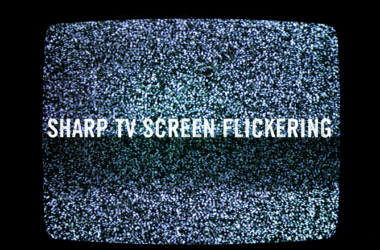

![How to Airplay Hisense TV from iPhone, Mac [2025 Guide] 21 How-to-Airplay-Hisense-TV-from-iPhone,-Mac-[All-TVs-Model]](https://smarttvmaster.com/wp-content/uploads/2024/03/How-to-Airplay-Hisense-TV-from-iPhone-Mac-All-TVs-Model-380x250.png)
![Sharp TV Customer Support [A to Z 2025 Guide] 22 Sharp TV Customer Support](https://smarttvmaster.com/wp-content/uploads/2024/10/Sharp-TV-Customer-Support-380x250.png)