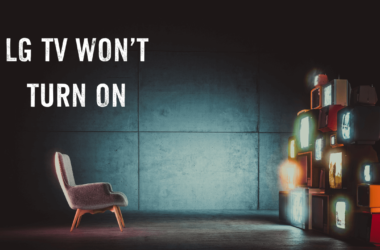Resetting your Amazon Firestick can solve many common problems — from sluggish performance to app crashes or Wi-Fi connectivity issues. But what happens when you lose or break your Firestick remote? Without it, navigating the settings for a reset seems tricky.
In this in-depth guide, you’ll learn how to reset Firestick without remote, using proven methods that anyone can follow. Whether you want to do a soft reset or a full factory reset, this article covers all available options — from using your smartphone as a remote, leveraging HDMI-CEC TV controls, connecting a USB keyboard, to advanced solutions like ADB commands. We’ll also address common challenges and troubleshooting tips so you can regain full control of your Firestick, get it back to factory settings if needed, and enjoy seamless streaming again.
What is a Firestick and Why Reset It?
Amazon Fire TV Stick, commonly called Firestick, is a popular streaming media device that plugs into your TV’s HDMI port. It enables access to thousands of apps including Netflix, Prime Video, Hulu, Disney+, and more.
Why Reset Your Firestick?
- Performance Issues: Slow response, freezing, or buffering.
- App Crashes: Certain apps misbehaving or not opening.
- Network Problems: Wi-Fi connectivity issues.
- Selling or Giving Away: Wiping your personal data before transfer.
- Software Glitches: Unexplained bugs or errors.
Resetting can restore your Firestick to a clean state and fix many software-related problems.
Read Also: MSNBC On Roku
Understanding Different Types of Firestick Resets
Before proceeding, it’s important to understand:
- Soft Reset (Restart): Power cycling your device, which may solve minor issues without deleting data.
- Factory Reset: Erases all your data and settings, returning the Firestick to out-of-the-box condition.
Knowing which reset you need will help you choose the right method.
Why Reset Firestick Without Remote?
Losing or damaging the Firestick remote is surprisingly common. Since the remote controls navigation, many users think resetting is impossible without it.
However, there are multiple alternatives to control and reset your Firestick without the original remote, ensuring you’re not locked out of your device.
Preparation Before Resetting Firestick Without Remote
- Ensure Your Firestick is Powered and Connected: Plugged into TV and power source.
- Network Connectivity: Your Firestick should be connected to Wi-Fi or Ethernet for certain methods like the Fire TV app.
- Backup Important Data: Factory reset will erase apps and preferences.
- Have Your Smartphone or USB Devices Ready: For alternative control methods.
Method 1: Use the Fire TV App as a Remote
The Amazon Fire TV app (available for iOS and Android) turns your smartphone into a fully functional remote control.
Steps:
- Download the Fire TV App
- Connect Your Phone and Firestick to the Same Wi-Fi Network
- Open the App and Select Your Firestick Device
The app should automatically detect your Firestick if on the same network. - Use the App Remote to Navigate to:
- Settings > My Fire TV > Reset to Factory Defaults
- Confirm the Reset
Follow prompts to complete the reset.
Method 2: Use Your TV’s HDMI-CEC Remote
Many modern TVs support HDMI Consumer Electronics Control (CEC) which allows your TV remote to control connected devices like Firestick.
How to Use HDMI-CEC:
- Enable HDMI-CEC on Your TV
This option might be named differently depending on the TV brand:- Samsung: Anynet+
- LG: SimpLink
- Sony: BRAVIA Sync
- Vizio: CEC
- Use Your TV Remote to Navigate the Firestick UI
The arrow keys and OK button should now control Firestick. - Reset the Firestick
Go to Settings > My Fire TV > Reset to Factory Defaults.
Note: HDMI-CEC must be enabled on your TV before you lose your Firestick remote.
Method 3: Connect a USB Keyboard or Mouse
You can use a USB keyboard or mouse to control your Firestick through an OTG (On-The-Go) cable.
What You Need:
- OTG cable (micro USB to USB adapter)
- USB keyboard or mouse
Steps:
- Connect the OTG cable to your Firestick’s micro USB port.
- Plug the USB keyboard or mouse into the OTG cable.
- Use arrow keys or mouse to navigate: Settings > My Fire TV > Reset to Factory Defaults.
- Confirm the reset.
Method 4: Reset Firestick Using ADB Commands
ADB (Android Debug Bridge) allows you to control your Firestick from your computer via command line.
Requirements:
- A computer with ADB installed
- Firestick connected to the same network
- ADB Debugging enabled on Firestick (This may be difficult without a remote)
How to Check ADB Debugging:
- Usually enabled under Settings > My Fire TV > Developer Options.
- If it was enabled previously, proceed.
Steps to Reset via ADB:
- Find your Firestick IP address: Go to Settings > Network or check your router.
- Open Command Prompt (Windows) or Terminal (Mac/Linux) on your PC.
- Connect to Firestick:
- Run factory reset command:
- Firestick will reboot and factory reset.
Note: This is an advanced method requiring prior ADB Debugging to be enabled.
If you have an Alexa-enabled device or the Alexa app paired with your Firestick, you can try voice commands.
Possible Voice Commands:
- “Alexa, open Settings on Fire TV.”
- “Alexa, reset Fire TV to factory defaults.”
Limitations: Alexa cannot always perform factory resets remotely for security reasons but can open Settings for easier navigation.
How to Perform a Factory Reset on Firestick
If you have access to a remote or smartphone app, here’s the official step-by-step:
- Navigate to Settings from the home screen.
- Select My Fire TV (or Device & Software).
- Choose Reset to Factory Defaults.
- Confirm your choice by selecting Reset.
After reset, Firestick will reboot and start fresh. You’ll need to reconnect to Wi-Fi and re-download apps.
Read Also: Onn TV Problems
Common Troubleshooting Tips
- Fire TV app not detecting Firestick?
- Ensure both devices are on the same Wi-Fi network.
- Restart your router and Firestick.
- HDMI-CEC not working?
- Double-check TV settings; CEC may be disabled by default.
- Try unplugging and reconnecting HDMI cables.
- USB keyboard/mouse not recognized?
- Use a powered USB hub if possible.
- Ensure OTG cable compatibility.
- ADB connection refused?
- Verify Firestick IP address.
- Confirm ADB debugging is enabled on Firestick.
Preventive Tips to Avoid Remote Loss Problems
- Keep your Fire TV app installed and paired on your smartphone.
- Enable HDMI-CEC on your TV in advance.
- Purchase a universal remote compatible with Firestick.
- Regularly check batteries in your physical remote.
- Consider backup remotes or keep a USB keyboard for emergencies.
Reset Firestick Without Remote FAQs
Q1: Can I reset my Firestick without a remote or TV?
A1: Yes, by using the Fire TV app on your smartphone or via ADB commands from a PC, you can reset your Firestick without a physical remote or TV remote.
Q2: How do I reset Firestick if the remote is broken?
A2: Use the Fire TV app as a remote, a USB keyboard/mouse via OTG cable, or your TV’s HDMI-CEC remote if enabled.
Q3: Is it possible to reset Firestick using a smartphone?
A3: Absolutely. The Amazon Fire TV app lets you control your Firestick and access reset options.
Q4: What if my Firestick does not connect to Wi-Fi after reset?
A4: Use your TV remote or Fire TV app to navigate and reconnect to Wi-Fi manually.
Q5: Will resetting Firestick delete my apps and settings?
A5: A factory reset erases all user data, apps, accounts, and settings.
Q6: How long does a Firestick reset take?
A6: Typically between 5 to 10 minutes, including reboot time.
Q7: Can I recover data after a factory reset?
A7: No, factory reset permanently deletes data; backups are recommended.
Q8: How to enable ADB debugging without remote?
A8: Enabling ADB debugging requires access to Settings, so use alternative controls first (app, HDMI-CEC).
Q9: Does resetting Firestick solve buffering issues?
A9: It can fix software-related buffering by clearing cache and glitches.
Q10: Can I use Alexa on Firestick without a remote?
A10: Yes, via Alexa-enabled devices or the Alexa app, but full navigation may be limited.
Conclusion
Resetting your Firestick without a remote may seem challenging at first, but with the right tools and methods, it’s entirely doable. Whether you use the Amazon Fire TV app on your smartphone, control it via your TV’s HDMI-CEC remote, connect a USB keyboard, or employ advanced ADB commands, you have multiple reliable options to regain control and reset your device.



![How to Change Input On Roku TV [2025 Simple Guide] 9 How-to-Change-Input-On-Roku-TV-[with-&-without-Remote]](https://smarttvmaster.com/wp-content/uploads/2024/08/How-to-Change-Input-On-Roku-TV-with-without-Remote-380x250.png)