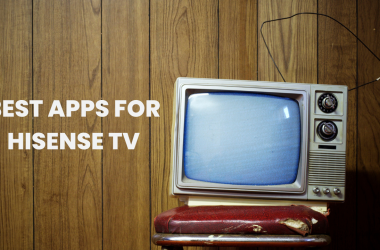Watching NFL games on your Samsung Smart TV has never been easier or more convenient. Whether you’re a die-hard fan following every touchdown or a casual viewer who wants to catch the Super Bowl, this guide covers everything you need to know about streaming NFL on Samsung TV — from official apps and streaming services to troubleshooting tips and optimizing your viewing experience.
Why Watch NFL on Samsung TV?
Samsung Smart TVs are known for their vibrant displays, smooth motion handling, and user-friendly interfaces, making them an excellent choice for sports streaming. The NFL, with its fast-paced action and high-definition broadcasts, demands a platform that can deliver:
- Crisp, clear visuals with minimal motion blur
- Low latency streaming for live action
- Access to official NFL content and live games
Samsung TV’s compatibility with popular NFL apps and streaming platforms means fans can enjoy live games, highlights, and exclusive NFL content directly from their couch — no cable box needed.
Samsung Smart TVs: An Overview for Sports Fans
Which Samsung TVs Support NFL Streaming?
Most Samsung Smart TVs from 2016 onwards support the Samsung Smart Hub and the ability to download apps like NFL, NFL Game Pass, and streaming services such as YouTube TV and Hulu Live. Models with 4K UHD resolution and high refresh rates (120Hz and above) offer the best sports viewing experiences.
Key Features Beneficial for NFL Viewing:
- Motion Rate Technology: Reduces blur during fast plays
- QLED & Neo QLED Displays: Vibrant colors and deep blacks enhance viewing
- Dolby Atmos Sound Support: Immersive audio for game commentary and crowd noise
- Smart Remote: Easy navigation and voice control
Read ALso: Hisense TV Warranty Check
How to Watch NFL on Samsung TV: Apps & Setup
Official NFL Apps on Samsung TV
- NFL App
Offers live game streaming, highlights, and news. Some content is free; full access may require cable or streaming service credentials. - NFL Game Pass
Subscription-based service with access to live preseason games, on-demand replays, and exclusive shows.
Installing NFL Apps on Samsung TV
- Navigate to Samsung Smart Hub
- Search for “NFL” or “NFL Game Pass”
- Download and install the app
- Launch the app and sign in with your credentials or subscribe
Tips for Setup
- Ensure your TV firmware is up to date
- Connect to a stable high-speed internet connection (minimum 25 Mbps recommended for HD streaming)
- Use Ethernet for stable streaming or a strong Wi-Fi 5GHz band
Live Streaming NFL Games on Samsung TV
Networks Streaming NFL on Samsung TV
NFL games are broadcast across multiple networks, many of which offer their own streaming apps compatible with Samsung TVs:
- CBS Sports App (AFC games and Sunday afternoon games)
- FOX Sports App (NFC games and Sunday afternoon games)
- NBC Sports App (Sunday Night Football)
- ESPN App (Monday Night Football)
- Amazon Prime Video (Thursday Night Football)
You can download these apps on your Samsung TV and sign in with your cable or streaming service subscription.
Using Samsung TV’s Web Browser
For services without dedicated apps, such as NFL.com streams or NFL Game Pass web streaming, Samsung’s built-in browser allows you to stream NFL content directly.
Top Streaming Services for NFL on Samsung TV
Cutting the cord? Here are the best streaming services to watch NFL live on your Samsung Smart TV:
| Streaming Service | NFL Coverage | Cloud DVR | Price (as of 2025) |
|---|---|---|---|
| YouTube TV | CBS, FOX, NBC, ESPN, NFL RedZone | 9 months | $72/month |
| Hulu + Live TV | CBS, FOX, NBC, ESPN, NFL RedZone | 50 hrs | $80/month |
| Sling TV | FOX, NBC (via Sports Extra), ESPN | 50 hrs | $45-$55/month |
| FuboTV | CBS, FOX, NBC, ESPN, NFL RedZone | 100 hrs | $75/month |
| DirecTV Stream | CBS, FOX, NBC, ESPN, NFL RedZone | 20 hrs | $75/month |
Setting Up Streaming Services on Samsung TV
- Open Samsung Smart Hub
- Search and install your preferred streaming app
- Sign in or subscribe
- Navigate to NFL games and enjoy live streaming
NFL Playoffs and Super Bowl Streaming
The playoffs and Super Bowl are NFL’s most-watched events.
Where to Watch Playoffs and Super Bowl on Samsung TV?
- Super Bowl: Typically streamed on the network broadcasting the game (CBS, FOX, or NBC) with their respective apps.
- Playoffs: Available through the same network apps and streaming services listed above.
Ensure you have access to these apps or subscribe to a streaming service that carries these channels for uninterrupted playoff access.
Troubleshooting NFL Streaming Issues on Samsung TV
Common Problems & Fixes
| Problem | Solution |
|---|---|
| NFL app won’t load | Restart TV; update app & firmware; reinstall app |
| Streaming buffering or lag | Check internet speed; use wired connection; close background apps |
| App crashes/freezes | Clear cache (if possible); reinstall app |
| Black screen during live game | Switch HDMI ports; reboot router and TV |
For persistent issues, Samsung’s customer support or NFL app support pages are helpful resources.
Enhancing NFL Viewing on Samsung TV
Optimize Picture and Sound
- Enable Game Mode on Samsung TV for reduced input lag
- Adjust Motion Smoothing settings for smooth action
- Use Dolby Atmos sound if supported, or connect a high-quality soundbar for immersive audio
Use Samsung Smart Remote Voice Commands
- Say “Open NFL app” or “Launch YouTube TV”
- Use voice to search for specific teams, games, or highlights
Watching NFL on Samsung TV Without Cable
Cut the cord but don’t miss a single touchdown. Use these options:
- Subscribe to NFL Game Pass for on-demand games and preseason live streaming
- Use YouTube TV, Hulu + Live TV, or FuboTV for live games
- Leverage free NFL highlights on the NFL app without subscription
- Use antenna with Samsung TV’s tuner for local broadcast games
Voice Assistant Integration for NFL on Samsung TV
Samsung TVs come with Bixby voice assistant, and many models support Alexa and Google Assistant:
- Bixby: “Show me live NFL games”
- Alexa: “Alexa, open FOX Sports on Samsung TV”
- Google Assistant: “Play Sunday Night Football on Samsung TV”
These hands-free controls enhance ease of access and navigation.
Recording and Replaying NFL Games
Samsung TVs do not have built-in DVRs but rely on streaming services’ cloud DVR features.
- Use cloud DVR with YouTube TV or Hulu + Live TV to record games
- NFL Game Pass offers full game replays and condensed game videos
- Watch NFL highlights anytime in the NFL app
Fantasy Football Apps for Samsung TV
Manage your NFL fantasy teams right from your Samsung TV.
- Yahoo Fantasy Sports App
- ESPN Fantasy Sports
- NFL Fantasy Football
These apps allow you to check scores, trades, and lineups while watching games.
Read Also: Turn Off Voice on Roku
Regional Restrictions & VPN Use
NFL streaming apps sometimes restrict content based on location.
- Some apps work only in the US
- International fans can use VPNs on Samsung TV routers (complex setup)
- Ensure VPN does not violate service terms
Costs and Subscription Comparisons
| Service | Monthly Cost | NFL Coverage | Cloud DVR | Free Trial |
|---|---|---|---|---|
| NFL Game Pass | $99/year | Preseason + replays | N/A | 7 days |
| YouTube TV | $72 | All major NFL broadcasts | 9 months | 7 days |
| Hulu + Live TV | $80 | All major NFL broadcasts | 50 hours | 7 days |
| Sling TV (Sports Extra) | $45-$55 | Limited (no CBS on Sling Blue) | 50 hours | 3 days |
| FuboTV | $75 | All major NFL broadcasts | 100 hours | 7 days |
NFL on Samsung TV FAQs
Q1: Can I watch all NFL games live on Samsung Smart TV?
A: Most regular-season and playoff games are available via official apps and streaming services compatible with Samsung TVs. Availability depends on your subscription and regional rights.
Q2: Is the NFL app free on Samsung TV?
A: The NFL app is free to download and offers highlights and some free content, but live game streaming usually requires cable login or subscription.
Q3: How do I fix the NFL app not loading on Samsung TV?
A: Try restarting your TV, updating the app and firmware, reinstalling the app, or checking your internet connection.
Q4: Can I watch NFL games live without cable on Samsung TV?
A: Yes, through streaming services like YouTube TV, Hulu + Live TV, and NFL Game Pass.
Q5: What streaming services have NFL Sunday Ticket on Samsung TV?
A: NFL Sunday Ticket is primarily available through DirecTV, but some content may be available via streaming platforms depending on agreements.
Q6: Does Samsung TV support 4K NFL streaming?
A: Yes, if your Samsung TV supports 4K and the streaming service/app provides 4K streams, you can watch NFL games in 4K.
Q7: Can I watch NFL RedZone on Samsung TV?
A: NFL RedZone is available through select streaming services like YouTube TV, Hulu + Live TV, and FuboTV, which have apps on Samsung TVs.
Q8: How to get notifications for NFL games on Samsung TV?
A: Use the NFL app or your streaming service’s notification settings and enable push notifications if supported.
Q9: Can I use Samsung TV’s voice assistant to find NFL games?
A: Yes, Samsung’s Bixby, Alexa, and Google Assistant support voice commands to open NFL apps and search for games.
Q10: Is there a way to watch NFL playoffs and Super Bowl on Samsung TV?
A: Yes, through official network apps and streaming services that broadcast these events.
Conclusion
Watching NFL on Samsung TV offers a flexible, high-quality experience for fans who want easy access to live games, replays, and exclusive NFL content. Whether through official NFL apps, streaming services, or network apps, your Samsung Smart TV can become your ultimate sports hub. With the right setup, stable internet, and a subscription plan that fits your needs, you’ll never miss a play again.


![How to Add & Activate NFL on Samsung TV [In 2025] 1 How-to-Add-&-Activate-NFL-on-Samsung-TV-[In-2024]](https://smarttvmaster.com/wp-content/uploads/2024/03/How-to-Add-Activate-NFL-on-Samsung-TV-In-2024-800x450.png)