Hisense offers a variety of TV models, including ULED, Roku TVs, and Android TVs, catering to different consumer preferences. While these TVs provide excellent value, users may encounter technical glitches or hardware issues over time. Understanding the common Hisense TV problems and knowing how to troubleshoot them can save you time, money, and stress.
Common Hisense TV Problems and Quick Fixes
Here’s a quick snapshot of the most frequently reported issues by Hisense TV users, along with immediate troubleshooting steps:
| Problem | Quick Fixes |
|---|---|
| TV won’t turn on | Check power cable, power outlet, try a hard reset |
| TV restarts randomly | Update firmware, check for overheating |
| Remote control not working | Replace batteries, re-pair remote, use mobile app |
| No sound or distorted audio | Check volume/mute, switch audio output settings |
| Screen flickering or black | Check HDMI connection, power cycle, factory reset |
| Wi-Fi connection issues | Restart router, reconnect Wi-Fi, update TV software |
| Apps crashing or freezing | Clear app cache, reinstall apps, update TV firmware |
| HDMI ports not detecting input | Try different cables, switch ports, update firmware |
Detailed Troubleshooting by Problem Type
Hisense TV Won’t Turn On
Symptoms: The TV shows no power, no indicator light, or the screen stays black.
Causes:
- Loose or faulty power cable
- Power outlet issues
- Internal firmware glitch
Solutions:
- Verify the power cord is securely connected and the outlet works (test with another device).
- Perform a hard reset: unplug the TV for 5 minutes, then plug it back in and power on.
- If still no power, try pressing and holding the power button on the TV itself for 10 seconds.
- Check for blown fuses or contact Hisense support if hardware failure is suspected.
Read Also: Apps on Hisense TV
Hisense TV Keeps Restarting or Rebooting
Symptoms: TV randomly restarts, causing interruptions.
Causes:
- Software bugs
- Overheating components
- Corrupt firmware updates
Solutions:
- Ensure your TV’s firmware is up to date. Go to Settings > About > System Update.
- Keep the TV well ventilated to prevent overheating. Avoid blocking vents.
- Perform a factory reset if the problem persists.
Hisense TV Remote Not Working
Symptoms: Remote doesn’t respond or pairs inconsistently.
Causes:
- Dead batteries
- Remote unpaired
- Signal obstruction or interference
Solutions:
- Replace batteries with fresh ones.
- Re-pair the remote by following your TV model’s instructions (usually holding a button while pointing at the TV).
- Use the Hisense mobile remote app as an alternative (available for Android/iOS).
- Remove any objects between remote and TV sensor.
No Sound or Audio Issues
Symptoms: No sound, distorted audio, or sound delay.
Causes:
- Mute is enabled or volume is low.
- Audio output is set incorrectly (e.g., external sound system vs TV speakers).
- Firmware bugs.
Solutions:
- Check and adjust volume and mute settings.
- Navigate to Settings > Audio > Audio Output and select the correct output.
- Restart the TV.
- Update firmware to fix audio-related bugs.
Screen Problems: Black Screen, Flickering, Lines
Symptoms: Screen goes black randomly, flickers, or displays lines.
Causes:
- Loose or damaged HDMI or power cables.
- Faulty display panel or internal hardware.
- Software glitches.
Solutions:
- Test HDMI cables and ports with different devices.
- Power cycle the TV by unplugging for 5 minutes.
- Reset to factory settings if software issues suspected.
- For persistent hardware faults, contact authorized repair services.
Wi-Fi and Connectivity Issues
Symptoms: TV won’t connect to Wi-Fi, or connection drops frequently.
Causes:
- Router issues or weak signal.
- Outdated TV software.
- Network settings misconfiguration.
Solutions:
- Restart your router and TV.
- Move the router closer or use an Ethernet cable if possible.
- Update the TV’s firmware.
- Reset network settings on the TV: Settings > Network > Reset Network.
Apps Crashing or Not Working
Symptoms: Streaming apps freeze, crash, or fail to load.
Causes:
- Corrupt app data/cache.
- Outdated app or TV firmware.
- Network instability.
Solutions:
- Clear app cache/data from Settings > Apps.
- Uninstall and reinstall problematic apps.
- Ensure your TV is running the latest firmware.
- Check your internet connection.
HDMI Port Issues
Symptoms: TV does not detect devices connected via HDMI.
Causes:
- Faulty HDMI cables or ports.
- Wrong input selected.
- Firmware glitches.
Solutions:
- Test with another HDMI cable or device.
- Cycle through input sources using the remote or TV buttons.
- Update firmware.
- Factory reset if necessary.
Firmware and Software Updates: Why They Matter
Firmware updates are crucial to fix bugs, improve stability, and enhance features. Hisense regularly releases updates to address common issues.
How to update:
- Connect your TV to the internet.
- Navigate to Settings > About > System Update.
- Follow prompts to download and install updates.
Keeping firmware up to date is often the first step in troubleshooting.
Resetting Your Hisense TV: When and How
Soft Reset
- Turn off the TV and unplug it for 1 minute to clear temporary glitches.
Factory Reset
- When persistent problems occur, a factory reset restores the TV to original settings.
- Go to Settings > System > Reset (may require a PIN, default is usually 0000).
- Note: This deletes personal settings and installed apps.
Maintaining Your Hisense TV: Tips for Longevity
- Keep firmware updated regularly.
- Ensure proper ventilation—avoid blocking vents.
- Clean the screen gently with microfiber cloths.
- Avoid power surges by using surge protectors.
- Use quality HDMI cables and accessories.
Read Also: Hisense TV Power Button
When to Contact Hisense Support or Seek Professional Help
If problems persist after troubleshooting:
- Check your warranty status and review coverage.
- Contact Hisense Customer Support for assistance.
- For hardware issues, consider authorized repair centers to avoid voiding warranty.
Hisense TV problems FAQs
Q1: Why won’t my Hisense TV turn on?
A: Check power connection, try a hard reset, and verify the power outlet works. If unresolved, it might be a hardware issue.
Q2: How do I reset my Hisense TV?
A: Navigate to Settings > System > Reset. Enter the PIN and confirm factory reset. This erases all settings.
Q3: My Hisense TV remote isn’t working. What can I do?
A: Replace batteries, re-pair the remote, or use the Hisense mobile remote app.
Q4: Why does my Hisense TV screen flicker?
A: Loose cables, firmware bugs, or hardware faults can cause flickering. Check connections and update software.
Q5: How do I fix Wi-Fi problems on my Hisense TV?
A: Restart your router and TV, move closer to the router, update firmware, or reset network settings.
Q6: What should I do if apps keep crashing on my Hisense TV?
A: Clear app cache, reinstall apps, update firmware, and check your internet connection.
Q7: How often should I update my Hisense TV software?
A: Check monthly or when prompted. Updates fix bugs and improve performance.
Q8: Is it worth repairing a Hisense TV?
A: Depends on repair cost and warranty. Minor fixes are usually cost-effective, but major hardware issues may warrant replacement.
Conclusion
Dealing with Hisense TV problems can be frustrating, but most common issues—from power failures and remote control glitches to connectivity and app errors—can be resolved with simple troubleshooting steps. Keeping your TV’s firmware updated, performing regular resets when needed, and maintaining proper care are key to ensuring optimal performance and longevity. Remember, when DIY fixes don’t work or hardware problems persist, reaching out to Hisense customer support or a qualified technician is your best option to avoid further damage.


![Top 10 Hisense TV Problems [Causes & Effective Solution] 1 Top-10-Hisense-TV-Problems-[Causes-&-Effective-Solution]](https://smarttvmaster.com/wp-content/uploads/2024/03/Top-10-Hisense-TV-Problems-Causes-Effective-Solution-800x450.png)
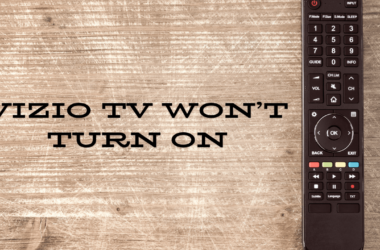


![Hisense TV Customer Service [5 Different Steps to Contact] 19 hisense-tv-cusotmer-service](https://smarttvmaster.com/wp-content/uploads/2024/03/hisense-tv-cusotmer-service-1-380x250.png)