If you’re a fan of live streaming and gaming content, Twitch is likely your go-to platform. With millions of active daily users worldwide, Twitch offers a dynamic mix of live gameplay, creative content, and esports events. But how can you enjoy Twitch’s immersive experience on your big-screen TV?
Enter Roku, one of the most popular streaming devices globally, known for its ease of use and extensive app library. This guide dives deep into how you can watch Twitch on Roku, troubleshoot common issues, and optimize your streaming experience in 2025.
Understanding Twitch and Roku: A Quick Overview
- What is Twitch?
Twitch is a live streaming platform primarily dedicated to video game streaming, but it has expanded to include music, creative arts, talk shows, and more. Owned by Amazon, it boasts over 140 million monthly active users as of 2024. - What is Roku?
Roku is a line of digital media players that stream internet content directly to your TV. With over 60 million active accounts, Roku offers a simple interface to access thousands of streaming channels. - Why Twitch on Roku?
Streaming Twitch on your Roku device lets you enjoy high-quality live content on the big screen without needing a PC or mobile device.
Is Twitch Compatible with Roku Devices?
Supported Roku Models
Twitch is officially available on most modern Roku devices, including:
- Roku Express and Express 4K
- Roku Streaming Stick+
- Roku Ultra
- Roku Smart TVs with Roku OS (model-dependent)
However, some older Roku models and Roku TVs may not support the Twitch app natively. Roku OS 8.0 and later generally support Twitch.
Read Also: Fox Now on Roku
Twitch App Requirements on Roku
- Roku OS version 8.0 or higher
- Stable internet connection (minimum 5 Mbps recommended for HD streaming)
- Twitch account for login (optional for browsing)
How to Install and Set Up Twitch on Roku
Step-by-Step Installation Guide
- Turn on your Roku device and connect to the internet.
- From the Roku home screen, select “Streaming Channels.”
- Use the search function and type “Twitch.”
- Select the Twitch app from the results and choose “Add Channel.”
- Wait for the installation to complete, then return to the Roku home screen.
- Launch the Twitch app.
Signing Into Twitch on Roku
- Upon first launch, you’ll be prompted to sign in.
- On-screen instructions will provide a code and direct you to twitch.tv/activate on another device.
- Enter the code and log in with your Twitch credentials.
- The Roku Twitch app will refresh, and you’ll gain full access.
Troubleshooting Installation Issues
- Twitch app not found: Ensure your Roku device software is updated.
- App won’t install: Restart Roku and check available storage.
- Activation code not working: Try restarting the app and generating a new code.
Navigating the Twitch Roku App: Features and Usage
Twitch Interface on Roku
- Home: Popular streams and recommended channels.
- Browse: Categories and games for live and recorded videos.
- Search: Find streamers, games, or topics.
- Following: Quick access to channels you follow.
- Settings: Adjust video quality, sign out, and app preferences.
Streaming Live Content and VODs
- Select a live channel or recorded video-on-demand (VOD) to start watching instantly.
- Use the Roku remote to pause, rewind (VOD only), or exit.
Chat Functionality
Currently, Twitch chat is limited or unavailable directly on Roku. To interact via chat, users typically use the Twitch app on mobile or desktop alongside the Roku stream.
Streaming Quality and Performance Tips
Recommended Internet Speed for Twitch on Roku
- 720p: Minimum 3 Mbps
- 1080p: Minimum 5 Mbps
- Higher Resolutions: 10+ Mbps
How to Adjust Video Quality on Roku Twitch App
- Access Settings within the Twitch app.
- Choose from automatic or manual quality options to reduce buffering.
Common Performance Issues and Fixes
| Issue | Solution |
|---|---|
| Buffering or lag | Check Wi-Fi strength, reduce video quality, restart Roku. |
| Twitch app crashes | Update app, restart Roku, reinstall Twitch app. |
| Audio/video sync lag | Restart stream, check HDMI cable. |
Alternatives to the Official Twitch App on Roku
Screen Mirroring/Casting Twitch to Roku
- Use Android or Windows devices to cast Twitch via screen mirroring.
- iPhone users can use AirPlay to compatible Roku devices.
Third-Party Apps and Channels
- Some unofficial Twitch viewers exist but are not recommended due to reliability and security concerns.
Twitch Account Management on Roku
Linking Twitch Account to Roku
- Signing in on Roku links your Twitch profile, allowing access to subscriptions and followed channels.
Managing Subscriptions and Notifications
- Subscriptions purchased on Twitch desktop/mobile are honored on Roku.
- Notifications for streamers’ go-live events can be managed via Twitch settings but may not appear directly on Roku.
Twitch on Roku vs Other Devices
| Feature | Roku | Amazon Fire Stick | Apple TV | Smart TVs |
|---|---|---|---|---|
| Native Twitch app | Yes | Yes | Yes | Varies by brand |
| Chat functionality | Limited | Limited | Limited | Varies |
| 4K Streaming Support | Yes (select models) | Yes | Yes | Depends on TV model |
| Ease of Use | High | High | Medium | Medium |
Enhancing Your Twitch Experience on Roku
Accessories and Setup Tips
- Use Ethernet adapter for more stable internet.
- Upgrade to a Roku device that supports 4K for better video quality.
- Pair Roku with a quality sound system for immersive audio.
Read Also: Univision On Roku
Parental Controls and Safety on Roku Twitch
- Roku offers parental controls to restrict access to apps.
- Enable PIN protection for Twitch app access to limit viewing for kids.
Updates and the Future of Twitch on Roku
- Roku and Twitch regularly release app updates improving stability and adding features.
- Expect better chat integration and personalized recommendations in future updates.
Twitch On Roku FAQs
Q: Can I Watch Twitch on Any Roku Device?
A: No, Twitch requires Roku OS 8.0 or higher and is not available on some older devices.
Q: Is the Twitch App Free on Roku?
A: Yes, the Twitch app is free to install and use, but Twitch subscriptions and bits require purchase.
Q: How Do I Fix Twitch Buffering on Roku?
A: Check your internet speed, reduce video quality, restart your Roku device, or reconnect your network.
Q: Can I Chat on Twitch Using Roku?
A: Twitch chat functionality is limited on Roku. Use Twitch mobile or desktop for chat interaction.
Q: How Do I Update the Twitch App on Roku?
A: Go to Settings > System > System update to ensure your Roku is up to date. Twitch app updates occur automatically.
Q: Why Is Twitch Not Available on My Roku?
A: Your Roku may be outdated or incompatible. Consider upgrading to a newer Roku model.
Q: Can I Use Twitch Prime on Roku?
A: Yes, Twitch Prime benefits are available when logged into your Twitch account on Roku.
Q: How Do I Log Out of Twitch on Roku?
A: In the Twitch app, go to Settings and select Log Out.
Q: Does Twitch Support 4K Streaming on Roku?
A: 4K streaming is supported on select Roku devices with compatible Twitch streams.
Q: How to Cast Twitch from iPhone/Android to Roku?
A: Use screen mirroring on Android/Windows or AirPlay on iPhone to cast Twitch to Roku.
Conclusion
Watching Twitch on Roku combines the comfort of your TV with the vibrant Twitch community. By installing the official Twitch app, maintaining your device, and optimizing your internet connection, you can enjoy a smooth and enjoyable streaming experience. Keep an eye on app updates for new features like enhanced chat and personalized content, and consider Roku device upgrades for the best performance.


![5 Methods to Watch Twitch On Roku TV [2025 Guide] 1 5-Methods-to-Watch-Twitch-On-Roku-TV-[2024-Guide]](https://smarttvmaster.com/wp-content/uploads/2024/06/5-Methods-to-Watch-Twitch-On-Roku-TV-2024-Guide-800x450.png)
![5 Easy Steps to Delete Apps on Vizio TV – Quick & Simple Guide 10 How-to-Delete-Apps-on-Vizio-TV-[2024-Complete-Guide]](https://smarttvmaster.com/wp-content/uploads/2024/09/How-to-Delete-Apps-on-Vizio-TV-2024-Complete-Guide-380x250.png)
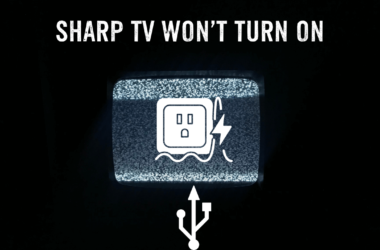
![Top 10 Hisense TV Problems [Causes & Effective Solution] 15 Top-10-Hisense-TV-Problems-[Causes-&-Effective-Solution]](https://smarttvmaster.com/wp-content/uploads/2024/03/Top-10-Hisense-TV-Problems-Causes-Effective-Solution-380x250.png)
![Where is the Hisense TV Power Button [Step-By-Step Guide] 16 Where-is-the-Hisense-TV-Power-Button-[Step-By-Step-Guide]](https://smarttvmaster.com/wp-content/uploads/2024/03/Where-is-the-Hisense-TV-Power-Button-Step-By-Step-Guide-380x250.png)