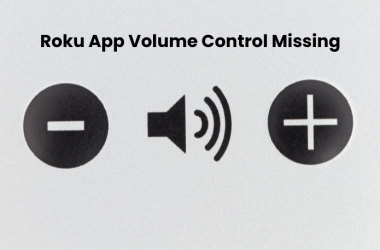Juggling multiple remotes for your TV, cable box, and streaming devices can be frustrating. The Spectrum remote offers a streamlined solution by allowing you to control both your TV and your Spectrum cable box with a single device. This convenience not only simplifies your entertainment setup but also improves your viewing experience. Whether you want to power your TV on/off, adjust volume, or switch inputs seamlessly, programming your Spectrum remote to TV is the first step toward convenience.
Understanding Different Spectrum Remote Models
Before programming your remote, it’s essential to identify which Spectrum remote you have, as programming steps may vary slightly.
Common Spectrum Remote Types
| Remote Model | Features | Compatibility |
|---|---|---|
| Standard Spectrum Remote | Basic cable box control and TV power/volume | Compatible with most major TV brands |
| Spectrum Universal Remote | Controls TV, cable box, DVD, and audio devices | Supports many TV brands, universal setup |
| Spectrum Voice Remote | Voice command capability, smart control | Compatible with newer Spectrum boxes and TVs |
Knowing your remote model helps you select the appropriate programming method.
Compatible TV Brands with Spectrum Remote
Spectrum remotes work with most major TV manufacturers. Some popular compatible brands include:
- Samsung
- LG
- Sony
- Vizio
- TCL
- Hisense
- Panasonic
- Philips
Check your Spectrum remote manual or online resources for a full list of TV brands and corresponding programming codes.
Step-by-Step Guide: How to Program Spectrum Remote to Your TV
Programming your Spectrum remote to control your TV involves a few simple methods. Below, we break down each approach to help you find the one that suits you best.
Preparation: What You Need Before Programming
- Ensure your TV is powered on.
- Have fresh batteries installed in the Spectrum remote.
- Locate the TV brand code list (available in the Spectrum remote manual or online).
- Have a pen and paper handy to note down codes if needed.
Method 1: Manual Code Entry Programming
- Press and hold the
Setupbutton on your Spectrum remote until the LED light blinks twice, indicating programming mode. - Press the TV button to tell the remote you’re programming for TV control.
- Enter the 3- or 4-digit code for your TV brand using the number buttons. The LED should blink twice to confirm the code is accepted.
- Point the remote at your TV and press the Power button. If the TV turns off, the programming was successful.
- If not, repeat with the next code on the list.
Method 2: Auto-Programming (Code Search Method)
- Press and hold the Setup button until the LED blinks twice.
- Press the TV button.
- Press and hold the Power button until the TV turns off (may take up to 30 seconds). The remote automatically cycles through codes until it finds the right one.
- When the TV turns off, press Setup to lock in the code.
Method 3: Programming via Spectrum Remote App
Spectrum offers a mobile app that can help you control your TV and Spectrum box without a physical remote.
- Download the Spectrum TV app (available on iOS and Android).
- Follow the in-app instructions to pair the app with your Spectrum receiver and TV.
Troubleshooting Common Spectrum Remote Issues
Even with proper programming, remotes sometimes misbehave. Here’s how to troubleshoot:
Remote Won’t Control TV Volume or Power
- Confirm the remote is programmed to your TV (not just the cable box).
- Replace the remote batteries with fresh ones.
- Reprogram the remote using the steps above.
Remote Not Responding or Buttons Not Working
- Reset the remote by removing batteries and holding the Power button for 10 seconds.
- Reinsert batteries and test.
- Check for obstructions between the remote and TV receiver.
Reset Spectrum Remote to Factory Settings
- Press and hold the Setup button until the LED blinks twice.
- Press and hold the Reset button (may vary by model) until the LED blinks four times.
- Release buttons and reprogram.
How to Use Your Spectrum Remote with Your TV
Once programmed, your Spectrum remote can control essential TV functions:
- Power ON/OFF: Turn your TV on or off without switching remotes.
- Volume Control: Adjust TV volume or mute/unmute.
- Input Selection: Switch between HDMI, AV, and other inputs.
- Menu Navigation: Access and navigate TV settings menu.
- Voice Commands (Voice Remotes): Search shows, change channels, and more using voice.
For specific advanced controls like streaming apps, check your TV manufacturer’s instructions.
Benefits of Using a Spectrum Remote for Your TV
- Simplifies your setup by reducing multiple remotes.
- Improves convenience with unified control.
- Supports voice commands (if you have a voice remote).
- Works with a wide range of TV brands.
- Easy to program with multiple methods.
Read Also: Zee5 on Roku
Alternatives to Spectrum Remote Control
If your Spectrum remote doesn’t work well or you prefer other options:
- Third-Party Universal Remotes: Logitech Harmony, GE Universal Remote, etc.
- Smartphone Apps: Roku, Samsung SmartThings, and other brand-specific remote apps.
- Smart TV Built-In Controls: Use TV menus or physical buttons as fallback.
Spectrum Remote Customer Support and Resources
- Visit the official Spectrum Remote Support page for manuals and programming codes.
- Contact Spectrum customer service at 1-833-267-6094 for remote replacement or technical help.
- Join online forums such as Reddit’s r/Spectrum or Spectrum Community Forums for user tips.
Spectrum Remote to TV FAQs
How do I program my Spectrum remote to my TV without a code?
You can use the auto-programming method by holding the power button during code scanning until your TV turns off. This allows the remote to find the correct code automatically.
What if my TV brand is not listed in Spectrum’s code list?
Try the auto-programming feature or consider using a third-party universal remote compatible with your TV.
Can I use one Spectrum remote for multiple TVs?
No, Spectrum remotes typically control one TV at a time. You may need multiple remotes or universal remotes for multiple TVs.
Why does my Spectrum remote not control the volume on my TV?
Ensure the remote is programmed specifically for volume control on your TV. Sometimes, the remote controls the volume on the cable box by default. Reprogramming can fix this.
How do I reset my Spectrum remote to factory settings?
Press and hold the Setup button until the LED blinks twice, then press and hold the Reset button until the LED blinks four times, then release.
Is the Spectrum Voice Remote compatible with all TVs?
The Voice Remote supports most major TV brands but check Spectrum’s official compatibility list or your TV manual for confirmation.
How long do Spectrum remote batteries last?
Typically, 6 to 12 months depending on usage. Replace batteries when remote becomes unresponsive.
Can I replace a lost Spectrum remote?
Yes, you can order a replacement from Spectrum’s website, visit a local Spectrum store, or purchase compatible third-party remotes online.
Conclusion
Programming your Spectrum remote to your TV simplifies your home entertainment experience by unifying control of multiple devices into one easy-to-use remote. With several programming methods available, plus troubleshooting tips and alternatives, you can customize your setup to fit your needs. For the best results, keep your remote updated, consult official Spectrum resources, and don’t hesitate to contact customer support when necessary. Enjoy effortless control over your TV and Spectrum cable box with your fully programmed Spectrum remote.


![How to Program Spectrum Remote to TV [2025 Guide] 1 How-to-Program-Spectrum-Remote-to-TV-[2024-Guide]](https://smarttvmaster.com/wp-content/uploads/2024/04/How-to-Program-Spectrum-Remote-to-TV-2024-Guide-800x450.png)
![7 Ways to Use (X) Twitter on Roku [2025 Guide] 7 7-Ways-to-Use-(X)-Twitter-on-Roku-[2024-Guide]](https://smarttvmaster.com/wp-content/uploads/2024/08/7-Ways-to-Use-X-Twitter-on-Roku-2024-Guide-380x250.png)