You are ready to spend quality ME time, so you turn on the TV and grab a bag of popcorn to watch your favorite movie. But when you turn on your Sharp TV no sound. This can ruin your entire TV-watching experience and is a major cause of the frustration of several Sharp TV users. So, what should you do in this case? How can you ensure that the Sharp TV sound is perfect? There are several ways to do it, and in this list, you’ll learn some of the most effective methods to fix this problem. So get ready to enjoy excellent visuals and high-quality audio on Sharp TV. So keep reading.
Quick Answer: Various hardware or software issues can cause Sharp TV sound not to work. To fix this annoying error, update firmware, power cycle, or reset your TV.
Methods To Fix Sharp TV No Sound Issue
The sound issue of Sharp TVs can stem from several sources, such as hardware, software, connection, and external device problems. To resolve this issue, you need to know the root cause. Here are some ways to understand it and fix this problem.
1. Sharp TV Muted
Sometimes, users accidentally mute TV sounds. As a result, the volume is turned off, and no sound will come from the Sharp TV. That’s why you should make sure your TV isn’t on mute. Is your Sharp TV not on mute? Then, you should follow other methods mentioned in this list.
2. Sharp TV Power Cycle

Power cycling is often the method through which many issues with the TV can be easily resolved. This also includes sound glitches in the software. It allows you to reset your TV and remove all the issues with the non-permanent memory. Furthermore, the best part is that you can reset the TV without losing any data. It’s an effective and quick method to resolve your Sharp TV problems.
Here’s how you can do it.
- Turn off your TV and unplug it from the power outlet.
- Navigate to the physical Power button on your Sharp TV. Press and hold it for at least 15 seconds.
- Now, wait for 2 minutes. During this time, the TV’s residual power will be drained from its capacitors.
- Replug your TV in the power outlet.
- Turn on your TV and check if the light is blinking. A blinking light indicates that you’ve successfully done the power cycle.
Pro Tip: Wait for a minimum of 2 minutes before proceeding to replug the TV switch in the power outlet. Most TV products can hold charge for long durations. To make the process successful, follow this process accordingly. Generally, users miss this option as it looks extremely basic. But most often, you don’t have to try any extra method to ensure the optimum functioning of the Sharp TV. If your TV fixes this issue, that’s good. However, you should fix the hardware if the Sharp TV still has a black screen.
3. Check The HDMI Sharp TV No Sound Through HDMI

The core problem of most Sharp TV problems is HDMI. If you want to connect a soundbar with the TV but the sound isn’t coming, check the TV’s Settings. Sometimes, sound is disabled, so you can change this feature to improve the audio output. Here’s how.
If you have a Sharp Aquos TV, follow this method.
- Find the Menu button on the remote and press it.
- Click on the Initial Setup or System Options. The option may vary according to your TV model.
- From here, click on Input Settings or Input Terminal Settings.
- Change the Setting Output Select to Fixed.
That’s how you can easily access the menu of your Sharp TV. If you go to the main menu, there is an option named Audio Settings. Make sure to set Auto Volume to Off. Still, facing an issue with the HDMI? Then you should replace it with an optical cable. Then connect it to the speakers and Sharp TV.
4. TV Firmware Update
Don’t always run towards fixing software or hardware. Sometimes, the solution is right in front of us, but we can’t see it. So, what should you do in this situation? You should check if there’s a Sharp TV firmware update. Here are the steps to update and fix your Sharp TV.
- Tap on Menu on your Sharp TV remote control.
- Visit the Settings tab on TV and then click on Setup.
- From here, navigate Software Update (NET) and select it.
But what if you don’t have a stable internet connection? Then how should you update your Sharp TV? You can use the Software Update (NET) feature. Simply install the updated Sharp TV software on a USB. Then, you can connect this USB to the TV to update it successfully.
5. Reset Your Sharp TV
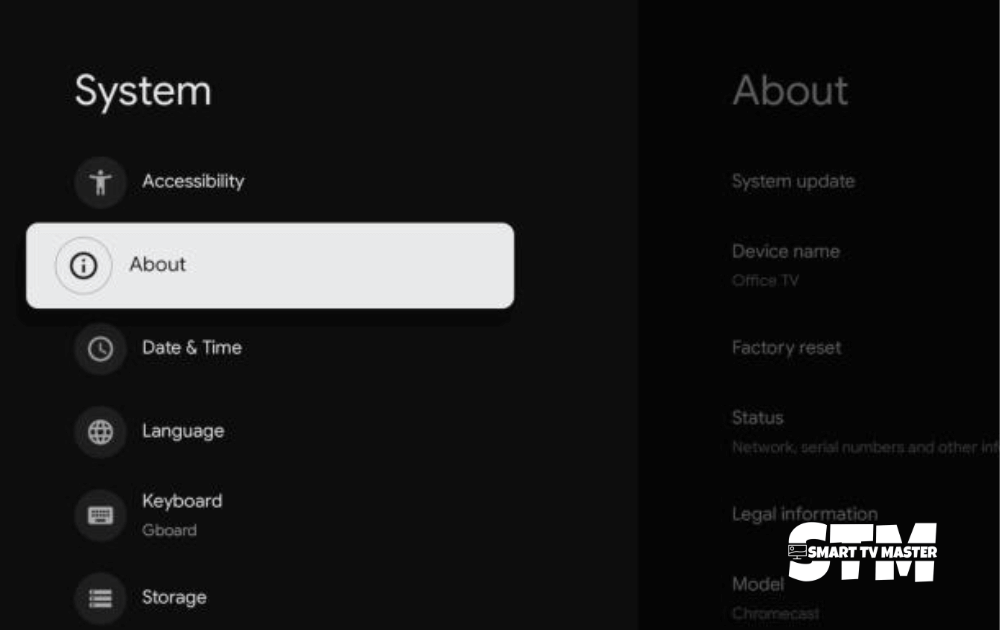
Performing a factory reset is a bit extreme because it erases all data, including customized features, login details, connected devices, and more. However, it can also remove all errors that might be causing the glitch.
So here’s how you can do it.
- Turn on the TV and make sure it’s not in the standby mode.
- On your Sharp TV remote, press the Menu button.
- With the arrow buttons, go to Settings and tap on Enter.
- Navigate to the System or Reset option and again click on Enter.
- Here, you’ll see Factory Reset or Reset to Factory Defaults. Tap on it, and you’ll be prompted to enter a PIN or password. If you don’t have set one, then you should insert the default password, which is 0000 or 1234
- Confirm the reset by selecting Yes.
6. Change The Volume
Check if your TV volume isn’t set at the lowest. If so, you might not hear any sound coming from the Sharp TV. Here’s how you can adjust the volume.
- Navigate the volume buttons on the Sharp TV remote control.
- Tap on the Volume Up button on the remote. Make sure your remote is pointing directly at the TV.
- Increase the volume slowly and check if the volume is coming back.
If your volume is not responsive, you should check the batteries. Replace the old batteries with the new ones. After doing so, check the remote to see if it’s functioning properly.
7. Contact Customer Support
If you’ve tried all the methods in this article but still can’t find a solution, contact Sharp TV’s customer support team. If your TV is under one year old, there’s a high chance you can avail your warranty and get it replaced.
You can contact Sharp TV by calling this number: 1-888-935-8880.
If they don’t fix the issue, you’ll still be able to get some benefits, such as a discount on a future model. Contacting the support team to resolve this solution is a must and effective.
FAQ’s
Q: Why is my Sharp TV not producing sound?
A: When your Sharp TV is powered on, But the audio is not responding. Due to some common issues likely messed up volume issues, sound setting, or wrong audio output setting.
Conclusion
Having no sound coming from Sharp TV is an extremely annoying issue. But if you follow a systematic troubleshooting procedure, you can easily enjoy your favorite content. If you’ve tried all the methods but the issue isn’t going away, it’s best to get help from experts. Seek professional help to ensure your Sharp TV is operating properly. Stay updated with relevant updates to get a seamless viewing experience. Still have any questions? Reach out to our team of experts today.


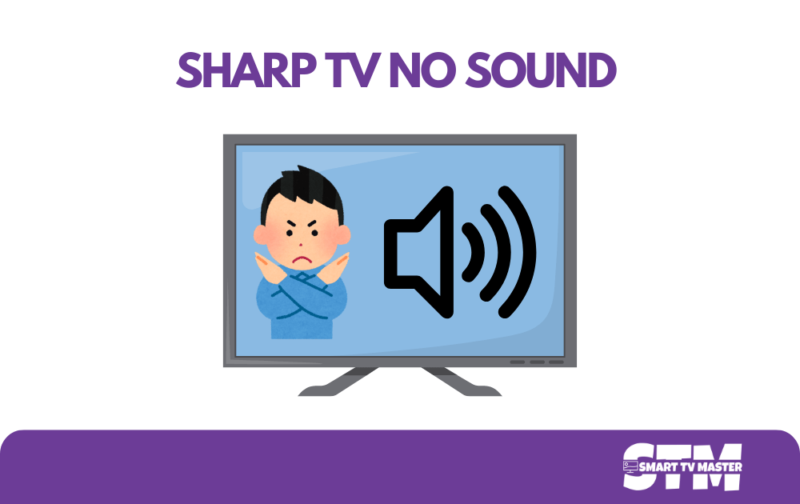



![LG Channels Not Working | 7 Methods to Fix [2025] 28 LG-Channels-Not-Working-7-Methods-to-Fix-[2025]](https://smarttvmaster.com/wp-content/uploads/2025/03/LG-Channels-Not-Working-7-Methods-to-Fix-2025-380x250.png)