It’s the weekend, and you’re watching your favorite TV series and enjoying your life to the fullest. But suddenly, your Sharp TV stops working and keeps turning off. It can happen randomly, and this frustrates a lot of users. Sharp TV is a reliable TV brand with advanced features. However, sometimes, you might stumble across these annoying issues, which ruin the streaming experience. If your Sharp TV keeps turning off, there might be several reasons behind it. Common causes include using old software, poor power supply, and glitches. To fix this issue, you’ll need to follow some troubleshooting steps. This guide will introduce you to some of the most effective solutions. So keep reading.
Quick Answer: You should update your TV to the latest firmware and check if there are any signs of overheating. Other than that turn off the sleep timer, perform a hard reset, and if none of that works then reach out to customer support of Sharp TV.
Methods To Fix Sharp TV Keeps Turning Off
Sharp TV is one of the top TV brands that offers many models. It provides 4K HDR models, amazing Roku TV platforms, and almost everything that allows consumers to improve their streaming experience. Though it has several outstanding features and is an ideal choice for home entertainment, sometimes users can face issues such as the TV keeps turning off. Here are some of the ways you can fix this issue.
Read: Sharp TV Have Bluetooth
Perform a Hard Reset on the TV
The repetitive restarting issue can be caused by corrupted data stored in the TV’s memory. You can eliminate this problem by simply performing a hard reset on Sharp TV.
Here’s how you can do it.
- Remove the plug of your Sharp TV from the wall socket.
- Now, wait for around 5 minutes.
- Replug the power cord to the power outlet.
- Power on your Sharp TV using the Power button on the remote.
- Stream any content you want, then note if the Sharp TV turning off problem is solved.
Inspect HDMI cable

When the TV cables are damaged, several issues can occur. That’s why you should check if the cables of the Sharp TV are firmly secured. Also, check the HDMI and power cables of your TV. But what will happen if you connect the TV with a faulty HDMI cable? Then, your TV screen will turn black, and you might assume that the TV is turned off. To resolve this, you should use a new HDMI cable. Connect it with your TV and check if it eliminates the restarting issue. But sometimes, the issue persists no matter how many HDMI cables you change. It’s because the port in which you’re connecting the HDMI cable isn’t functioning properly.
Analyze The Power Source
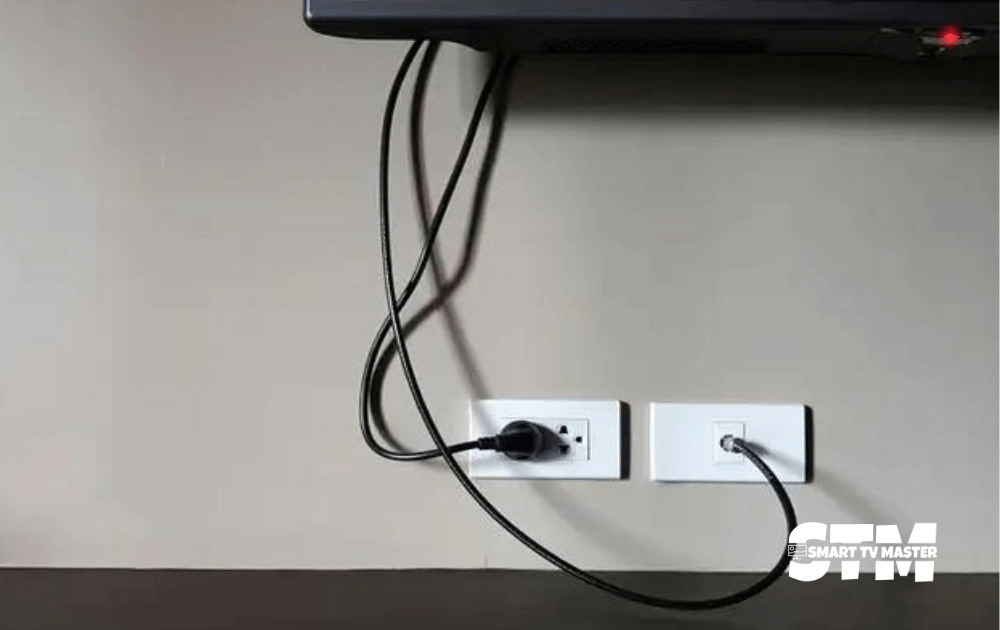
Your TV runs primarily because of the power supply. If the TV doesn’t get enough power, it will cause many problems. If your Sharp TV’s power cord is connected to a power strip, disconnect it from the strip and ensure that it’s firmly connected to the power outlet. This will grant Sharp TV a better and more stable power supply. If the TV is still showing the same problem, then the solution may be even more complex. It’s often caused by poor power supply to the TV due to malfunctioning of the power supply board or main board. In that case, you should get the unit repaired quickly at a service center.
Different Signal Format
Minor changes, such as changing the signal format, can help you eliminate the TV restarting issue. Here’s how to change it.
- From the remote, go to Menu and then Settings.
- Click on Display Settings.
- From here, select the Signal Format. It’s best to choose 1080p Sharp Signal Format.
After doing this, turn on your TV and check if it’s functioning properly.
Disable Sleep Timer
The active sleep timer is one of the most common reasons Sharp TV keeps restarting. As soon as the timer reaches zero, the TV goes into sleep mode. You should turn off this feature; here’s how to do it.
- Navigate the Menu on the remote control and press it.
- Use the back or forward keys to select between various options.
- With the help of up or down keys, choose a sleep timer.
- Click on Off and then tap Enter.
- To exit, click on Menu.
Change HDMI CEC Settings
With Consumer Electronics Control, one remote can easily control the HDMI devices. What does it mean? It tells us that if you have a multimedia player connected to the Sharp TV, you can use the remote control to turn it off. However, there’s a high chance that your TV will also turn off. To reduce the chances of such issues, you should turn off the HDMI CEC feature.
Here’s how to do it.
- Go to the Menu.
- Navigate to the Settings.
- Tap on Input Settings.
- Choose HDMI CEC.
- Now change the settings to Off.
Connect Cords Properly
Sometimes, the TV’s power cord is loose and keeps falling out of the socket. In this case, you should move it to a socket with a tighter and better grip. Inspect the cords closely and look for any malfunctioning or signs of damage. You can easily buy a new cord from Amazon. Before purchasing the cords, consider your TV’s length and power capacity.
Update The Sharp TV Firmware
If you’re using an old TV version, a software bug is more likely to attack the TV. You can eliminate this issue by updating the Sharp TV to the latest firmware. Here’s how to update your TV.
- Power on your Sharp TV. Connect it with a stable internet connection.
- Click on the Menu button present on the remote control.
- With the navigation buttons, keep scrolling and click on Settings.
- Tap on the Support option and then Check Software Upgrade.
- If you see an update, then press the Yes button. This will start the update process.
Do Factory reset
The problem can also be due to a television glitch or corrupted television software. That’s why you should perform a factory reset. Follow this step-by-step method to do a factory reset.
- Power on your TV and go to Menu.
- Now click on Setup.
- Then select Reset.
Sometimes, you may have to add a PIN code to start the factory reset process. If you’ve not set a password, then use the default Sharp TV PIN code, which is 1234.
Note: Due to a factory reset, all the data, login information, and customizations have been erased.
Signs Of Overheating

If the TV is turned on for a longer time, it eventually overheats. This causes the TV to start functioning abnormally, which is why it is turned on or off at regular intervals. Overheating also leads to blockages in the TV’s ventilation system. So, is there any way to prevent it from overheating? It’s best to leave the TV off for a certain period and clean all the dirt and dust particles that might have accumulated in the different parts of the TV. This will most probably help you get rid of this problem.
Conclusion
If you’ve tried all the above-mentioned tips yet none of them work, it’s best to get help from experts. Reach out to Sharp TV tech support. Tell them your Sharp TV problem in detail, and they will share the best possible solution. If your TV warranty is still active, you can claim free service. Do you still have any questions related to your TV issues? Reach out to our team of experts today via email. To learn more about your Sharp TV, check out our guides now.





![How to Use AirPlay On Roku TV [2024 Guide] 28 How-to-Use-AirPlay-On-Roku-TV-[2024-Guide]](https://smarttvmaster.com/wp-content/uploads/2024/07/How-to-Use-AirPlay-On-Roku-TV-2024-Guide-380x250.png)
![Hisense TV Customer Service [5 Different Steps to Contact] 30 hisense-tv-cusotmer-service](https://smarttvmaster.com/wp-content/uploads/2024/03/hisense-tv-cusotmer-service-1-380x250.png)