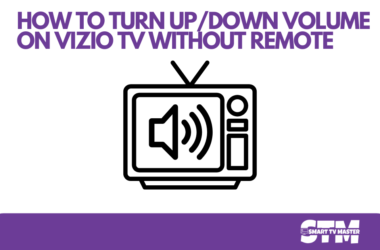If you’ve invested in a Sharp TV and are considering cutting the cord with cable, setting up a Sharp TV antenna is a smart way to access free over-the-air (OTA) channels in crystal-clear HD. But antenna setup can seem daunting, especially if you’re unfamiliar with signal optimization, placement, or troubleshooting. This definitive guide breaks down every step for Sharp TV antenna setup, from unboxing to fine-tuning, helping you enjoy top-notch reception effortlessly.
What Is a Sharp TV Antenna?
A Sharp TV antenna refers to a TV antenna model designed or recommended to work efficiently with Sharp television sets. Though Sharp TVs support standard antenna connections like coaxial RF inputs, pairing them with quality antennas optimized for signal strength can vastly improve reception quality.
Many Sharp antennas are designed as indoor models for easy placement or outdoor models to capture distant signals, giving flexibility based on your living situation.
Read ALso: Sharp TV Green Light Flashing
Why Choose a Sharp TV Antenna?
- Compatibility: Designed to work seamlessly with Sharp TV tuners for easy plug-and-play setup.
- Signal Quality: Engineered for strong reception, even in urban and suburban environments.
- Ease of Installation: Many models come with clear instructions tailored for Sharp TVs.
- Durability: Outdoor Sharp antennas are built to withstand weather conditions.
- Cost-Effectiveness: Free access to local channels without monthly fees.
Types of TV Antennas Compatible with Sharp TVs
Understanding the antenna type is crucial:
- Indoor Antennas: Compact and easy to install, ideal for urban areas where signals are strong. Examples include flat panel antennas or rabbit ears.
- Outdoor Antennas: Mounted on rooftops or walls, designed for rural or weak-signal areas with long-range reception.
- Amplified Antennas: Include built-in signal boosters to improve weak signals.
Note: Sharp TVs accept any antenna with a standard coaxial cable input, so choice depends on your reception needs, not TV brand limitations.
Essential Tools and Equipment Needed for Setup
Before setting up, gather:
- Sharp TV antenna (indoor or outdoor)
- Coaxial cable (usually included)
- TV with a built-in ATSC tuner (most Sharp TVs have this)
- Mounting hardware (if outdoor antenna)
- Signal amplifier (optional, depending on location)
- Screwdriver, ladder (for outdoor setup)
- Smartphone with antenna finder apps (for optimizing placement)
How TV Antennas Work: A Quick Primer
TV antennas capture electromagnetic signals broadcast over the airwaves from local TV stations. These signals are converted into electrical signals and fed into your TV’s tuner to decode and display channels.
Key Factors Affecting Signal Quality:
- Distance from broadcast towers
- Obstacles like buildings, trees, hills
- Interference from other electronics or weather
- Antenna placement and orientation
Understanding these factors helps optimize your Sharp TV antenna setup for clear reception.
Choosing the Best Location for Your Sharp TV Antenna
- Near a Window: Signals penetrate windows better than walls.
- High Placement: The higher the antenna, the better the line of sight.
- Away from Electronics: Keep antenna away from devices that may cause interference.
- Experiment: Move antenna and run scans to find the sweet spot.
Step-by-Step Sharp TV Antenna Setup Guide
1. Unboxing and Inspecting Your Antenna
- Check all components for damage or missing parts.
- Read the Sharp antenna manual carefully.
- Verify coaxial cables and connectors are included.
2. Connecting the Antenna to Your Sharp TV
- Locate the “ANT IN” or “RF IN” port on your Sharp TV’s back panel.
- Attach the coaxial cable from your antenna to this port securely.
3. Positioning for Optimal Signal Reception
- Place the antenna near a window or on a high shelf.
- Point the antenna in the general direction of your local broadcast towers.
- Use online tools like FCC DTV Reception Maps to locate towers.
4. Running a Channel Scan
On your Sharp TV:
- Press Menu > Setup or Settings > Channels or Tuner settings.
- Select Antenna or Air as the source.
- Choose Auto Program, Channel Scan, or Auto Tune.
- Wait while your TV scans for available channels.
5. Adjusting for Best Performance
- If channels are missing or pixelated, slightly move the antenna and rescan.
- Small adjustments can greatly improve signal strength.
- Consider adding a signal amplifier if reception remains poor.
Troubleshooting Common Signal Issues
| Problem | Possible Cause | Solution |
|---|---|---|
| No signal | Loose connection | Check and tighten cables |
| Weak or pixelated channels | Poor antenna placement | Reposition antenna, try higher spot |
| Missing channels | Incomplete scan or interference | Rescan channels, remove interference |
| Static or audio dropouts | Signal interference or weather | Use shielded cables, add amplifier |
| Some channels not available | Distance from broadcast towers | Upgrade to outdoor antenna |
Advanced Tips: Amplifiers, Boosters, and Outdoor Antennas
- Signal Amplifiers: Useful when signals are weak or cable runs are long; boost antenna reception without noise.
- Outdoor Antennas: For rural users, mount the Sharp antenna high and use waterproof sealing for durability.
- Antenna Rotators: Devices that allow remote adjustment of antenna direction to fine-tune reception.
Read Also: DailyMotion on Roku
Maintenance Tips for Longevity and Signal Quality
- Regularly inspect cables and connectors for corrosion or damage.
- Clean dust and debris off antennas, especially outdoor units.
- Check for firmware updates on Sharp TVs to enhance tuner performance.
- Secure outdoor antennas before storm seasons.
Comparing Sharp TV Antennas with Other Brands
| Feature | Sharp TV Antenna | RCA Antenna | Mohu Antenna |
|---|---|---|---|
| Compatibility | Sharp TVs optimized | Universal | Universal |
| Signal Amplification | Varies by model | Some models included | Included on some |
| Design | Sleek and functional | Standard | Ultra-thin flat design |
| Price | Mid-range | Budget to mid-range | Mid to high |
| Warranty | Manufacturer support | Varies | 1-3 years |
Sharp antennas stand out for their optimized compatibility with Sharp TVs and solid build quality.
Sharp TV Antenna Setup FAQs
How do I set up a Sharp TV antenna on a non-Sharp TV?
The setup process is identical. Connect the antenna coaxial cable to the TV’s antenna input and perform a channel scan.
Can I use my Sharp TV antenna in a rural area?
Yes, but an outdoor Sharp antenna with signal amplification is recommended for long-range reception.
How far can a Sharp TV antenna pick up signals?
Depending on the model, ranges can vary from 30 to 70+ miles.
Do Sharp TV antennas require power or batteries?
Most indoor models are passive, but amplified antennas require power.
Why am I getting static on some channels?
Interference, loose connections, or weather can cause static. Try repositioning or adding an amplifier.
Can I connect multiple TVs to one Sharp antenna?
Yes, with a signal splitter, but it may reduce signal strength.
Conclusion
Setting up your Sharp TV antenna correctly unlocks the potential of free, high-quality OTA broadcasts. With the right antenna, strategic placement, and fine-tuning, you can enjoy crisp HD channels without monthly cable fees. Remember to maintain your setup and troubleshoot issues promptly for the best experience.



![Why Does My LG TV Keeps Turning Off? [13 Effective Solutions to Fix It] 11 Why-does-My-LG-TV-Keeps-Turning-Off-[13-Effective-Solutions-to-Fix-It]](https://smarttvmaster.com/wp-content/uploads/2024/03/Why-does-My-LG-TV-Keeps-Turning-Off-13-Effective-Solutions-to-Fix-It-380x250.png)
![How to Block Youtube Channel on Roku TV [3 Easy Methods] 16 How-to-Block-Youtube-Channel-on-Roku-TV-[3-Easy-Methods]](https://smarttvmaster.com/wp-content/uploads/2025/02/How-to-Block-Youtube-Channel-on-Roku-TV-3-Easy-Methods-380x250.png)