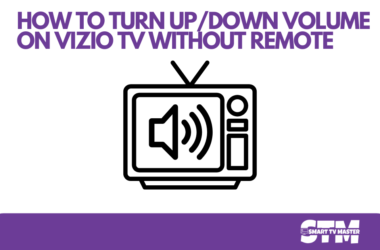How to Fix Samsung TV Volume Stuck Issue? Owning a Samsung TV is usually a seamless experience, but what do you do when the volume suddenly becomes unresponsive? A TV volume stuck on a specific level—whether it’s muted at 0, blasting at 100, or stuck at an awkward number like 14—can be frustrating. This post will walk you through common volume issues on Samsung TVs and how to troubleshoot them. By the end of this guide, you’ll have actionable solutions to get your TV back to working perfectly.
If you’re facing one of these problems, you’re not alone. Here’s what you’ll learn:
- Causes of common Samsung TV volume issues
- Step-by-step instructions for resolving volume problems
- Answers to frequently asked questions about Samsung TV volume controls
Samsung TV Volume Won’t Go Up or Down
A volume that won’t adjust is one of the most common issues. Here’s how you can tackle it:
Possible Causes:
- Software Bug: Outdated firmware or a glitch in the TV’s software can lead to unresponsive volume controls.
- Hardware Issues: A malfunctioning remote or damaged TV buttons could be the culprit.
- Settings Conflict: Incorrect audio settings or leftover cache data may interfere with volume adjustments.
How to Fix:
- Restart Your TV:
- Unplug your TV from the power source.
- Wait for at least 60 seconds before plugging it back in.
- Turn your TV back on and check if the issue persists.
- Update the Firmware:
- Go to Settings > Support > Software Update on your TV.
- Download and install any available updates.
- Clear Cache and Reset Smart Hub:
- Navigate to Settings > Support > Self Diagnostics > Reset Smart Hub.
- This will clear temporary data that might be blocking volume functionality.
- Inspect the Remote Control or Buttons:
- Replace the batteries in your remote.
- Test the physical buttons on your TV to ensure they aren’t stuck or damaged.
Samsung TV Volume Stuck at 100
When the volume is stuck at maximum, it can be overwhelming—and downright annoying. Here’s how to bring the noise level back under control.
Possible Causes:
- Volume Button Stuck on the remote or TV.
- Corrupted Settings causing the volume to default to the maximum.
- Third-party device Interference like HDMI-connected sound systems.
How to Fix:
- Test with a Different Remote:
- Try adjusting the volume with a different Samsung remote or a universal remote.
- Disconnect HDMI Devices:
- Unplug any HDMI devices connected to your TV. Sometimes external devices can override volume settings.
- Perform a Factory Reset:
- Go to Settings > General > Reset to Factory Defaults.
- Enter your PIN (default PIN is “0000”) and follow the prompts to reset.
Samsung TV Volume Stuck at 0
A muted TV with no volume? Here’s how to bring the sound back.
Possible Causes:
- Muted Audio Settings accidentally configured.
- Smart Hub Data Interference with audio output.
How to Fix:
- Unmute Using the Mute Button:
- Press the mute button on both the remote and directly on the TV.
- Check Audio Settings:
- Go to Settings > Sound and select the correct audio output such as “TV Speaker”.
- Run Self Diagnostics:
- Navigate to Settings > Support > Self Diagnostics > Sound Test.
- If the test reveals an error, contact Samsung Support for further assistance.
Samsung TV Volume Stuck at 14
Volume stuck at a seemingly random number like 14? Here’s what could be happening.
Possible Causes:
- Restricted Volume Settings set intentionally or by accident.
- A glitch in the TV’s Volume Profile.
How to Fix:
- Turn Off Auto Volume Leveling:
- Go to Settings > Sound > Expert Settings and disable “Auto Volume Leveling”.
- Adjust Volume Limit Settings:
- Check if a maximum or minimum volume limit is set under Settings > General > Accessibility > Volume Control.
Samsung TV Volume Stuck on Remote
Sometimes, users find that the remote volume controls do not work. Here’s what to do.
Possible Causes:
- Remote Pairing Issue disrupting the connection.
- Faulty Remote Batteries cause unresponsiveness.
How to Fix:
- Replace the Batteries:
- Ensure the batteries are fresh and placed correctly.
- Re-Pair the Remote:
- Hold the Return and Play/Pause buttons simultaneously for 5 seconds to pair the remote with your TV.
- Use the Samsung SmartThings App:
- If the remote doesn’t work, download the SmartThings app on your smartphone to control the TV.
Samsung TV Volume Stuck on 15
Volume stuck at 15 is another headache for users, especially when it hinders smooth viewing.
Possible Causes:
- Residual Cache Data left from previous settings.
- Temporary Software Bug.
How to Fix:
- Restart the TV:
- Unplug it for 60 seconds, then plug it back in.
- Check Volume Control Lock:
- Go to Settings > General > Accessibility to check if the volume control lock has been enabled.
- Perform a Hard Reset:
- Hold the power button on the remote for 10 seconds for a hard reboot.
Samsung TV Volume Not Working on Remote
A non-responsive remote can hinder volume settings, but it’s an issue with simple solutions.
Possible Causes:
- Remote Signal Obstruction.
- Battery or Connection Issue.
How to Fix:
- Ensure an Unobstructed Signal Line:
- Make sure there’s nothing blocking the remote’s path to the TV sensor.
- Test with a Universal Remote or App:
- Control the volume using a universal remote or the SmartThings app.
- Hard Reset the TV:
- Hold the power button on your remote for a total reset.
FAQ’s
Q: Why is my Samsung TV volume stuck at the same level?
A: This issue often crops up due to outdated firmware, cache buildup, or issues with the remote. A reset often solves the problem.
Q: Can I fix Samsung TV volume issues without a remote?
A: Yes. You can use the physical buttons on your TV or the SmartThings app as alternatives to control settings and resolve issues.
Q: How do I reset my Samsung TV’s audio settings?
A: Navigate to Settings > Sound > Expert Settings > Reset Sound. This action restores audio settings to factory defaults.
Conclusion
Don’t let a stuck volume issue ruin your binge-watching experience. Whether it’s a simple remote battery replacement, a reset, or an adjustment to the settings, most issues can be tackled quickly with a little know-how. If all else fails, reach out to Samsung Support for professional assistance. Need more tips to optimize your TV viewing experience? Stay tuned to our blog for expert troubleshooting guides.



![How to Watch Oxygen on Roku Without Cable [2025 Guide] 16 How-to-Watch-Oxygen-on-Roku-Without-Cable-[2024-Guide]](https://smarttvmaster.com/wp-content/uploads/2024/05/How-to-Watch-Oxygen-on-Roku-Without-Cable-2024-Guide-380x250.png)
![How to Use AirPlay On Roku TV [2024 Guide] 21 How-to-Use-AirPlay-On-Roku-TV-[2024-Guide]](https://smarttvmaster.com/wp-content/uploads/2024/07/How-to-Use-AirPlay-On-Roku-TV-2024-Guide-380x250.png)
![5 Easy Steps to Delete Apps on Vizio TV – Quick & Simple Guide 25 How-to-Delete-Apps-on-Vizio-TV-[2024-Complete-Guide]](https://smarttvmaster.com/wp-content/uploads/2024/09/How-to-Delete-Apps-on-Vizio-TV-2024-Complete-Guide-380x250.png)